Accessing Profiles from Pivot Gallery
You can search for profiles and access the Pivot-RP Profile Editor from Pivot Gallery.
Searching for Profiles
You can search for profiles from Pivot Gallery in the following ways:
- From the Search Bar
- By Scholars
- By Department
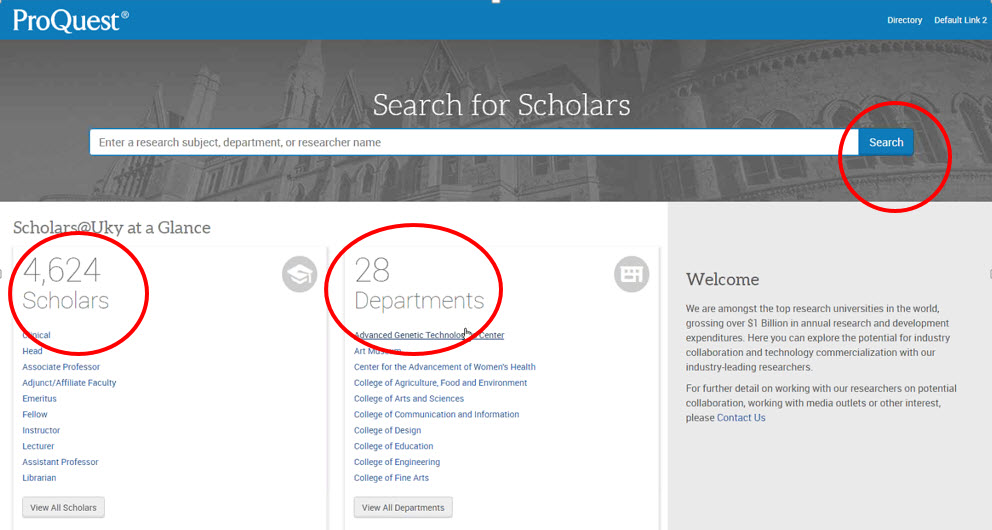
Searching for Profiles from the Search Bar
By typing in a key word into the simple search bar, you can find information in Pivot Gallery.
- Type in a key word using the Search Bar- example “Cancer”

- The results page will come back with people broken down by Discipline
- You can filter further by using the Discipline column, where you will see the number of experts at this university for these Disciplines, using our discipline hierarchy.
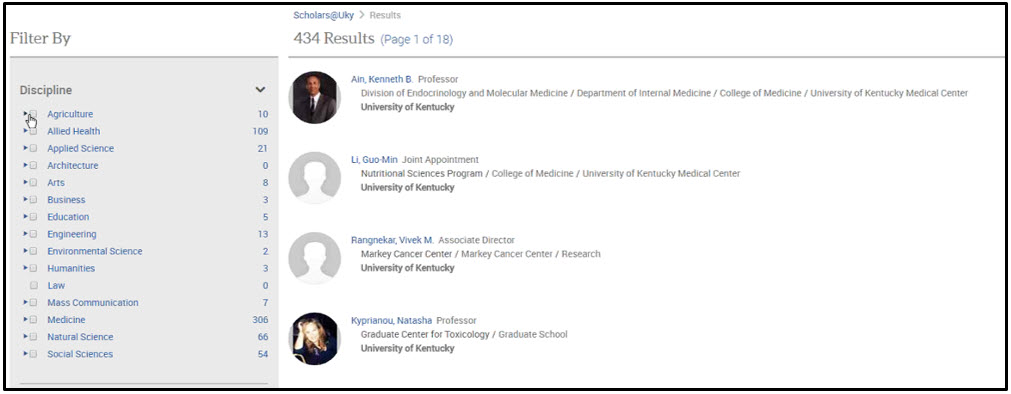
- Find an expert and click on their profile to find out more about them such as their affiliates, publications and grants, and more.
- The expert page profile view is the same as you would see in Pivot-RP or COS, just formatted a little differently.
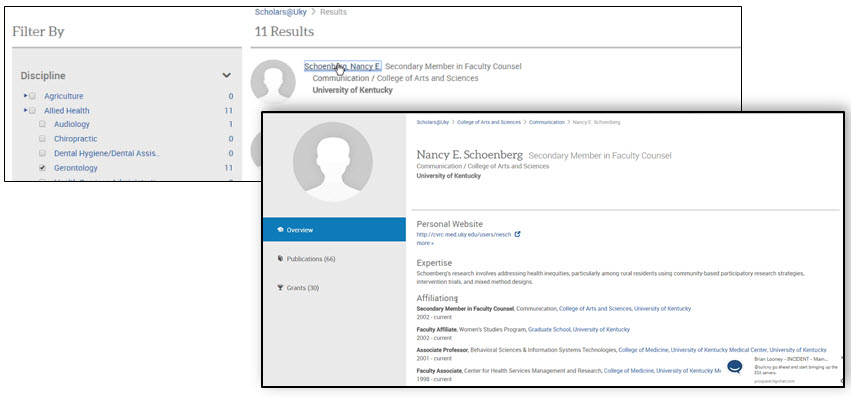
Searching for Profiles from the Scholar Column
By using the Scholar column in your home page, you can search by Scholar and by Role.
The Titles (Roles) and the order in which they’re displayed is under the control of the Admin and you can learn more about this in the Customizing Pivot Gallery support article.
You can discover the Scholars you are looking for by:
- Moussing over the Scholar title to see how many people are in each of these roles
- Click “All” and browse sort by discipline or by Role.
- Following the steps in #1”SEARCH” a user can click through to a profile and see results.
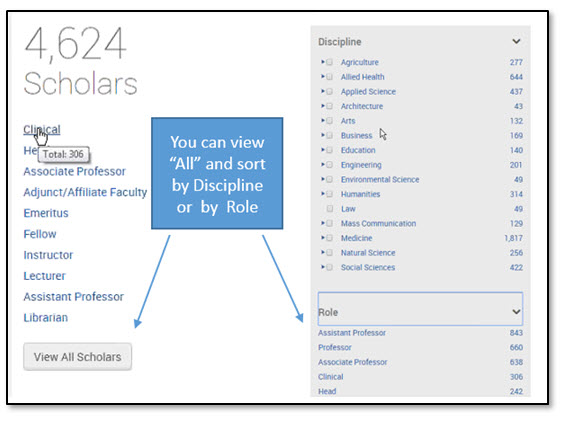
Searching for Profiles from the Department Column
The Department column title can be changed by the Admin however the actual department names are controlled vocabulary that us editorially maintained by Pivot-RP and cannot be customized.
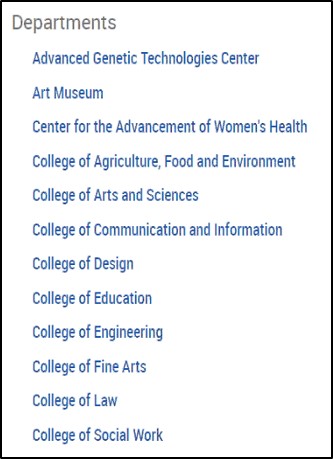
- You can filter by using the Department column , here you will see the number of experts in these departments
- Following the steps in #1”SEARCH” a user can click through to a profile and see results” a user can click through the departments and profiles to find the expert you are looking for.
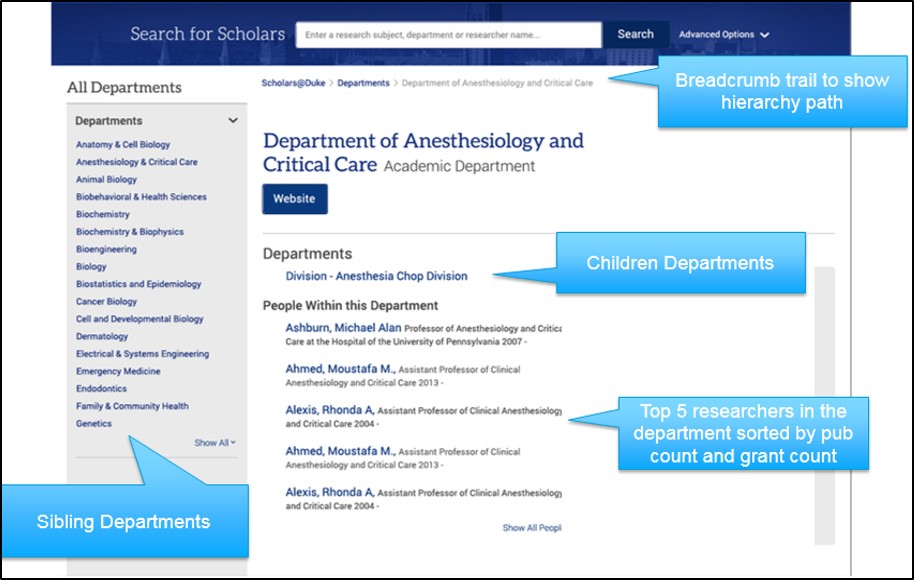
Accessing the Pivot-RP Profile Editor
You can access the Pivot-RP Profile Editor from a link in the Pivot Gallery.
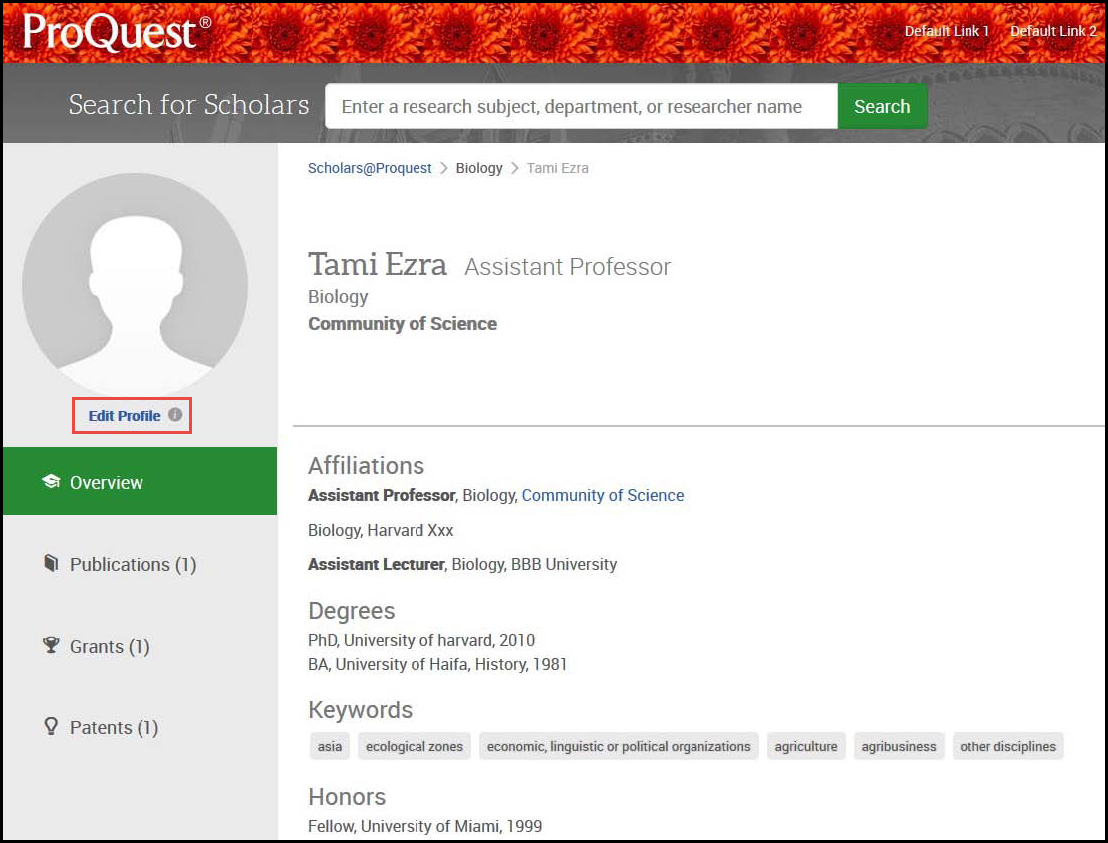
Select the link to display an option to log in to Pivot-RP and display the Pivot-RP Profile Editor where you can edit your profile. Any edits you make appear in both Pivot-RP and Pivot Gallery.
Related Articles
Customizing Pivot Gallery for Your Institution
Date Created: 2017-10-10 – This article will take Pivot Gallery subscribers through the step-by-step process for updating their customized website.

