How to add a 'Forgot My Password' link to the login page in the new UI when using Alma for authentication
- Product: Primo, Primo VE
Question
How do I add a 'Forgot My Password' or 'Reset Password' link to the login page in the new UI for an Alma authentication profile?
Answer
This can be done by adding a link to the login page that will lead to an Alma reset password page:
https://<your Alma domain>/view/resetPw?institutionCode=<inst code>&backUrl=<Primo’s URL>
Please note: The Primo URL in the backUrl parameter should be entered as an encoded URL. (you can use this site for example: https://urldecode.org/ )
(for example, https://sandbox02-eu.alma.exlibrisgroup.com/view/resetPw?institutionCode=EXLDEV1_INST&backUrl=https%3A%2F%2Fmyinstitution-alma-primo.hosted.exlibrisgroup.com%2Fprimo_library%2Flibweb%2Faction%2Fsearch.do%3Fvid%3DmyPrimoView).
The link configured will appear under the 'Need help signing in?' section:
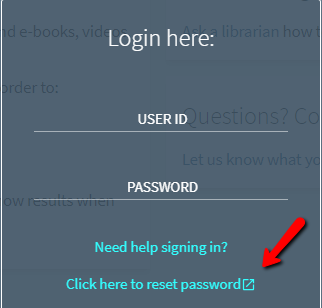
To display the page in a specific language, add the parameter language_code with 2 letter code of the relevant language. For example: &language_code=fr
Configuration in Primo
- In the Primo Back Office, navigate to: Primo Home > Advanced Configuration > All Mapping Tables
- Edit the 'User Login Links' mapping table
- Create a new row:
- Link Code - The link that is being added.
- Link URL - The URL to the reset password page that is described above.
- Description - An internal description of the link
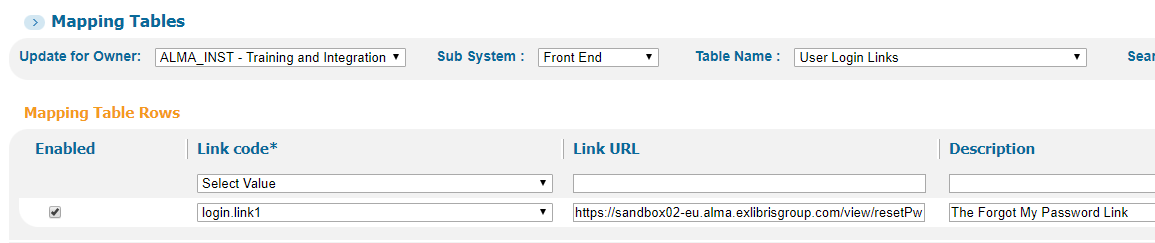
- In the Primo Back Office, navigate to: Primo Home > Advanced Configuration > All Code Tables
- Edit the 'User Login' Code Table
- Customize the 'nui.help.login.link1' code to the desired label.
For example:
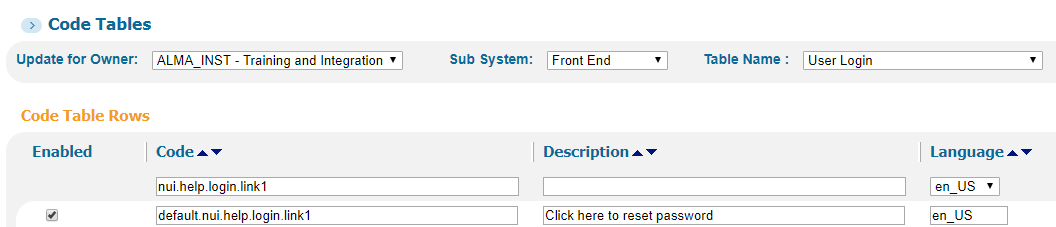
Configuration in Primo VE
- In Alma, Open the User Authentication page (Configuration Menu > Discovery > Authentication > User Authentication) and select the Profiles tab (which is the default tab).
- Select Edit next to the login link for which you want to add a help page:
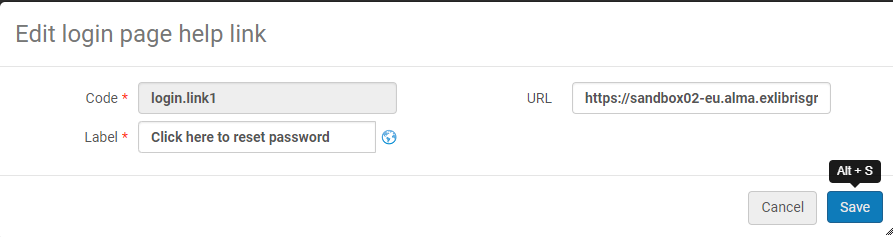
Additional Information
The link that is sent by e-mail is valid for one hour. There is no limit how often it may be used during that hour.
For more information:
- Primo documentation - Login Pages for User Authentication
- Primo VE documentation - Configuring User Authentication for Primo VE
- Article last edited: 29-Apr-2021

