Configuring Secondary Resource Types for Primo VE
The Secondary Resource Type page enables you to assign a secondary resource type to your records to ensure that these records can be filtered by a secondary resource type (using facets and search pre-filters).
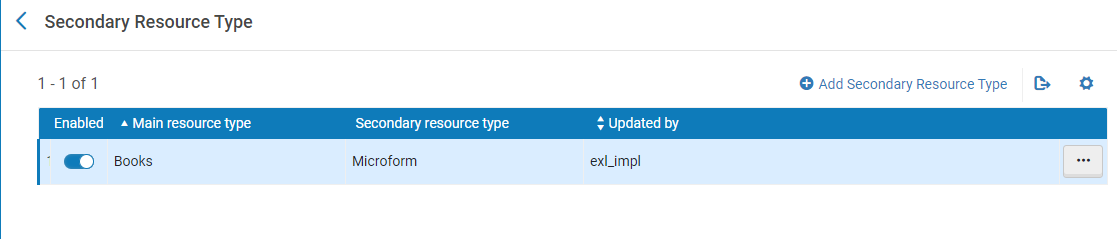
For example, if you have configured the following secondary resource type, all records matching its criteria can now be filtered by the Microform resource type, as well as its main resource type Books:
-
Main Resource Type = Books
-
Secondary Resource Type = Microform
-
Condition:
-
MARC field and subfield = 533 $a
-
Value in MARC field = ^Microfiche
-
Use Regular Expression = true
-
For consortia:
-
If secondary resource type rules are set at the IZ level, they are applied to IZ records.
-
If the rules are set in the NZ, they are applied to all NZ records.
-
CZ-linked records are handled the same as NZ records and require secondary resource type configuration in the NZ.
-
Open the Secondary Resource Type page (Configuration Menu > Discovery > Search Configuration > Secondary Resource Type).
-
Select Add Secondary Resource Type to open the Edit Secondary Resource Type page.
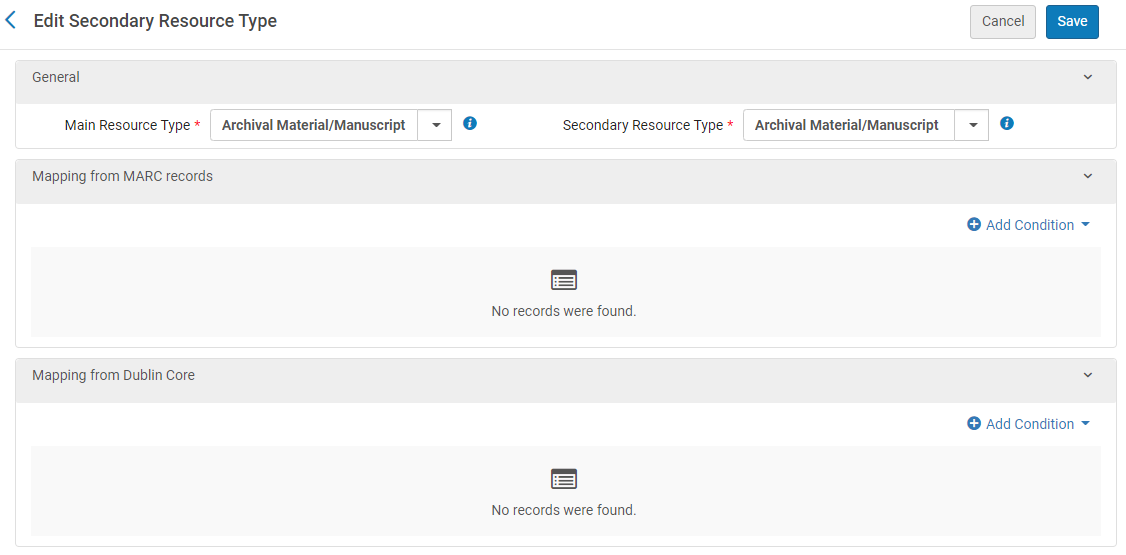 Edit Secondary Resource Type Page
Edit Secondary Resource Type Page -
In the General Section, specify the following fields:
-
Main Resource Type – Select All or one or more main resource types of records to which you want to add a secondary resource type.
-
Secondary Resource Type – Specify the secondary resource type that you want to assign to the records.
Secondary resource types cannot be added to Database and Collection resource types because of the manner in which they are calculated.
-
-
Depending on the format of your source records (MARC or DC), add conditions, if necessary, to identify specific records having the specified secondary resource type:
-
In the relevant section for your source records, select Add Condition to open the Add Condition dialog box.
-
Specify the following fields and then save your condition by selecting Add Condition:
-
Mapping from MARC Records section:
-
Marc field and subfield – Specify the MARC field and subfield. For example: 533 $a
-
Value in MARC field – Specify a value or a regular expression to match in the MARC subfield. For example: CD (value) or (regular expression)
-
Use regular expression – Select this checkbox if you are matching with a regular expression.
-
Logic – When more than one condition is specified, select the Boolean logic used for this condition: And (indicates that both this condition and the previous condition must be met), Or (indicates that either this condition or the previous condition must be met), And not (indicates that this condition must not be met and the previous condition must be met). This field appears only when another condition has already been defined.
-
-
Mapping from Dublin Core section:
-
Dublin Core tag – Specify the tag. For example: dcterms:title
-
Value in Dublin Core – Specify the value of the tag.
-
Logic – When more than one condition is specified, select the Boolean logic used for this condition: And (indicates that both this condition and the previous condition must be met), Or (indicates that either this condition or the previous condition must be met), And not (indicates that this condition must not be met and the previous condition must be met). This field appears only when another condition has already been defined.
-
-
-
-
Select Save.
-
Re-index your existing records to apply the secondary resource types. The rules for secondary resource types are applied automatically to all new records that are created or loaded into Alma, as well as any existing records that are modified. To apply the secondary resource types to relevant existing records, you must re-index your records:
-
In Alma create a set for all the records that contain the relevant metadata condition—for example, 977 $a has the value EXAM. For more information on how to create an Alma bibliographic set based on metadata elements, see Managing Search Queries and Sets.
-
Run the Recalculate Local Resource Types Job job (Admin > Manage Jobs and Sets > Run a Job), and specify the set created in the previous step. See Running Manual Jobs on Defined Sets. This performs re-indexing for both Alma and Primo, but it does not re-index records that were loaded into Primo directly from external sources using a Discovery Import Profile.
-
It is highly recommended that you re-index your records manually instead of waiting for a semiannual re-indexing. Until the records are re-indexed, the resource types will not be calculated as expected.
-
This job only re-indexes records that are managed locally in Alma and is optimized so that sets with over 50 K records are run at a lower priority.
-
If you want to re-index records that were loaded directly into Primo VE from an external source, you will need to delete the records and re-import them with your Discovery Import Profile, making sure that you reset/remove the Harvest Start Date in the profile.
-
-

