Configuring the Ranking of Search Results in Primo VE
The Ranking Configuration page enables you to configure various aspects of the ranking algorithm to affect the order of local records (not CDI records) in the search results:
-
Fields Boosting – These settings enable you to provide more or less weight to records for which search terms are found in specific fields. Out-of-the-box, the system provides boosting factors for the following fields: title, creator, subject, TOC, ISBN, language, and additional title. For information on how these fields are mapped for searching, see Mapping to the Display, Facets, and Search Sections in the Primo VE Record.
For some exact title searches, the matching record may not appear in the first few results because other boosting factors (such as for records that also include MARC 245 $b) may give other records a higher boost. If this is an issue, contact Support to configure the discovery_customer_defined_exact_match_field system parameter, which enables you to give a higher boost to a specific field and subfield (such as MARC 245 $a). Note that this type of boost is limited to one field and subfield, and if the specified field is repeating, only the first occurrence of the field is used for boosting. In addition, this option requires re-indexing to apply the change.
-
Date Boosting – These settings enable you to provide more or less weight to titles that were created in a specific year or a range of years. This is useful if you want to give more current titles a boost.
-
Resource Type Boosting – These settings enable you to provide more or less weight to records of a specific type of resource (such as book).
-
Institution Boosting (consortia only) – These settings enable you to provide more or less weight to records from your institution.
In comparison to Field boosts, all the other boosts have more influence and can significantly alter search results.
-
Too many ranking changes may adversely affect the out-of-the-box ranking mechanism. It is recommended that you make changes only for specific local needs.
-
Since no indexing is required after making a change, the changes are available immediately.
-
Open the Ranking Configuration page (Configuration Menu > Discovery > Search Configuration > Ranking Configuration).
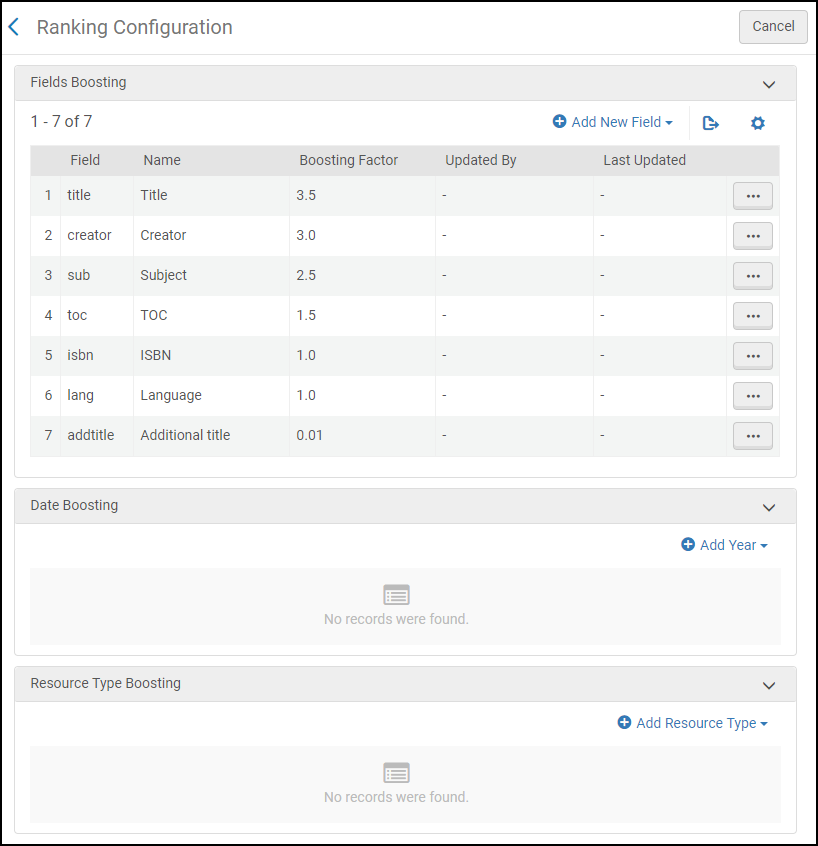 Ranking Configuration Page (Non-Consortia Environment)
Ranking Configuration Page (Non-Consortia Environment) -
In the Fields Boosting section, either edit an existing field and change its boosting factor or select Add New Field to add a new field and its boosting factor.
To specify a positive boost, enter a value from 1.0 to 1000000 (such as 2.3). To specify a negative boost, enter a value between 0.0 and 1.0 (such as 0.01).
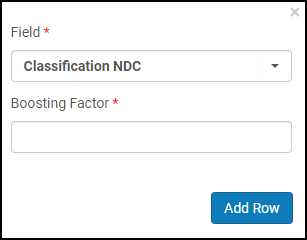 Add New Field Boost Dialog Box
Add New Field Boost Dialog Box -
In the Date Boosting section, either edit an existing field and change its boosting factor or select Add Date to add a new date (such as 1900) or date range (such as 1900-1925) and its boosting factor.
To specify a positive boost, enter a value from 1.0 to 1000000 (such as 2.3). To specify a negative boost, enter a value between 0.0 and 1.0 (such as 0.01).
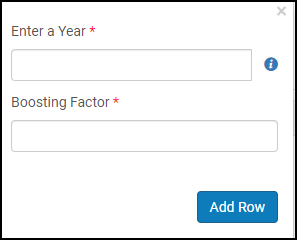 Add Date Boost Dialog Box
Add Date Boost Dialog BoxYou can add a maximum of five date/date range rows.
-
In the Resource Type Boosting section, either edit an existing field and change its boosting factor or select Add Resource Type to add a boosting factor for another resource type. To specify a positive boost, enter a value from 1.0 to 1000000 (such as 2.3). To specify a negative boost, enter a value between 0.0 and 1.0 (such as 0.01).
Although the drop-down list for the Resource Type field may include additional resource types, only defined local resource types and the following system resource types permit boosting: Archival materials, Articles, Book chapters, Books, Collections, Conference Proceedings, Databases, Dissertations, Images, Journals, Kits, Manuscripts, Maps, Newspaper articles, Newspapers, Other, Realia, Scores, Sound recordings, Text resources, Video/Film, and Web Resource.
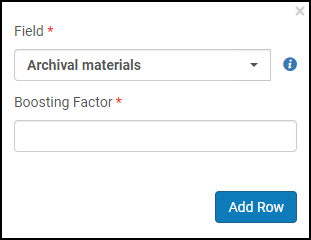 Add Resource Type Boost Dialog Box
Add Resource Type Boost Dialog BoxYou can add a maximum of five resource type rows.
-
In the Institution Boosting section (consortia only), provide a boost to your institution's records in the search results.
-
Activate and edit the Boost My Institution option to open the Edit Boosting Factor dialog box.
 Institution Boosting Section - Consortia Only
Institution Boosting Section - Consortia Only -
In the Boosting Factor field, enter a value from 1.0 to 1000000 (such as 2.3) to provide a positive boost. To specify a negative boost, enter a decimal value between 0 and 1 (such as 0.01).
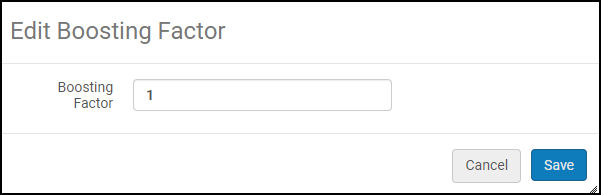 Edit Boosting Factor Dialog Box
Edit Boosting Factor Dialog Box
-

