Configuring Holdings Fields for Display in Primo VE
Introduction
Out of the box, the Get It > Locations tab displays only location information. Users must then select a location to display other default and additional holdings fields on the Get It > Location Items tab.

If you want to customize the holdings fields that appear on the Get It > Location Items tab or display holdings fields on the Get It > Locations tab, see the following sections, respectively:
Location Information in Get It
By default, the first two lines of a location in the Get It > Locations and Location Items tabs include the following information from the MARC 852 field If it is populated in the holdings record:
| Subfield | Description |
|---|---|
| Line 1: | |
| b | Sublocation or collection (R) |
| Line 2: | |
| c | Shelving location (R) |
| h | Classification part (NR) |
| i | Item part (R) |
| j | Shelving control number (NR) |
| k | Call number prefix (R) |
| l | Shelving form of title (NR) |
| m | Call number suffix (R) |
R - repeatable, NR - non-repeatable
The following example shows that the subfields b, c, h, and, i are populated in the holdings record:
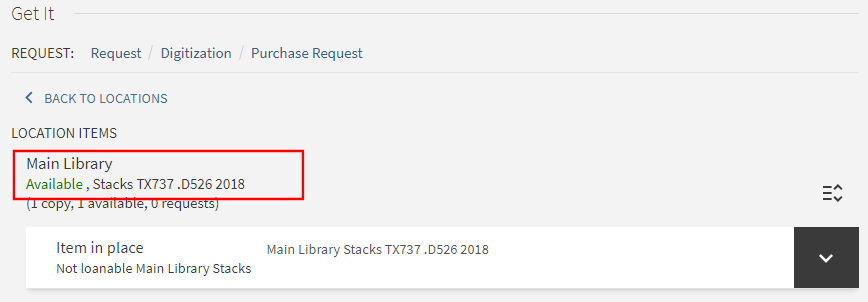
When customized mapping of holdings fields is disabled, the following sections describe the holdings information that displays in Get It.
Default Holdings Fields
When customized mapping of holdings fields is disabled, Primo VE displays the following holdings fields in the Get It > Location Items tab:
| Order | Label (Defined in the Locations Tab Labels code table) | Holding Field | Subfield |
|---|---|---|---|
|
1 |
Summary Holdings: (code = loc.summary) |
866 |
a, z |
|
2 |
Notes: (code = loc.notes) |
852 |
z |
|
3 |
Copy: (code = loc.addnote1) |
852 |
t |
|
4 |
Supplements: (code = loc.summary_sup) |
867 |
a, z |
Initially, a maximum of three rows (one for each label) appear for a location, but users can select the View more link to view the Supplements holdings field and all other additional holdings fields (if enabled).
For example, if the holdings record is configured as follows:
LDR 00276y a22200085i 44500
005 20210317233109.0
008 0309162u 8 4001uueng0000000
852 0_ |b MAIN |c main |h TX737 |i .D526 2018 |t 2 |z public note 1
866 31 |a 1937-1942 |z Some issues lost
867 30 |a ca. 300 pieces |x incomplete vols. |z public note 2
868 40 |a 1937-1942, 1946-1968, plus 1969 |x complete vols. |z public note 3
The holdings information appears as follows:

Additional Holdings Fields
When customized mapping of holdings fields is disabled, you can also display the following additional holdings fields on the Location Items tab by setting the display_additional_holding_fields_in_getit customer parameter to true (Configuration Menu > General > General Configuration > Other Settings):
This setting is ignored when custom mapping of holdings fields is enabled.
| Order | Label (defined in the Locations Tab Labels code table) | Holding Field | Subfield |
|---|---|---|---|
|
1 |
Indexes: code = loc.summary_index |
868 |
a, z |
|
2 |
Acquisition status: code = loc.acq.status |
541 |
a, b, c, d |
|
3 |
Ownership: code = loc.addnote2 |
561 |
a, 3, u |
|
4 |
addnote3: code = loc.addnote3 (not customizable) This field displays binding information, but its label displays as addnote3, which is not configurable. If you want to display a different label (such as Binding:), enable the Custom Holdings Display functionality. For more information, see Customizing the Display of Holdings Fields in Get It. |
563 |
a, 3, u |
Initially, users must select the View more link to view the additional holdings fields. The View less link minimizes the list.
For example, if the holdings record is configured as follows:
LDR 00276y a22200085i 44500
005 20210317233109.0
008 0309162u 8 4001uueng0000000
852 0_ |b MAIN |c main |h TX737 |i .D526 2018 |t 2 |z pub note 1
866 31 |a 1937-1942 |z Some issues lost
867 30 |a ca. 300 pieces |x incomplete vols. |z public note 2
868 40 |a 1937-1942, 1946-1968, plus 1969 |x complete vols. |z public note 3
Selecting the View more link displays the additional holdings fields and any remaining default holdings fields. Users may select the View less link to minimize these holdings fields.
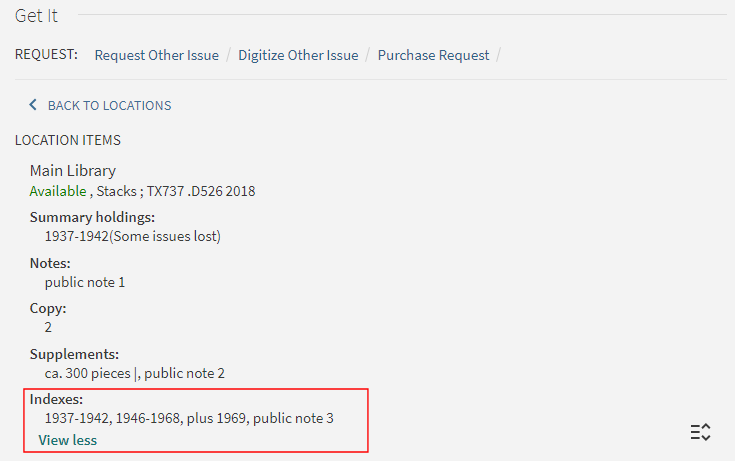
Customizing the Display of Holdings Fields in Get It
If you want to customize the mapping and display of all holdings fields, set the uresolver_enable_getit_holding_configuration customer parameter to true (Configuration Menu > Fulfillment > General > Other Settings) and then configure the following tables, which become accessible in the Discovery configuration menu after setting this parameter:
-
Primo Customized Holding mapping table – See Configuring the Mapping for Display Holdings Fields
-
Holdings Display Labels and Order code table – See Configuring the Display Holdings Fields
When this option is enabled, the system configuration is overridden, and the following holdings labels are supported:
| Label (defined in the Holdings Display Labels and Order code table) |
Holdings Field | Subfield | Enabled by Default |
|---|---|---|---|
|
Holdings: |
866 |
a, z |
Yes |
|
Supplementary Material |
867 |
a, z |
Yes |
|
Note: |
852 |
z |
Yes |
|
Indexes: |
868 |
a, z |
No |
|
Source of Acquisition: |
541 |
a, b, c, d |
No |
|
Ownership and Custodial History: |
561 |
a, 3, u |
No |
|
Binding: |
563 |
a, 3, u |
No |
For example, if the holdings record is configured as follows:
LDR 00276y a22200085i 44500
005 20210317233109.0
008 0309162u 8 4001uueng0000000
852 0_ |b MAIN |c main |h TX737 |i .D526 2018 |t 2 |z pub note 1
866 31 |a 1937-1942 |z Some issues lost
867 30 |a ca. 300 pieces |x incomplete vols. |z pub note 2
868 40 |a 1937-1942 |x complete vols. |z pub note 3
Initially, the Location Items tab displays a maximum of three lines based on the order specified in the Holdings Display Labels and Order code table (see Configuring the Display of the Holdings Fields). Users can select the View more link to display the remaining holdings fields.
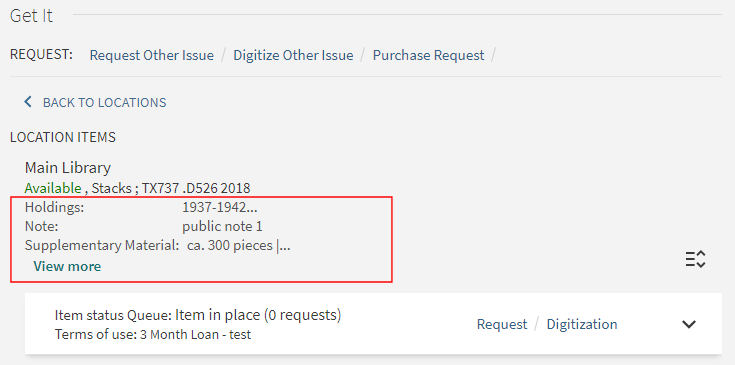
The subfields are listed on separate lines per holdings field when using the customized mapping option.
Configuring the Mapping for Display Holdings Fields
The Primo Customized Holding mapping table enables you to map information from the source's holdings record to Primo VE for display under the following labels in the Get It > Location Items tab of the record's full details: Holdings, Supplementary Material, Note, Binding, Source of Acquisition, Ownership of Custodial History, and Indexes.
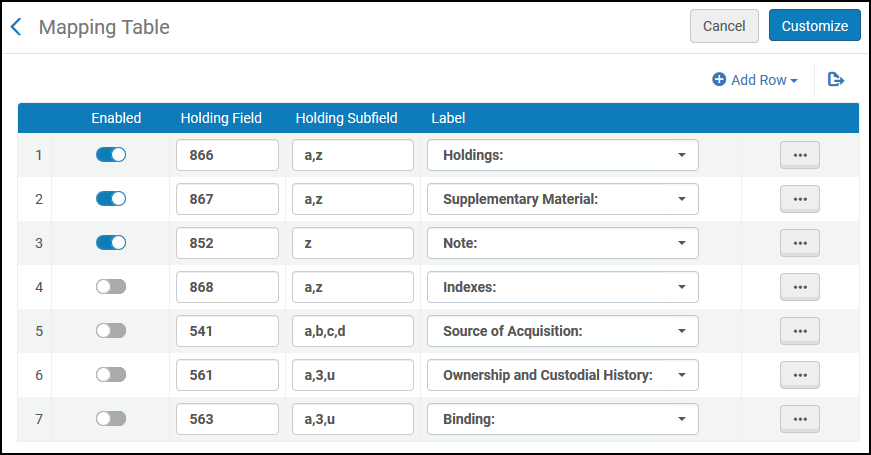
From this page, you can enable/disable a label, edit a label's fields, remove a label, and create a new label (as shown below).
-
Edit the Primo Customized Holding mapping table (Configuration Menu > Discovery > GetIt Configuration > Holdings Display Configuration).
To enable access to this table, you must first set the uresolver_enable_getit_holding_configuration customer parameter to true (Configuration Menu > Fulfillment > General > Other Settings).
-
Select Add Row.
-
Specify the following fields in the Add Row dialog box:
-
Holding Field – The MARC holdings field that you want to map to Primo VE. In addition, you can specify the first and second indicators if necessary. For example, to hide 561 fields with the first indicator set to 0, instead use the following rows for the 561 field:
-
5611#
-
561##
-
-
Holding Subfield – The specific subfields of the holdings field that you want to map. If you want to specify more than one subfield, separate them with a comma.
-
Label – Select the display field to which you want to map the holdings field/subfield. The following display fields are supported in Primo VE: Holdings, Supplementary Material, Note, Indexes, Source of Acquisition, Ownership of Custodial History, and Binding.
-
-
Select Add Row to save the row and to return to the mapping table.
-
Make sure that the new row is enabled.
-
If this is the first customization of this table, select Customize. Otherwise, select Save.
Configuring the Display of the Holdings Fields
The Holdings Display Labels and Order code table enables you to configure the display fields associated with holdings information. This table enables you to perform the following actions:
-
Enable/disable the display of holdings fields.
-
Specify the order in which holdings fields appear in Get It.
-
Customize and translate the display labels for each of the holdings fields.
-
Add a new display field.
-
You need to configure the Primo Customized Holding mapping table to map the necessary source fields to the display fields configured in this code table.
-
To prevent a display field from appearing in the Get It service, you can either disable or remove a code table row.
-
If you want to translate other languages or customize a label, select the language from the Filter drop-down list and modify the Description fields. You must select Save to save any modifications to the table.
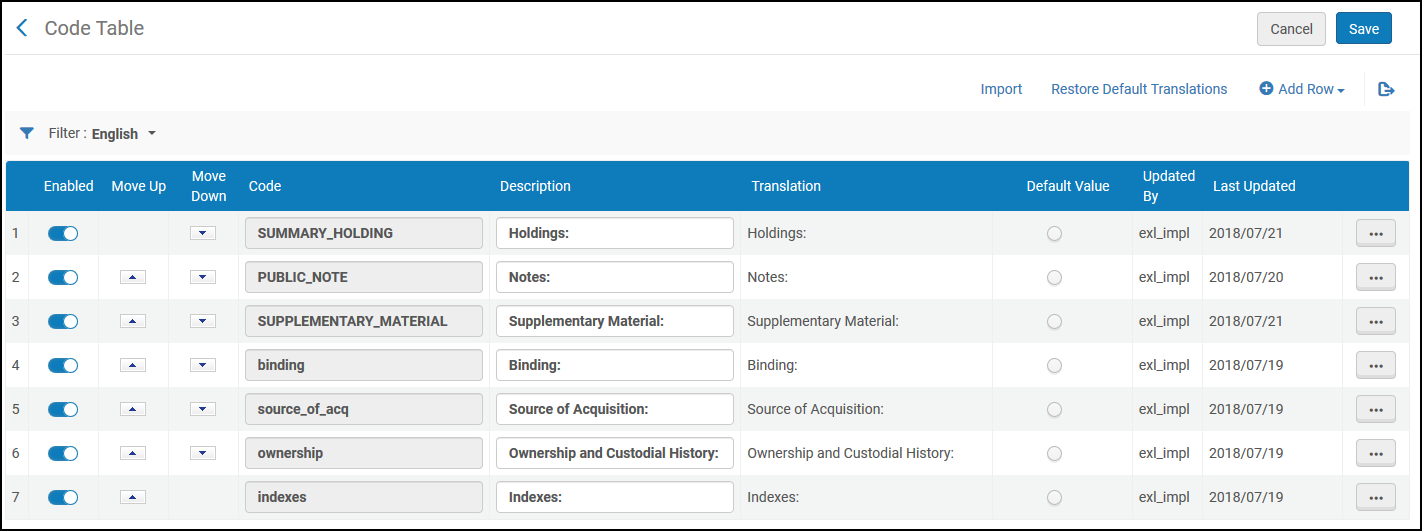
-
Edit the Holdings Display Labels and Order code table (Configuration Menu > Discovery > GetIt Configuration > Holdings Display Labels).
To enable access to this table, you must first set the uresolver_enable_getit_holding_configuration customer parameter to true (Configuration Menu > Fulfillment > General > Other Settings).
-
From the Filter drop-down list, select the language for which you want to create a label.
-
Select Add Row.
-
Specify the following fields in the Add Row dialog box:
-
Code – Specify the name of the code for this label.
-
Description – Specify the display label to display in the Get It service.
-
Default Value – Indicate whether this will be the default value (Yes or No).
-
-
Select Add Row to save the row and return to the code table.
-
Make sure that the new row is enabled.
-
Use the arrows in the Move Up and Move Down columns to change the order in which the holdings fields appear in the Get It service.
-
Select Save.
-
For the new holdings display field, create and enable a mapping row in the Primo Customized Holding mapping table. For more information, see Configuring the Mapping of the Holdings Fields.
Displaying the Holdings Fields on the Locations Tab
By default, the Get It > Locations tab displays only the location information, but with configuration you can display all eligible holdings fields on the Locations tab. To enable this functionality, set the holdings_fields_display_in_locations_list_view parameter to true in the Discovery Customer Settings mapping table (Configuration Menu > Discovery > Other > Customer Settings).
When this functionality is enabled, users initially see a maximum of three holdings fields and a View more link (if necessary), which users can select to view all configured holdings fields from the Locations tab. The View less link enables users to minimize the list of holdings fields.
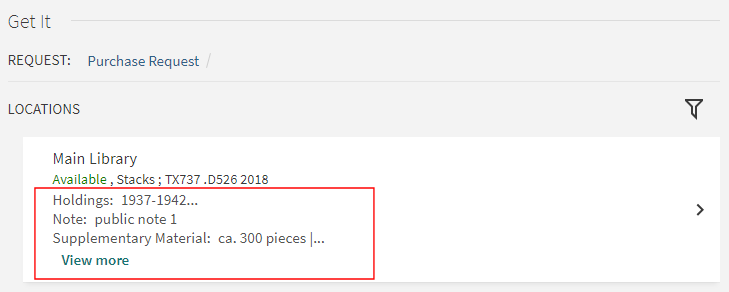
-
This functionality applies to both system and custom configuration of holdings display fields.
-
If a title is held at more than 10 locations, its holdings fields will not appear on the Locations page, but they still appear on the Get It > Location Items tab. For information on how to increase the maximum number of locations, see the max_holding_per_record parameter in the Discovery Customer Settings mapping table (Configuration Menu > Discovery > Other > Customer Settings).

