Configuring Holdings Search for Primo VE
Introduction
In addition to the metadata provided in the bibliographic record, Primo VE supports the indexing of holdings information so that users can search for information that is included in the holdings record. After this feature is configured and your records have been re-indexed, users can perform basic and advanced searches to find records based on the holdings information. In addition, users can search this information specifically by configuring the holdings_information search index on the Advanced Search tab in View Configuration.
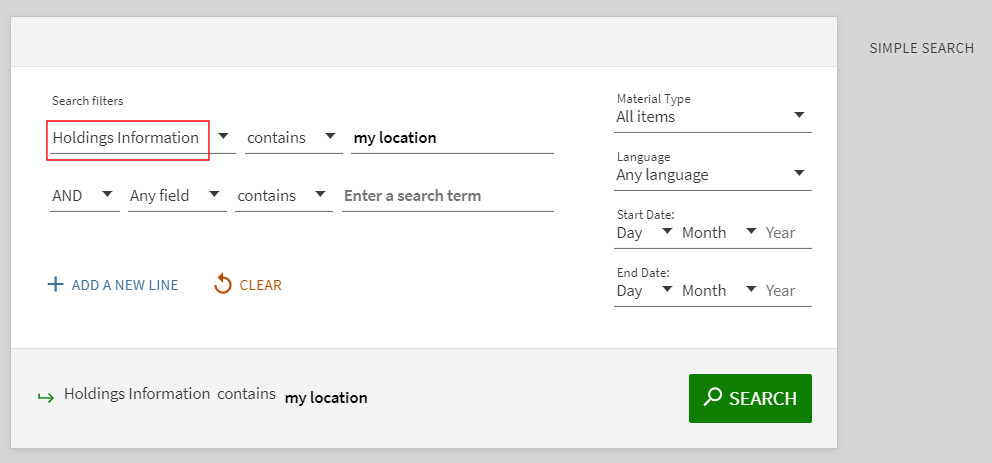
Mapping the Holdings Information for Search
The Primo VE Customized Holdings for Search mapping table allows you to specify which holdings fields and subfields to index so that users can search for this information using Primo VE.
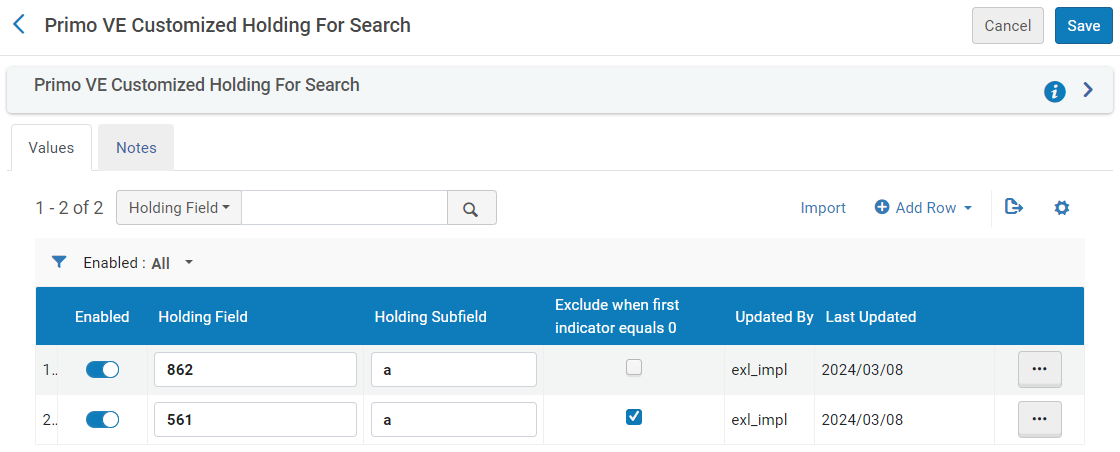
A record's holdings information is not searchable until the record is re-indexed. The system automatically re-indexes new and modified records every 15 minutes.
-
Open the Primo VE Customized Holdings for Search mapping table (Configuration Menu > Discovery > GetIt Configuration > Holdings Search Configuration).
To display the Holdings Search Configuration mapping table, you must set the uresolver_enable_getit_holding_configuration parameter to true in the Alma Fulfillment Customer Parameters mapping table (Configuration Menu > Fulfillment > General > Other Settings). For more information, see Configuring Other Settings (Fulfillment).
-
Select Add Row above the table to open the dialog box.
-
Specify the following fields and then select Add Row at the bottom of the dialog box:
-
Holding Field – Specify the field in your holdings' records that you want to index.
-
Holding Subfield – Specify a comma-separated list of subfields that you want to index.
-
Exclude when first indicator equals 0 – Select this checkbox if you do not want to index records that are marked as private (such as with MARC fields 541 and 561).
-
-
Select Save.

