Configuring Deep Search in a Remote Primo VE Institution
When configuring deep search scopes, the remote institution must configure access to any institution to which it wants to provide access to its catalog. The Primo VE Deep Search Configuration mapping table enables the remote Primo VE institution to configure which of its views and search profiles other Primo VE institutions can search.
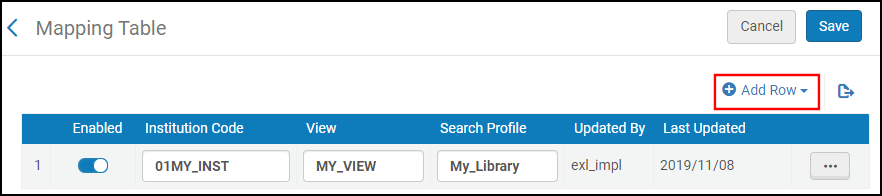
When searching remote institutions, the remote availability information displays in the Get It from Other Institutions subsection, which may appear under the Get It or How to Get It sections on the record's Full Display page depending on the availability of the record in the local institution.
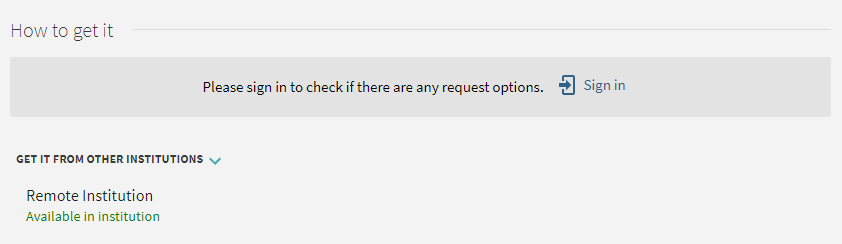
Users can select the availability link to list the locations that contain the item at the remote institution. When signed-in, users see delivery options (such as ILL requests) based on the configuration of your fulfillment network.
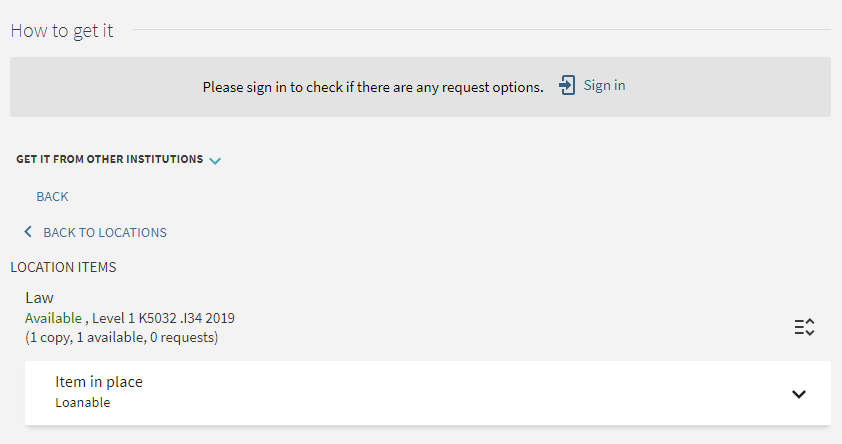
-
The availability statement displays as Check for available services in the record's brief display for all records found in a remote institution.
-
In addition, the record will display relevant delivery options for your local institution regardless of the remote source (such as CDI, deep search, OCLC, open URL, and so forth).
For information on how to configure the deep search scope in the local institution, see Defining a Scope for a Third-Party Index.
-
Open the Primo VE Deep Search Configuration mapping table (Configuration Menu > Discovery > Other > Primo VE Deep Search Configuration).
-
Select Add Row.
-
In the Add Row dialog box, specify the following fields and then select Add Row to add a row for each institution that you want to provide access to your catalog:
-
Institution Code – Specify the code of the other institution to which you want to provide access to your catalog (for example, 01LOCAL_INST).
-
View – Specify the code of your view to which you want to provide access to the other institution (for example, 01MY_INST:MY_VIEW).
-
Search Profile – Specify the code of your local search profile to which you want to provide access to the other institution. Currently, this is limited to local search profiles only (for example, MyInstitution).
-
-
Select Save.

