Configuring bX Recommendations for Primo VE
Before your institution can receive bX recommendations for articles in Primo VE, you must complete the registration process. For more information, see bX Registration Guide. After you perform the steps in the registration system, you will receive an e-mail message that contains the following keys:
-
The bX authentication token gives institutions access to the bX site to receive bX recommendations.
-
The bX license key gives you access to My Profile to update your bX registration information and settings. For more information, see Accessing My Profile.
Processing your registration request and sending the e-mail with your bX authentication token and license key is handled within 24 hours.
Enabling bX Recommendations for Primo VE
If you have not already done so, register your Primo client with the bX registration system. For more information, see bX Registration Guide.
-
Verify that the Link Resolver Base URL field is configured as follows for your Primo client in My Profile (see Accessing My Profile):
https://<Primo_domain>/openurl/<Alma_institution_code>/<Primo_VE_view_code>Example:
https://na01.primo.exlibrisgroup.com/openurl/01MY_INST/01MY_INST:VIEW1 -
Edit the bX integration profile (Configuration Menu > General > External Systems > Integration Profiles), and select the Actions tab.
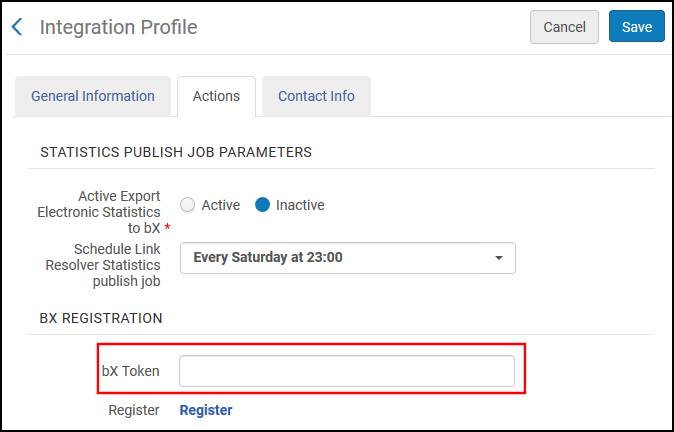 bX Integration Profile
bX Integration Profile -
In the bX Token field under the bX Registration section, enter the bX authentication token that you received in the bx registration confirmation email.
-
Select Save.
Accessing My Profile
After registering your Primo client with the bX registration system, you can use bX's My Profile page to modify the settings for your Primo client and any other clients that your institution has registered.
-
Copy the license key (not the token) from the email that you received after registration and paste it at the end of the following URL:
https://registration.service.exlibrisgroup.com/customer/management/customer.do?licenseToken=<key>If you did not receive this email, contact your Ex Libris bX representative.
-
On the Main Menu page, select My Client Applications. The View Client Applications page opens.
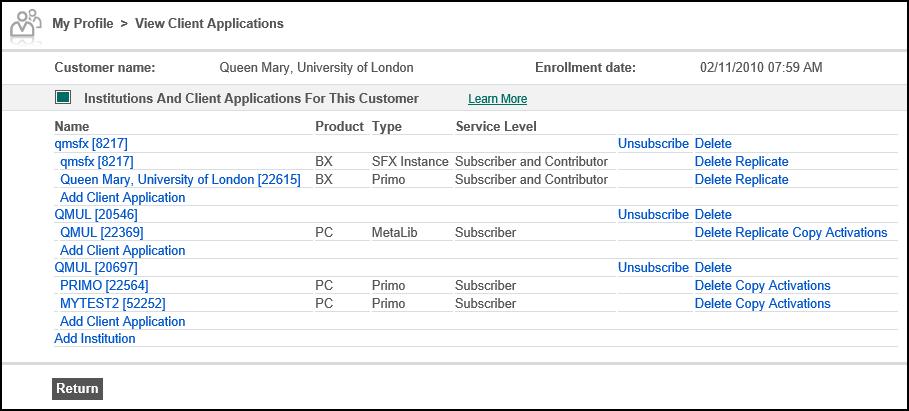 View Client Applications Page
View Client Applications Page -
Select the name of the relevant Primo application to open the View Client page.
-
Select Edit Client Attributes to update your client's fields.
-
Select Save.

