Configuring Browse Search for Primo VE
Introduction
Browse Search enables you to browse library material (local material only) in order to find information of relevance quickly. You can browse material by author, title, and subject. The result of Browse Search is an alphabetical list (based on the type of Browse by selected and the search terms specified by the user). When clicked, each item in the results list returns a list of related records. Currently, the following types of Browse by searches are supported:
-
Browse Bibliographic headings of the following types: Authors, Titles, Series, and Subjects (based on a selected vocabulary). This type of Browse by utilizes the Alma browse functionality. For information on its full mapping, Browsing Bibliographic Headings.
-
Browse shelf listings with call numbers of the following types: Library of Congress, Dewey, NLM, SUDOC, Shelving control number, UDC, and generic.
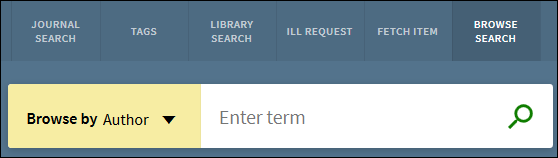
The following figure shows an example of the alphabetical list returned by a Browse by Title. Users can then select one of the items in the alphabetical list to display the brief results for the item.
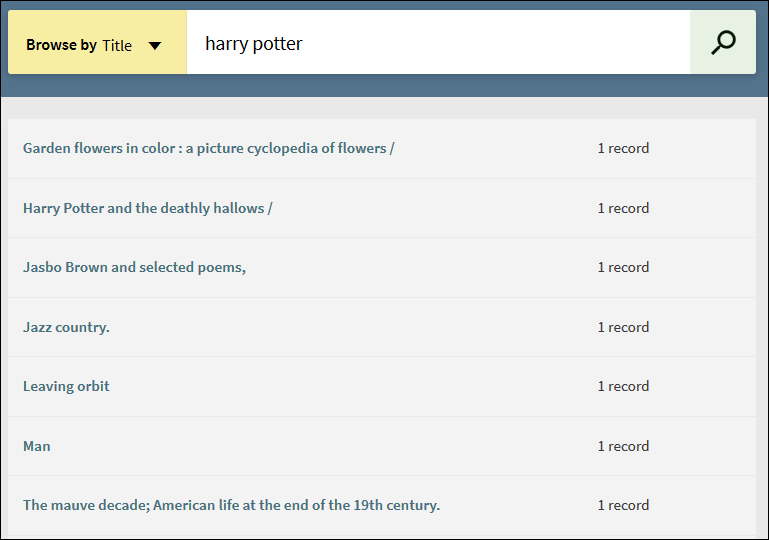
-
Browse search does not group records together by FRBR/Dedup in the results. Instead, it returns all relevant records that match the search terms.
-
If a heading contains records with suppressed or restricted holdings:
-
These records are included in the heading's record count.
-
When a user selects the heading, the records with suppressed or restricted holdings are omitted from the results, and the system displays the following message:
Some records are not displayed since they are restricted / suppressed from display.
-
-
Each heading in the list returns a maximum of 500 records.
-
When browsing by title, it is recommended that you omit leading articles. For example, it is best to search for the title great modern English stories an anthology instead of the title The great modern English stories an anthology.
-
Since Primo VE utilizes the Alma browse capabilities, Browse Search includes only records from the IZ and does not return NZ records that are available to the institution. The Union view/NZ view includes only information held by the NZ and not IZ-specific records.
Configuration Options
The following table describes the configuration that supports the Browse functionality. For information on how Browse searches are handled in Alma, see Browsing the Shelf Listing.
| Element | Description |
|---|---|
|
Links Menu tab in View Configuration (Configuration Menu > Discovery > Display Configuration > Configure Views) |
Edit the BrowseSearch code to enable/disable the Browse link and its supported browse types on the Main menu in Primo VE:
By default, Browse by Subjects utilizes Alma's Subjects (with MARC21 600 / 610 / 611 / 647) heading type mapping. If you prefer to exclude the 6XX fields, please open a ticket with Support. If you are looking to include missing 651 terms from the Browse Search Vocabulary LCSH results, set the Vocabulary field to Library of Congress name authority records for 651. |
|
View Labels code table (Configuration Menu > Discovery > Display Configuration >Labels) |
The following code supports the Browse link in the Main menu:
The following code supports the Browse link's tooltip when hovering over the link:
|
|
Browse Search Labels code table (Configuration Menu > Discovery > Display Configuration >Labels) |
Defines the display labels that are associated with browse. After assigning a subject vocabulary in the Links Menu tab, you may want to edit its associated display label:
|

