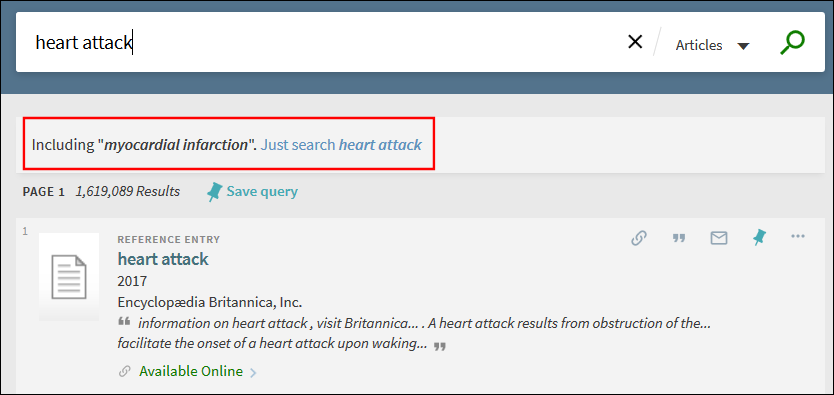Performing Basic Searches in Primo VE
Introduction
You can easily search in Primo. Type one or more words that you are looking for and select the Search button. If you enter multiple words, Primo returns results that contain all the specified terms.
Once you are familiar with the basic Primo search, you can do more with the Search panel or use the Advanced Search option (see Performing Advanced Searches). Both options offer numerous features for making your searches more precise and enable you to get results that are more useful.
-
For searches that include results from the Central Index, the results and ranking of records from the Central Index may be handled differently from other records. For more details, see Search and Ranking in CDI.
-
You may search for titles using ISBNs and ISSNs with or without hyphens. If you are not receiving the expected results with hyphens, try your search again without hyphens.
-
Search expansions (such as for synonyms) are disabled when Boolean operators and wildcards are included in search queries.
-
Search limitations are dynamic and may return no results due to extremely large query lengths/expansions and timeouts.
Primo VE Essentials: Discovery and Delivery (9 min)
How Can I Do More with the Search Panel?
You can do more than just a simple search with the Search panel by placing the following operators between words or phrases: AND, OR, and NOT. Searches with multiple operators are processed in the following order, from left to right:
-
( ) – Parentheses enable you to group search terms and alter the order of precedence. For more information, see Grouping Terms Within a Query.
-
AND and NOT – left-to-right precedence is used in case of multiple operators.
-
OR – left-to-right precedence is used in case of multiple operators.
Although operators provide greater control over the search, the full search string is no longer treated as a phrase and search enhancements (such as inflection of a phrase based on correlation statistics) are not applied to the query. For example, the following queries are treated differently even though they appear to be identical:
-
honey bee communication – Primo treats the entire query as a phrase and returns results in which all the words may be closer together.
-
honey bee AND communication – Primo treats honey bee and communication as separate phrases and returns results in which both phrases may not be as close together. Note that this is handled differently for records from the Central Index (see Search and Ranking in CDI).
For information on specifying exact phrases, see Searching for a Phrase.
-
Primo assumes that you are searching for all the words unless you type OR or NOT between words and phrases.
-
For right-to-left languages (such as Hebrew), the precedence is right-to-left.
-
Searches are not case-sensitive.
To become familiar with the operators and get the best results from your searches, refer to the following sections:
Searching for a Phrase
To search for an exact phrase, type quotation marks around the phrase. You can combine both words and phrases in your search.
-
If you do not enclose the phrase with quotation marks, the system finds items that contain the individual words in the phrase, regardless of whether these words are located next to each other in the order specified.
-
If a comma separates words in a list, the comma must be followed by a space. Otherwise, the system considers the comma part of the word and returns fewer results than expected.
-
Using a wildcard is not exact and should not be included within an exact phrase.
For example, to search for global warming as one term, type the following in the search box enclosed with quotes: "global warming"
Searching for Any Specified Words or Phrases
You can search for items that contain at least one of the words or phrases you type in the Search box. To do so, type OR between the words or phrases.
If you search for words or phrases without specifying OR or NOT, Primo assumes that you are searching for all the specified words or phrases.
For example, to search for items with the word Irish or the word Celtic, type the following in the search box: irish OR celtic
To use Boolean operators (AND, OR, NOT) within search phrases, you must enter them in uppercase letters. Otherwise, Primo removes them and performs a simple search that includes all search phrases.
Excluding Words or Phrases
You can exclude items that contain specific words or phrases. To do so, type NOT and then type the word or phrase to exclude.
If you search for words or phrases without specifying OR or NOT, Primo assumes that you are searching for all of the specified words or phrases.
For example, to search for items with the word Celtic and exclude any of these items with the word Irish, type the following in the search box: celtic NOT irish
If parentheses are not used for a query that contains multiple operators, it is recommended that you use the NOT operator last to ensure that results are excluded from the entire query. For example: cycling AND safety NOT helmet. If it is necessary to place the NOT operator elsewhere, make sure that you enclose the operation with parentheses. For example: (cycling NOT safety) OR helmet.
Searching Using Wildcard Characters
You can include the following wildcard characters in your searches:
-
? – enter a question mark to perform a single character wildcard search. For example, type wom?n to search for records that contain the strings woman, women, and so forth.
For searches in which the search query ends with a question mark, results will not include the search term (such as warm if the query was warm?).
-
* – enter an asterisk to perform a multiple character wildcard search. For example, type cultur* to search for records that contain strings, such as culture, cultural, and culturally.
-
Search expansions (such as for synonyms) are disabled when search queries contain wildcards.
-
Highlighting of a word/string that was retrieved based on a wildcard is not supported.
Grouping Terms Within a Query
You can use parentheses to group terms to clarify the order of multiple operators specified in a query.
Example 1: The following query searches for records that contain Shakespeare and either tragedy or sonnet: Shakespeare AND (tragedy OR sonnet)
When using more than one operator, using parentheses to clarify precedence is strongly recommended. For example, if no parentheses are specified in the above query, Primo will apply the precedence rules (see precedence rules) and instead group the words Shakespeare and tragedy as follows: (Shakespeare AND tragedy) OR sonnet
Example 2: The following query searches for records that contain either Irish or Celtic and do not contain Gaelic: (irish OR celtic) NOT gaelic
If no parentheses are specified in the above query, Primo will apply the precedence rules and instead group the words Celtic and Gaelic as follows: irish OR (celtic NOT gaelic)
Selecting Your Search Scope
The search scope defines where the system should perform the search. A default search scope is predefined based on your login, usually corresponding to your major field of study or some other criteria set up by the institution. However, you can change your search scope by selecting a scope from the drop-down list as shown in the following example.
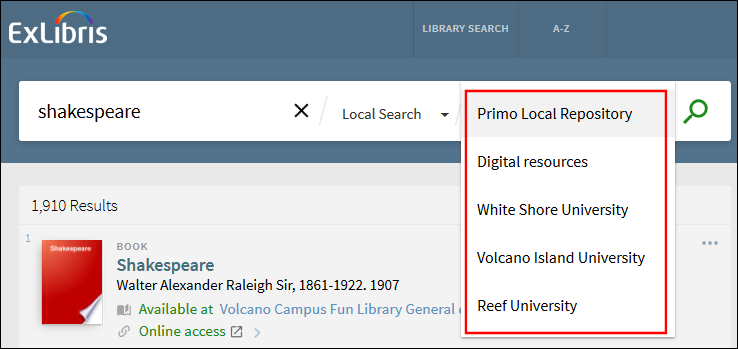
Using Special Characters
For title searches that include an ampersand (&) between terms (such as Obstetrics & Gynecology), the search is also treated as if you had entered the word and. This enables you to find results that also include the word and (such as Obstetrics and Gynecology).
For exact searches (such as "Obstetrics & Gynecology"), you may get different results because the system removes the ampersand from the search query. In addition, the following special characters are also removed from exact title searches and will not be included in the search:
! # $ % & " ( ) * + , . / : ; < = > ? @ [ \ ] ^ _ ` { | } ~ - ‐ ‑ ־
Using the Central Index Search Scope
CDI (Central Discovery Index) is a centralized search index that encompasses tens of millions of records of global or regional significance that are harvested from primary and secondary publishers and aggregators. To search from these resources, select a search scope that includes articles from various databases.
If you want to receive results for CDI items that do not contain full text, select the Expand My Results checkbox.
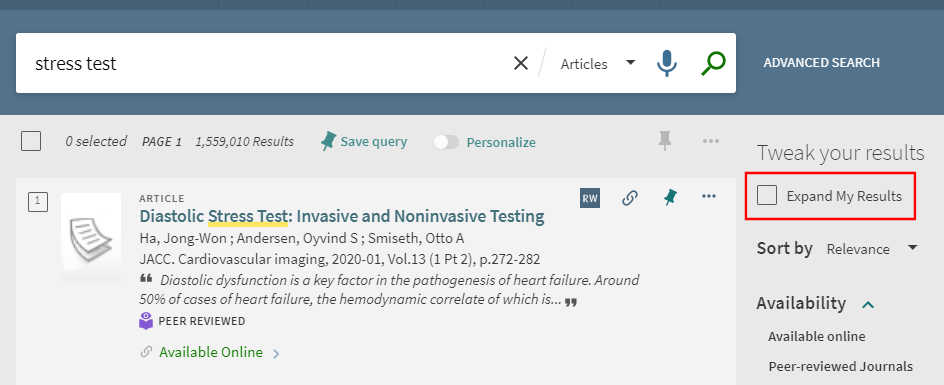
Controlled Vocabulary Service
The Controlled Vocabulary service (which is similar to AutoComplete) expands user searches with words and phrases that constitute variations of the search term with the same meaning, thereby increasing the accuracy of the users' searches. The expansions are visible on the screen and add, for example, variations of the search term with the same meaning (for example, ADHD and attention deficit disorder, or name variations such as assata shakur and asata shakur).
Users are provided with an option to revert to using only their original search term. For example, if the user enters heart attack in the query, Primo also returns results that include myocardial infarction. If the user is interested only in results that include heart attack, the user can select the link to the right of the recommendation.