Primo February 2018 Highlights
Primo February 2018 Release Highlights Webinar
To download other formats of the presentation, click the following links:
Enhancements for the Search Expansion Service
This service was first introduced in the August 2017 release. It expands searches with words and phrases that constitute variations of the search term with the same meaning and thereby increases the accuracy of the user’s search. With this release, we are extending the service to also work with local data that institutions index in Primo, such as from local catalogs. Previously, it only expanded the search to Primo Central. We also enhanced the display to highlight search terms coming from the expansion service in the user’s search results. Furthermore, we added the expansion to the classic Primo UI, which will be available after February 6, 2018. Previously, it was only available for the new Primo UI.
Title Search Enhancement
The title search was changed to treat the ampersand character (&) and the word and the same in phrase searches. Previously, the ampersand was parsed out as a special character, which could lead to issues with known item searches-for example, short journal title searches such as Obstetrics & Gynecology.
For exact searches (such as "Obstetrics & Gynecology"), you may get different results because the word and is retained and the ampersand is removed from the search query.
Import Saved Searches to New Primo UI
This enhancement supports the automatic migration of searches saved in the classic Primo UI to the new Primo UI.
Support for User Data Deletion in Multitenant Environments
This enhancement enables multitenant customers with Admin permissions to delete inactive or expired users' data at the institution level. To support this functionality, the Cleanup Expired/Inactive Users' Data page (Primo Home > Primo Utilities > Cleanup Procedures > Cleanup Expired/Inactive Users' Data) page has been enabled. For more information, see Cleaning Up User Data.
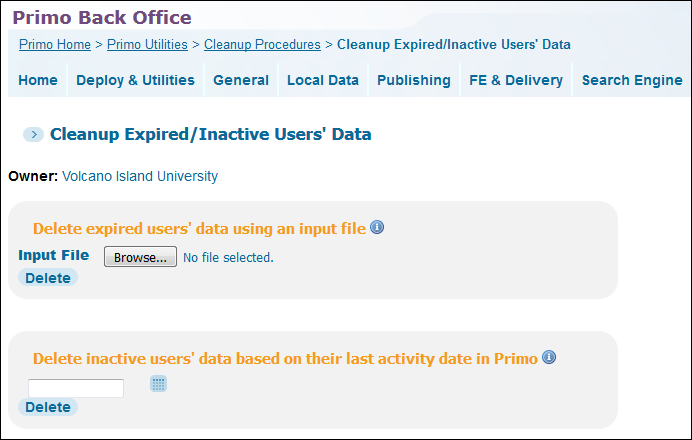
Disable Classic UI
To help in the migration to the new Primo Ui, the following options have been added under the New Ui Migration section in the Institution Wizard (Primo Home > Ongoing Configuration Wizards > Institution Wizard):
-
Disable the classic interface – When selected, this option prevents users from accessing the classic UI and the system redirects URLs used in the classic UI (except for URLs to deep links and the Services page) to the home page of the new UI.
-
Display new UI link in classic UI – When selected, this option displays a link to the new Primo UI from the classic UI to allow users to try the new UI during the migration from the classic UI.
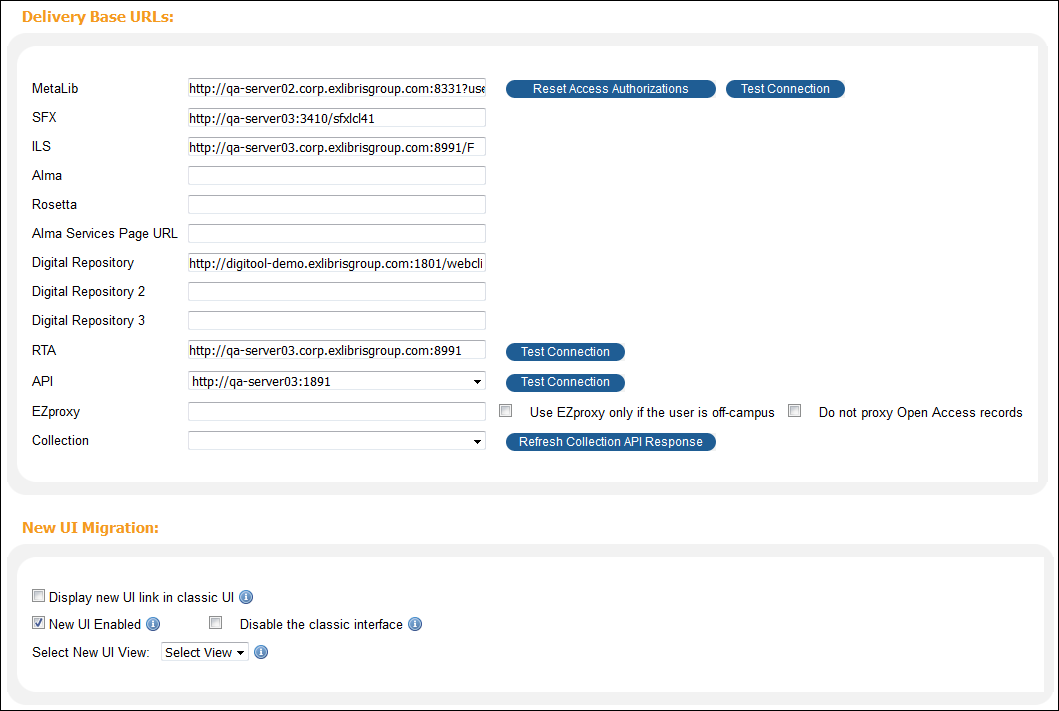
The following fields have been moved from the Delivery Base URLs section to the New UI Migration section in the Institution Wizard: New UI Enabled and Select New UI View.
Enhanced Primo REST API Suite
The Primo REST API Suite provides access to Primo search capabilities and enriched results as used by new Primo interface and enables library developers to extend the search experience and functionalities. The following APIs have been added to support the new Primo UI:
-
Primo Search
-
Primo Configuration
-
Primo Translations
-
Primo JWT
API Documentation can be found in Primo Developer Network with the option to use "Try it now" to call the API and get started using code samples.
Ongoing Accessibility Improvements in the New UI
With this release we focused on improving product accessibility to make it comply with the standard of WCAG 2.0 AA level. With the consultation of an external accessibility company, we resolved more than 40 issues. The following highlight the types of changes we made for this release:
-
Removed all of the unnecessary alternate text and unsupported ARIA label attributes that are not announced by the screen reader.
-
Ensured that a hierarchical heading structure is used on all pages and that there is consistent navigation throughout the site by using “skip to” links.
-
Fixed element focus issues by placing the focus on the last interactive element upon opening and closing objects. For example:
-
When closing the Full Display dialog for a specific record, the focus will remain on the last record clicked in the brief results.
-
When closing a dialog box that was opened by clicking more in the Main Menu, the focus will remain on the more element.
-
-
In the following cases, we added indications for patrons using screen readers:
-
Provided indication when users were logged in or out, and provided alerts for incorrect passwords/user names in the Login dialog box.
-
Provided indication on buttons for external links to ensure that users know that links open in a new window (for example, “Online Access, opens in a new window").
-
Provided indication for Expandable/collapsible sections (such as facets in “Tweak my results” and tabs in the Action List panel).
-
-
Fixed issues with insufficient color contrast for text and aligned the contrast of the foreground and background colors to AA levels for the following elements: buttons, links, and descriptions. These changes occurred in Main menu buttons, Show more link, Save query link, Personalize link, Check holdings link, and so forth.
-
Fixed keyboard behavior for the Actions List panel and allowed navigation using tabs instead of arrows. Each action is now a correctly-labeled button, which provides an indication that it expands/collapses or opens in a new window.
We are continuously working to improve the product's accessibility and adhere to the WCAG accessibility standards.
Feedback Messages
This enhancement provides informational messages to indicate when system limits have been reached and also includes suggestions to resolve these limits. The following messages have been added to the Error Messages code table. For more details and up to date information, see Feedback Messages in the New UI.
| Error Message | Description |
|---|---|
|
Limited results found. Due to a temporary technical problem, the result list may be incomplete. Please try again soon. |
Possible reasons for partial results:
|
|
Limited results found. Please note additional results may be available by refining your search. |
Partial results may be returned because the use of a wildcard in the search query was too general. Suggestions:
|
|
Showing expanded results. Your search resulted in no hits. The results below were found by expanding your search. |
The users search query was expanded because no results were returned initially. Suggestions: Shorten your query length. |
|
Showing expanded results. “{0}“ (and any subsequent words) was ignored because the use of Boolean operators is limited to {1} in one search. |
Partial results were returned due to truncation of the query, which had too many boolean operators. Suggestions: Reduce the number of Boolean operators in your query. |
|
There are no results matching your search "{{term}}". |
Suggestions:
|
|
The search failed for an undefined reason. This might have been caused by an unsupported special character in the query. |
No results were returned because the user's query included an unsupported special character. Suggestions:
|
|
Your search exceeds the number of permitted wildcards. |
No results were returned because the user's search query included too many wildcards (such as * and ?). Suggestions:
|
Peer Review Icons
This enhancement increases the visibility and accessibility of peer-reviewed documents by replacing the text-only indication with a more visible icon.
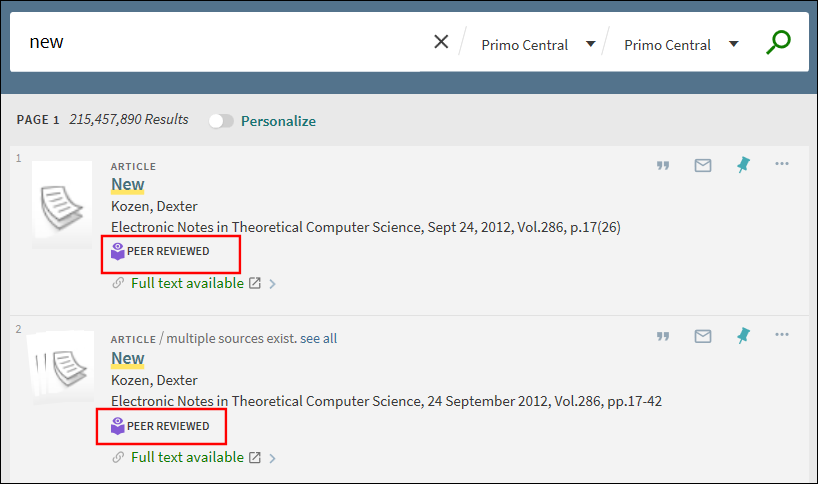
Tag Management in Multitenant Environments
The Tags and Reviews page (Primo Home > Advanced Configuration > Tags Management) is now accessible at the institution level, allowing staff users in multitenant environments to view and manage the tags that have been created by Primo users. If a tag is inappropriate, staff users (Admin role) have the ability to remove it from the system. In addition, staff users can now search for tags based on creation date. For more details, see Tags and Reviews.
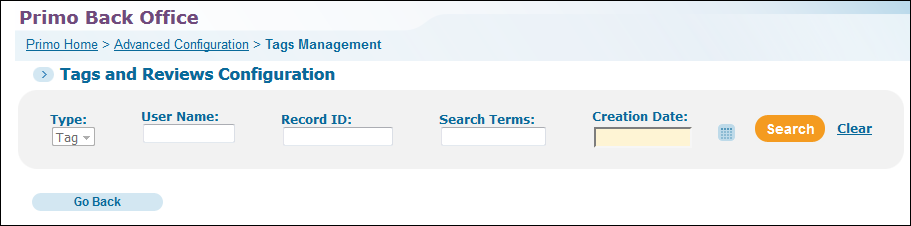
Support for UDC Call Numbers
This enhancement to the browse functionality returns a list of records based on the specified UDC call number.
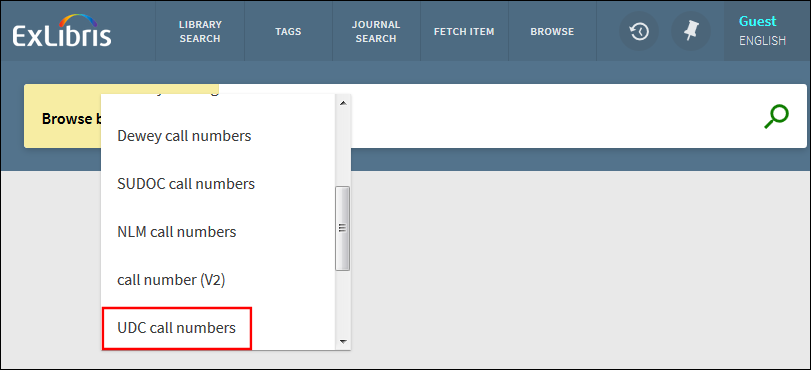
The following figure shows an example of the alphabetical list returned from a UDC call number browse. Users can then click an item in the list to open the record's full display.
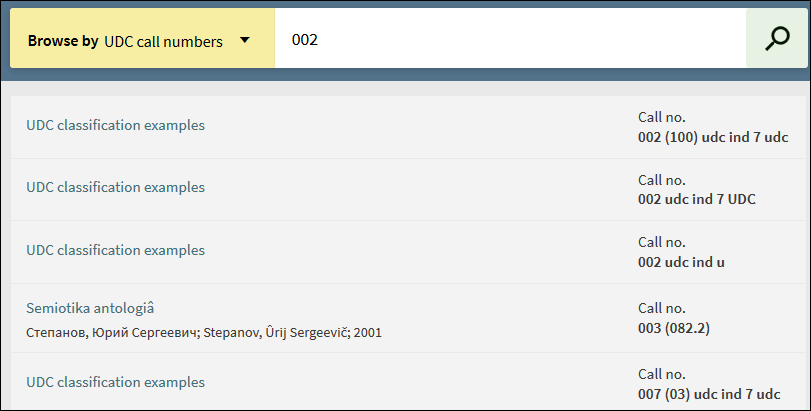
Back Office Configuration
The following table describes the Back Office configuration that supports this functionality.
If UDC call numbers were previously mapped to generic call numbers, you will need to re-pipe the data to support the dedicated UDC call numbers.
| Element | Description |
|---|---|
|
Browse Lists mapping table |
Allows you to enable/disable the new browse list type: Call Number - UDC. |
|
Browse Lists code table |
Defines the display labels that are associated with the new browse type:
|
Session Timeout for Signed-In Users
Previously, session timeouts were made configurable for guest users at the view level. This enhancement adds the ability to configure session timeouts at the view level for signed-in users. The default value is 30 minutes. If the session times out due to inactivity, the system will continue to display the current page and upon the user's next action, the system will sign the user out, refresh and display Primo's home page, and prompt the user to sign in.
Back Office Configuration
The following table describes the Back Office that supports this functionality.
| Element | Description |
|---|---|
|
Views Wizard |
The Timeout (in minutes) for signed in users field has been added to the View Attributes page in the Views Wizard to allow you to configure the timeout duration, which defaults to 30 minutes. After a timeout, the page will refresh, display the Primo home page, and prompt the user to sign in. |
| Error messages code table |
The following code has been added for the sign-in prompt: default.session.timeout.redirectMessage: Your session has been inactive for a long period of time and it has been reset.
|

