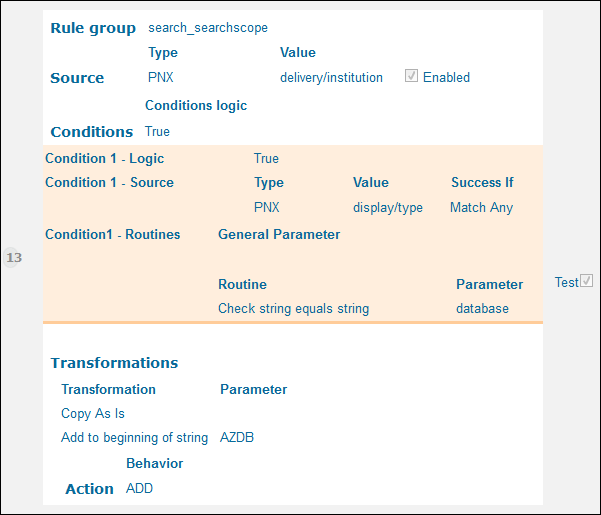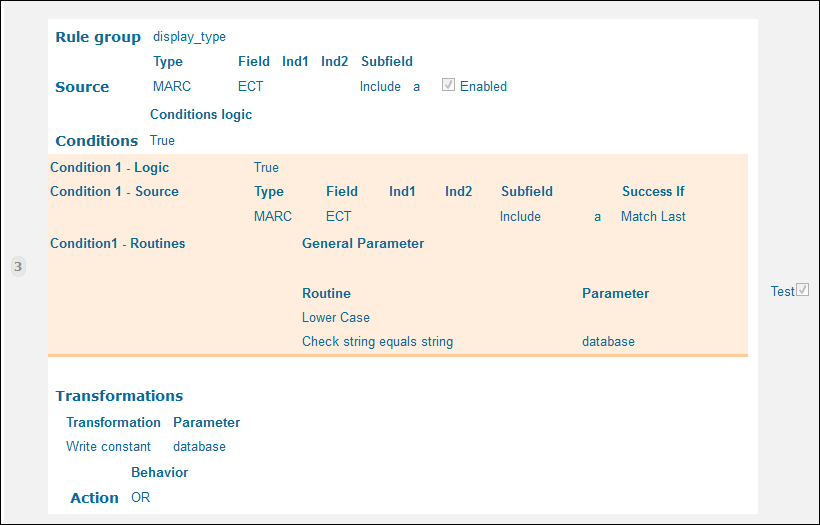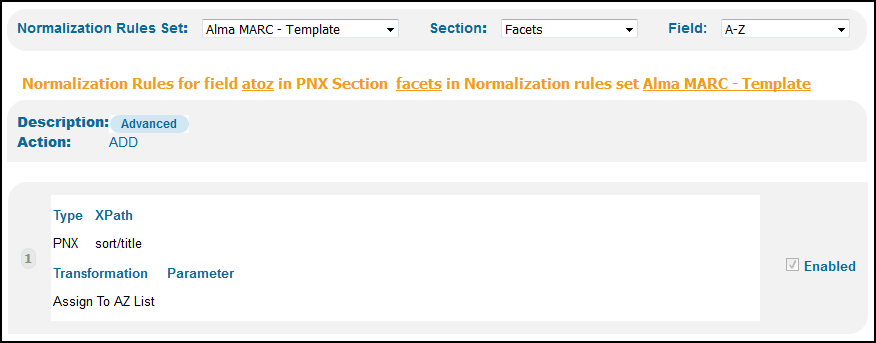Primo November 2017 Highlights
Primo November Release Highlights Webinar
To download the Webinar, click the following link: Primo November 2017 Release Highlights
Search and Ranking Improvements
The November release contains a number of improvements for search and ranking, most notably the treatment of searches for books by author name and citation searches.
For author and author/title searches, the weight of the original book has been increased to ensure that it is ranked higher than material about the book. Similarly when searching for author names, the weight of the material written by the author has been increased above the material about the author. The latter is especially useful if the author is well-known and therefore the index contains more material about the author.
The citation search improvement addresses cases where users search for a book and copy its citation into the search box. Because such searches often include text that does not match any metadata in the search index, the search engine has been enhanced to recognize the author, title, and date better and to find the item regardless of the extra metadata in the query.
Syndetics Unbound
This functionality integrates Syndetics Unbound, an online enrichment service, with Primo to showcase items and increase user engagement. When enabled, this information displays at the bottom of the record's full display in the new UI. Before you get started, you must subscribe to the service to get a license ID for your institution.
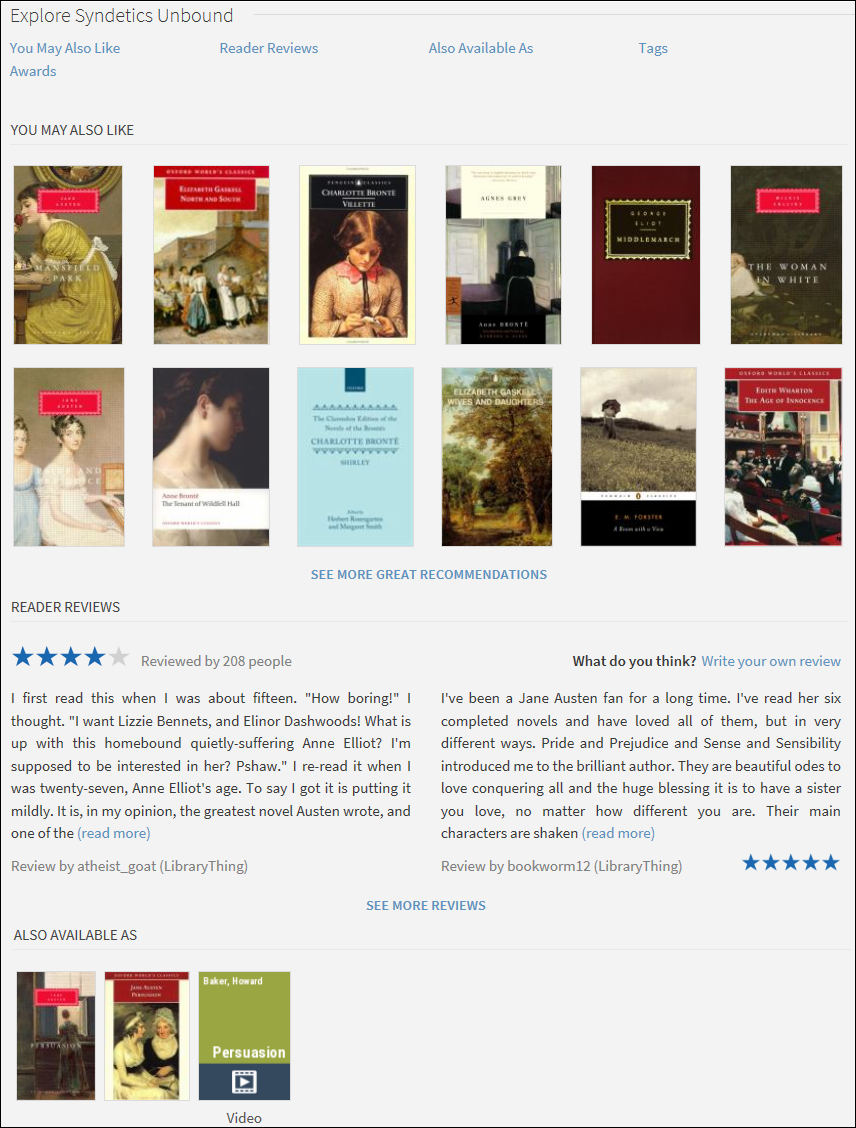
-
Edit your institution with the Institution Wizard (Primo Home > Ongoing Configuration Wizards > Institution Wizard).
-
Under General Institution Attributes, enter you license ID in the Syndetics Unbound ID field.
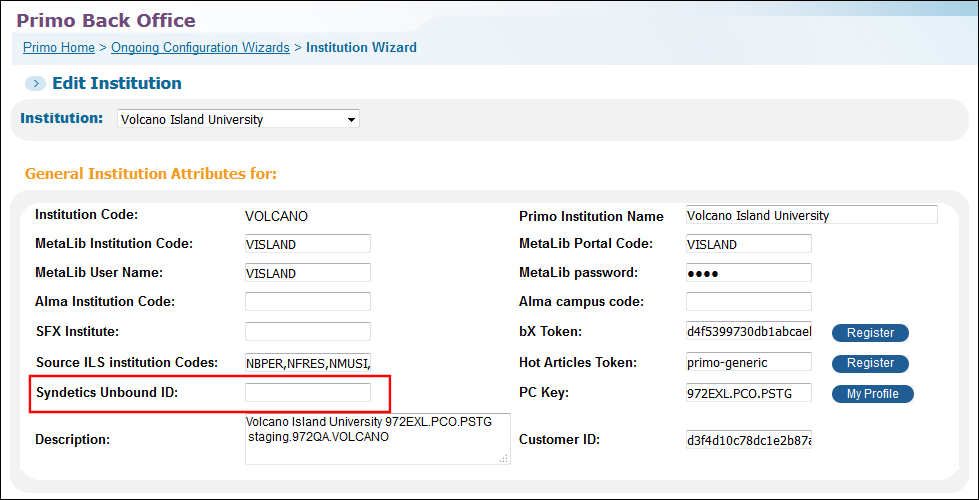 Institution Wizard
Institution Wizard -
Click Deploy.
-
Edit your view with the Views Wizard (Primo Home > Ongoing Configuration Wizards > Views Wizard).
-
In the New UI only section under General View Attributes, select the Syndetics Unbound check box.
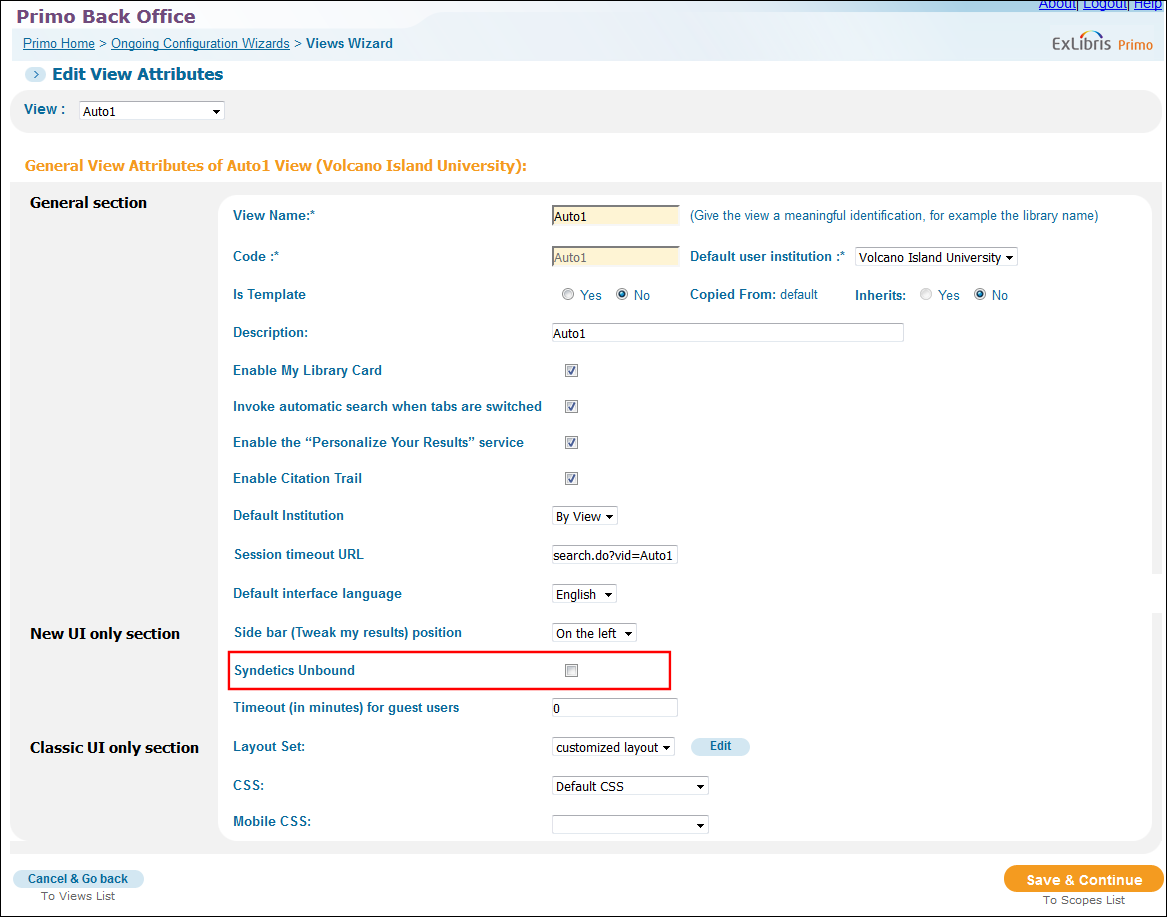 Views Wizard
Views Wizard -
Click Save & Continue.
-
Deploy your changes to the view.
Enhanced Hypertext Linking
Previously, both the old and new UIs supported hypertext linking in the following PNX display fields: creator, contributor, subject, and lds30-lds39 fields. When a link was clicked, the system performed an advanced search using the exact contents of the entire field, which was created from multiple subfields.
This functionality includes the following enhancements:
-
Hypertext linking has been extended to the following PNX display fields: ispartof, unititle, and relation.
-
Each field continues to display all subfields, but advanced searches are performed using the subfields that are prefixed with the new $$Q parameter. For example:
<creator>Fitzgerald-Jones, Sandra 1938- interviewer$$QFitzgerald-Jones, Sandra</creator>
-
Allow exact and contains search operations in the Advanced search. The Hypertext Linking Definitions mapping table has been added to allow you to configure the search operator used for each of the supported display fields. For more information, see Defining a Field's Search Operator.
Back Office Configurations
This section describes the configurations that are related to this functionality.
Defining a Field's Search Operator
The Hypertext Linking Definitions mapping table allows you define whether an exact or contains search is performed when users click the link provided for each type of display field. The Context field indicates whether the search is relevant to ANY (all scopes) or L (local scopes only) scopes.
You may need to enable the rows that contain the following new hypertext linking fields: relation, unititle, and ispartof.
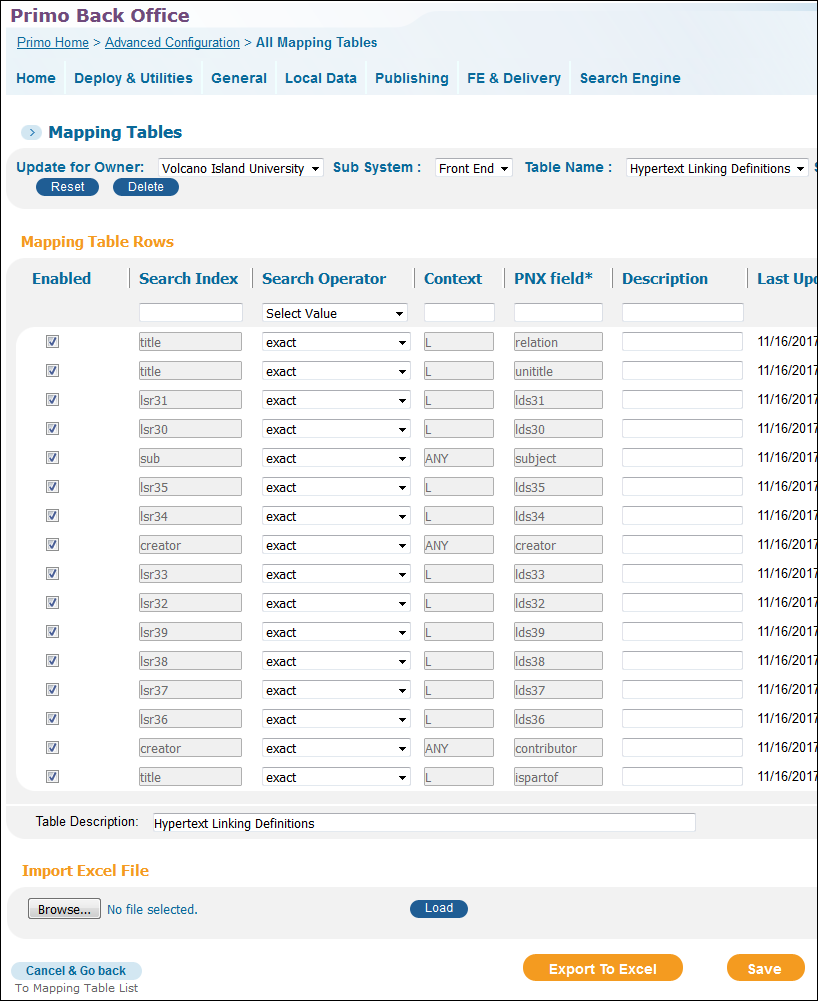
Default Normalization Rules
The normalization rules in the table below have been added to the following MARC templates: Generic, Voyager, Aleph, Alma, Unicorn, and SFX. You will need to apply them to your normalization rules and run an update pipe to enable the new functionality. For more details, see items 36576, 36577, 36578, 36580, 36581, and 36582 in the Primo November 2017 Release Notes.
-
If the linking text (the portion of the display field that is prefixed with $$Q) is omitted, the system will use the entire display field for linking.
-
If you are using lateral links (lds30 - lds39), you will need to add normalization rules that include the $$Q parameter. For more information, see Creating Lateral Links for Local Fields.
| Source Tag | Displayed Subfields | $$Q (Subfields Searched) |
| Display/creator: | ||
| 100, 880-100 | a, b, c, d, e, j, q, u | a, b, c, d, j |
| 110, 880-110 | a, b, c, d, e | a, b, c, d |
| Display/contributor: | ||
| 700, 773-880 | a, b, c, d, e, j, q, u | a, b, c, d, j |
| 710, 880-710 | a, b, c, d, e | a, b, c, d |
| Display/ispartof: | ||
| 773, 700-880 | all except for x, y, and z | t |
| Display/relation: | ||
| 400, 400-880 | Exclude x | t |
| 410, 410-880 | Exclude x | t |
| 411, 411-880 | Exclude x | t |
| 440, 440-880 | Exclude x | a |
| 490, 490-880 | Exclude x | a |
| 800, 800-880 | Exclude x | t |
| 810, 810-880 | Exclude x | t |
| 811, 811-880 | Exclude x | t |
| 830, 830-880 | Exclude x | a |
| 840, 840-880 | Exclude x | a |
| 780, 880-780 | Exclude w, x, y, 6, 7 | t |
| 785, 880-785 | w, x, y, 6, 7 | t |
| Display/unititle: | ||
| 240 | a, d, m, n, p, r, s | a |
| 130 | a, d, m, n, p, r, s | a |
In addition, the following rules were added to search/creatorcontrib to index the author in the same format as $$Q:
-
100 – a,b,c,d,j
-
700 – a,b,c,d,j
Collection Discovery in the New UI
The Collection Discovery functionality is now supported in the new Primo UI. It allows users to view digital collections that are defined in Alma, Rosetta, and external digital repositories. The Collections Lobby page, which opens after clicking the Collection Discovery button in the Main Menu Bar, displays all top-level collections. For each collection, up to four images from the collection are displayed.
The Collections Lobby appears as follows in the new UI:
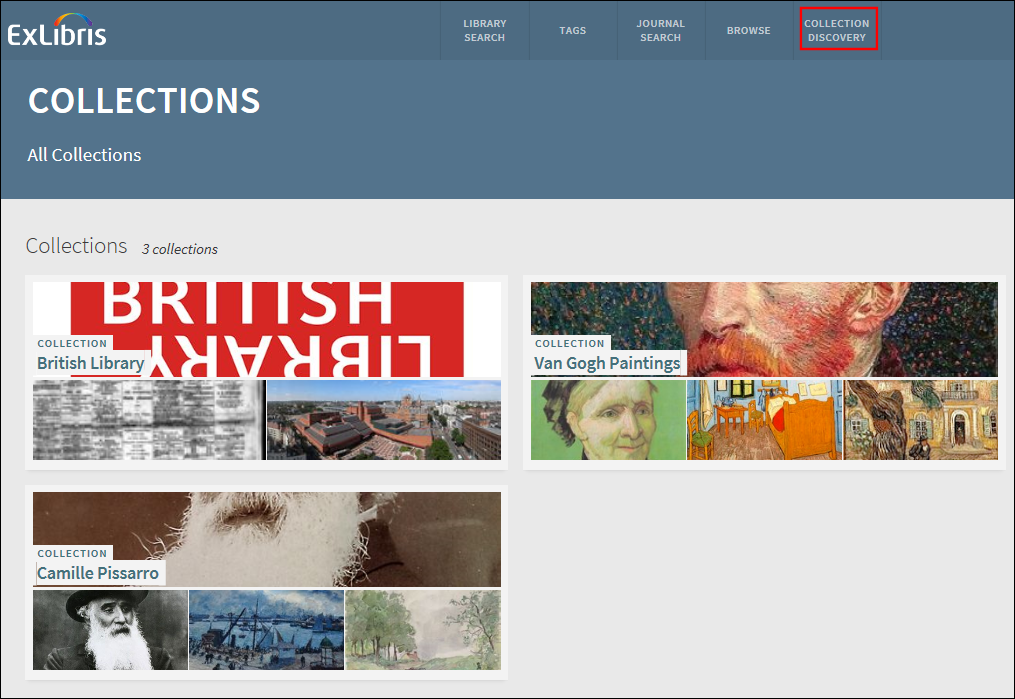
Clicking a collection opens the Collections page, which displays a collection's subcollections and items using either a grid (default) or gallery view (which hides the item's title). On the Collections page, users can perform the following operations:
-
Click a subcollection to open the subcollection's Collections page.
-
Click an item to open the item's full display, which allows users to view the item's details and to open the item's digital representation in the browser.
-
Click the Pin icon to save an item to My Favorites.
-
Hover over an item to display its title (gallery view only).
The Collections page appears as follows in the new UI:
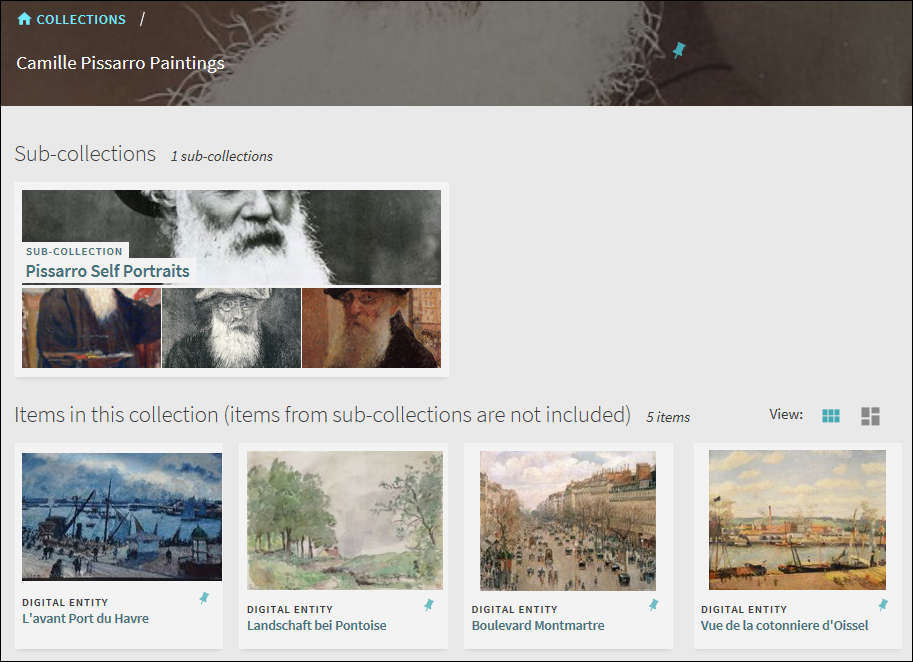
The item's full display page allows users open the the item's digital representation in the browser and to view the items details, services, and collection path.
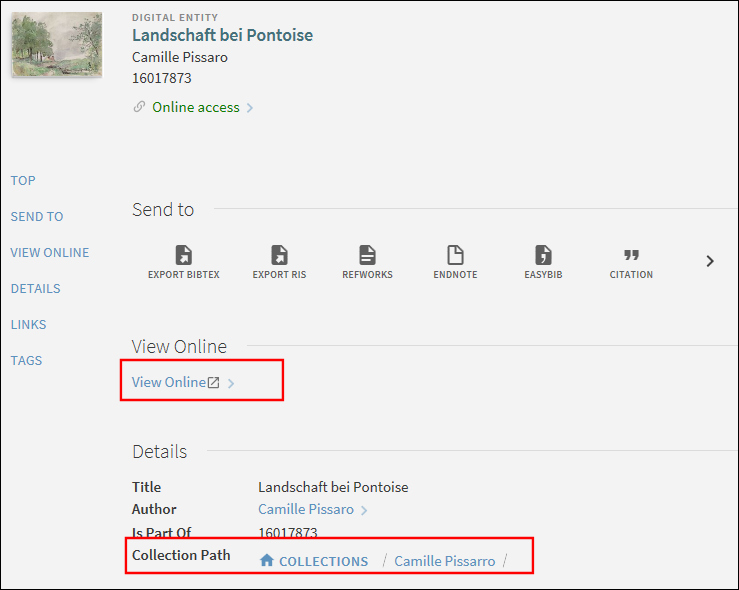
Searching Collections
Users can also search for collections and subcollections directly using Primo's search box.
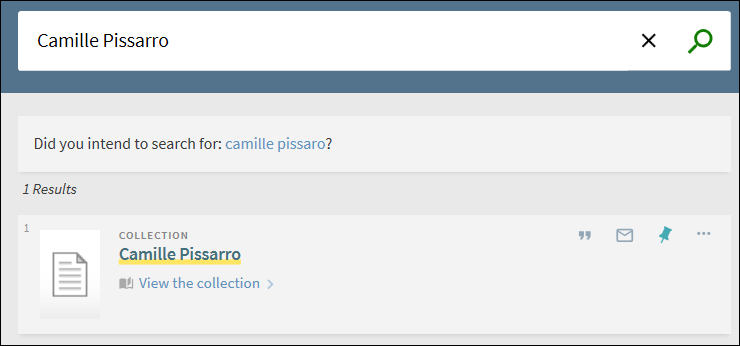
Deep Links
Users can link directly to the Collections Lobby or Collections page using the following link format:
<Primo base URL>/primo-explore/collectionDiscovery?vid=<view_ID>&collectionId=<collection_ID>&lang=<lang>
Examples:
- Collections Lobby: http://primo-demo.exlibrisgroup.com:1701/primo-explore/collectionDiscovery?vid=ROSETTA&lang=en_US
- Collections page: http://primo-demo.exlibrisgroup.com:1701/primo-explore/collectionDiscovery?vid=ROSETTA&collectionId=17579453&lang=en_US
Back Office Configuration
This configuration uses the same configuration as used for the classic UI. For the configuration details, see Collection Discovery. The following table describes additional Back Office settings that support this functionality. For assistance with the integration of external digital repositories, contact Ex Libris Support.
| Element | Description |
|---|---|
|
Views Wizard - Main Menu tile (modified)
|
Defines the Collection Discovery link that displays on the Main menu in the new UI. In the Create new Label section, specify the following fields and then click Add:
|
|
Collection Discovery code table (modified)
|
Additional codes have been added to this code table to support the labels in the new UI. |
|
Collection Discovery Configuration mapping table (modified)
|
The Use Collection-specific display parameter has been added to this table to indicate whether to display collection-specific display lines in the brief results for records that have the following settings: display/type = collection and delivery/delcategory = Alma-C or collection. The valid values are:
|
Database Search for Alma (New UI)
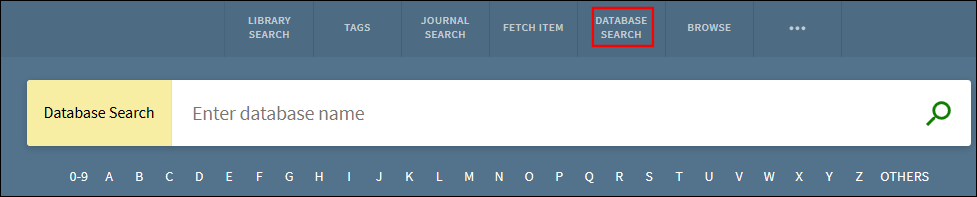
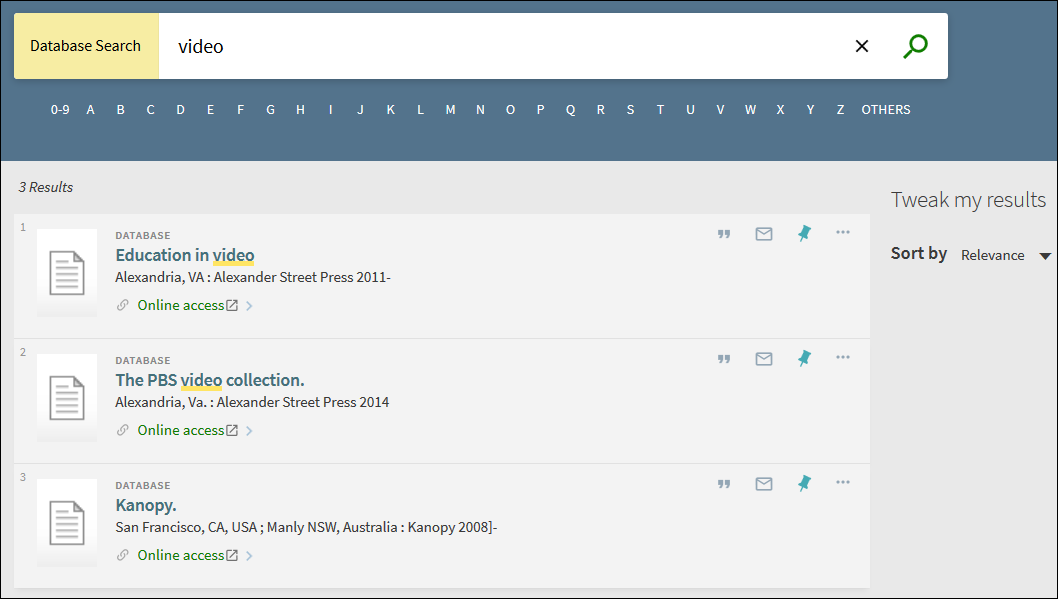
Back Office Configuration
| Element | Description |
|---|---|
| Normalization rules |
The following rule was added to the Alma MARC Template to support this functionality. For more details, see the Primo November 2017 Release Notes.
Alma MARC Template - New Search Scope Rule
If you have not already done so, add the following rule from the template.
Alma MARC Template - Add Resource Type
If you have not already done so, add the following rule for the facets/atoz field, which creates the A-Z facet that the system uses to search via the A-Z values list. The content of the facet should be the first character of the title that is normalized via a dedicated normalization table (A-Z Characters Transformations) by using the Assign To AZ List transformation.
Alma MARC Template - Facet A-Z
|
|
Views Wizard - Main Menu tile (modified)
|
Defines the Database Search link that displays on the Main menu in the new UI.
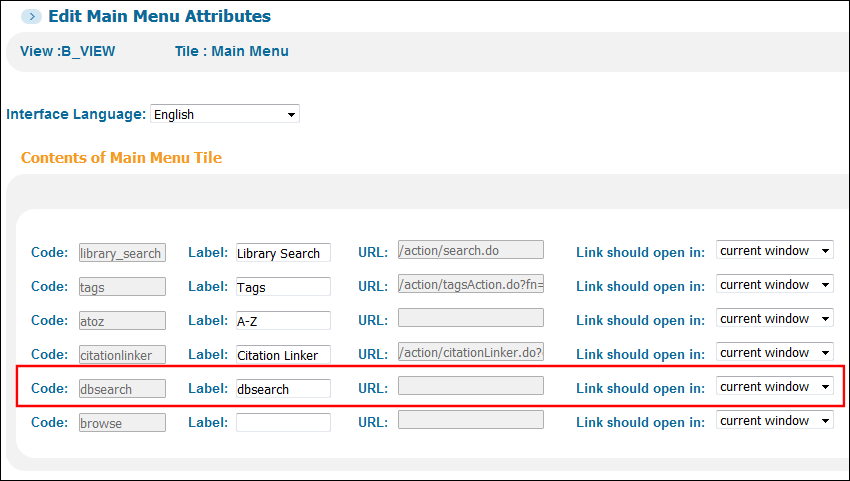 Views Wizard - Edit Main Menu Tile
|
|
Search Tile code table (modified)
|
The following codes have been added to support the display labels associated with Database Search:
|
|
View Labels code table (modified)
|
The following codes have been added to support the display labels associated with Database Search in the Main menu:
|
|
A to Z List code table (no change)
|
Defines the labels that are associated with the A-Z links that display below the Database Search search box.
|
Export to Leganto
-
Perform a search to find the record that you want to export.
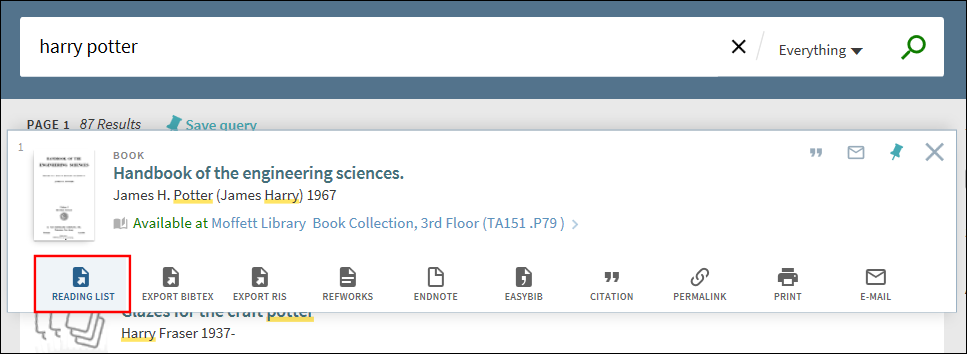 Reading List Action for Leganto
Reading List Action for Leganto -
In the record's full display or the brief results, click the Reading List action. Depending on the type of user, the following dialog box opens:
-
For instructors:
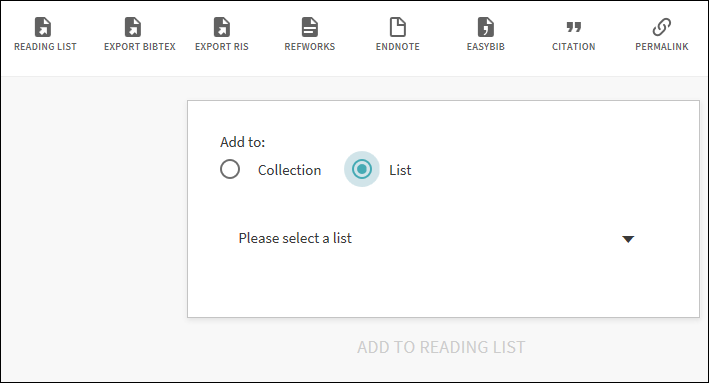 Reading List Action's Dialog Box for Instructors
Reading List Action's Dialog Box for Instructors -
For students:
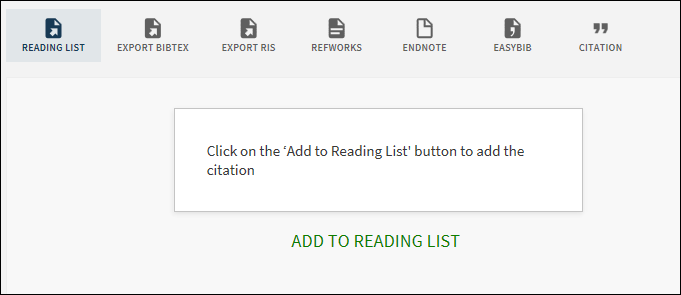 Reading List Action's Dialog Box for Students
Reading List Action's Dialog Box for Students
-
-
For students, click ADD TO READING LIST In the Action's dialog box.For instructors, specify the following fields and then click ADD TO READING LIST.
-
Add to - Select either Collection (personal reading list) or List (class reading list).
-
Select list - If you selected the List option, select one of your class reading lists from the drop-down list.
-
Select section - If the selected reading list has sections, select a section from the drop-down list.
-
Back Office Configuration
| Element | Description |
|---|---|
|
Actions List mapping table (modified)
|
The Leganto action has been added to this table to allow you to enable/disable the Reading List action and to configure its order in the list of actions. |
|
Keeping this item Tile code table (modified)
|
The following codes have been added to support the new Reading List action:
|
More Parallel Login Profiles
This enhancement allows you to provide up to five different user authentication links (which was previously limited to two links) on the User Login page.
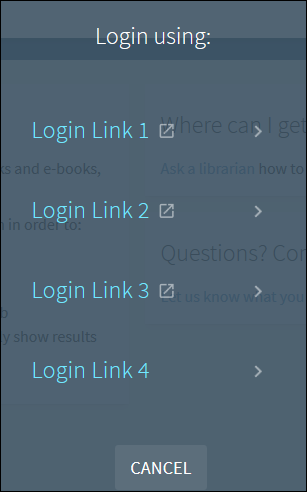
Back Office Configuration
| Element | Description |
|---|---|
|
User Authentication Wizard - Login Profiles page (modified)
|
Three more Profile drop-down lists have been added to the Login Profiles page (Primo Home > Ongoing Configuration Wizards > User Authentication Wizard) to provide additional user authentication options to users.
|
|
User Login code table (modified)
|
The following codes have been added to support the display labels associated with the new login links on the User Login page:
|
Session Timeout Improvements (New UI)
This enhancement adds the ability to configure session time outs at the view level for guest users and includes the following changes related to session time outs for the new UI:
-
Guest users - If a timeout value is configured and the session times out, the last page will continue to display until the next action is performed in the browser. At that time, the system will clear all parameters and refresh the page.
-
Signed-in users - If the session times out, the last page will continue to display until the next action is performed in the browser. At that time, the system will clear all parameters, sign the user out, and then display the home page. In the next release, we will add the ability to configure the session timeout value for signed-in users.
Back Office Configuration
The Timeout (in minutes) for guest users parameter was added to the Edit View Attributes page in the Views Wizard (Primo Home > Ongoing Configuration Wizards > Views Wizard) to specify a period of inactivity in which guest users' sessions will time out. By default, this parameter is set to 0, which indicates that the session will not time out for guest users.
Zotero Support in the New UI
As requested by NERS, this enhancement provides the ability to extract PNX fields from a record in the new Primo UI. With the cooperation of the Primo Working Group, Ex Libris is currently working with Zotero Support and Development to align the Zotero translator with the new Primo UI. Customers will be notified as soon as this integration is complete.
Resolved Issues
The following issues were resolved in this release:
Cascading Login Profiles – are now supported in the new UI.
Support Browse and Tag Configuration in the New UI – The Browse and Tag buttons on the Main menu in the Front End are now enabled and reordered from the Main Menu Tile in the Views Wizard (Primo Home > Ongoing Configuration Wizards > Views Wizard).