Performing Basic Searches
-
If you are working with Primo VE and not Primo, see Performing Basic Searches in Primo VE.
-
If you are working with the classic Primo UI, see Performing Basic Searches.
Introduction
You can search very easily in Primo. Just type one or more words that you are looking for and click the Search button. If you enter multiple words, Primo will return results that contain all of the specified terms.
Once you are familiar with the basic Primo search, you might want to try doing more with the Search panel or use the Advanced Search option (see Performing Advanced Searches). Both of these options offer numerous features for making your searches more precise and enable you to get results that are more useful.
You may search for titles using ISBNs and ISSNs with or without hyphens. If you are not getting expected results with hyphens, please try your search again without hyphens.
How Can I Do More with the Search Panel?
-
( ) – Parentheses allow you to group search terms and alter the order of precedence. For more information, see Grouping Terms Within a Query.
-
AND and NOT – left-to-right precedence is used in case of multiple operators.
-
OR – left-to-right precedence is used in case of multiple operators.
- honey bee communication – Primo treats the entire query as a phrase and returns results in which all of the words may be closer together.
- honey bee AND communication – Primo treats honey bee and communication as separate phrases and returns results in which both phrases may not be as close together.
-
Primo assumes that you are searching for all of the words unless you type OR or NOT between words and phrases.
-
For right-to-left languages (such as Hebrew), the precedence is right-to-left.
-
Searches are not case-sensitive.
Searching for a Phrase
-
If you do not enclose the phrase with quotation marks, the system will find items that contain the individual words in the phrase, regardless of whether these words are located next to each other in the order specified.
-
If a comma is used to separate words in a list, the comma must be followed by a space. Otherwise, the system will consider the comma to be part of the word and return fewer results than expected.

Searching for Any Specified Words or Phrases
If you search for words or phrases without specifying OR or NOT, Primo assumes that you are searching for all the specified words or phrases.

To use Boolean operators (AND, OR, NOT) within search phrases, you must enter them in uppercase letters. Otherwise, Primo removes them and performs a simple search that includes all search phrases.
Excluding Words or Phrases
If you search for words or phrases without specifying OR or NOT, Primo assumes that you are searching for all of the specified words or phrases.

If parentheses are not used for a query that contains multiple operators, it is recommended that you use the NOT operator last to ensure that results are excluded from the entire query. For example: cycling AND safety NOT helmet. If it is necessary to place the NOT operator elsewhere, make sure that you enclose the operation with parentheses. For example: (cycling NOT safety) OR helmet.
Searching Using Wildcard Characters
-
? – enter a question mark to perform a single character wildcard search. For example, type wom?n to search for records that contain the strings woman, women, and so forth.
-
* – enter an asterisk to perform a multiple character wildcard search. For example, type cultur* to search for records that contain strings, such as culture, cultural, and culturally.
The system ignores wildcard characters placed at the beginning of search terms. For example, the system treats the search terms ?aying and *aying as if you had searched for aying.
Grouping Terms Within a Query




Selecting Your Search Scope
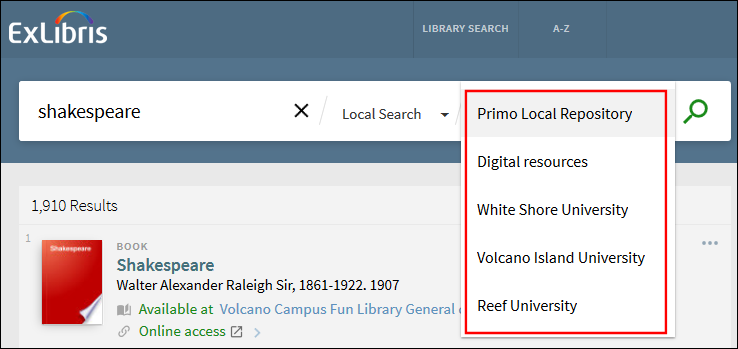
Using Special Characters
For title searches that include an ampersand (&) between terms (such as Obstetrics & Gynecology), the search is also treated as if you had entered the word and. This allows you to find results that also include the word and (such as Obstetrics and Gynecology).
For exact searches (such as "Obstetrics & Gynecology"), you may get different results because the system removes the ampersand from the search query. In addition, special characters (such as $, @, and so forth) are also removed from exact title searches and will not be included in the search.
Using the CDI Search Scope
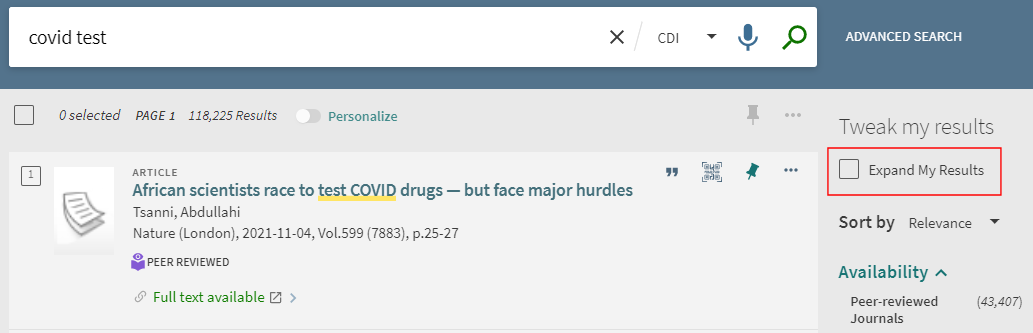
Search Limits
The system will display a message and provide suggestions when the following limits are exceeded:
-
The query contained more than 30 boolean operators.
-
The query contained more than 8 question marks.
-
The query contained more than 7 asterisks and the word length is greater than 2 (such as abb* or ab*c).
-
The query contained more than 3 asterisks and the word length is less than 3 (such as ab*).
-
The entire query consisted of a single letter and an asterisk (such as a*).
For more details, see Feedback Messages.
Display Limits
For Primo cloud institutions, the maximum number of viewable records is limited to 2000. For example, if the number of search results exceeds 2000, paging beyond the first 2000 records will be prevented.

