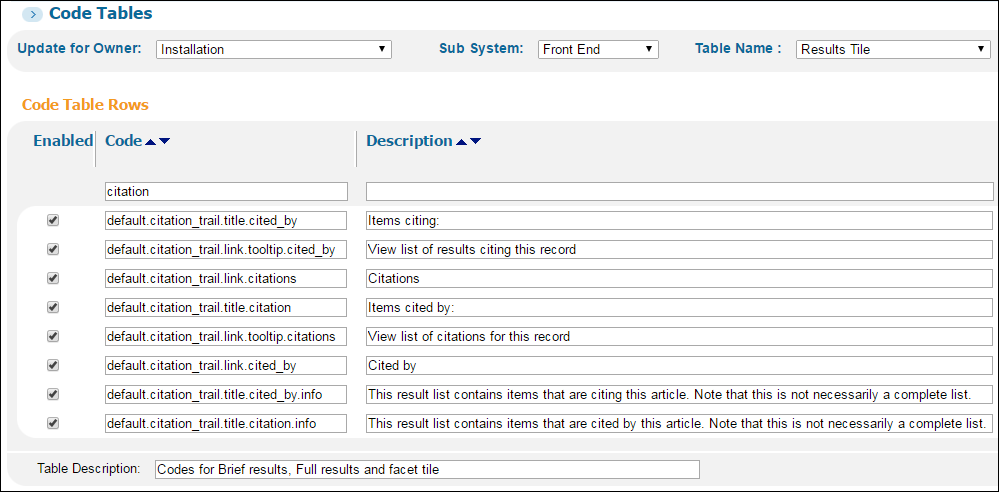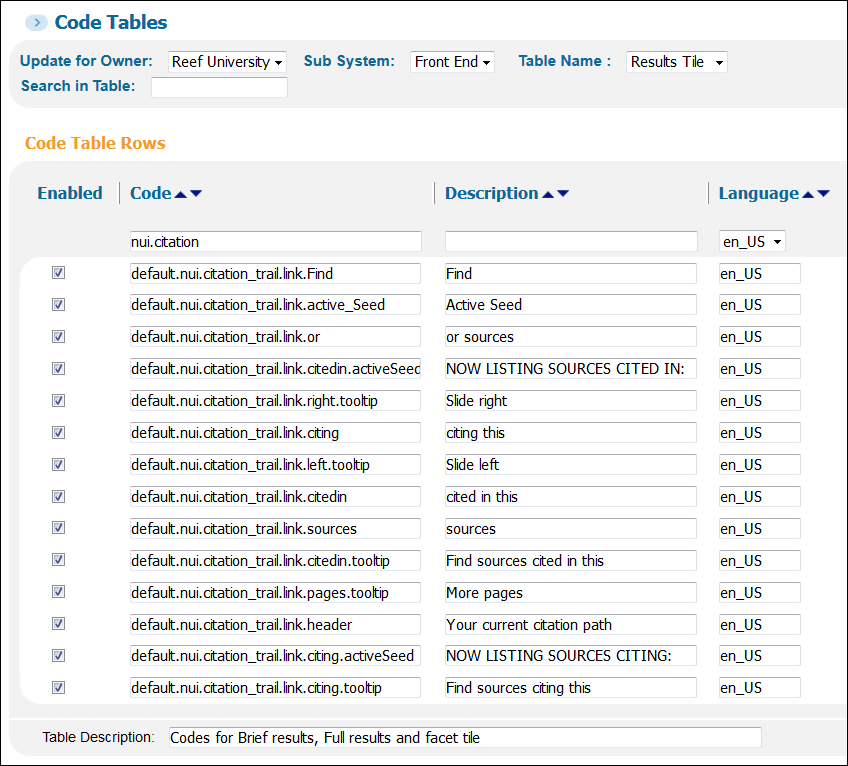Configuring the Display of Citations in Primo
This configuration is applicable to Primo customers only. If you are working in a Primo VE environment, see Configuring the Citations Service for Primo VE.
Citation links provide users (such as researchers and graduate students) with either the list of records that cite the current CDI record or the list of records that are cited by the current CDI record. Depending on the type of link, these links may appear in the Citations section of the record's full display, in the brief results next to the export actions, or in both areas:
-
Times Cited – This type of link appears only in the Citations section of the record's full display, and it displays the number of times this CDI record was cited by articles from the Web of Science and Scopus services. Before a link is displayed, the following conditions must be met:
-
Your institution has subscribed to the WoS or Scopus services, and their collections have been activated in Alma.
-
The user has signed in or is on campus (because both collections require a subscription to search or display their content).
This feature is enabled automatically. It cannot be activated/deactivated with a setting in the Primo Back Office, but its links can be hidden from display by modifying the CSS in your Primo customization package.
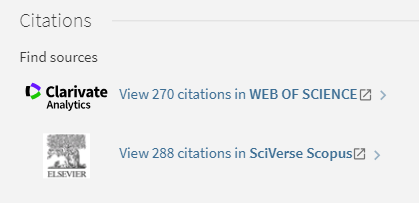 Times Cited Links for Web of Science and Scopus Services
Times Cited Links for Web of Science and Scopus ServicesFor citations from external platforms (such as Scopus and Web of Science), we cannot guarantee that the times cited counts from our indexing will match the exact count on the external platform. There may be small discrepancies, depending on the frequency of provider updates and CDI indexing schedules.
-
-
Citation Trail - This type of link enables users to follow the trails of each citation, either by checking the citations from the article or book displayed or by looking at records citing this article or book. Configuration of these links is described in Enabling Citation Trails.
The links appear in the Citations section of the record's full display as well as the brief results.
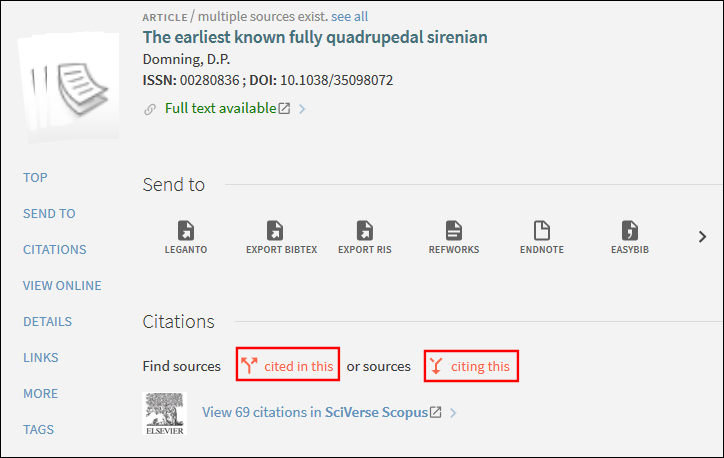 Links Shown in Citations Section in the Full Display (New UI)
Links Shown in Citations Section in the Full Display (New UI)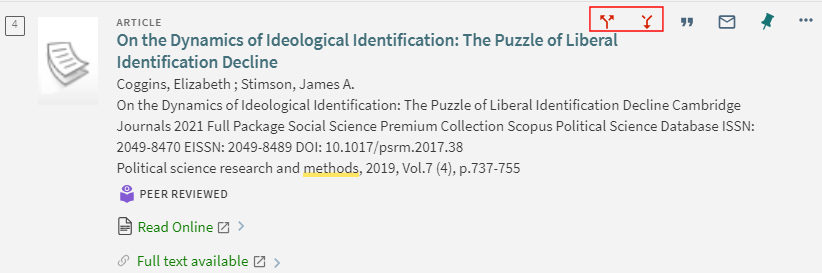 Links Shown in Brief Results (New UI)
Links Shown in Brief Results (New UI)
Enabling Citation Trails
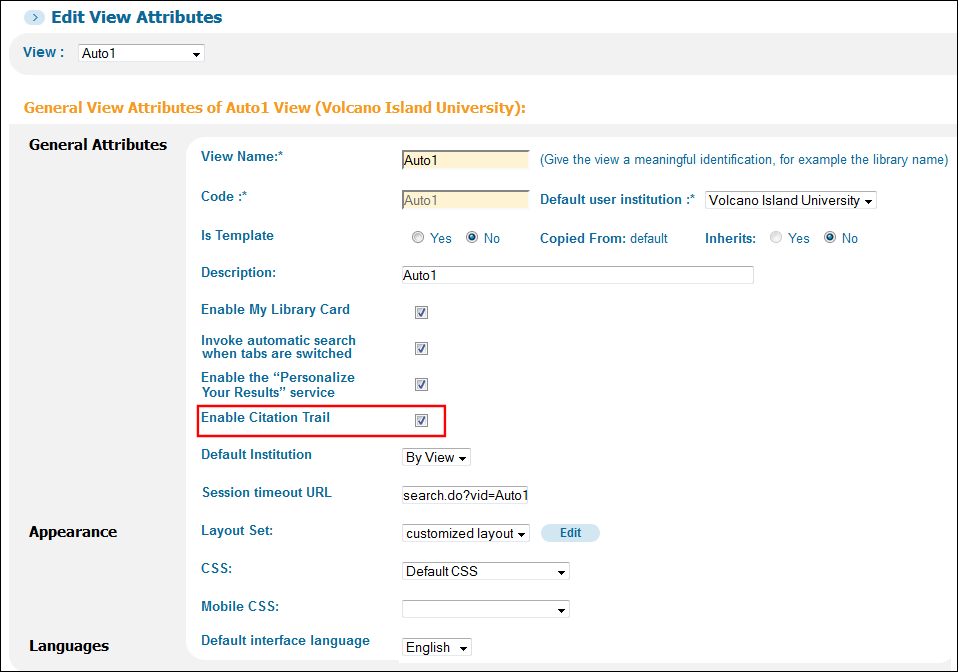
The current Citation Trail functionality does not guarantee that for each record in the Find sources cited in this (Cites) list, there is a corresponding link to the Find sources citing this (CitedBy) list. In some cases, there is no reciprocity between the Cites and CitedBy fields, and the Cites field has a slightly better coverage than the CitedBy field, which is because the source information for both links is different.
Expanding Citation Trail Results
When Citation Trails are enabled in the Views Wizard (see Enabling Citation Trails), you can configure whether to filter or expand citation trail results by default by setting the new citation_trail_filter_results parameter to true (default setting) or false in the View Properties mapping table (Primo Home > General > Mapping Tables). When set to false, the results are expanded to include all citations regardless of availability. For more information about View Properties, see Configuring View Properties.
Configuring Display Labels for Citation Trails