Step 1: Enablement Phase
Enablement is the first phase of the Go VE Self-Switch process and is used to enable Primo VE on your Alma production server. As part of this phase, the system will automatically perform the following actions for you:
-
Enable the Discovery menu in Alma.
-
Create selected end user views in Primo VE.
-
Copy customizations from Primo to Primo VE.
-
Copy translations from Primo to Primo VE.
-
Enable Primo VE searches within your local catalog and CDI.
After Enablement, end users will continue to use the current Alma-Primo environment, while you work in parallel to finish the remaining configurations and customizations in your new Primo VE environment. Primo VE's configuration is separate from any Alma configuration that you use for Primo and will not affect your production environment. For more information about the full process, see Go VE Steps Checklist.
This guide is relevant to all topologies listed in Go VE: Availability and Primo VE Topologies.
Starting the Enablement Phase
Based on your type of Alma-Primo topology and the Alma instance on which your Alma production environment resides, Alma adds the Go VE option to the main Alma menu. This option is available for staff who are assigned the Discovery - Admin role.
To start the Enablement phase:
-
Select the Go VE menu in the main Alma menu to view its available options.
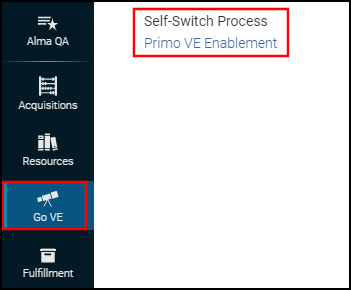 Start Enablement for Alma Institution
Start Enablement for Alma InstitutionIf the option does not appear in the main Alma menu, locate your topology in the Go VE: Availability and Primo VE Topologies document to determine its projected availability date.
-
Select the Enable Primo VE option to open the Welcome page of the Self-Switch process.
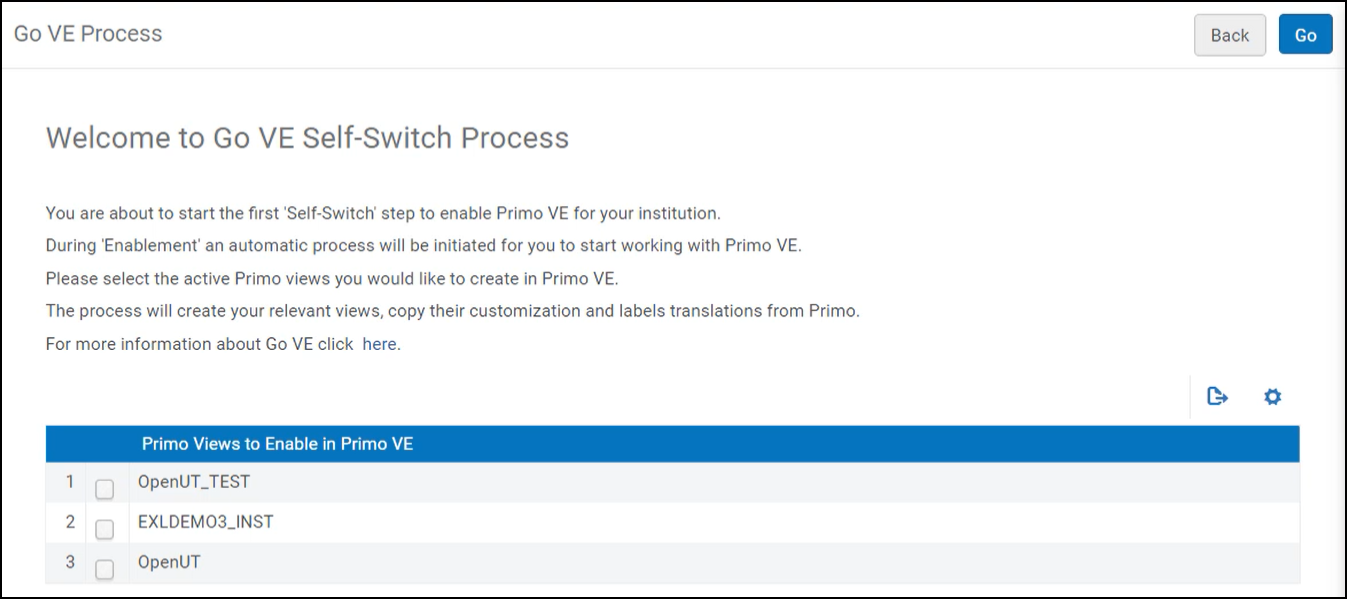 The Self-Switch Process Welcome Page
The Self-Switch Process Welcome Page -
Select the views from Primo that you want to copy to Primo VE, and then select Go. The Progress Tracking page opens, allowing you to track the progress of the Self-Switch Process. For more information, see Tracking the Self-Switch Process.
Tracking the Self-Switch Process
The Tracking Progress page reflects the progress for all tasks that are part of the Self-Switch Process.
![]()
The tasks with the Auto icon ![]() indicate that they are automatic and do not require any interaction or configuration by the administrator:
indicate that they are automatic and do not require any interaction or configuration by the administrator:
-
Enable Discovery Menu – If not already assigned to the user that initiated the Enablement phase, the system will automatically assign the Discovery - Admin role to allow access to the Discovery menu in Alma. The user may need to log off and log on again to see the Discovery menu.
-
Create Views – The selected views are created with Primo VE's out-of-the-box configuration. The settings of the Default interface language and Side bar (Tweak my results) position options are copied from your Primo environment to your views in Primo VE. In addition, the customization packages are copied from your views in your Primo environment to your views in Primo VE. When the task's status is In progress, you can follow its progress by selecting the … > Check process status row action.
After the view has been created, you can access it by selecting the … > Go to view row action. In case several views have been created, the link will open the first view.
-
Enable CDI Search – the PC Key is copied from your Primo environment to Primo VE. Once the view is ready, you can search in CDI.
-
Discovery Indexing – The Alma data indexing process is invoked. When the task is In progress, you can follow its progress by selecting the … > Check process status row action. Note that any indexed data is available immediately for search in Primo VE and there is no need to wait for the process to be completed.
-
Go Live Procedure – When the status is In Progress, you have initiated the Go Live phase of the Self-Switch Process. After its completion, end users will be switched to the Primo VE environment. For more details, see Step 4: Go Live.
In addition, as part of the enablement process the labels translations are copied automatically from Primo to Primo VE – the labels that were modified by the customer in Primo will be copied to Primo VE. Note that non-OTB labels will not be copied during this process and should be copied manually (like labels for customizations or labels for specific view). The process copies the translations for all the enabled languages in Primo. You can monitor the progress of this task with the GO VE - Copy Translations job on the Monitor Jobs page in Alma (Admin > Manage Jobs and Sets > Monitor Jobs).
The remaining tasks, which have a Manual icon ![]() , are related to the remaining steps of the Self-Switch Process and may require you to perform additional configuration or to review your existing configuration in Primo and copy it to Primo VE. For the manual tasks, you can apply the following row actions:
, are related to the remaining steps of the Self-Switch Process and may require you to perform additional configuration or to review your existing configuration in Primo and copy it to Primo VE. For the manual tasks, you can apply the following row actions:
-
Go to Online Help – Opens the online help page for this specific task.
-
Update Status – Updates the status of a manual task. The following statuses are valid:
-
In Progress – You have started working on this task, but it is not complete.
-
Not Relevant – You have reviewed this task and found that no configuration is necessary.
-
Completed – You have worked on and completed the task.
-
-
Add note – an option to add note per task.
Additional Go VE Menu Options
During the Enablement phase, the Go VE tab in the main Alma menu is removed, the Discovery configuration menu appears for all staff members that are assigned the Discovery - Admin role, and the following options will appear under the Discovery menu or Discovery configuration menu on your Alma production server:
-
Go VE Progress Tracking – a direct link to the Progress Tracking page, which allows you track the progress of the Self-Switch Process. For more information, see Tracking the Self-Switch Process.
-
Enable Views from Primo – If there are additional Primo views that you did not include during the Enablement phase, this page allows you to select these views and create them in Primo VE.
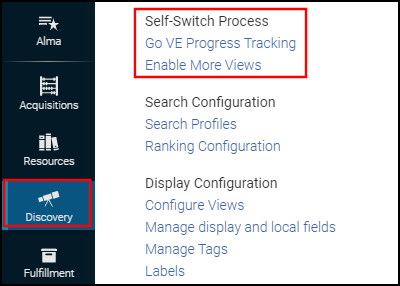
Collaborative Networks
If you belong to a consortium without an Alma NZ, the enablement step is similar to single institution process as described above. If you belong to a consortium with an Alma NZ, the enablement works as follows:
-
At first, the Go VE option appears only in the Alma NZ. After Go VE is activated in the NZ, the Go VE option will appear for member institution to allow them to start the enablement process.
-
The enablement process in the NZ may contain a copy of the Central Package (if it exists in Primo) and allow you to select Primo views (if they exist and are connected to the Alma network) for creation in Primo VE and to index the full consortia data.
-
The enablement process for each member institution is similar to that of a single institution except that indexing invoked in the NZ only. For more details, see Starting the Enablement Phase.

