How to Localize the Primo Resource Recommender
This page provides you with an overview of the Primo Resource Recommender, it's most important configuration options, and a link to a pre-populated spreadsheet that you can use as a basis for starting your own recommendation list.
This new feature allows you to recommend additional resources to your users that may fit their interest. You can, for example, show specific databases, research guides, or any other resource you see fit. The recommendations are based on the user search. Note that this first release of the resource recommender focuses on searches for database names. For example, it helps users who search for Web of Science, JSTOR, or similar databases to find access to those databases rather than just display a result list with material about those resources. The database recommendations are based on exact matches to tags that you can add and change. In a later release, we will add support for topic searches to help you find library guides based on the topic of a search, for example.
The resource recommendations are displayed on top of the Result List. Up to three resources are displayed initially. If there are more than three resources, a link is displayed below the recommendations that opens a detailed view, listing all available resources. The resources are divided into resource types. This allows you to add different elements to the display and to specify the order of display according to importance.
We recommend that you keep the descriptions and the number of resources to a minimum to allow the user to focus on the important content and prevent the interface from becoming too crowded.
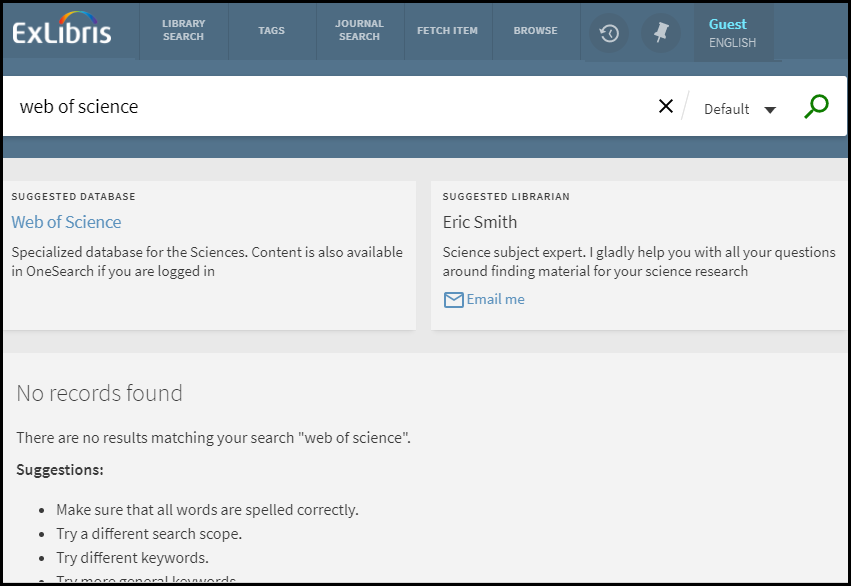
Primo Front End
Via the Primo Back office (under the FE & Delivery menu) you have the following configuration options:
- Add resources manually or upload a list of resources, including descriptions, tags, URLs and other display parameters. Details can be found in Adding Resources via the Primo Back Office.
- Define how a resource should appear on the user interface.
- Add tags that control for which searches the recommendations appear. Details can be found in Defining the Resource Type and How a Resource should Appear in the User Interface.
- Change the default order in which the resource types should appear on the interface. Details can be found in Defining the Order in Which the Resource Types Should Appear on the User Interface.
We added “I” buttons with help text to the screen in different places. Note that you have to deploy changes before they come into effect on the front end. The headers such as “SUGGESTED LIBRARIAN” can be changed in the Front end Code Tables (Choose Resource Recommender labels form the list and the language you wish to change.)
Adding Resources via the Primo Back Office
You can either add resource types individually or upload them with an Excel spreadsheet. The keys are added automatically and cannot be changed. They are used to connect the resource to its different translations if you have interfaces in different languages. Note that resources are added by type because each type can have different elements. A person, for example, has an email address, while a database has a URL. You can make changes manually by simply clicking one of the boxes and adding or changing text. For more information, see Configuring the Resource Recommender Service.
Different Language Versions
If you have different interfaces, you can select them from a drop-down list. For each interface, the list of resources is displayed. Note that you can only add and change resources on the list for the default language. All other language lists are for translations only. Uploaded files must contain the key of the resource received when you added it first to the default language list to map it to the correct resource.
Using a Pre-populated Database List
For your convenience, we provide a pre-populated Excel list with databases and their names and tags. This list is available from a link at the top of this article. You can simply download it, delete the databases that you do not want to use, add URLs, change tags and names as you see fit, and upload the list as your own. This list originates from Summon. It is not vetted and it is static.
Uploading a List of Resources
If you create your own list, you may want to look at an example spreadsheet first. You can use the download examples option below the resource list to obtain an Excel spreadsheet with examples for the resource type at which you are looking. When uploading a file, you have the option to add resources in that file to your list in the Primo Back Office or to overwrite the entire list. Choose carefully. Once overwritten, if you made a mistake you cannot revert to that option anymore, but have to reload the entire list.
Defining the Resource Type and How a Resource should Appear in the User Interface
Each resource type was added with a specific design that requires certain display parameters, but you can, in addition, create your own custom design and add additional resource types.
The following resource types (including their display parameters) are available:
- Database – including Name, Tags, Description, Image, URL, URL text, and Note
- Person – including Name, Tags, Description, Image, Email, Email text, and Note
- Library Guide – including Name, Tags, Description, Image, URL, URL text, and Note
- Website – including Name, Tags, Description, Image, URL, URL text, and Note
- Library Information – including Name, Tags, Description, Image, URL, URL text, and Note
- Custom resource types – Name, Tags, Description, Image, URL, URL text, and Note
Defining Searches for Which the Recommendations Should Appear
Define searches for which the recommendations should appear. In this first release, the resources appear for exact searches for tags as listed for each resource in the Primo Back Office. As stated in the introduction, the focus of this first release is on resource names rather than topics. Add, for example, the database name and its variations to the list of tags. Use semicolons as separators if you define more than one tag. You can also add topics, for example, engineering for an engineering related library guide. However, in a later release the feature will also support topic searches.
Example
Database name tags
Web of Science Web of Science;Web of Knowledge;WOS;WOK
Defining the Order in Which the Resource Types Should Appear on the User Interface
If there is a maximum of three resources found, they are displayed in the resource type order as defined in the Primo Back Office. If there are more than three resources, see Rules for Displaying More than Three Resources for a Search. We strongly advice not to have too many resources per search that the user experience and user focus is not negatively affected.
Rules for Displaying More than Three Resources for a Search
We do not recommend displaying too many resources, because this distracts users from the important items. However, if there are more than three resources and more than one resource type, Primo displays up to two resources per resource type. For example, if – according to the order defined in the Primo Back Office – the top resource type is database, and there are three to display for a search, Primo displays two of them, and then fills the third slot with the top resource of the second ranked resource type. These rules are static and cannot be changed.

