bX Recommendations
If you are working with Primo VE and not Primo, see Configuring bX Recommendations for Primo VE.
Before your institution can receive bX recommendations for articles in Primo, you must complete the registration process. For more information, see bX Registration Guide. After you perform the steps in the registration system, you will receive an e-mail message that contains the following keys:
-
The bX authentication token gives institutions access to the bX site to receive bX recommendations.
-
The bX license key gives you access to My Profile to update your bX registration information and settings. For more information, see My Profile.
-
If you already used SFX to register your institution for bX, you can shorten the activation time by using MY Profile to add Primo to your institution’s client list and assign the bX service to the Primo client. For instructions on how to access My Profile from the SFX Admin Center, refer to the bX-SFX Configuration Guide.After you have updated My Profile and received your bX authentication token, skip to step 4 in the following procedure to enable your institution to receive bX recommendations.
-
Processing your registration request and sending the e-mail with your bX authentication token and license key is handled within 24 hours.
-
On the Primo Home > Ongoing Configuration Wizards > Institution Wizard page, click Edit next to the institution for which you want to provide bX recommendations.
The Edit Institution page opens.
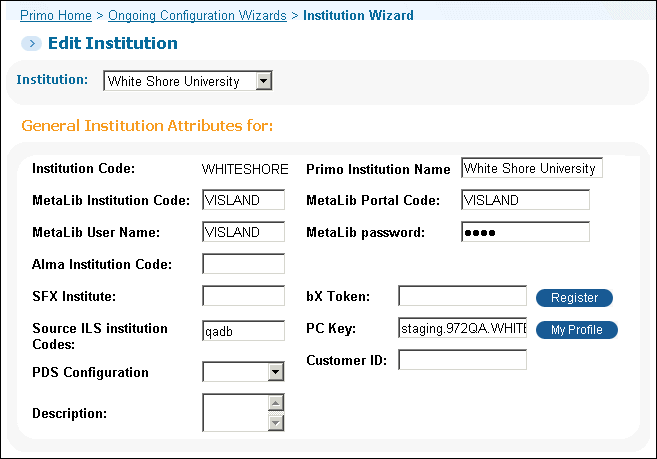 Edit Institution Page
Edit Institution Page -
Click the Register button to start the registration process.
The bX Registration > Welcome page opens.
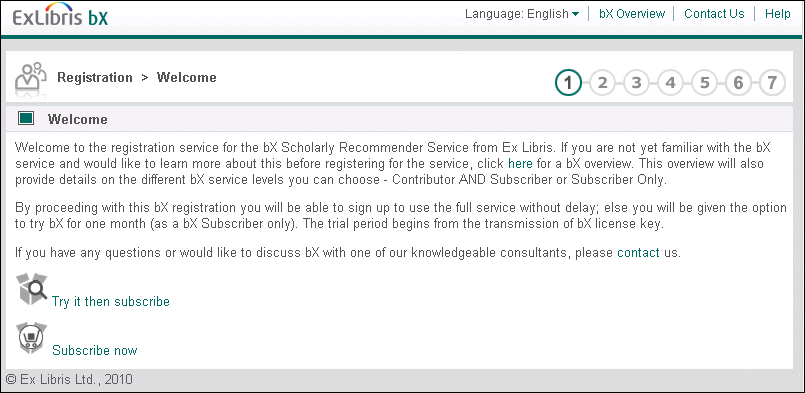 bX Registration Welcome Page
bX Registration Welcome Page -
Complete the steps in the registration system. For more information on the registration process, refer to the bX Registration Guide.
If you want full-text links to be sent with the bX recommendations, you must specify the URL for your link resolver’s holdings file. For more information, see Availability Check Details.
After you have completed the steps in the registration system, you will receive a bX authentication token and a bX license key in an e-mail message (see example below). For more information on using the bX license key, see My Profile.
Greetings and welcome to bX!This email contains two strings - one is an application-specific authentication token that will allow you to get recommendations from bX. The other is a customer-level license key that allows you to edit your bX profile.Here is the bX authentication token for your client application "primo":0ec98d189894a534180zz235a1a07d8To use this token in an OpenURL request, it should be included in a'res_dat' URL key value pair in URI-encoded form:res_dat=token%3D0ec98d189894a534180zz235a1a07d8%26format%3DhtmlHere is the bX license key:ED9AC209AC1001013A62D1A87588GA49It can be used to access your "My Profile" page where you can make changes to your account and other configurations. Please see the bX documentation available on the Ex Libris Documentation Center for more information.If you have any problems with the license or authentication token, please contact registration@exlibrisgroup.com.If you need further assistance, please contact your local Ex Libris support team by submitting a support incident via eService: https://support.proquest.com/s/?language=en_US. When reporting a bX problem, please select bX as the Product for the SI.We look forward to your use and comments on the bX recommender service!Sincerely,Ex LibrisExample Registration E-Mail -
Enter the bX authentication token in the bX Token field.
-
Click Deploy to save and deploy the changes.
-
On the Primo Home > Advanced Configuration > All Mapping Tables page, select the Recommendation Systems table under the Front End subsystem.
The Recommendation Systems page opens.
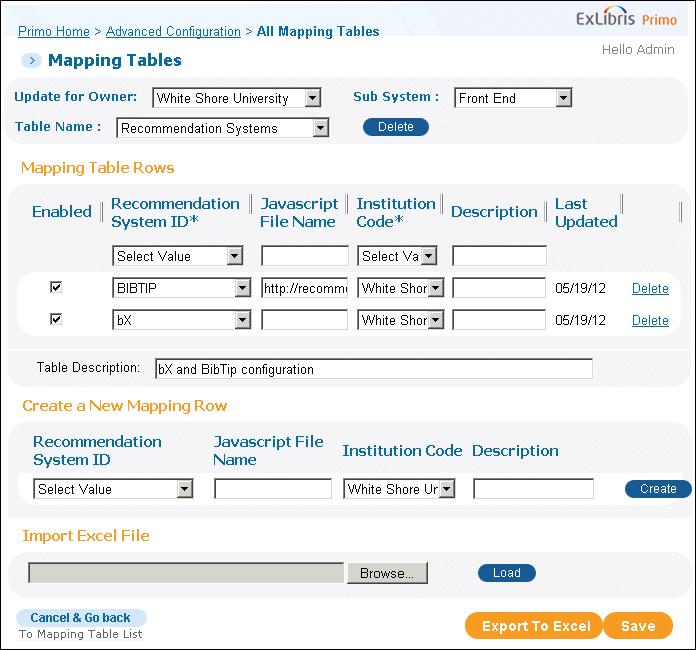 TheRecommendation Systems Mapping Table
TheRecommendation Systems Mapping TableThis page allows you to enable BibTip and bX recommendations for each institution. If both bX and BibTip recommendation systems are enabled, Primo displays only the bX recommendations if both systems have recommendations for the record.
-
Configure the following fields to enable bX recommendations for the institution:
-
Enabled – Select this box to enable recommendations for the specified institution.
-
Recommendation System ID – Select bX from the drop-down list.
-
Institution Code – Select the institution from the drop-down list.
-
Javascript File Name – Leave this field blank.
-
-
Click Save.
-
If you want to modify the bX timeout error message or translate it into different languages:
-
Select the Recommendation Tab Messages table on the Primo Home > Advanced Configuration > All Code Tables > Front End subsystem page.
The Recommendation Tab Messages code table page opens.
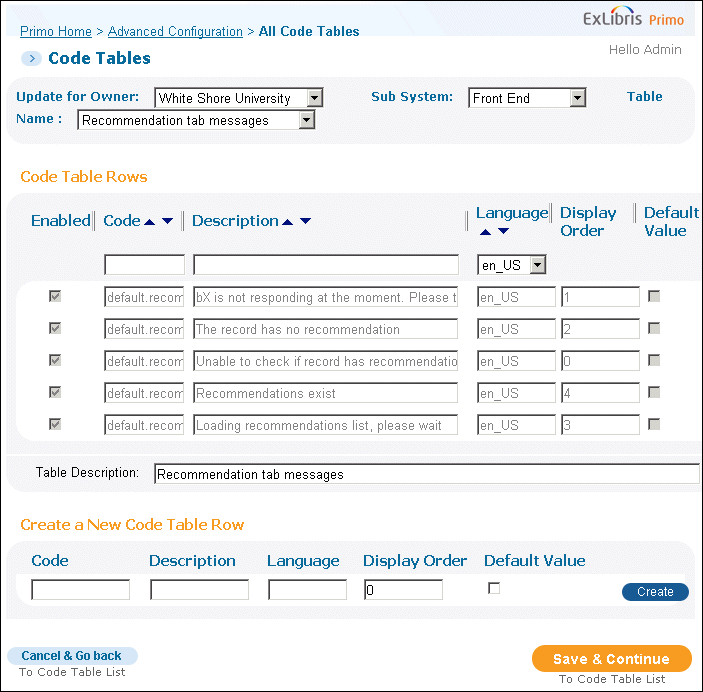 TheRecommendation Tab Messages Code Table
TheRecommendation Tab Messages Code Table -
Modify the Description field for the following code or create additional code table rows for each language and/or view:
default.recommendationtab.timeout.error -
Click Save & Continue to save your changes.
-
If you have not configured SFX to display bX recommendations, refer to the bX-SFX Configuration Guide and the bX Registration Guide for more information.
My Profile
My Profile is the Back Office interface for the bX registration system. It allows you to modify your registration information (such as name and e-mail address) and configure your site’s IP addresses.
-
Copy the customer ID from your bX registration e-mail.
-
Enter the following URL in a browser, making sure that you append your <customer id> to the URL:
https://registration.service.exlibrisgroup.com/customer/management/customer.do?customerId=<customer id>The My Profile > Main Menu page opens:
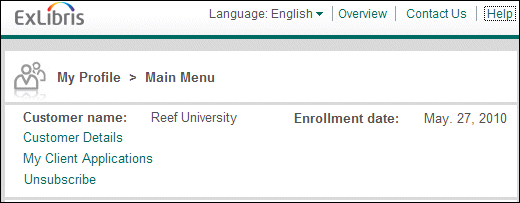 My Profile > Main Menu Page
My Profile > Main Menu PageFor more information on updating customer details and client application settings, click the Help link.
-
Bookmark the My Profile > Main Menu page to use the link later.

