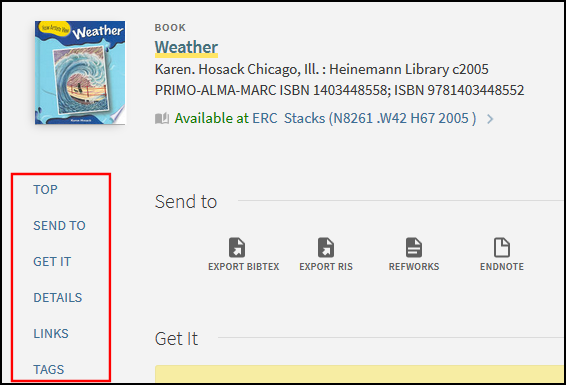Primo Action Usage
- Last updated
- Save as PDF
-
How many times did users invoke a certain action in Primo (such as basic versus advanced searches)?
-
How often were users signed-in when they invoked a certain action?
-
On average how many times are specific actions invoked in a single session?
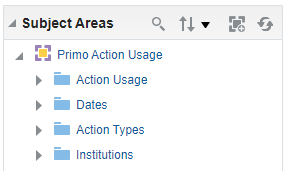
-
Because Analytics data is aggregated daily based on the UTC time zone, yesterday's data for your library may only contain a partial reporting and may require an additional day to see its full reporting.
-
Some actions such as filtering by facets or by resource types in the Resource Type Filter Bar may also be triggered by deep links and may not be invoked directly by users.
Action Usage Table

| Field | Description |
|---|---|
|
Actions
|
A measurement field that tracks the number of times an action was taken.
|
|
Sessions
|
A measurement field that tracks the number of sessions in which an action was taken.
Sessions are counted only one per action. For example, if the user ran two searches in the same session – the session is only counted once.
Note that if you total the number of sessions in the Actions table, the total is greater than the number of sessions for the same period in the Sessions table – since the same session is counted more than once.
|
|
Signed-in
|
A measurement field that tracks the number of times an action was taken from a user who was signed-in.
|
|
On Campus
|
A measurement field that tracks the number of times an action was taken from a user who was on campus.
This field is available with the November 2015 release.
Primo users are considered on-campus if they are within the defined IP range for the institution. For more details, see Configuring IP Ranges for a Library.
|
|
First Page Results - Primo
|
A measurement field that tracks the average percentage of local Primo records that appear on the first page of search results.
This field is available with the November 2015 release.
|
|
First Page Results - CDI
|
A measurement field that tracks the average percentage of CDI records that display on the first page of search results.
This field is available with the November 2015 release.
|
|
First Page Results - EBSCO
|
A measurement field that tracks the average percentage of EBSCO records that display on the first page of search results (using the EBSCO deep search adaptor).
This field is available with the November 2015 release.
|
|
First Page Results - WorldCat
|
A measurement field that tracks the average percentage of WorldCat records that appear on the first page of search results (using the WorldCat deep search adaptor).
This field is available with the November 2015 release.
|
|
First Page Results - Other
|
A measurement field that tracks the average percentage of records from other sources (such as locally-defined deep search adaptors or MetaLib) that appear on the first page of search results.
This field is available with the November 2015 release.
|
|
Primo View
|
An attribute field that stores the view in which the action was performed.
This attribute is available with the July 2015 release. Actions that predate this release do not have this attribute. |
|
Active Tab
|
An attribute field that stores the tab in which the following search actions were performed: basic search, basic search with pre-filters, and advanced search.
This attribute is available with the November 2015 release. Actions that predate this release do not have this attribute. |
|
Search Scope Type
|
A search attribute field that indicates which type of search scope was used in the search. A search scope type is provided for search and results list actions. For all other actions, the search scope type has a null value.
The Search scope type has the following values:
The Search Scope Type has been added in the July 2015 release. Actions that predate the installation of this release do not have this attribute. |
|
New UI |
A search attribute field that indicates whether the new UI was used in the search. The valid values are Yes or No. |
|
User Group |
A search attribute field that indicates the user group of the user. New UI: Reports display the User Group codes that were received from the authentication system, not the mapping table used for the Classic UI. For users who have not signed in, the report displays the Guest user group.
Classic UI: The User Groups for Primo Analytics mapping table defines the user groups that display in the reports. A user's group is determined as follows:
For more details, see User Groups for Primo Analytics.
|
| Referrer |
A search attribute field that contains the referrer information (such as Google Scholar, Yahoo, and Primo), which indicates how users are accessing information from the Primo Front End.
This attribute has been added in the May 2016 release. Actions that predate the installation of this release do not have this attribute.
|
Dates Table
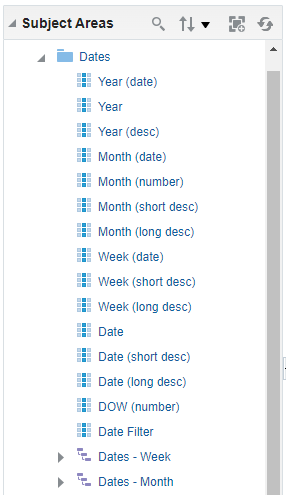
The following table provides an example for each month format.
| Date Option | Example Format |
|---|---|
| Year (date), Year, Year (desc) | Displays the year: 2017 |
| Month (date), Month (short desc) | Displays the month and year: Mar 2017 |
| Month (long desc) | Displays the full month name and year: March 2017 |
| Month (number) | Displays the month number: 3 (displays for March) |
| Week (date), Week (short desc) | Displays the month and first day of the week: Mar 13 |
| Week (long desc) | Displays the month, first day of the week, and year: Mar 13, 2017 |
| Date | Displays the date of occurrence: Mar 15 |
| Date (short desc) | Displays the day and date of occurrence: Wed, Mar 15 |
| Date (long desc) | Displays the day, date, and year of occurrence: Wed, Mar 15, 2017 |
| DOW (number) | Displays the number of the week on which the event occurred: 4 (displays for Wednesday) |
| Date Filter | Displays information based on the following time periods:
|
| Dates - Week | Enables you to drill-down based on the following hierarchy: All Dates, Year, Week (long desc), and Date (long desc). |
| Dates - Month | Enables you to drill-down based on the following hierarchy: All Dates, Year, Month (date), and Date (long desc). |
Action Types Table
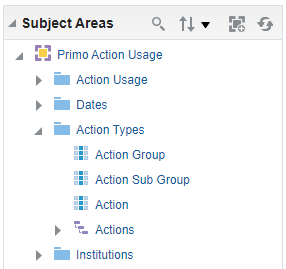
| Field | Description |
|---|---|
|
Action Group
|
An attribute field that divides actions into groups.
See Action Attributes by Group and Subgroup for list of Actions groups.
|
|
Action Sub Group
|
An attribute field that divides actions into subgroups.
See Action Attributes by Group and Subgroup for list of Action subgroups.
|
|
Action
|
An attribute field for the type of action.
See Action Attributes by Group and Subgroup for a list of actions.
|
|
Actions
|
A hierarchical attribute field in which actions are organized into groups and subgroups.
|
Action Attribute Groups
Document Group
| Subgroup | Action | Description |
|---|---|---|
|
Actions |
|
For a single record, the user invoked the action from the Actions menu on the Full Display page. For actions applied to records in bulk on the Brief Results page, see Records Bulk. The Citation action is recorded also under actions Citation Style 1 - 20. |
|
Share |
The user selected the Share export button. (The tracking of this action started in November 2022.) |
|
|
Copy permalink |
The user selected the Copy button while using the Share or Permalink export action. (The tracking of this action started in November 2022.) |
|
|
Share to WhatsApp Share to Facebook Share to Twitter Share to LinkedIn |
The user shared the record with users on the selected App. (The tracking of these actions started in November 2022.) |
|
|
Citation Style |
Citation Style 1, Citation Style 2, ..., and Citation Style 20 |
User selected the citation style at position 1 through 20. The initial click of the Citation action also counts either the default citation style 1 or the previously selected citation style.
|
|
Citation Trail |
Turn on Expand My Results |
The user selected the toggle to expand citation trail results to include collections that do not have access to full text. Data for this action is available starting with the November 2023 release. |
|
Turn off Expand My Results |
The user selected the toggle to filter the citation trail results by availability. Data for this action is available starting with the November 2023 release. |
|
|
External Link |
Permalink |
User created a permalink from the Send-To Actions menu in the full display. |
|
Deep Link |
In the classic UI only, user opened Primo with a deep link. |
|
|
Get It |
GetIt Link 1, GetIt Link 2
|
(Classic UI only) User invoked either the Get It 1 or Get It2 tab.
|
|
General |
Click on title |
User clicked a title in the brief results.
|
|
Click on Icon |
User clicked a thumbnail/icon in the brief results.
|
|
|
Click on availability statement |
User clicked on the availability statement in either the brief or full display. |
|
|
Click on filter |
A Primo VE user has filtered the list of special digital representations in View It. |
|
|
Display "other" versions |
User invoked a link to display all versions for scopes other than the Primo Local, local, Primo Central, deep_search, or blended scopes. |
|
|
Display FRBR versions |
Beginning with 2022-05-22, this action applies to the following scopes from which the FRBR version link was selected: Primo Local, local, Primo Central, deep_search, or blended. From the July 2015 release to 2022-05-22, the system distinguished between clicking links to FRBR groups for local scopes only. CDI does not include FRBR records. |
|
|
Display Primo Central versions |
From the July 2015 release to 2022-05-22, the system distinguished between clicking links to FRBR groups for Primo Central', deep_search or blended scopes (such as a scope that includes your local catalog and Primo Central).
Beginning with 2022-05-22, this action is no longer tracked. |
|
|
Display full record |
User opened a record's full display by selecting the record from the brief results. This may occur when a user selects any portion of the record's brief display, excluding Send-To actions.
Selecting the availability statement from the brief results sends the Click on availability statement action instead of this action.
|
|
|
Display more institutions |
User selected More Institutions. |
|
|
Full record display |
In the classic UI only, user opened the record's full display using x-services. |
|
|
Go to Search |
User invoked the option to return to library search from My Library Card (new UI). |
|
|
Online services from other campuses or libraries |
(Primo VE only) User invoked online services from other campuses or libraries. |
|
|
Online services from other institutions |
(Primo VE only) User invoked online services from other institutions. |
|
|
Previous Result |
User selected the previous link in the search results via the Full Display page. |
|
|
Navigate for available services under View it |
(Primo VE only) User selected one of the navigation options (such as a specific page number or the previous or next page icon) under the list of items in View It. The navigation menu displays only when there are more than 25 items and the enable_view_it_show_all_results discovery customer parameter is set to true. |
|
|
Next Result |
User selected the next link in the search results via the Full Display page. |
|
|
Lateral Linking
|
Lateral Linking - <field> |
User invoked a lateral link from the Details tab (Author, Subject, Ispartof, Relation, Unititle, or local field). For example: Lateral Linking - Local Field 30. |
|
Link
|
Link to external source, Link to review, Link to request, Link to Finding aid, Link to Native interface, Additional link, Link to times cited, Link to TOC, Link to abstract, Link to Union catalog, Local link xx (Primo only), Link to price, and Link to Leganto from course information. |
The user selected one of the links from the full record's Details section. Local links are indicated by a Local link and the link number for Primo only. |
|
Link to source openURL FT |
For local and CDI records, the user selected the link from the Links or View It sections in the record's full display. For CDI records only, when a user selects a link in View It, these actions occur under the following scenarios only:
For more details, see Display All Links in Full Display for CDI (Primo VE) or Display All Links in Full Display for CDI (Primo). |
|
|
Additional Link to source Additional openURL |
The user selected the link from the View It section in the record's full display. (The tracking of these actions started in August 2022.)
For more details, see Display All Links in Full Display for CDI (Primo VE) or Display All Links in Full Display for CDI (Primo). |
|
|
openURL |
The user selected the link from the Links or View Online sections in the record's full display. |
|
|
Link to PDF fulltext using Unpaywall Link to PDF fulltext using CDI Quicklink Link to HTML fulltext using CDI Quicklink |
User selected the link in the brief display. |
|
|
Navigation menu |
Services Menu |
User invoked one of the Service menu links on the Full Display page.
This action is also counted with the Exploration > Virtual Browse > Navigate to Virtual Browse action. |
|
Reference Entry |
Reference Entry - Full text Reference Entry - View More |
User selected actions associated with a short topic overview that are displayed above the results. |
|
Related Items |
Display Related items - Other chapters of same book Display Related items - Book chapters Display Related items - Book reviews |
User clicked links to access a book's related items. |
|
Tab
|
Reviews tab, Virtual browse tab, Details tab, Recommendations tab, Times cited tab, Locations tab
|
(Classic UI only) User invoked a record tab. Note that the delivery tabs (View Online/View It and Request/Get It) are included in a separate group.
|
|
Tags & Reviews
|
Add review
|
User added a review.
|
|
Add tag
|
User added a tag. |
|
|
Delete tag |
User deleted a tag. |
|
|
eShelf
|
Save to eShelf
|
User added a record to My Favorites.
|
|
Save to eShelf (Web Service)
|
User added a record to My Favorites using a Web service.
|
Exploration Group
The following table lists the Exploration actions by subgroup:
General Group
Results List Group
| Subgroup | Action | Description |
|---|---|---|
|
Controlled Vocabulary |
Click on Just search |
User clicked the Just search link to exclude results based on controlled vocabulary. |
|
Controlled Vocabulary Displayed |
User's search results contained additional records based on controlled vocabulary. |
|
|
Featured Results |
Display more results Display record |
User invoked the related option on the results list. |
|
General |
Change number of results per page
|
User changed the maximum number of results per page.
Data for this action is available starting with the May 2021 release.
|
|
Click on Remember All Filters |
User selected the Remember all filters option. |
|
|
Expand My Results - Activate |
User invoked the Expand beyond library collections option.
Data for this action is available starting with the November 2015 release.
Prior to the May 2022 release, this action was called Expand CDI Results (Checked).
|
|
|
Expand My Results - Deactivate |
User disabled the Expand beyond library collections option.
Prior to the May 2022 release, this action was called Expand CDI Results (Unchecked).
|
|
|
Facet filtering
|
User invoked a facet. For more information on facets, see Primo Facet Usage.
|
|
|
Facet set as persistent - Exclude |
User set an excluded facet to persistent. |
|
|
Facet set as persistent - Include |
User set an included facet to persistent. |
|
|
Next page
|
User displayed the next page of results by selecting the Next icon (or by selecting a higher page number).
Data for this action is available starting with the February 2022 release.
|
|
|
Previous page
|
User displayed the previous page by clicking the Previous icon (or by selecting a lower page number).
Data for this action is available starting with the February 2022 release.
|
|
|
RSS subscription
|
User requested an RSS subscription.
|
|
|
Remove facet filtering
|
User clicked X to remove a facet's filtering from the Active Filter list. This action starts tracking from the July 2015 release. Previously, it was tracked as selection of a facet.
|
|
|
Reset filters |
User reset all active filters by selecting the Reset filters option. This action starts tracking from the November 2021 release. |
|
|
Save page to eShelf |
(Classic UI only) User saved page to e-Shelf. |
|
|
Search CDI FullText - Activate |
User activated the ability to display full text from CDI. |
|
|
Search CDI FullText - Deactivate |
User activated the ability to display full text from CDI. |
|
|
Suggested Search - Author Suggested Search - Subject Suggested Search - any |
(Classic UI only) User clicked a suggested search. This action is tracked from the July 2015 release. Previously, searches that were run with Suggested Search were counted as a regular search. |
|
|
bX hot articles
|
User displayed bX Hot Articles.
|
|
|
Add bulk of records to favorites Bulk removal is not tracked. |
Selected Add to favorites for bulk of records (from the top action bar). |
|
|
Export bulk of records to Bibtex |
User exported bulk of records to Bibtex. |
|
|
Export bulk of records to RIS |
User exported bulk of records to RIS. |
|
|
Select a single record |
User selected a single record. |
|
|
Select displayed records |
User selected the top checkbox to select all displayed records. |
|
|
Select top records |
User selected choose top <max> results. |
|
|
Send bulk of records to Mendeley |
User sent bulk of records to Mendeley. |
|
|
Send bulk of records to Reading List |
User sent bulk of records to Reading List. |
|
|
Send bulk of records to Refworks |
User sent bulk of records to Refworks. |
|
|
Send bulk of records to Endnote |
User sent bulk of records to Endnote. |
|
|
Send bulk of records to Easybib |
User sent bulk of records to Easybib. |
|
|
Send bulk of records to Print |
User sent bulk of records to Print. |
|
|
Send bulk of records to Email |
User sent bulk of records to Email. |
|
|
Send bulk of records to Excel |
User has exported results to Excel using the bulk file selection method. |
|
|
Unselect all records |
User cleared all records. |
|
|
Unselect a single record |
User cleared a single record. |
|
|
Records All Excel |
Send all records to user email Excel |
User selected to send all results in an XSLX or CSV file to email. |
|
Records All RIS |
Send all records to user email RIS |
User selected to send all results in a RIS file to email. |
|
Records All BibTex |
Send all records to user email BibTex |
User selected to send all results in a BibTex file to email. |
|
Sort
|
|
User invoked a sort option. |
Search Group
Collection Discovery Group
Institutions Table

The following table lists the fields provided by the Institutions fact table.
| Field | Description |
|---|---|
|
Primo Institution Code |
The institution's code. |
|
Institution Name |
The institution's name. |
|
Data Available As Of |
The date (UTC time zone) on which data became available. |
|
Data Updated As Of |
The date (UTC time zone) on which the data was last updated. |