Primo Zero Result Searches
- Last updated
- Save as PDF
Because Analytics data is aggregated daily based on the UTC time zone, yesterday's data for your library may contain only a partial reporting and may require an additional day to see its full reporting.
Using the Zero Results Searches subject area, you may create reports that help to answer the following types of business questions:
-
Which kind of queries result in no results?
-
What kind of errors do end users make in queries that cause no results to be found?
Data for this subject area is available starting with the July 2015 release.
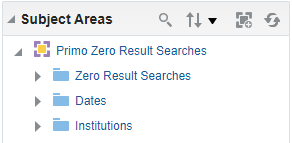
Zero Result Searches Table
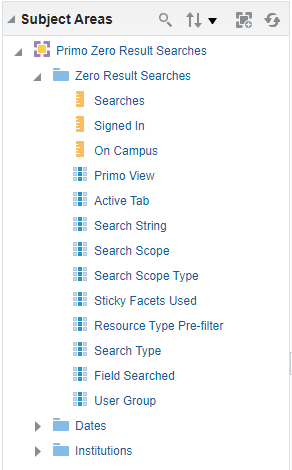
| Field | Description |
|---|---|
|
Searches
|
The number of searches for the query.
|
|
Signed-in
|
A measurement field that tracks the number of times a signed-in user performed a search and received no results.
|
|
On Campus
|
A measurement field that tracks the number of times an action was taken from a user who was on campus.
This field is available with the November 2015 release.
Users are considered on-campus if they are signed in and within the defined IP range for the institution. For more details, see Configuring IP Ranges for a Library.
|
|
Primo View
|
An attribute field that stores the view in which the action was performed.
|
|
Active Tab
|
An attribute field that stores the tab in which the action was performed.
This attribute is available with the November 2015 release. Actions that predate this release do not have this attribute. |
|
Search string
|
An attribute field that stores the search string that returned no results.
Some characters in search strings may prevent you from exporting reports, which include these characters, to formats such as Excel. If you encounter issues, please try another format such as CSV.
|
|
Search scope
|
An attribute field that stores the search scope in which the search was performed when no results were received by the user.
|
|
Search scope type
|
An attribute field that stores the active search scope type, which allows the following values:
|
|
Resource Type Pre-filter
|
An attribute field that stores the resource type pre-filter (for example, Books or Articles) selected by the user. The default is All Items.
This attribute is available with the November 2015 release. Actions that predate this release do not have this attribute. |
|
Search Type
|
An attribute field that stores the search type or operator that was selected by the user:
This attribute is available with the November 2015 release. Actions that predate this release do not have this attribute. |
|
Field searched
|
An attribute field that stores the field being searched. This is relevant if the user performed a search on a specific field (such as authors only).
|
|
User Group
|
A search attribute field that indicates the user group of the user. New UI: Reports display the User Group codes that were received from the authentication system, not the mapping table used for the Classic UI. For users who have not signed in, the report displays the Guest user group.
Classic UI: The User Groups for Primo Analytics mapping table defines the user groups that display in the reports. A user's group is determined as follows:
For more details, see User Groups for Primo Analytics.
|
Dates Table
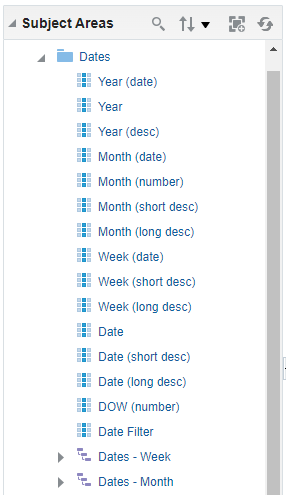
The following table provides an example for each month format.
| Date Option | Example Format |
|---|---|
| Year (date), Year, Year (desc) | Displays the year: 2017 |
| Month (date), Month (short desc) | Displays the month and year: Mar 2017 |
| Month (long desc) | Displays the full month name and year: March 2017 |
| Month (number) | Displays the month number: 3 (displays for March) |
| Week (date), Week (short desc) | Displays the month and first day of the week: Mar 13 |
| Week (long desc) | Displays the month, first day of the week, and year: Mar 13, 2017 |
| Date | Displays the date of occurrence: Mar 15 |
| Date (short desc) | Displays the day and date of occurrence: Wed, Mar 15 |
| Date (long desc) | Displays the day, date, and year of occurrence: Wed, Mar 15, 2017 |
| DOW (number) | Displays the number of the week on which the event occurred: 4 (displays for Wednesday) |
| Date Filter | Displays information based on the following time periods:
|
| Dates - Week | Enables you to drill-down based on the following hierarchy: All Dates, Year, Week (long desc), and Date (long desc). |
| Dates - Month | Enables you to drill-down based on the following hierarchy: All Dates, Year, Month (date), and Date (long desc). |
Institutions Table

The following table lists the fields provided by the Institutions fact table.
| Field | Description |
|---|---|
|
Primo Institution Code |
The institution's code. |
|
Institution Name |
The institution's name. |
|
Data Available As Of |
The date (UTC time zone) on which data became available. |
|
Data Updated As Of |
The date (UTC time zone) on which the data was last updated. |

