Displaying PNX Records from Primo Front End
Displaying a PNX Record from the UI
While performing searches in the Front End UI, you can view a PNX record from the record's Full Display page.
When using the new Primo UI, you may need to expand the width of your browser to see all rows of the PNX record.
To display the PNX record from the record's full display:
-
Run a search on the FE.
-
Display the Full Results for an item.
-
Add the following parameter to the end of the search URL and then submit the modified URL:
&showPnx=trueIt may be useful to paste the updated URL in another window so that you can view both the Full Results page and the PNX record.
Using the REST API to Display a PNX Record
You can also use the showPnx REST API to display the PNX record.
-
Primo_domain – Specify the DNS for Primo's UI.
-
context – Specify the record's context: L (local scope), PC (CDI), or ALL (all scopes).
-
record_ID – Specify the record's ID.
-
Primo_institution_code – Specify the code for your Primo institution.
Example:
-
Determine the record ID for the record that you want to display. This can be found by inspecting the URL on the record's full display page.
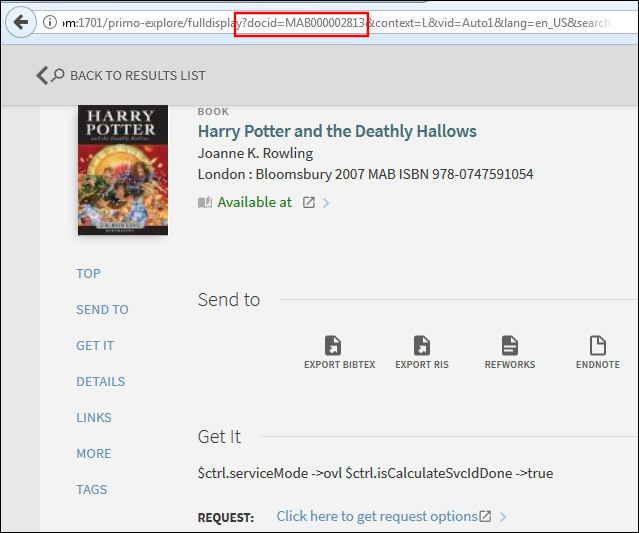 Locate Record ID in Record's URL
Locate Record ID in Record's URL -
Open a new tab or window in the browser and enter the showPnx API call.

