Configuring Top-Level Facets
If you are working with Primo VE and not Primo, top-level facets appear as values under the Availability facet. For more details, see Configuring Facets on the Brief Results Page.
The toplevel field in the Facets section of the PNX is used to create top-level facets, which are static facets that display in the Show only and Refine My Results sections on the Brief Results page (see Facets on the Brief Results Page).
By default, Primo displays the following top-level facets on the Brief Results page in the Front End:
-
Full Text Online – Local records display if the delivery category is Online Resource, Alma-D, or Alma-E. CDI records display if the delivery category is Remote Search Resource and the delivery/fulltext field is either fulltext or fulltext_linktorsrc.
-
Available in the library – Local records display if the display/availability_pnx field is available.
-
Peer-reviewed Journals – CDI records display if the display/lds50 field is peer_reviewed.
-
Open Access – CDI records display if the display/oa field is free_for_read.
-
Cited Articles – Records display if they contain citations.
Adding Values for Top-Level Facets
On-premises customers are permitted to add values to top-level facets.
To add a new value to a top-level facet:
-
Add rules to support the new facet value in the Facets section of the PNX. For more information on the PNX record, see the Primo Technical Guide.
-
Make sure that the top-level facet has been defined and enabled in the Static Facets mapping table.
-
Add the new facet value to the facet_tlevel_values mapping table.
-
Synchronize the values in the Top Level Facet code table with the changes made to the facet_tlevel_values mapping table.
-
For the new value, modify the Description field in the Top Level Facet code table to display the correct value in the Front End.Include display values for English and any other languages you use in the Front End.
-
Use the Primo Home > Deploy All page to deploy the changes made to the mapping tables, code tables, and normalization rules.
Displaying Top-Level Facets in the Show Only Section
Primo allows you to display the Show only section in the following sections on the Brief Results page in the Front End:
-
Above the Refine My Results section on the left side of the page.
-
Above the list of results at the top of the page.
You can use the following parameters on the Refine My Results tile page in the Views wizard to configure the top-level facets to display in both areas, either area, or not at all:
-
Display “Show only” facets on the top of the brief results list – Select this field if you want to display the Show only section above the list of results.
-
Display “Show only” facets on the top of “Refine My Results” – Select this field if you want to display the Show only section above the Refine My Results section.
If you clear both fields, the Show only sections will not display in the Front End.
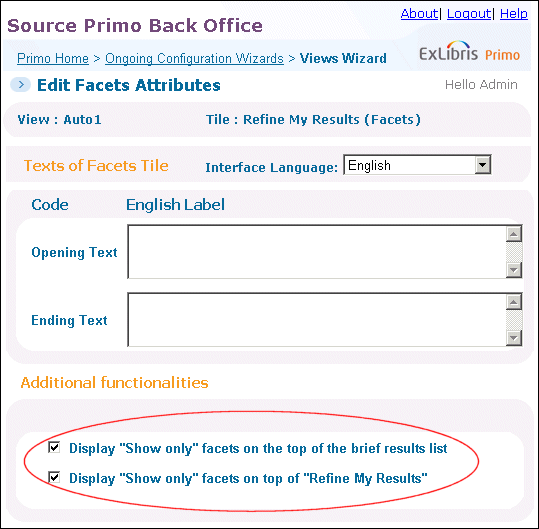
Configuring Show Only Section
To propagate the view’s changes to the Front End, deploy the view from the Views wizard or the Primo Home > Deploy All page.
Displaying Top-Level Facets in the Refine My Results Section
To display the top-level facets in the Refine My Results section:
-
On the Refine My Results tile page in the Views wizard (see Adding Top-Level Facets), select Top Level in the Facet Type drop-down list then click Create.
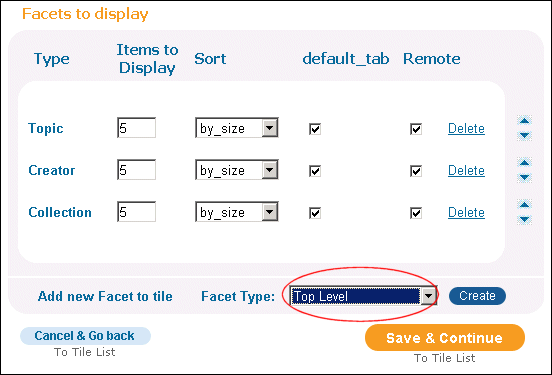 Adding Top-Level Facets
Adding Top-Level Facets -
Specify the following fields for the Top Level facet type:
-
Sort – Specify the type of sort for the facet.
-
Items to display – Specify the number of facet values to display initially in the Front End. Note that the patron can access additional top-level facets by selecting More.
-
Tab - Specify the tabs in which you want to display the top-level facets.
-
-
Click Save & Continue.To propagate the view’s changes to the Front End, deploy the view either in the Views wizard or on the Primo Home > Deploy All page.

