Configuring the Citation Linker and Fetch Item
Introduction
The Citation Linker (which is also known as Fetch Item in the new UI) does not search for records in the same way as a regular Primo search, which may return many results. Instead, it allows users who have metadata (such as a title, ISBN, ISSN, and so forth) for a specific book, article, or journal to retrieve available services (such as full text or ILL) for that item only.
When a query is submitted, the Citation Linker sends an OpenURL request based on the specified metadata to your link resolver (such as Alma or SFX) and then displays the link resolver's results on either the SFX Service page (for SFX) or the Alma Services page (for Alma). Because the link resolver returns services based on its own information, it may also return services that are not indexed in your local Primo database or are not covered by your activated Primo Central collections. In addition, your link resolver may offer other services (such as to purchase or request items that your library does not hold).
The Citation Linker dialog box provides a tab for books, journals, and articles so that users can specify search criteria (such as volume, author, and so forth) for the selected citation type.
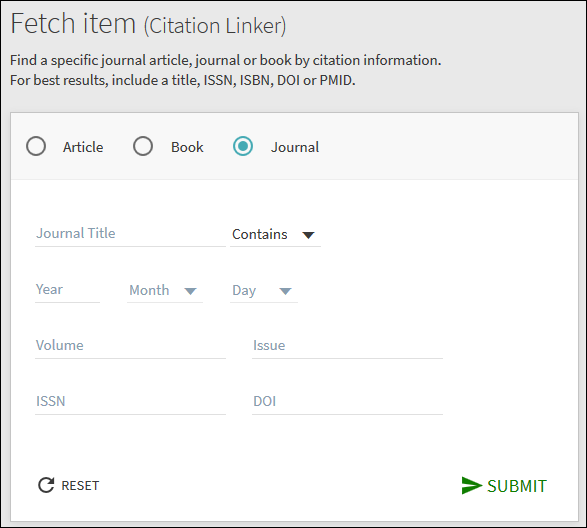
Because Alma only supports the Exact precision option for title searches (see below), the precision drop-down field will not appear in the dialog box for Alma users.
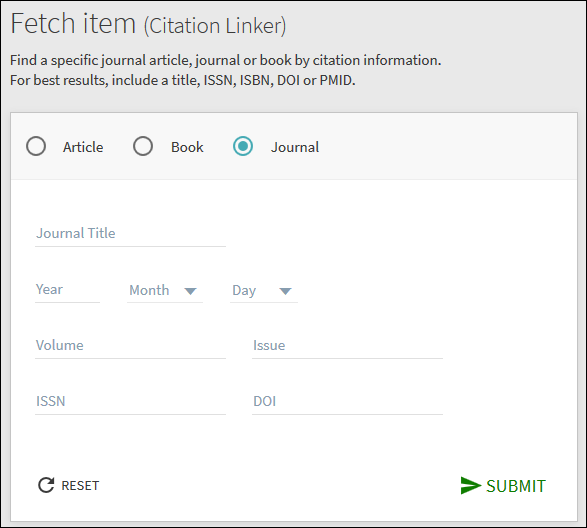
For related information, see No Results for Citation Linker Article Title Search.
Back Office Configuration
The following table lists the changes that are needed in the Back Office to configure the Citation Linker/Fetch Item functionality:
| Configuration Page | Description |
|---|---|
|
Citation Linker Labels code table |
This table allows you to personalize the text that displays in the Citation Linker lightbox. For more details, see Code Table Reference. |
|
Citation Linker Definitions mapping table |
This table defines which OpenURL fields can be entered per citation type. You can enable/disable the display of fields on the form, but you cannot change their order. For more details, see Mapping table Reference. The display and mapping of additional fields is not supported. |
|
Views Wizard > Home Page > Main Menu tile |
This page defines the links that display in the main menu. To add the Citation Linker button to the main menu if it has not already been defined:
If the Citation Linker button already exists and you want to modify the URL information (such as including your own Services Page view), delete the existing Citation Linker row and then perform the above procedure to update the URL.
|
Linking to the Citation Linker
Primo allows you to access the Citation Linker using the following linking options:
-
Linking to the Citation Linker lightbox via a deep link (Classic UI only) – The following parameter can be added to any Primo deep link to open the Citation Linker lightbox:
&openCitationLinker=trueYou can also pre-fill the fields in the Citation Linker by including the names of the OpenURL fields as parameters (which are defined in the Citation Linker Definitions mapping table), using the following format:
&rft.<mapping table field>=<value>For Alma customers, you can use the CSS defined for your Services Page view by adding the following parameter to the link:
&spvid=<services_page_view_id>For example:
http://myInst:1701/primo_library/libweb/action/dlSearch.do?institution=VOLCANO&query=any,contains,leukemia&vid=Auto1&fromPreferences=false&openCitationLinker=true&rft.jtitle=leukemia&spvid=services_page -
Linking to a stand-alone Citation Linker page – Use the following links to access a stand-alone page of the Citation Linker:
Classic UI:
http://<primo server:port>/primo_library/libweb/action/citationLinker.do?vid=<view_code>&openInSeperateWindow=YYou can also pre-fill the fields in the Citation Linker by including the names of the OpenURL fields as parameters (which are defined in the Citation Linker Definitions mapping table), using the following format:
&rft.<mapping table field>=<value>For Alma customers, you can use the CSS defined for your Services Page view by adding the following parameter to the link:
&spvid=<services_page_view_id>For example:
http://myInst:1701/primo_library/libweb/action/citationLinker.do?vid=Auto1&openInSeperateWindow=Y&rft.jtitle=test1&spvid=services_pageNew UI:
http://<primo server:port>/primo-explore/citationlinker?vid=<view_code>

