Configuring the User Settings for Persistent Search History
Introduction
Primo allows signed-in users to configure whether a user's search history is retained between sessions and whether a user's search history is used for recent search suggestions.
To enable this functionality, signed-in users can perform the following steps in the UI:
-
Select the new My Personal Details and Settings option in the User Area menu to open the My Library Card > Personal Details and Settings tab directly.
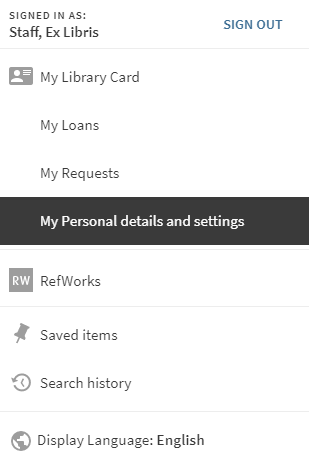 My Personal Details and Settings Option - User Area Menu
My Personal Details and Settings Option - User Area Menu -
In the Personal Settings section, configure the following options:
-
Allow saving my history – Select to retain your search history between sessions.
-
Use my search history for the recent search suggestions – Select so the system can use your search history to provide recent search suggestions.
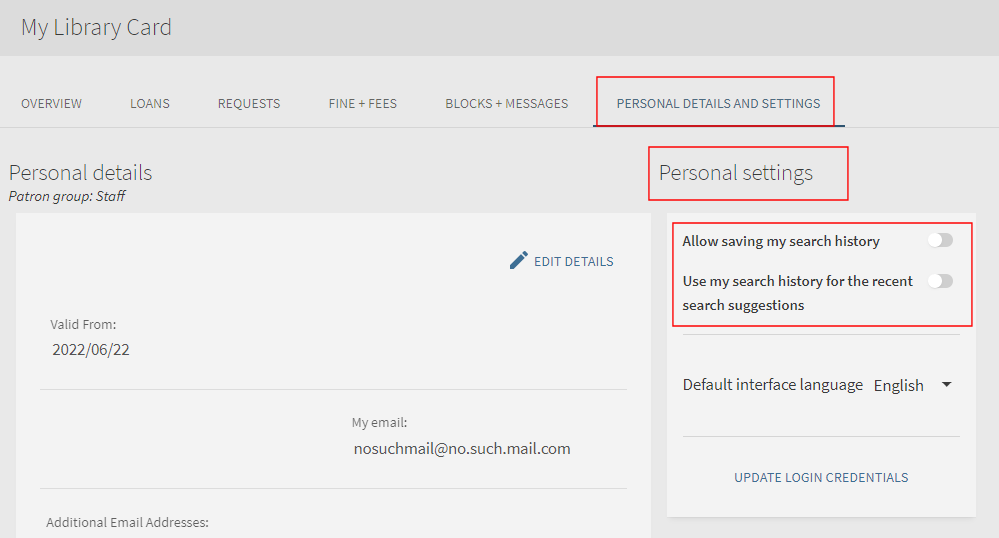 Personal Settings Options Enabled in My Library Card
Personal Settings Options Enabled in My Library Card -
The user's personal settings are saved per view.
Analytics - Persistent Search History
To support this functionality, the following actions have been added to the Action Usage subject area:
| Group | Subgroup | Action | Description |
|---|---|---|---|
| General | General |
Disable saving search history |
The user disabled the Allow saving my search history option in My Library > Personal Details and Settings. |
|
Disable using search history for search suggestions |
The user disabled the Use my search history for the recent search suggestions option in My Library > Personal Details and Settings. |
||
|
Enable saving search history |
The user enabled the Allow saving my search history option in My Library > Personal Details and Settings. |
||
|
Enable using search history for search suggestions |
The user enabled the Use my search history for the recent search suggestions option in My Library > Personal Details and Settings. |
Configuration Options
This functionality is not enabled by default and requires configuration at the institution level. The following table lists the required and optional configuration associated with this functionality.
| Configuration Element | Description |
|---|---|
|
Institution Properties mapping table (Primo Home > General > Mapping Tables) |
Configure the following settings to enable persistent functionality in the UI:
For more details, see Configuring Institution Properties in Primo. |
|
Institution Wizard (Primo Home > General > Institutions List) |
Select the Show Recent Search field to use the user's search history to provide the user with recent search suggestions. When selected, the Use my search history for the recent search suggestions option appears in My Library Card > Personal Details and Settings to allow users to enable or disable this functionality. |
|
User Tile code table (Primo Home > General > Code Tables) |
The following code defines the label for the option in the User Area menu: default.nui.eshelf.menu.userSettings – My Personal details and settings
|
|
My preferences Tile code table (Primo Home > General > Code Tables) |
The following codes define the labels for the options in the Personal Settings section on the Personal Details tab:
|
|
Error messages code table (Primo Home > General > Code Tables) |
The following code defines the label for the error message that displays if the user settings cannot be saved for any reason: default.nui.mypref.label.errorSavingSettings – Settings were not saved due to an internal server error; Please try again later
|
|
Aria Labels code table (Primo Home > General > Code Tables) |
The following codes support the use of screen readers for this functionality:
|
|
Library Card Labels code table (Primo Home > General > Code Tables) |
The following codes define the labels for the sections in My Library Card:
|

