Configuring Institution Properties in Primo
The Institution Properties mapping table (Primo Home > Advanced Configuration > All Mapping Tables > Front End subsystem) defines miscellaneous configuration properties associated with your institution. For additional information, see Mapping Table Reference.
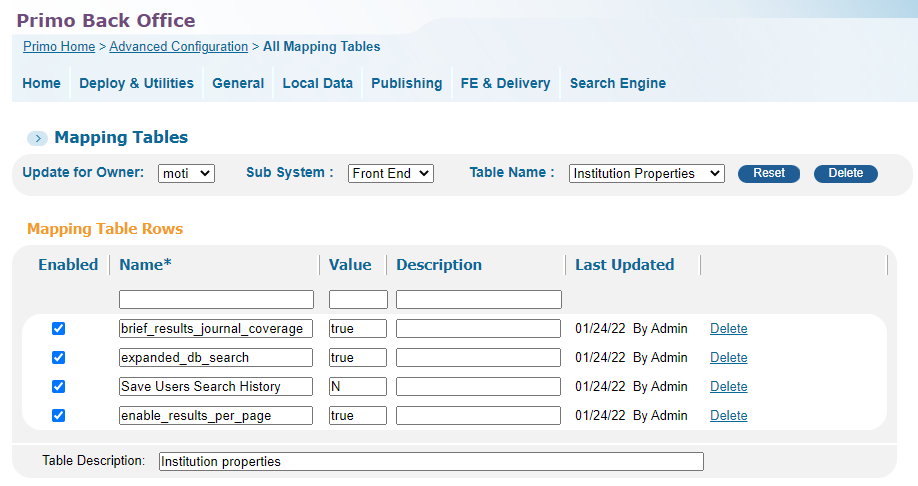
The following sections describe each parameter that is used to enable/disable functionality at the institution level. In some cases, it may be necessary to create a new row for parameter if it does not already exist in the table.
allow_multiple_institutions_login
If you are using PDS authentication and some users are unable to login from outside of the campus, add this parameter and set it to true. The default setting false.
allow_user_extend_session_personal_settings
When selected, this parameter adds the Automatically extend my session option to the My Library Card > Personal Details and Settings tab, which enables the users to automatically extend their sessions without being prompted to extend the session. By default, this field is set to false. When set to true, the display_user_settings parameter must also be set to true.
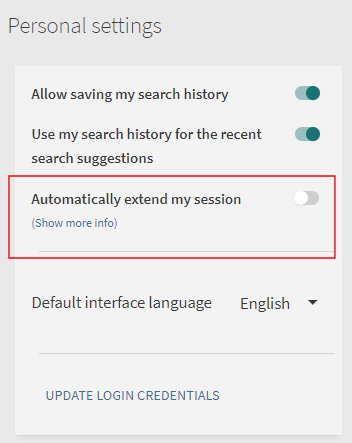
For more details, see Configuring the Settings to Extend User Sessions.
auto_switch_quicklinks
This parameter indicates whether Quicklinks are enabled for all views in Primo by default (true). When set to false, you must use the enable_quicklink_icons parameter in the View Properties mapping table (Primo Home > General > Mapping Tables) to disable or enable Quicklinks. For more information, see Configuring View Properties.
For additional information about Quicklinks, see Quicklinks in Primo and Primo VE.
brief_results_journal_coverage
The valid values for brief_results_journal_coverage are true and false. When set to true, electronic journals managed in Alma display a coverage summary by year in its availability statement in the results on the Library Search, Journal Search, and My Favorites pages, reducing the need to view the journal's full display to get coverage information. The coverage summary includes a maximum of three date ranges. If there are more than three, the summary includes the more label. This option is disabled by default.
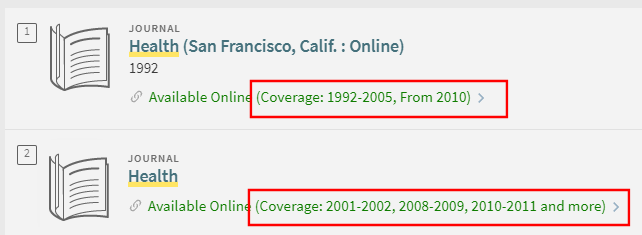
-
Because the coverage information is calculated in real time, it does not appear instantly in the results.
-
If a journal is available with no limitations and its portfolios do not contain any date ranges, coverage information displays in the availability statement.
-
Coverage information may include a single embargo, and if multiple embargoes exist, only one of them appears in the coverage. If there a more than three date ranges in the coverage, the embargo is excluded from the coverage if it exists.
To customize and translate associated labels, modify the following codes in the Calculated Availability Text code table (Primo Home > Advanced Configuration > All Code Tables).
- default.delivery.code.coverage – Coverage: {0}
- default.delivery.code.coverage.from – From {0}
- default.delivery.code.coverage.until – Until {0}
- default.delivery.code.coverage.and_more – and more
- default.delivery.code.coverage.year_not_available – Most recent {0} year(s) not available
- default.delivery.code.coverage.year_available – Most recent {0} year(s) available
- default.delivery.code.coverage.month_not_available – Most recent {0} month(s) not available
- default.delivery.code.coverage.month_available – Most recent {0} month(s) available
- default.delivery.code.coverage.year_month_not_available – Most recent {0} year(s) {1} month(s) not available
- default.delivery.code.coverage.year_month_available – Most recent {0} year(s) {1} month(s) available
cdi_verbatim_phrase_search_enabled
CDI supports the cross-searching of various forms of the same word (or, in some cases, cross-searching of synonyms) in text fields, such as Title and Abstract. For example, searching for raccoon returns records containing the word raccoons, and searching for theater returns records containing theatre. The following cross-searches are commonly applied to non-verbatim searches:
-
Stemming or Lemmatization – such as book vs. books and chanter vs. chante
-
Spelling Normalization – such as theater (American spelling) vs. theatre (British spelling)
-
Character Normalization (including handling of diacritics) – such as fiancé vs. fiance and 横浜 vs. 横濱
-
Compound Words – such as healthcare vs. health care
-
Synonyms – such as ordenador vs. computadora
-
Casing Normalization – such as Book vs. book
CDI's Verbatim Search feature disables the cross-searching of the above variations (except Casing Normalization) when using the is (exact) search operator and when phrases are enclosed in double quotes. In addition, this functionality supports queries that include a single word in double quotes.
Examples:
-
"raccoon" → returns matches with raccoon, but not raccoons.
-
"raccoons" → returns matches with raccoons, but not raccoon.
-
"sea otter" → returns matches with sea otter, but not sea otters.
-
"sea otters" → returns matches with sea otters, but not sea otter.
CDI does not support phrase searching of stop words when phrases end with stop words. For example, in the "cats in may" phrase, the words in and may are stop words. As a result, the search matches the word cats and ignores the words in and may.
To disable this functionality, add and set the cdi_verbatim_phrase_search_enabled parameter.
default_sort_newspaper_by_date_newest
When set to true, you can change the default sort for results in Featured Newspapers to sort by Date-newest instead of Relevance. The default is false.
default_user_search_history_off
When set to false, this parameter collectively enables the following additional personal settings in My Library Card unless overridden by the user:
-
Allow saving my search history – When enabled, this option enables signed-in users to save their search history between sessions.
-
Use my search history for the recent search suggestions – When enabled, your saved search history is used to provide search suggestions for subsequent searches in Primo VE.
If not configured, the default is false.
The user's settings are also retained if the display of additional personal settings is disabled with the display_user_settings parameter.
display_user_settings
Set this field to true to enable users to enable/disable personal settings on the My Library Card > Personal Details and Settings tab in the UI. This functionality is disabled by default. In addition, this setting enables the My Personal details and settings option in the User Area menu. For more about personal settings, see the following pages:
enable_extending_the_session
When selected, users will receive a message 60 seconds before timeout, and it will enable them to extend the session for another session period. If the users do not want to continue their session, they are signed out, the screen is refreshed, and the UI redirects to the configured URL for timeouts. By default, this field is set to false.
For more details, see Configuring the Settings to Extend User Sessions.
enable_extending_the_session_to_maximum
When selected, users will receive a message 60 seconds before timeout, and it will enable them to extend the session to the maximum period (which is 7 days and is not configurable). During this time period, users who decide to continue with the maximum session are automatically signed in when using the same device. If the users do not want to continue their session, they are signed out, the screen is refreshed, and the UI redirects to the configured URL for timeouts. By default, this field is set to false.
For more details, see Configuring the Settings to Extend User Sessions.
enable_post_aleph_login
When set to true, the following HTTP GET calls are replaced with HTTP POST calls to prevent potential security issues:
-
GET /X?op=LOGIN
-
GET /X?op=BOR_AUTH
-
GET /X?op=BOR_INFO
The default is false.
enable_results_per_page
The valid values for enable_results_per_page are true and false. When set to true, users can specify whether to display 10, 25, or 50 results per page on the following pages:
-
Simple and Advanced search results
-
Journal Search
-
Database Search
-
Browse Search (records page only, not the main Browse page)
-
Citation trail
-
Related items (book chapter, book review, and so forth)
-
Newspaper Search
In most cases, additional results will not be appended to the same page. Instead, users will have the option to display the next/previous set of results by selecting the right/left arrow or display a specific set of results within one to four sets of the current set.
-
The Results Per Page setting is applied to all types of pages listed above and is retained for the entire session for guest users and subsequent sessions for signed-in users. In addition, this setting applies to the number of items displayed in Collection Discovery.
-
For simple and advanced search results that include remote search scopes, users will continue to use the old pagination method that displays a maximum of 10 results per page and appends additional results to the same page.
-
The search results are refreshed each time the Results Per Page field is changed.
In the following example, the user has selected a maximum of 10 results per page and is currently viewing the second set of 10 results:

expand_my_results_when_no_results
(New for November) This parameter is disabled by default. When set to true, search results are automatically expanded to include CDI records from sources other than those that have been activated for your institution if no results are returned without expansion.
expanded_db_search
The valid values for expanded_db_search are true and false. When set to true, searches are expanded to all fields (such as subject and author) and DB categories on the Database Search page. When set to false, searches performed in Database Search match only on the title. For detailed configuration information, see Configuring the Database Search Interface.
Save Users Search History
The valid values for Save Users Search History are N and Y. When set to Y, Primo will store user search history between sessions (up to 100 searches) and use it for recent search suggestions. When set to N, all previously saved search history is retained between sessions (unless deleted by the user) and used for recent search suggestions, and any new searches will not be stored between sessions.
The Show Recent Search option in the Institution Wizard (Primo Home > General > Institutions List) must be selected to show the search history to users. For more details, see Editing an Institution.
xframeoptionsset
The valid values for xframeoptionsset are true and false. When set to true, the X-Frame-Options SAMEORIGIN directive is added to requests to reduce vlulnerability to clickjacking.

