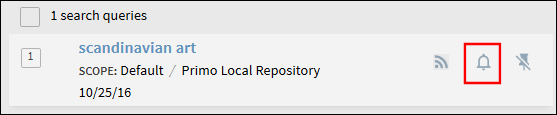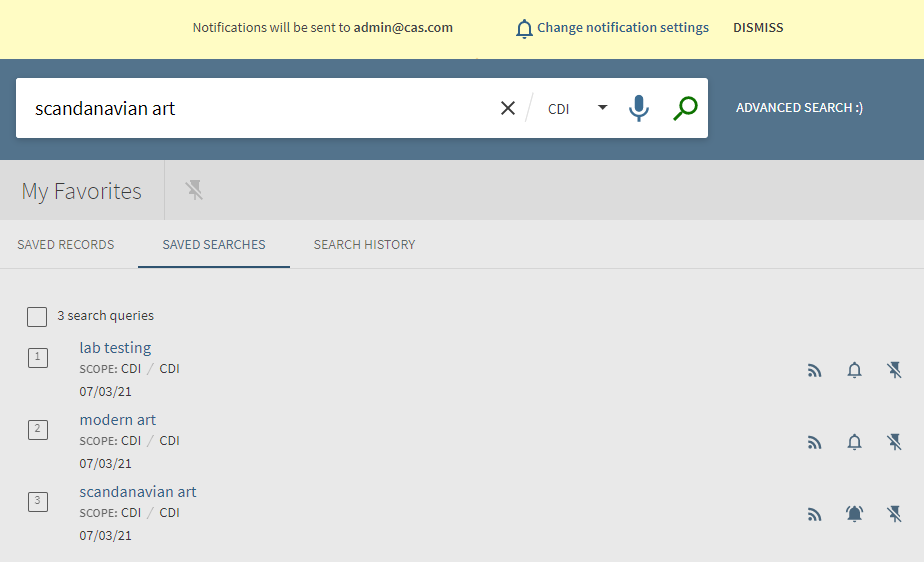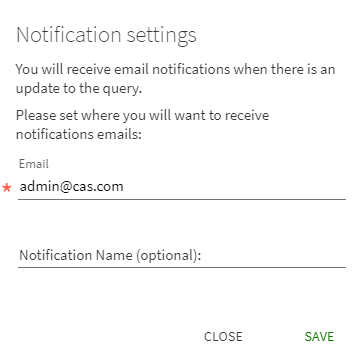Saving and Managing Alerts
If you are working with Primo VE and not Primo, see Saving and Managing Alerts in Primo VE.
Primo allows signed-in users to receive email alerts when there is an update to the saved search query. After an alert has been set, the My Favorites > Saved Searches page allows users to perform the following operations on alerts: set/clear an alert and update email addresses.
-
The frequency of alert emails depends on whether the query's results have changed and the following system settings:
-
The frequency in which emails are sent, which could be weekly.
-
The time of day and days in which the system checks for changes. If you create an alert after this time, it will be checked on the next day that the system checks for changes.
-
For saved searches that include records from CDI, the number of results can vary when an index update is underway.
-
-
An alert that has not been triggered in the last 90 days will be inactivated in the UI and will no longer be checked by the system.