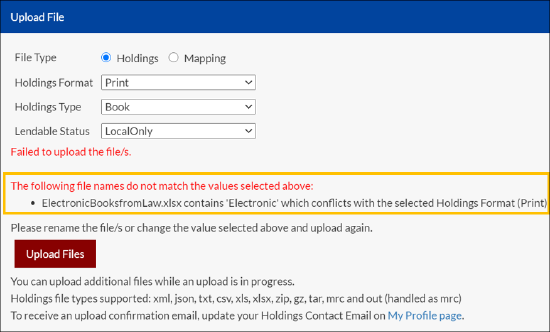Holding Upload
Holdings are the backbone of RapidILL and allow institutions to only receive lending requests that they can fulfill, leading to quick turnaround times and efficient resource sharing departments.
To this end, it is very important that your institution’s holdings are accurate and up to date.
Frequency of Holding Updates
All Alma institutions are automatically updated every week. For full instructions on configuring Alma to update holdings automatically, please read here.
For all institutions not using Alma, we rely on the institution to send holdings data on a regular basis. One full update per year is required. Institutions see the best results when they update either monthly or quarterly, depending on how dynamic their holdings are. No strict schedule is needed though, and if holdings haven’t changed since the last update, no new data upload is needed.
We recommend that you upload all of your holdings, whether they can be lent to other institutions or not. Knowing what holdings your library has allows us to block borrowing requests from your institution for materials that you have in your holdings, and provide your call number and location for local management.
Each holdings upload must:
-
Include the entire collection and not only the updates.
-
Include all the files relevant to a specific holdings format such as journals or books.
-
Be uploaded within the eight-hour window.
Journals are treated separately from books. This means that you can upload books and then, more than eight hours later, upload journals.
Holdings Data Export
We are working to document holdings data export from multiple platforms better. If you are an OCLC WMS WorldShare Management user, please reference our community-written guides to holdings data export.
Organizing File Export
The best way to export your data is in separate files or ‘sets’. This means that each file/set should have only one of each of the following characteristics:
- Print OR Electronic material
- Journals OR Books
- Lendable Internationally OR Lendable within your Country OR Local Only
For example:
- File 1 would only include Print Journals that are Lendable Internationally
- File 2 would only include Electronic Books that are Lendable within your Country
Data Necessary for Holdings Upload
In order to add a record to Rapid we need, at a minimum:
- Standard number (ISSN, ISBN, or OCLC number)
- Title
- Location (usually a physical collection or electronic database)
- Call number (for electronic items this is usually replaced by a link to the journal/book)
- Years/volumes held for journals
All coverage dates must contain a year in a 4-digit format, e.g. "1998," "1/8/2005," "Aug 1964."
File Types Supported
Please export your holdings data as one of the following file types: xml, json, txt, csv, xls, xlsx, zip, gz, mrc and out (handled as mrc)
- For print holdings, we suggest using mrc files types.
- For electronic holdings, we suggest using xml, txt or csv files types.
- For holdings containing non-Latin characters, please use a txt file type.
File Name
We no longer require specific file nomenclature when uploading a file. The only limitation to the file name is that you cannot include a holding type or holding format value that negates the value chosen on the Holding Upload page.
For example: If the file is named ‘Print2020’ and under Holding Format, Electronic is chosen, the upload will be unsuccessful, and an error message will be presented. (See more in the error section below).
Accessing the Holding Upload Page
To Access the Holding Upload page, log into RapidILL using your institutions name and password.
Locate “Holdings” in the top menu and select Upload Holdings.

Holdings Upload page
Holding and Mapping
For all holdings uploads, select the Holdings radio button.
The mapping option is for uploading a mapping file (formerly known as a block/lend list) which assigns information such as lendable status, branch mapping and location mapping to collections in bulk.. See more on Mapping below.
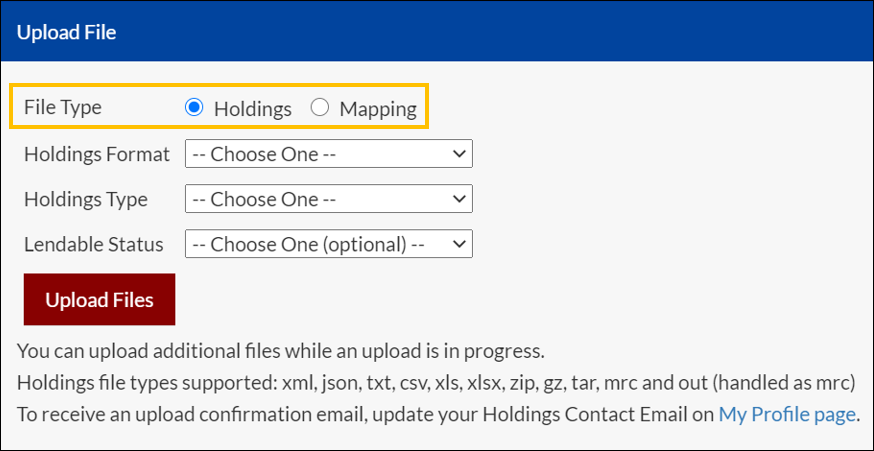
Holding Upload Page Fields
When uploading a holdings file, three types of information must be applicable to the entire file.
You must choose one option for each field. Only one option can be chosen for each of the fields.
- Holdings Format indicates whether the file contains ‘Print’ or ‘Electronic’ holdings
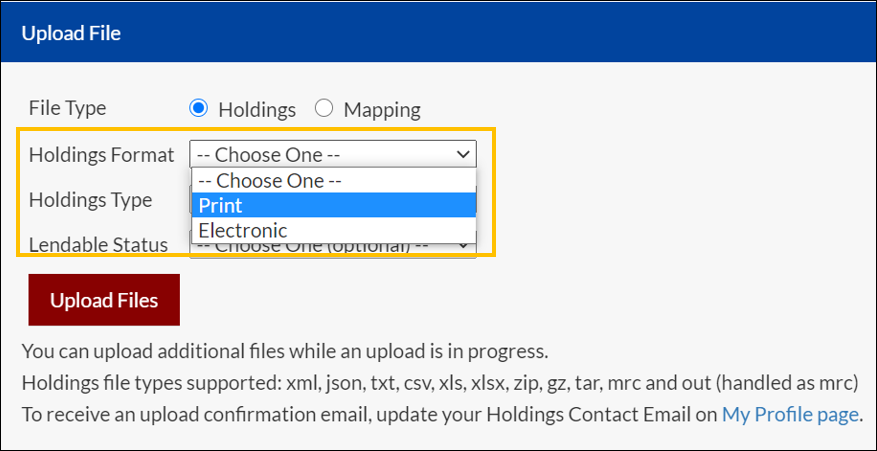
- Holding Type indicates whether the file contains ‘Journal’ or ‘Book’ holdings
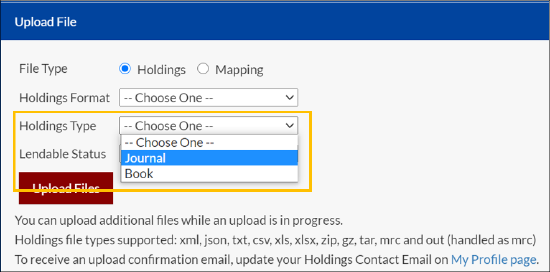
- LendableStatus indicates what lending status should be attributed to the holdings in the file. If you do not choose a lendable status, you must manage your lendable status through a block/lend list. (See below)
Lendable statuses include:
- LendableInternational: The material is available for lending to any other Rapid library. This is the value used for print material that has the generic “Lendable” status.
- LendableCountry: The material is only available for lending to other Rapid libraries in your country. This is the value used for electronic material that has the generic “Lendable” status.
- LocalOnly: The material is not available for lending to other Rapid libraries but is still available for your local patrons’ borrowing requests.
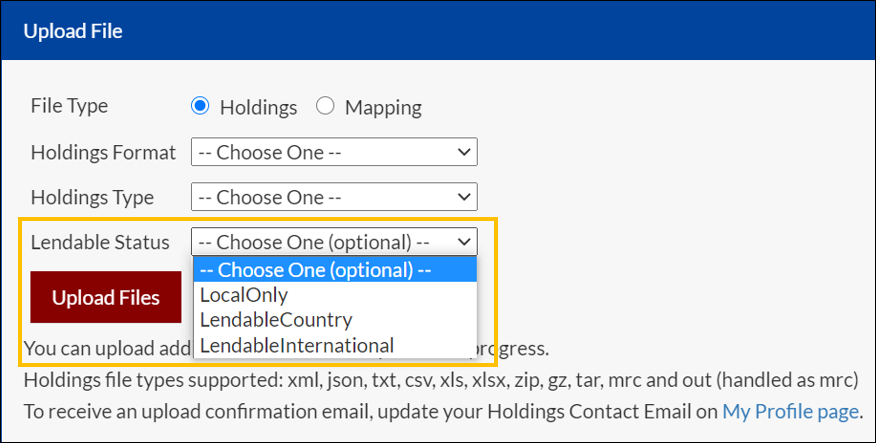
Mapping
There is also an option of managing lendable status through a mapping file (formerly known as a block/lend list). This allows you to download a list of collection, and assign which lendable status applies.
To learn about managing your lendable status through a mapping file, please read our article How to Use a Mapping File.
Uploading Files
To upload a file, click Upload to choose files from your browser, or drag and drop files onto the upload button. If there are multiple files that have the same Holding Format and Type, please upload them on the same day. For example: all Print Books holding files should be uploaded on the same day.
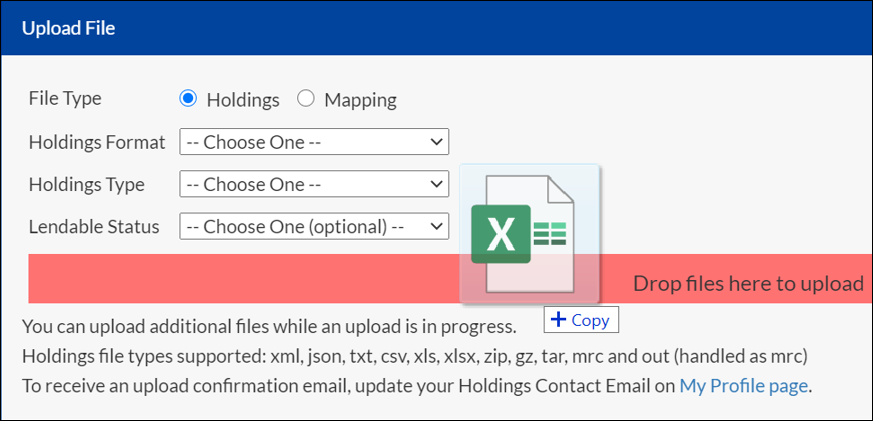
Multiple holding files can be uploaded at the same time as long as the information fields applies to all files being uploaded.
You will know that a file has been successfully uploaded when you see the name of the file in a green rectangle.
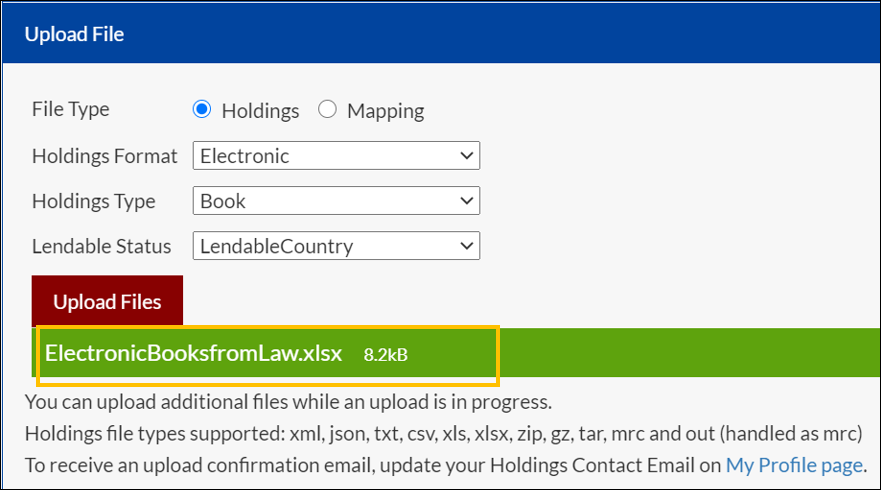
Uploading a new holdings file (or files) for a specific format-type combination will automatically replace any existing holdings files associated with that same format-type combination. It's important to note that this action will not impact holdings of other formats or types. For instance, uploading an electronic book file will not affect an institution's print book holdings. Therefore, please be aware that you cannot use RapidILL to add a file to your existing holdings; new holdings will invariably replace the existing ones. To ensure accuracy, always upload your complete holdings for any given format-type combination.
Pro Tip
While a file is uploading, you can change the fields and upload more files without interrupting the original file being uploaded.
Confirmation Email
A confirmation email will be sent to the holdings contact email connected to your institution.
To update your holdings contact email, see My Profile section under Settings.
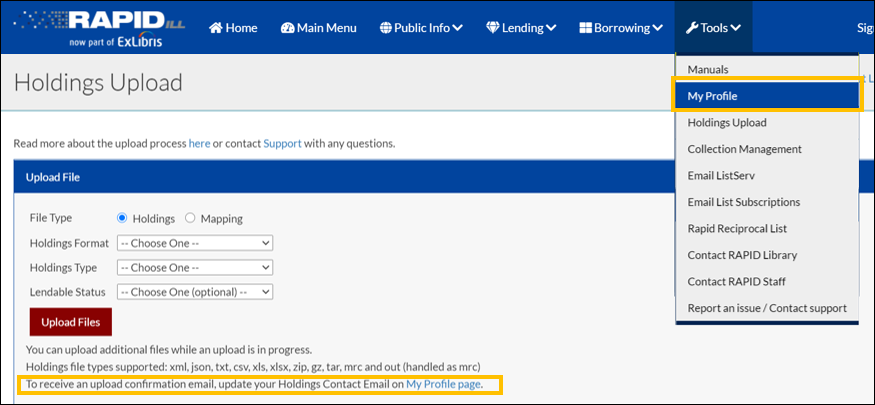
Previously Uploaded Files
You can see a record of the last 50 files that were uploaded in this table. Find important information like date and time uploaded, holdings type, holdings format, file name, file type and file size.

Errors
There are two main error types:
- Unsupported File type: If you upload an unsupported file type, you will receive the following message. Please reformat the file and upload only supported file types: xml, json, txt, csv, xls, xlsx, zip, gz, mrc and out (handled as mrc)
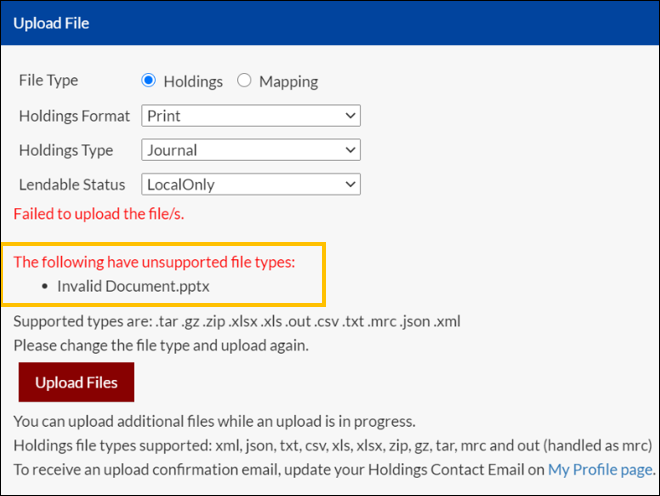
- Conflicting information between the value chosen and the file name: If your file name contains a value that conflicts with the value chosen in field, you will receive the following error. In the example below, ‘Print’ was chosen as the Holdings format, but the file name contained ‘Electronic’. To fix, either rename the file or choose a different value in the appropriate field and re-upload the file.