How to Use a Mapping File
What Is a Mapping File (Formerly, "Block Lend List")?
A mapping file is a way to assign certain information - location name, branch name, and lendable status - to your collections in bulk.
The RapidILL mapping file is used by libraries that cannot rely on their normal data-sharing methods (OAI-PMH harvesting or uploading holdings files) to correctly indicate things such as:
- The location name of an item
- The branch that owns it
- Whether the item is lendable
If those details do not come through accurately via OAI or holdings uploads, the library can use the RapidILL mapping file to define or correct them.
Using a mapping file creates an additional layer of holdings management in RapidILL, so it should only be used when the standard holdings methods are not giving you accurate or complete results. You should contact RapidILL Support if:
- Your regular holdings process (OAI harvesting or holdings uploads) produces incorrect or inconsistent holdings data.
- You are unsure whether a mapping file is currently being used for your institution's holdings.
- You know that a mapping file is being used, but you want to change your setup so that a mapping file is no longer needed.
The three types of information that can be mapped to collections are: Location Name, Branch Name, and Lendable Status.
- Location Name applies to holdings that are uploaded with a Location in the form of a code. You can assign a location name which will to appear instead of the location code on lending-request print slips. This makes it easier and more intuitive for staff to find the requested item.
- Branch Name applies to institutions that have multiple branches, and collections that can only be lent from specific branches.
- LendableStatus indicates what lending status should be assigned to the holdings in the collection. Lendable statuses include:
- LendableInternational: The material is available for lending to any other Rapid library. This is the value used for print material that has the generic “Lendable” status.
- LendableCountry: The material is only available for lending to other Rapid libraries in your country. This is the value used for electronic material that has the generic “Lendable” status.
- LocalOnly: The material is not available for lending to other Rapid libraries but is still available for your local patrons’ borrowing requests. This is used by Rapid mostly to notify you when you are trying to borrow a title you already own.
- NoAccess: The material is not available for lending at all, not even to local patrons. This is usually used when a location is closed due to unforeseen circumstances or for off-campus storage units. Rapid will not know you have these holdings.
How to Use the Mapping File
The mapping file is an Excel file created by RapidILL. To use it, you download it from RapidILL, modify its contents as required, and then upload it back to RapidILL. The system then re-indexes the holdings based on the information in the modified mapping file you uploaded.
Mapping should only be done after the latest version of your holdings have been uploaded successfully. To learn more, please see our documentation on Uploading Holdings to Rapid. Holdings usually take 24 hours to successfully upload. Before downloading a mapping file, please verify that your holdings have been indexed using the Holdings Status page.
Downloading the Mapping File
Once the holdings are up to date, you can generate and download the Excel mapping file, in preparation for editing it.
- On the Holdings Upload page, under File Type, select Mapping.
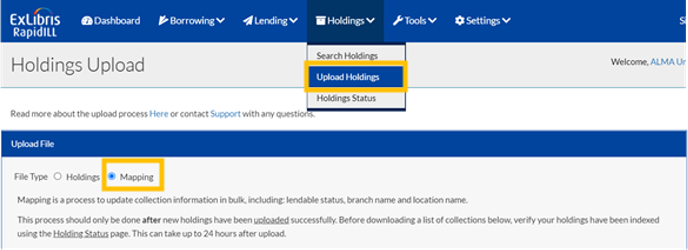 Holdings Upload - Mapping
Holdings Upload - Mapping - Click the Download collections link. The Excel mapping file of your collections is created and downloaded to your computer. Save the file in a location of your choice.
 Download Collections Link
Download Collections Link
Modifying the Collection Settings in the Mapping File
In the mapping file, you will find a list of your collections, identified by Holding Type, Holding Format, and Location Code. Columns D, E and F contain the Location Name, Branch Name, and Lendable Status of each collection in the list.
The system creates default information for each of your collections:
- Default location name is the location found in the holdings file, the same text as found in the Location Code field.
- Default branch location is the primary branch of your institution.
- Default lendable status depends on the holdings format. If no other lendable status was indicated via other methods:
- All Print is defaulted as Lendable International.
- All Electronic is defaulted as Lendable Country.
If this is your first time downloading a list of collections, you will see it colored in yellow. This is because the system highlights all the assumptions/defaults it has made for you to review. The next time you download a mapping file, after your first successful upload, the only lines highlighted in yellow will be new collections.
- Go through each collection and make sure it is mapped according to your requirements. Modify the values in columns D, E, and F as necessary. For Branch Name and Lendable Status, choose values from the drop-down lists.
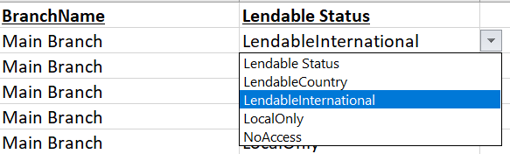 Lendable Status
Lendable Status - When you have finished modifying the file, save it on your computer.
Do not change the file name or file type.
Uploading the Modified Mapping File
When you have finished modifying the mapping file, you can upload it back to RapidILL, and the holdings index will be updated accordingly.
- On the Holdings Upload page, under File Type, select Mapping.
- Select Upload Files.
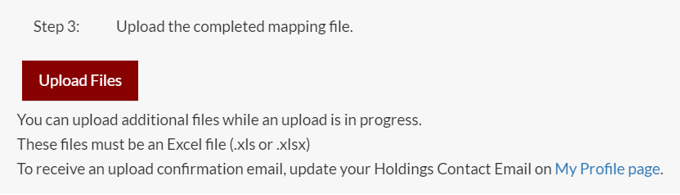 Upload Files
Upload Files - Select the updated mapping file from where it was saved on your local computer. The file is uploaded, and the re-indexing of the holdings begins. You can see a record of the file upload in the Previously Uploaded Files table.
It may take 24-48 hours for the changes to take effect. You can see when your holdings were indexed successfully in the Holding Status page.
Want to make sure your mapping file processed correctly?
In your Rapid site, go to Holdings > Search Holdings and look up an ISSN/ISBN of a title that you know is in a certain collection. Make sure to select the Only [My institution] checkbox. On the right, you can validate the lendable status (Local Only, Lendable Country, Lendable International).

