Discovery
Discovery
Rapido holdings are included in any scope configured to query the Central Index and not filtered by availability.
Self Owned Resources
To prevent Rapido offers for self-owned resources, add the below Display Logic Rules (Configuration > Fulfillment > Discovery Interface Display Logic > Display Logic Rules):
- Hide service Resource Sharing Request with Ownership by the institution = true — hides the Rapido offer when there is physical inventory
- Hide service Resource Sharing Request if exists service Full Text — hides the Rapido offer when there is electronic inventory

Setting check_self_ownership_serial (Configuration > Fulfillment > General > Other Settings) to false enables request placement when the local resource is a serial but requires staff mediation. Mediation rules are used to ensure the exact issue that the patron is requesting is not held locally.
If check_self_ownership_serial is set to true, and one of the below Display Logic Rules is enabled, journal offers are not presented for journals you own or have available, and the request can only be placed by staff mediation, regardless of the coverage.
- Hide service Resource Sharing Request with Ownership by the institution = true
- Hide service Resource Sharing Request with Availability by the institution = true
EasyActive and FullyFlexible
EasyActive – all collections are automatically searchable in discovery and does not require proactive search activation by the library staff.
FullyFlexible – beyond the activation of your own library holdings, the institution controls which collections are searchable in your discovery.
Either option can be used with Rapido.
EasyActive exposes more content beyond your library collections than FullyFlexible. This enables patrons to create resource sharing requests directly from their search results rather than needing to use the blank form for their request. This avoids unnecessary errors in their requests and provides patrons with clear visibility for the request such as delivery time for Rapido offers.
Rapido Holdings Index Records
The Rapido Holding Index contains the index of all Rapido library holdings. The record displayed is a single anonymized record. The index does not include records suppressed by the institution and external data sources. Additionally, only records that are included in the inclusion criteria below are included in the index.
Records that are internal to your institution and do not provide benefit to another institution should be considered for suppression from external search.
Suppression from an external search affects the global index and potentially affects searches in the library catalog using Z39.50 and SRU based on your library’s configuration of those profiles.
For more information, watch https://www.youtube.com/watch?v=ZQSlvkTJaIY.
Inclusion Criteria
Use at least one of the following criteria:
External system number (035)
LCCN + brief title + year
LCCN + fuzzy title + year
LCCN + full title + pagination
OCLC + brief title + year
OCLC + fuzzy title + year
OCLC + full title + pagination
ISBN + brief title + date
ISBN + fuzzy title + date
ISBN + full title + pagination
IncorrectISBN + full title + date
IncorrectISBN + full title + pagination
Full title + main entry + date + pagination
Full title + main entry + date + fuzzy pagination
Full title + date + publisher + pagination + [main entry]
Full title + date + publisher + fuzzy pagination + [main entry]
Full title + date + pagination + [main entry]
Full title + date + fuzzy pagination + [main entry]
Full title + date + publisher + [main entry]
LCCN + brief title
OCLC + brief title
ISSN + brief title
Full title (not in common serials list) + place of publication + country of publication + Main entry conditional
Full title (not in common serials list) + date + place of publication + main heading (conditional) + ISSN conditional
Full title (not in common serials list) + date + main entry
Full title (can be in list of common titles) + date + main entry + place of publication
Fuzzy title (not in list of common titles) + date + main entry + place of publication
Records in the Rapido Holding Index
Below is an example from a full record in the Rapido holdings index (including a Rapido offer). The Source of the record is Global Title Index, the owning library is not included, and the information is not available for the patrons.
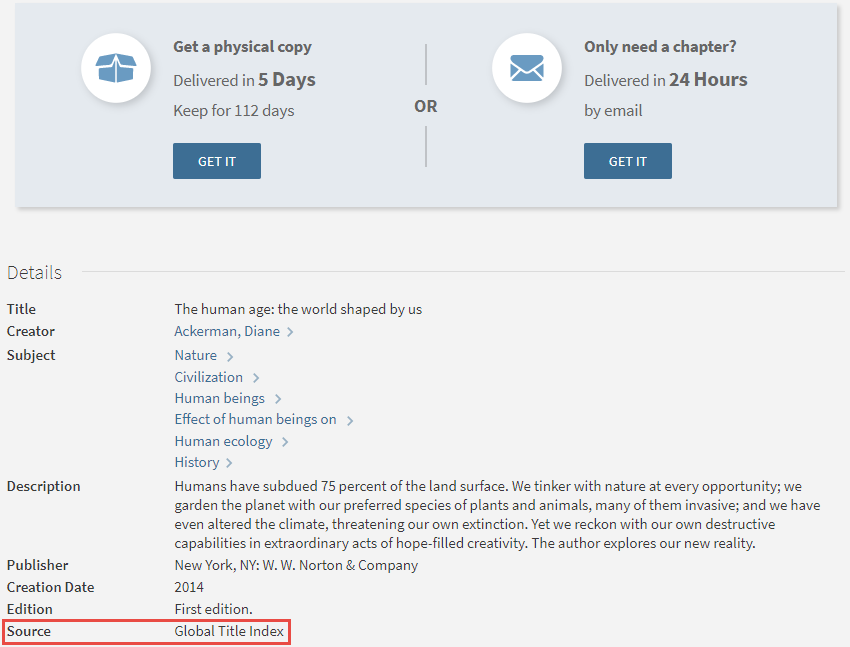
Display Configuration
Hiding How to Get it from Other Locations
Rapido enables you to hide the Get it from other locations section from specific user groups or when a user is not logged in. To hide this section, from Configuration > Resource Sharing > Request Forms > Hide Get It From Other Locations select the user group(s) or check Hide section when user is not logged in.
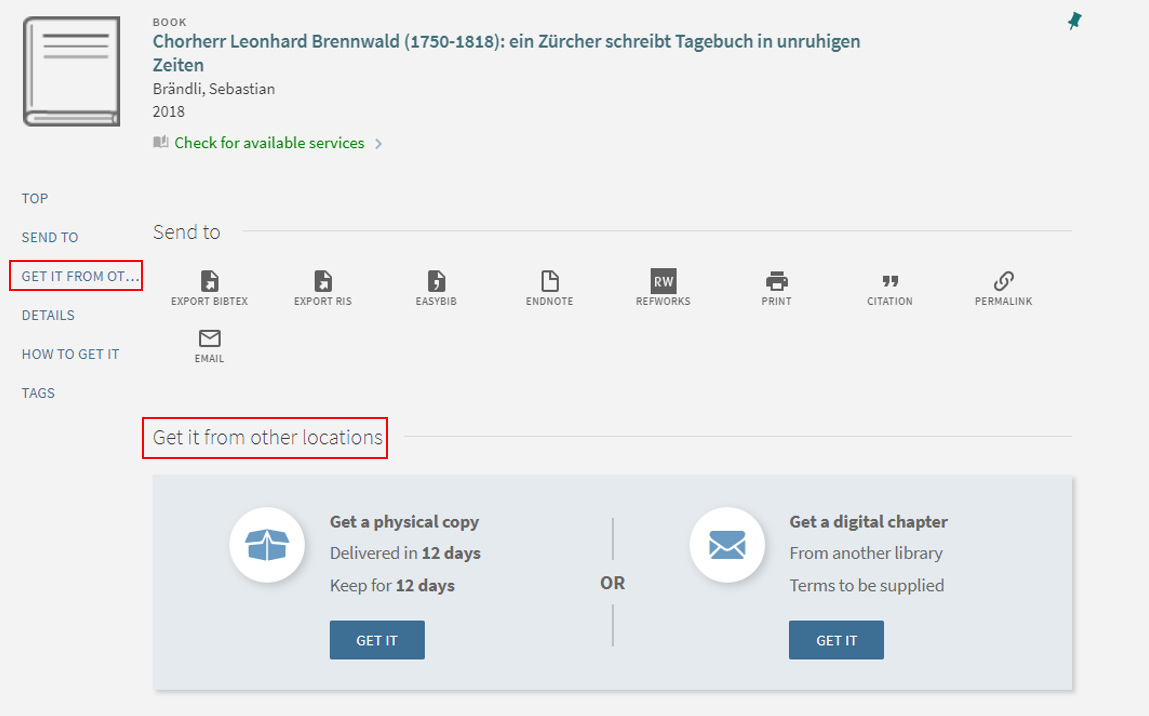 |
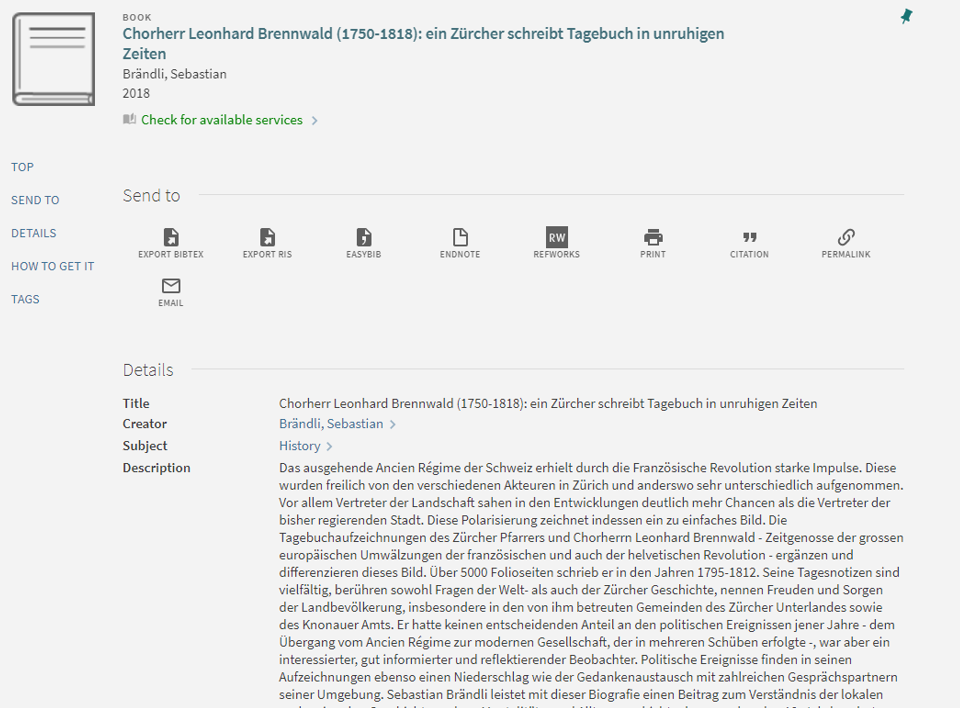 |
|
Show Get it from other locations
|
Hide Get it from other locations
|
This should only be used for user groups that never see an offer since it hides the section regardless of any display logic rules.
To hide the section when the display logic rules hide the service, this needs to be done using javascript customization in Primo.
Hiding Resource Sharing Blank Form Link
You can hide the link to the blank resource sharing form.
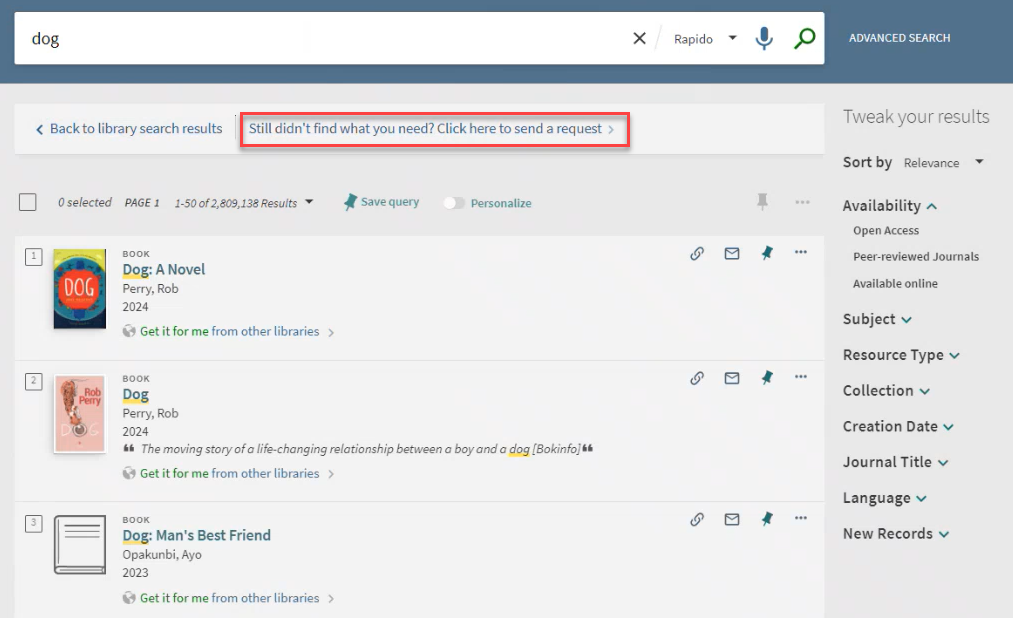

Scopes
We recommend configuring Rapido scopes (Discovery > Display Configuration > Configure Views).
There are two options for how to configure your scopes to work with Rapido.
- Configure one scope with one search profile and slot that contains your local inventory as well as the unfiltered Central Index. In this configuration, all results are retrieved in one place. There is no navigation between the library results and the Central Index results (Expand your search and Back to library results are not relevant).
We recommend checking the Do Not Retrieve Local Records from CDI checkbox (Configuration > Discovery > Display Configuration > Configure Views) to avoid receiving duplicate results from the CDI for resources that exist locally when using a blended scope or when you do not want to return results for local resources when searching the central index.
- Configure two separate search profiles, one for the local inventory which consists of the institutional repository, network repository (if relevant), and records from the central index that are available. Configure a second search profile to find everything else, i.e., records that need to be retrieved from a different institution. Configure this slot to access the Central index without filtering by availability. Rapido enables smooth navigation between the two slots with the Expand your search and Back to library links so that the patron does not need to understand what each slot really is.
This can be configured by having one slot and two different search profiles or having two separate slots each with its own search profile.
Displaying Rapido Offers in Primo
You can configure the location of the Rapido offer on the Primo full view record, for example, to set it to be right below the How to Get It section.
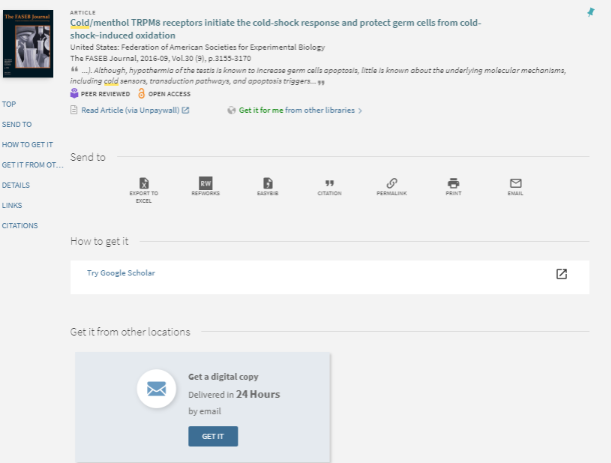
Set this in the Full Record Services section of Discovery > View Configuration, by changing the location of the rapidoOffer row from its out-of-the-box location at the end of the section.
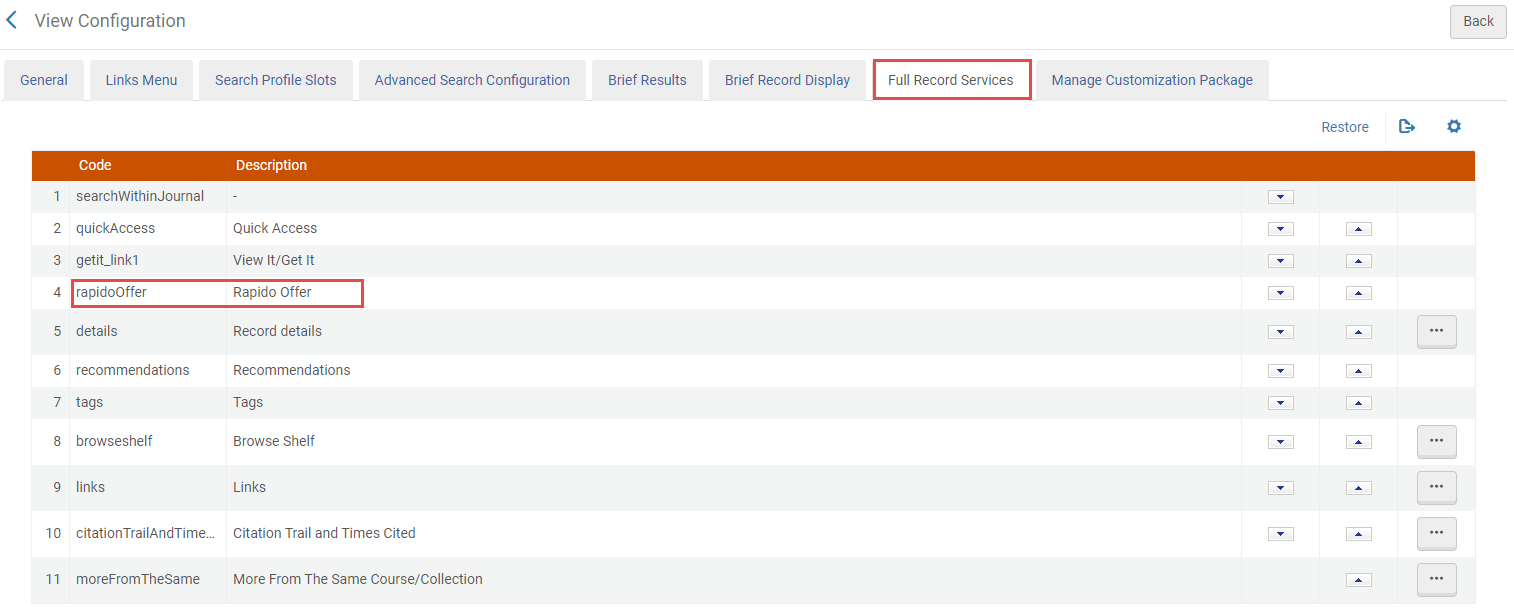
Rapido Offers
Rapido Labels
You can configure Primo Rapido Labels (Configuration > Discovery > Discovery Configuration > Labels). Each new tile begins with rapido.tiles.xxx.
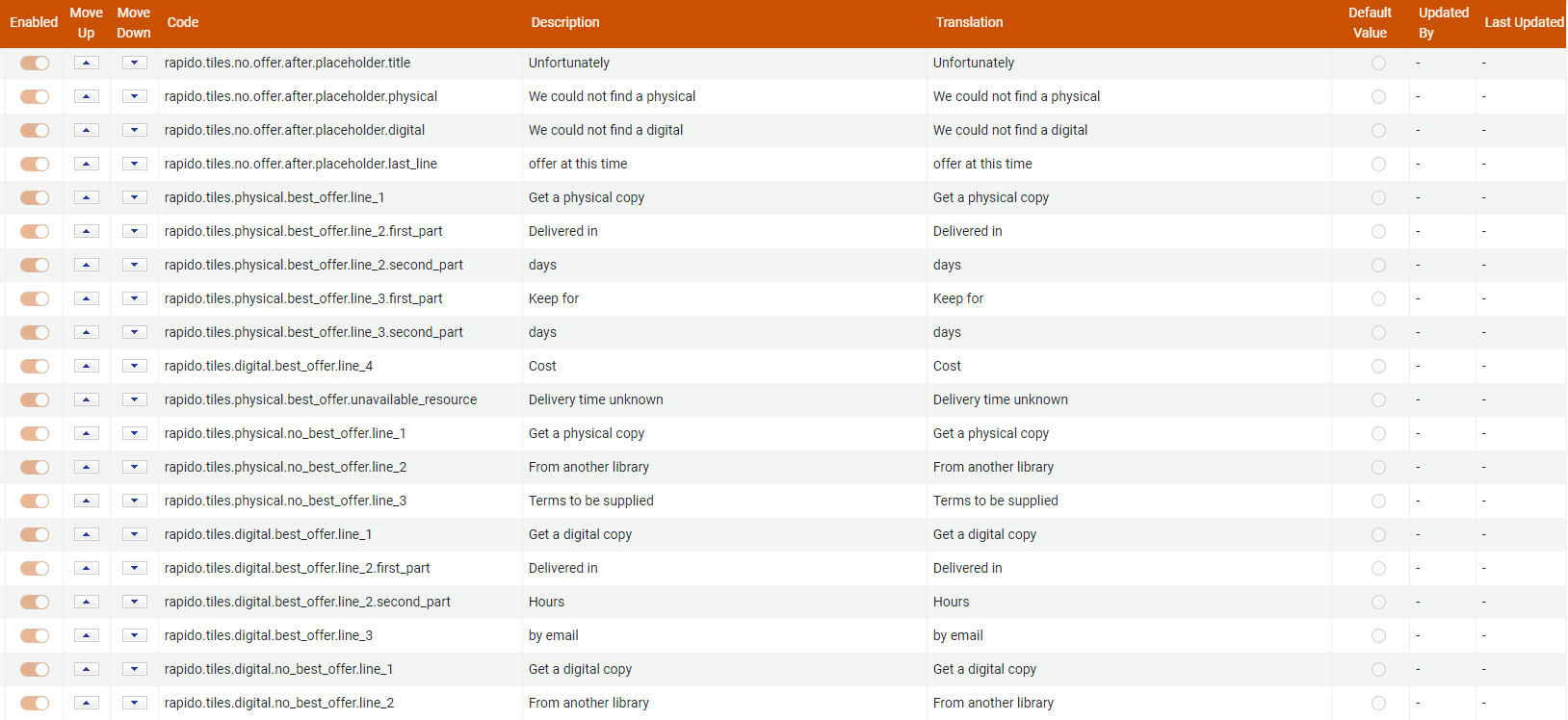
Display Logic Rules: Rapido Tiles
Rapido enables you to configure when to present resource sharing requests and when to hide them. This is done using the display logic rules under Configuration > Fulfillment > Discovery Interface Display Logic > Display Logic Rules. The display logic rules that influence the appearance of Rapido tiles are:
- Rapido Digital Offer
- Rapido Journal Offer
- Rapido Physical Offer
- Rapido eBook Offer
- Resource Sharing Request
No Rapido offers are shown for external resources. There is no need to configure this using the display logic rules.

Resource Sharing Request
This option is used to control the display of all Rapido tiles (physical, digital, and journal), such as in the following cases:
- For which users (user groups) to present resource sharing services
- Whether services should be presented if the library owns the resource
- Whether services should be presented if the library has the resource available
- Whether services should be presented if a full text service is available for the resource
- Whether services should be available when a purchase request exists for the resource
- Whether services should be presented when the representation exists in Alma
- Whether services should be presented for specific Resource types — The resource types correspond to the PrimoVE resources in the Facet Resource Type labels.
If a rule exists that hides offers for specific user groups, the tiles are also hidden for non-logged in users.
When the display logic rules restrict placing requests where no offers are available, the tile indicates that No offer available at this time.
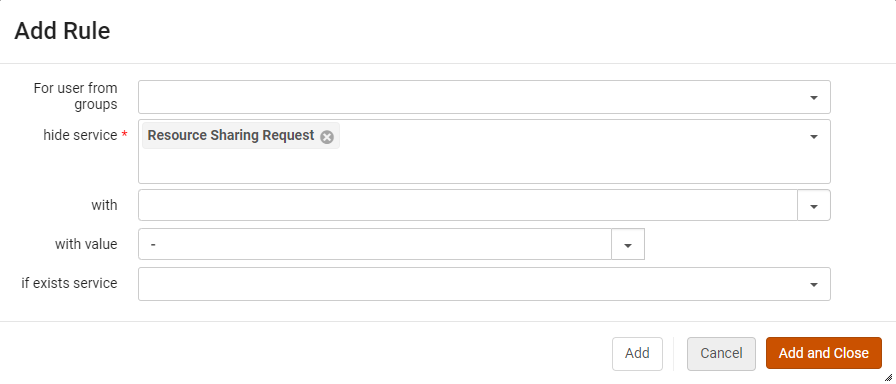
Rapido Specific Offers
The following services are specific to the type of offer:
- Rapido Digital Offer
- Rapido Journal Offer
- Rapido Physical Offer
They enable you to manipulate the display of the Rapido tiles according to specific conditions and for specific users if defined.
For example, if your institution does not offer document delivery services, you can hide the Digital Offer completely by configuring the display logic rule as in the example below. With this configuration, only physical offers appear.
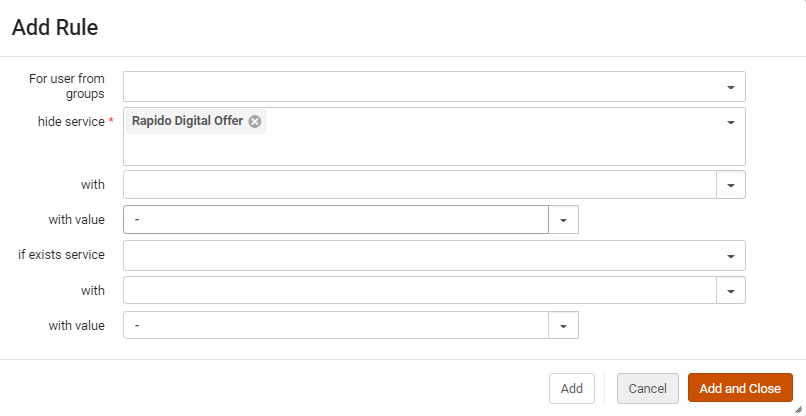
Another example would be to hide the physical resource sharing offer if no terms are available as in the following example.
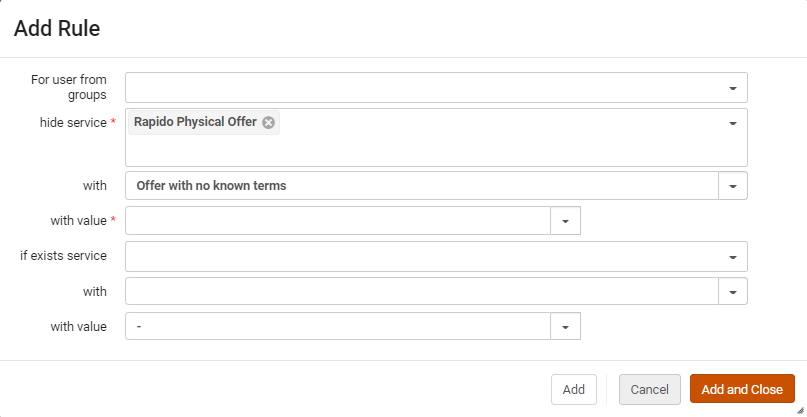
For more information, watch Managing the Display of Rapido Offers.
Hiding Rapido Offers for Link in Resource Records
Rapido enables you to hide resource sharing requests so that Rapido offers are not shown when the record has a direct link to the resource (the Link in Record method). Select Configuration > Fulfillment > Discovery Interface Display Logic > Display Logic Rules > New > Add Rule and hide service Resource Sharing Request. when Full Text is selected in if exists service.
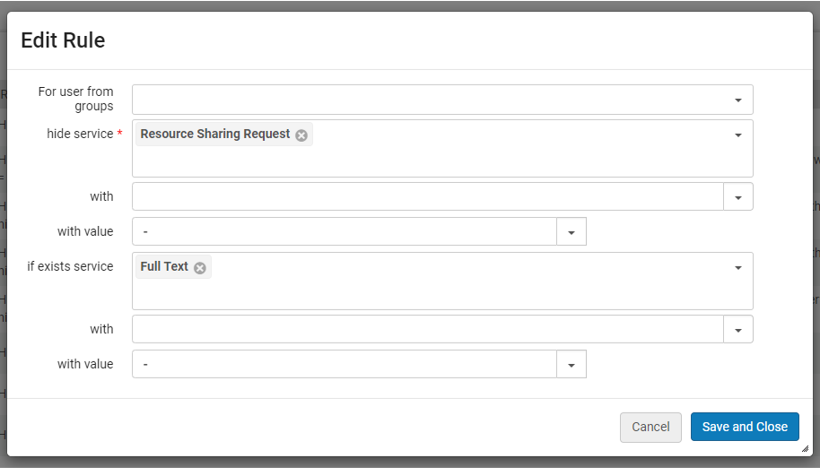
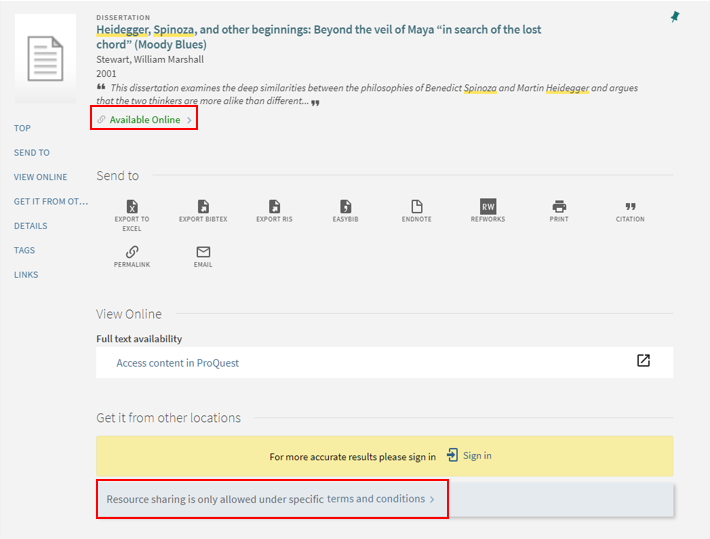
Display Rapido Functionality
Your institution can determine which views and slots should include Rapido functionality such as the Rapido offers, the link to access resources beyond your library collection, etc.
To enable this option on a global level, select the Display Rapido Functionality (Configuration > Discovery > Display Configuration > Configure Views > General tab and select a view to edit) checkbox. This option is checked by default.
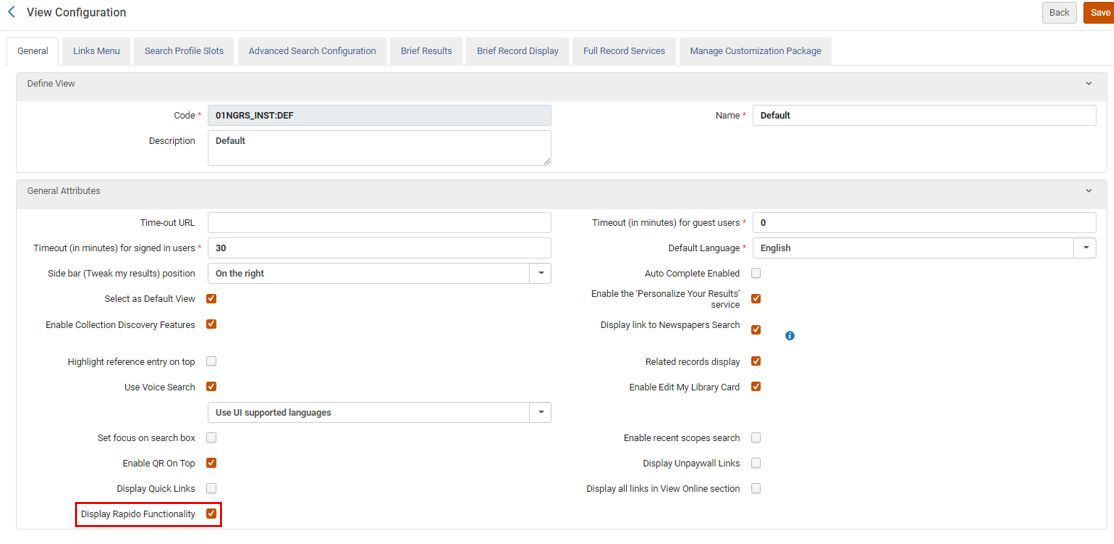
To hide the link to expand the central index scope from the library scope (Didn't find what you were looking for? Click here to expand your search), select the Hide Rapido External Link (Configuration > Discovery > Display Configuration > Configure Views > Search Profile Slots tab and select a profile to edit) checkbox.

Offer Message
The No Rapido Offer Message appears every time the library decides that an offer tile should not appear. This is governed by the display logic rules.
Examples of cases where this might occur: specific user groups if the resource is available locally, and others.
Configure the offer message from Configuration > Resource Sharing > Configuration > No Rapido Offer Message.
Enter the text to alert users that an item is not available for borrowing.
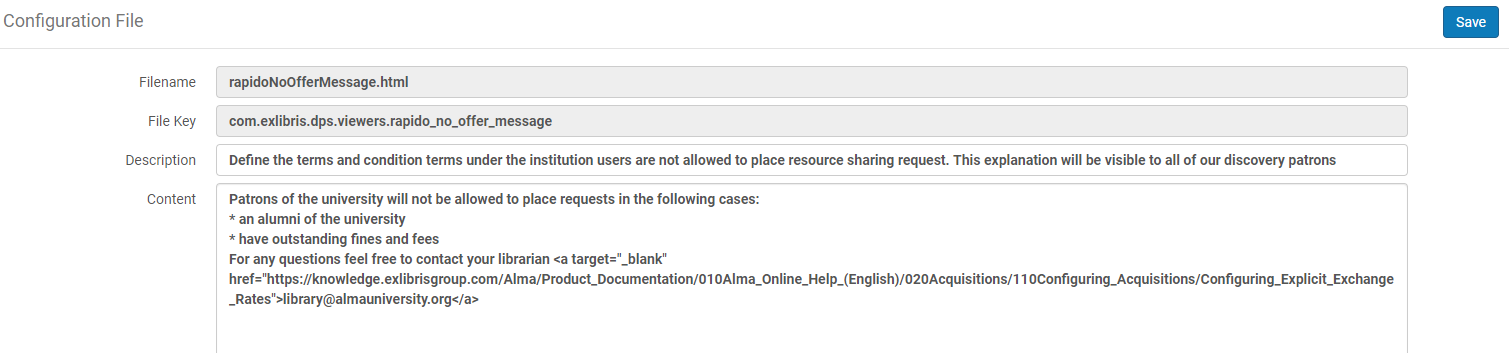
Request Forms
Request forms can be customized from Configuration > Resource Sharing > Request Forms. You can add copyright declarations, notes to patrons, customize the request form, or hide the How to Get it from Other Locations section of the request form.
Copyright Declaration
Use the Configuration > Resource Sharing > Request Forms > Resource Sharing Copyright Declaration to create the copyright declaration that is attached to the Primo request form. No declaration is mandatory on the request form if the relevant text is not configured using this link.
The following HTML tags are supported:
-
Common Block Elements: <p>, <div>, <h1>, <h2>, <h3>, <h4>, <h5>, <h6>, <ul>, <ol>, <li>, <blockquote>,
-
Table elements: <tr>, <td>, <th>, <colgroup>, <caption>, <col>, <thead>, <tbody>, <tfoot>
-
LINKS: adding href to <a> elements
-
Common Inline Formatting Elements: <b>, <i>, <font>, <s>, <u>, <o>, <sup>, <sub>, <ins>, <del>, <strong>, <strike>, <tt>, <code>, <big>, <small>, <br>, <span>, <em>
-
IMAGES: <img>
Note to Patron
Use the Configuration > Resource Sharing > Request Forms > Note to Patron to include notes to patrons when placing their requests in the request forms.



The following HTML tags are supported:
-
Common Block Elements: <p>, <div>, <h1>, <h2>, <h3>, <h4>, <h5>, <h6>, <ul>, <ol>, <li>, <blockquote>
-
Table elements: <tr>, <td>, <th>, <colgroup>, <caption>, <col>, <thead>, <tbody>, <tfoot>
-
LINKS: adding href to <a> elements
-
Common Inline Formatting Elements: <b>, <i>, <font>, <s>, <u>, <o>, <sup>, <sub>, <ins>, <del>, <strong>, <strike>, <tt>, <code>, <big>, <small>, <br>, <span>, <em>
-
IMAGES: <img>
Configuring Messages to Users
When a note is configured on the discoveryOrganizationSelfRegistrationMessage.html or discoveryIndividualSelfRegistrationMessage.html (Configuration > Resource Sharing > Request Forms > Note to Patron) files, you can include a note to the patron on the Self Registration form for individuals or organizations.
Multiple languages are supported for the message.

Customizing the Request Form
Rapido Offer Fields
Library staff can configure the Rapido form (Configuration > Resource Sharing > Request Forms > Rapido Request Forms Customization) by enabling or disabling any of the fields. Additionally, fields can be marked as Mandatory.
Article Title, Pickup Institution, Pickup Location, and Email remain mandatory fields and cannot be configured.
For book chapter requests, the Chapter Number or From Page/To Page fields are mandatory regardless of configuration.

Rapido Next Discovery Experience
New for December! The NDE was designed with a focus on simplified workflows, incorporating valuable ideas raised by the community, and providing expanded configuration options. NDE is available for libraries using Rapido. The request visibility in the NDE provides a more consistent user experience with the Rapido offers and the local request options.


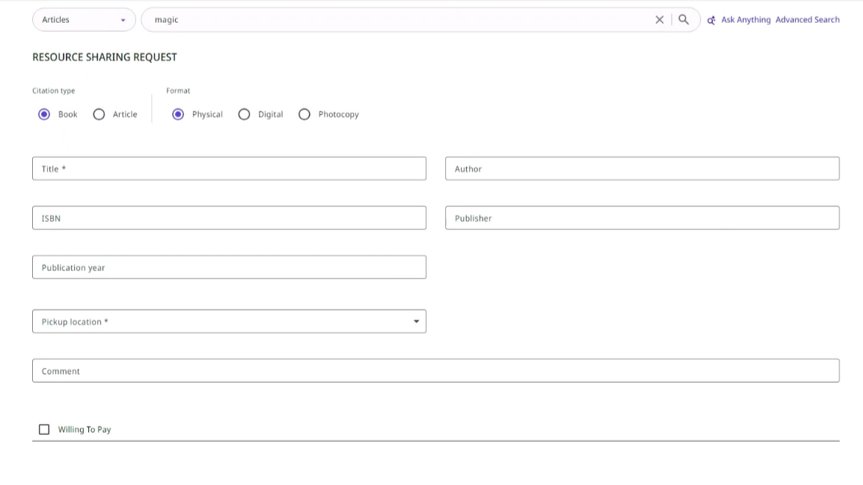

Hide Get It From Other Locations
New for January! For libraries that have enabled the Next Discovery Experience, there is the option to enable Hide Get It From Other Locations feature.
- Go to Configuration > Resource Sharing > Request Forms > Hide Rapido Options
- Check the For NDE only: Hide section when No Rapido offer is displaed because of display logic rules option and select Save.
This selection, in combination with a display logic rule hide service, completely hides the Get It From Other Locations section.


