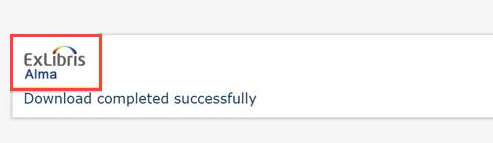Library Users
Patron Accounts
To place requests, patrons must be assigned a patron role and have an assigned Resource sharing library or a default patron resource sharing library. If this is not defined in the patron's user information, Alma uses the ill_item_creation_lib_code (Configuration > Fulfillment > General > Other Settings) customer parameter to choose the Resource sharing library.
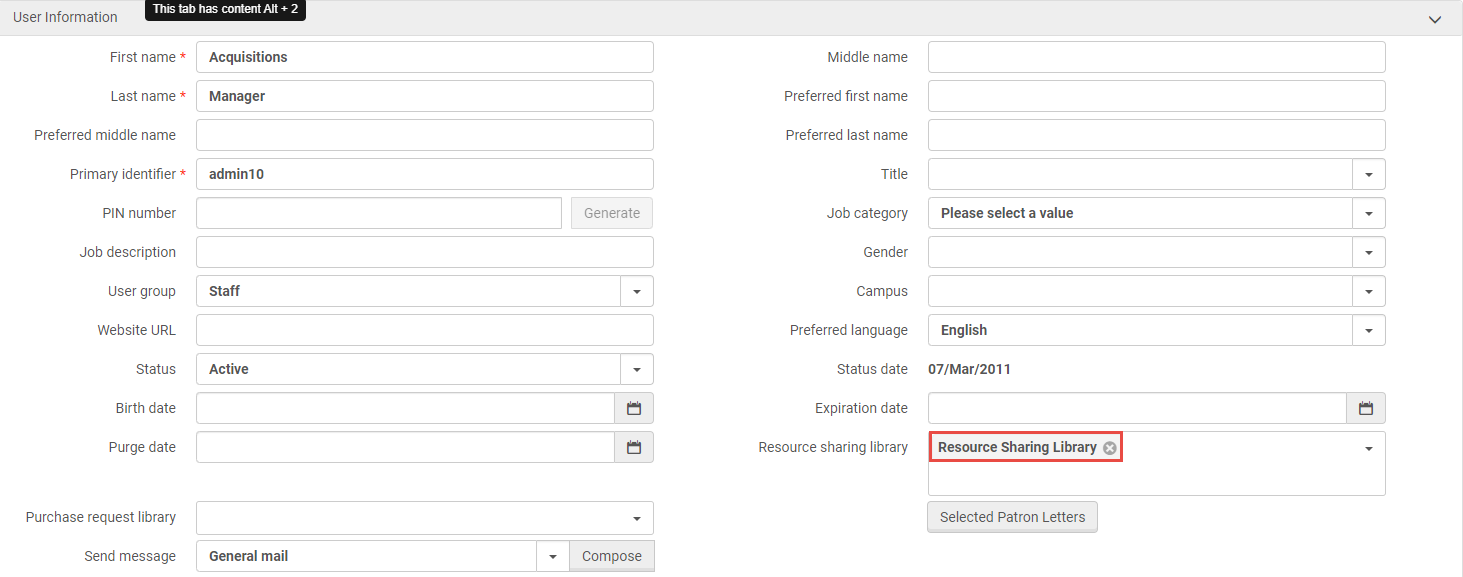
Setting Librarian-Assigned Blocks
From the user's Blocks section, you can define if a user is blocked from making loan requests, renewals, resource sharing requests, or hold requests. Each block may contain one or a combination of these blocks, together with a specific reason for the block, as configured by an administrator.
- From the User Block Descriptions table (Configuration > Fulfillment > Patron Configurations > User Block Description), define the reasons for blocking a user, for example, Disruptive behavior in the library. After enabling the relevant reasons, Save.
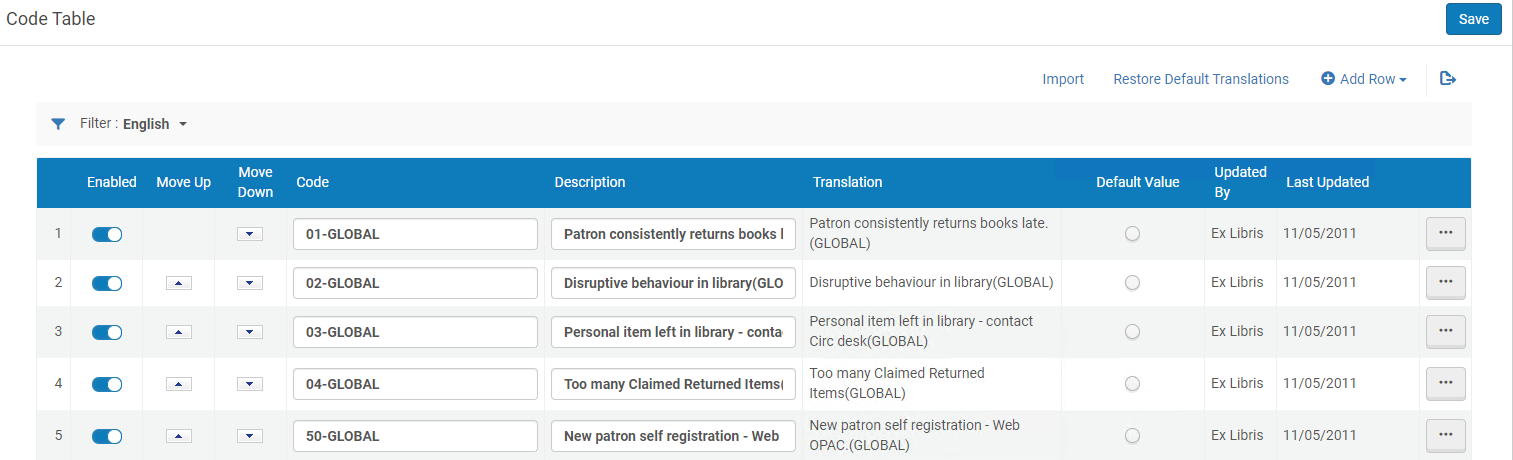
- From the User Block Definitions table (Configuration Menu > Fulfillment > Patron Configurations > User Block Definitions), assign a block to each reason you specified in the previous step.
- In the Type field, select the type of block: This is a descriptive field, except for Consortial blocks (that are used when copying a block to linked accounts in the network) and Demerits blocks (that are applied by accrued demerits on the user).
- In the Blocked Action field, select which actions to prevent:
- 01 – loan
- 02 – loan, renew
- 03 – loan, renew, hold
- Note: You can set up blocks for resource sharing and create other permutations of these block options (e.g., loan+hold). For these options, contact Ex Libris Support.
- In the Overridable field, select which circulation roles are required to override the block:
- ALL – Any circulation desk operator can override the block
- NONE – Users cannot override the block
- CIRCDESC – A circulation desk manager can override the block
- OPERATOR – A circulation desk manager or a circulation desk operator can override the block (and not a user with circulation desk operator – limited permissions)
- In the Network Block field, select False, as currently we are setting up an institution-only block. If you are part of a network, select True - this copies the block to linked accounts created for your users.
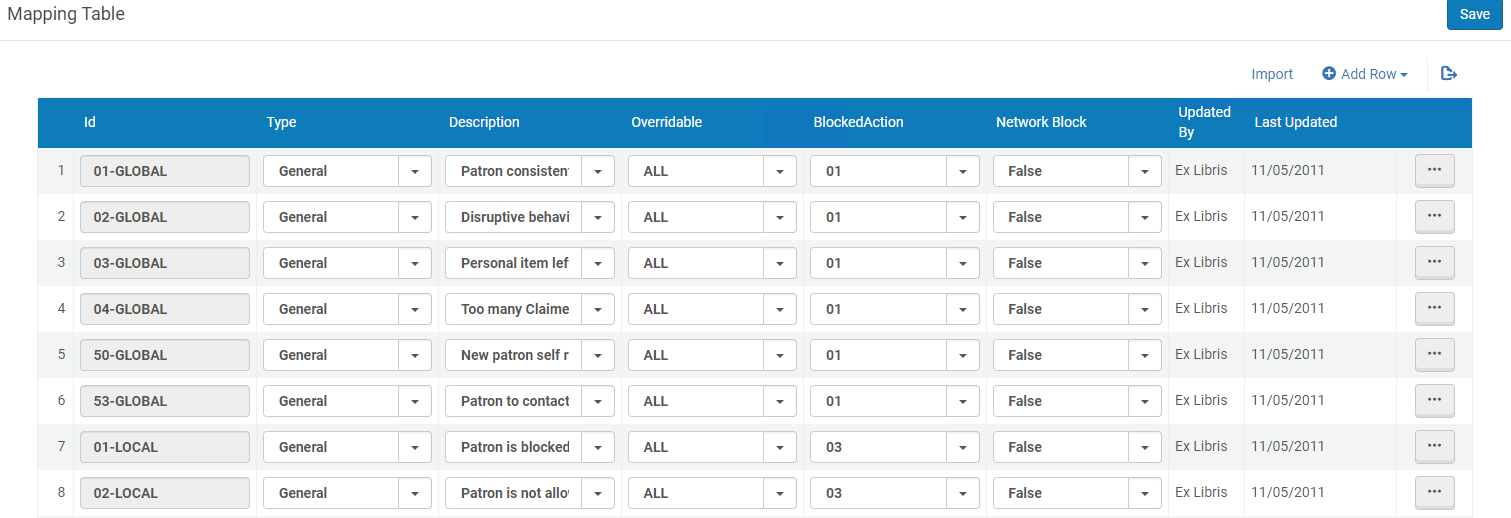
-
Select Save. The block is set. For details, see Configuring User Block Descriptions and Definitions.
-
To add the block to a specific user, find that user in the Manage Users screen (Admin > User Management > Manage Users). In the user's User Details screen, from the Blocks tab, add the Disruptive behavior in the library block to the user and select Save. For details, see Blocking and Unblocking Users.
You can also add an expiry date for the block to have it automatically lifted.
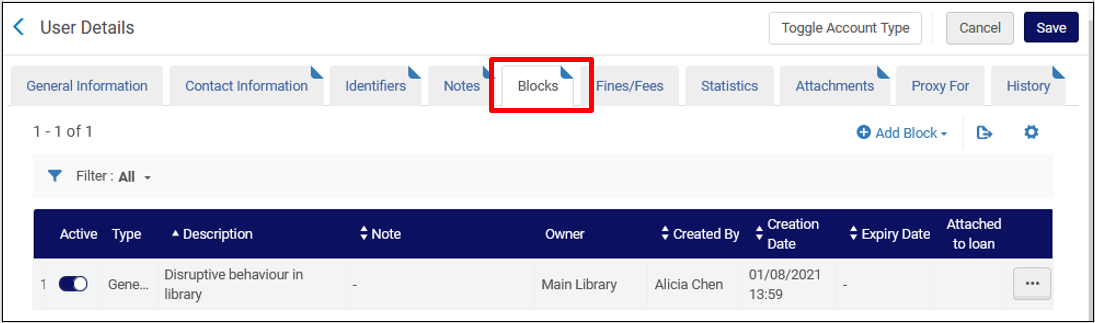
-
To test the block, try to loan the user an item. The following message appears:
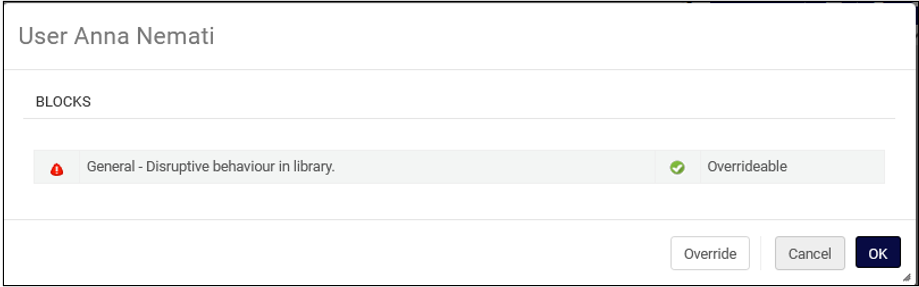
As defined above, users with the Circulation Desk Manager or Circulation Desk Operator roles can override the block by selecting Override in the dialog box.
Non-Signed in Users
Use fulfillment terms of use to prevent user types from receiving Rapido offers. For example, create the below Terms of Use rule on the Fulfillment Unit of the Resource Sharing Library.
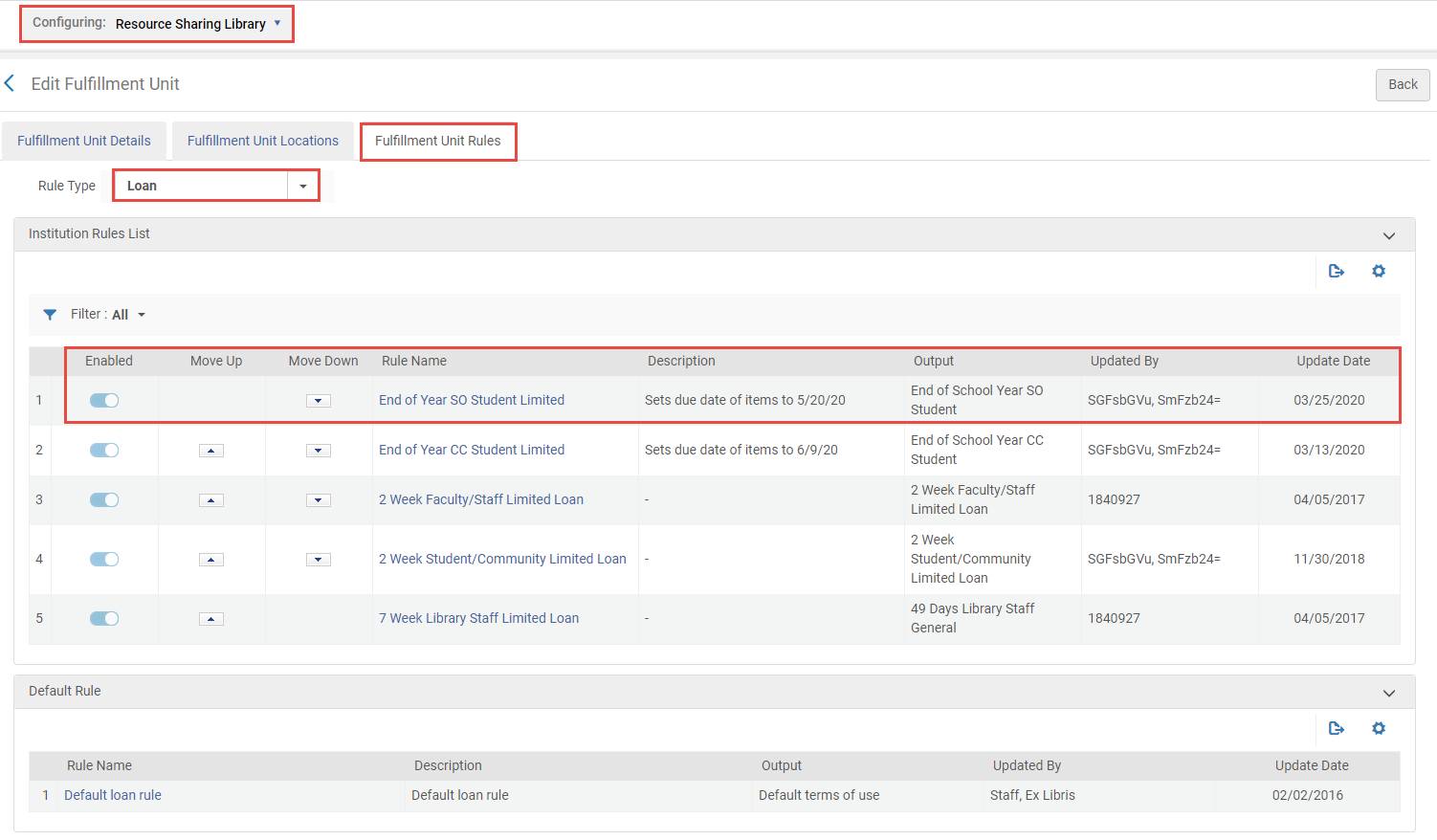
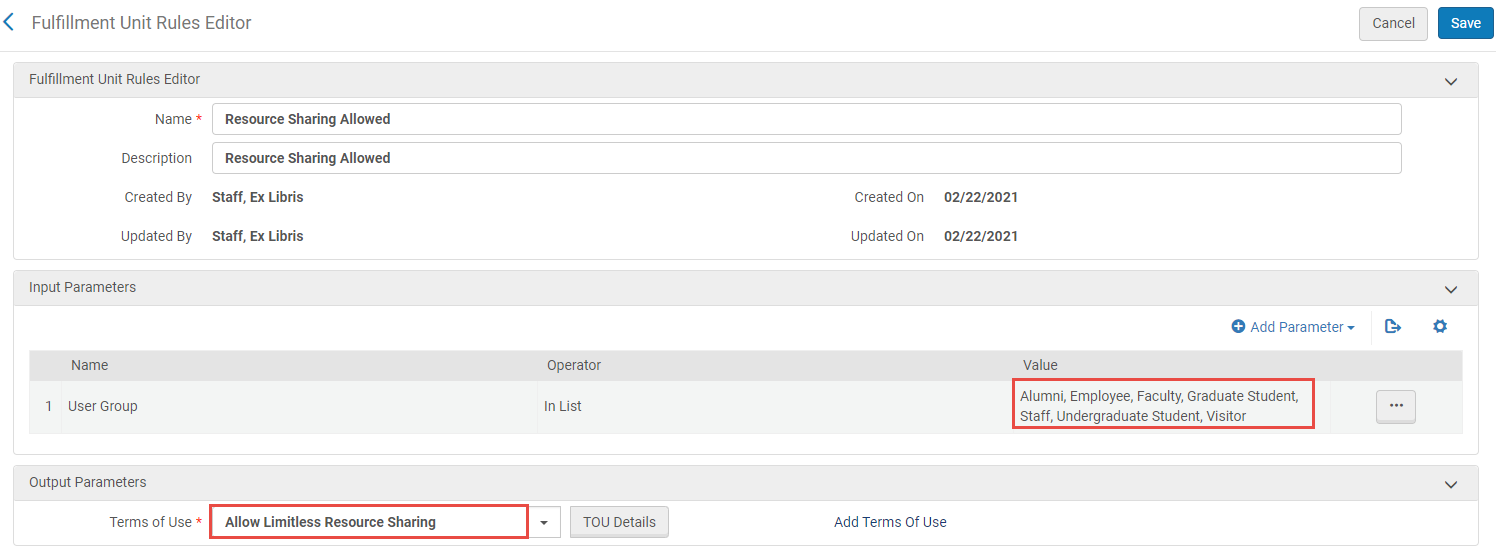
This rule enables every user to receive an offer when not logged in. When clicking the offer, the login screen appears. The login action reloads the full view page with the Rapido offer. If the rule prevents the user from receiving this request, no offer is presented.
Request It! Bookmark
When the parameter request_it_enabled (Configuration > Resource Sharing > General > Other Settings) is set to true (default false), the Request It! menu option is available for logged in users who have permission to use the blank form. For more information, see Harvesting External Resources for Resource Sharing.
Turning off the parameter does not prevent the form from further use. However, if the blank form is disabled, this form is also disabled. Libraries can share the link for users to save as a bookmark. Additionally, the request is considered Request Created from Blank Form by the mediation rules.

The requestIt title, requestIt.userBlocked, requestIt.notLoggedIn error messages can be configured from Discovery > Display Configuration > Labels. See Rapido Labels.
Cost to Patron
Configure the Cost to Patron (Configuration > Resource Sharing > Members) to charge a patron based on their user group and the material type requested (Physical/Digital). The cost associated with digital requests is only for requests that are handled by the Rapid network.
The cost is only effective once the borrowing library receives the item.
Expand the Cost to Patron section and select Add Cost to Patron.
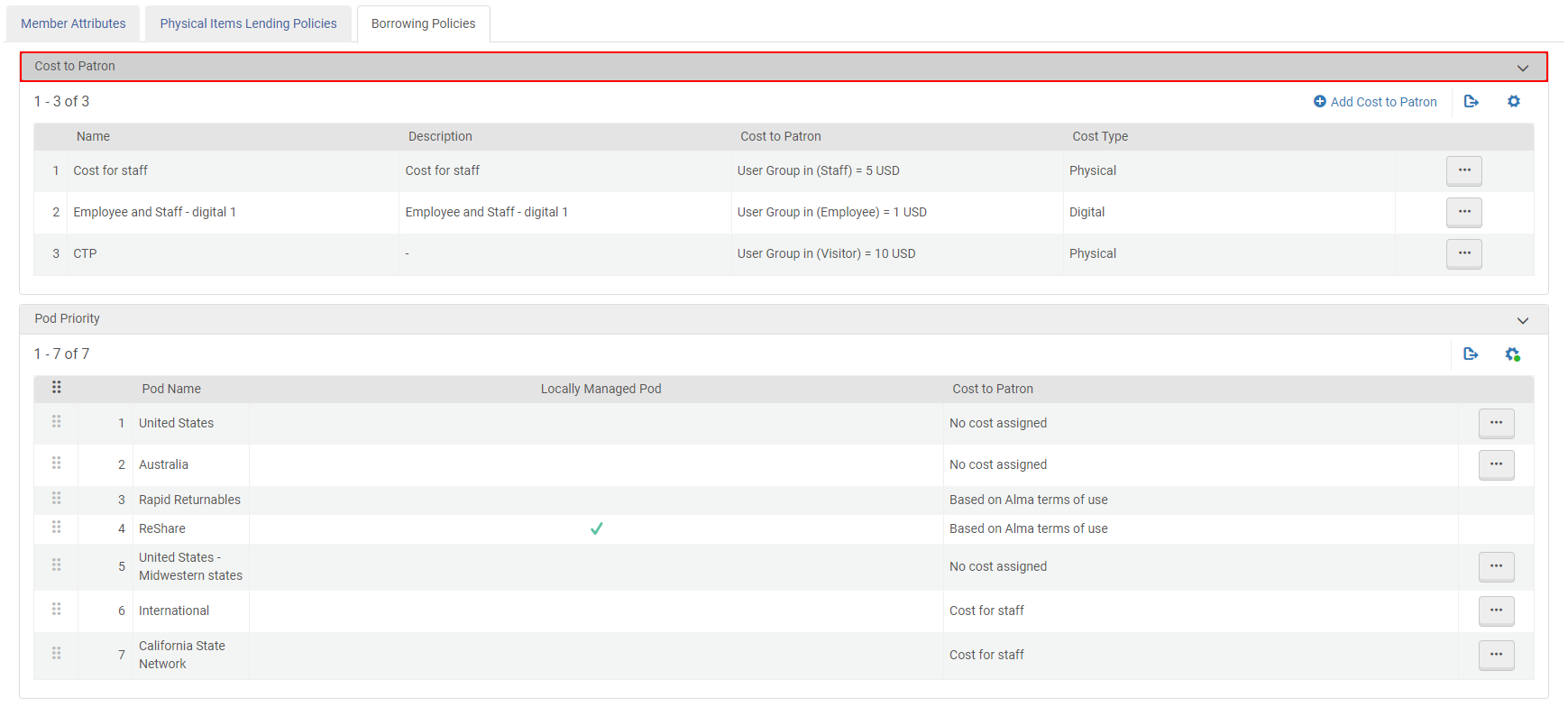
Add a Cost Type.

Add the groups and their cost.
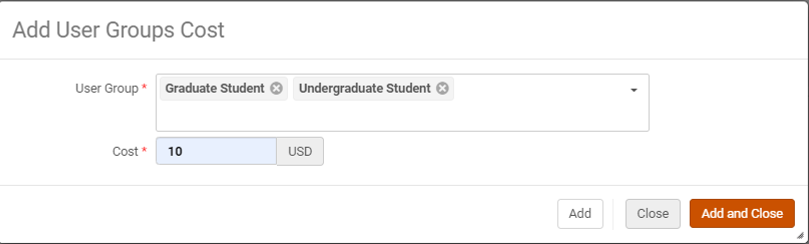
Assign the cost to a POD for a selected member.
Messaging
Article Delivery Message
Document Delivery requires configuration for integration with RapidILL. See RapidILL Based Resource Sharing Workflow.
The document download page is displayed when a patron selects an email link using your institution’s CNAME (e.g., instituitonA.alma.exlibrisgroup.com) and not the classic link (e.g., https://ap01-.alma.exlibrisgroup.com...TITUTIONA_INST) link. This requires intervention from your IT department if you have not authorized the CNAME URL before.
The document download page uses the logo that is defined in your Configuration > General > User Interface Settings > Alma Logo and Color Scheme menu as the login page logo.