Rapido Sets
- Fulfillment Administrators
- Service Managers
- Fulfillment Service Operators
Fulfillment Administrators/Service Managers can edit or delete any set (including public sets). Fulfillment Service Operators can only edit or delete sets they have created.
All borrowing and lending requests are accessed through the Resource Sharing Requests  .
.
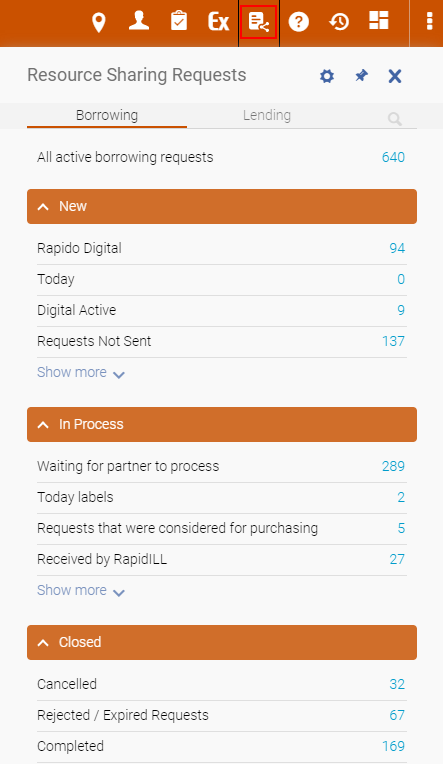 |
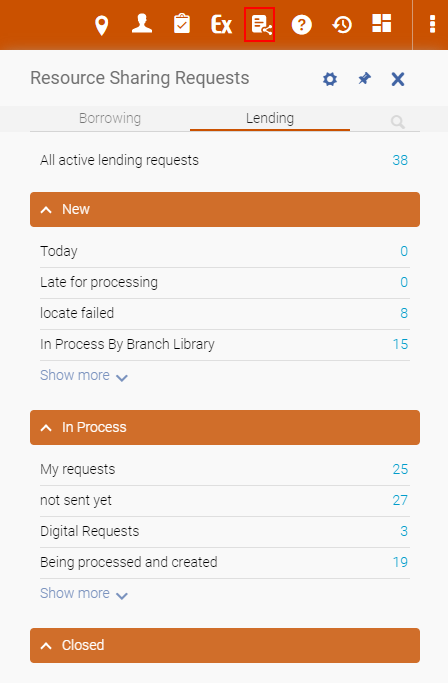 |
|
Borrowing Requests
|
Lending Requests
|
For more information, see Rapido Sets and Advanced Sets.
Facets
| Borrowing Facets | Lending Facets |
|
|
Select facets to filter the request list according to specific criteria. Select multiple checkboxes to filter the list by several criteria at one time.
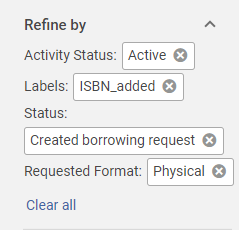
To ease the finding of a particular facet, facets can searched by entering your search text in the Find specific facet search box.

Facet sections or specific options within a facet can be excluded by selecting the ![]() icon and applying the selection.
icon and applying the selection.
The Date cannot be excluded.


Customize Facets
Facets can be customized by selecting the settings icon  .
.

Select Facets Customization.
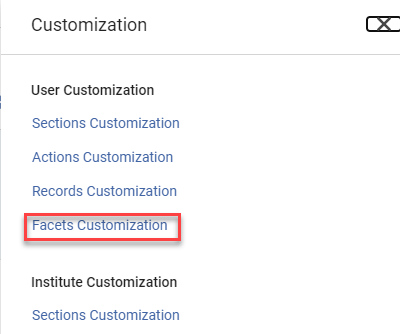
Check or uncheck the facets to include/exclude from the facets list and select Apply. The selected facets are displayed/hidden from the Facets list.
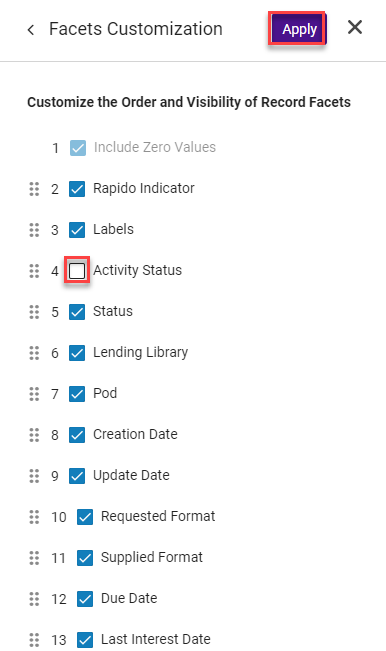
Creating Sets
Rapido includes out-of-the-box sets and enables you to create your own.
To enable out-of-the-box sets, see Managing Sets. You can modify or delete out-of-the-box sets.
Out-of-the-box sets include:
| Borrowing | Lending | |
| New |
|
|
| In Process |
|
|
| Closed |
|
|
Rapido sets can be created based on the Rapido facets.
- Select the relevant facet and click Save as a new set.
- Enter the Set Name.
- Select the Group under which the set should be included (New, In Process, or Closed).
- Private sets are only viewable by the user who created the set. Public sets (Private is set to No) are viewable by all users.
- Public sets also have the option to force users to use a set when selecting Permanently Active for All Users.
Only fulfillment administrators and managers can create and delete public sets.
Each task list requires at least one request before you can create a set.
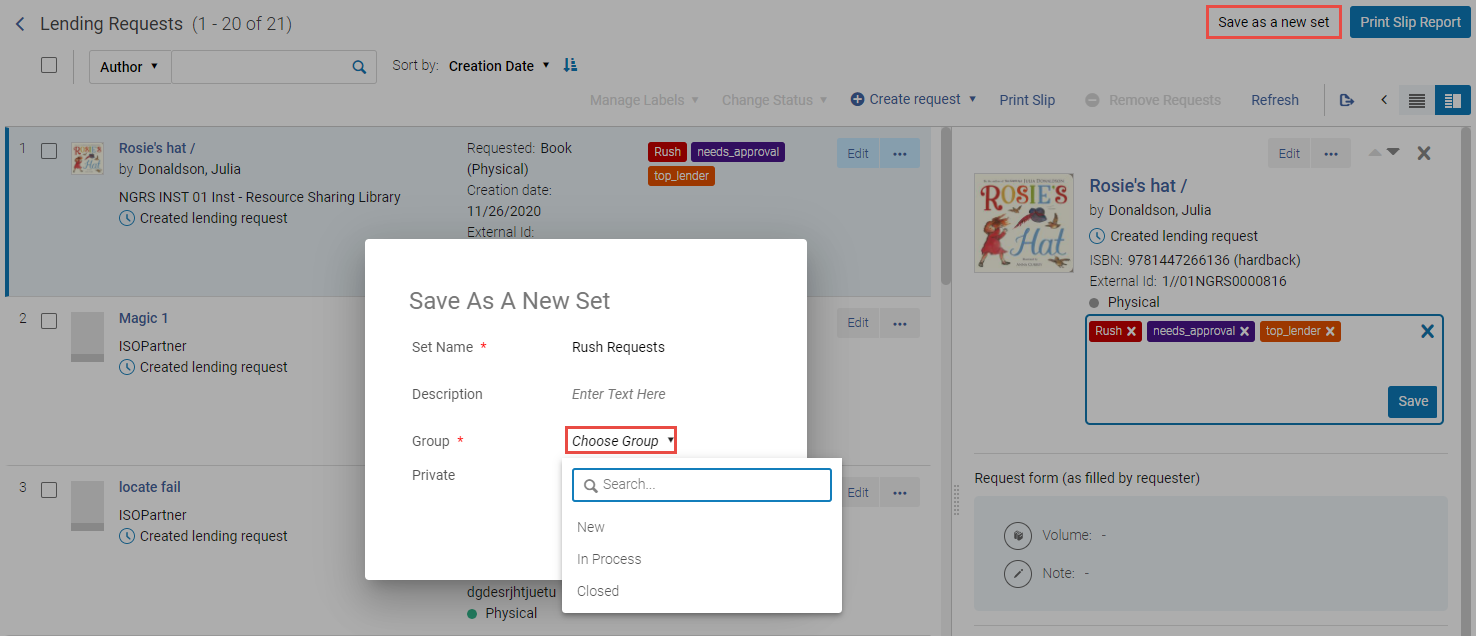
Creating Sets Based on Undefined Criteria
To enable you to create sets based on criteria for requests that are not yet defined, Rapido includes an Include Zero Values toggle button. When enabled, facets with zero value are displayed. Select the relevant facets with zero values to create sets for future use.
Include Zero Values does not apply to certain facets such as labels for notes on requests or mediation, borrowing/lending libraries, dates, notes, etc.
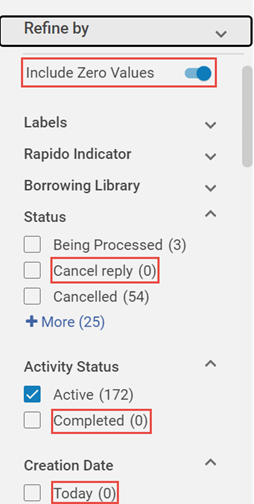
Managing Sets
Select the Manage Sets ![]() icon to manage Borrowing and Lending Rapido sets.
icon to manage Borrowing and Lending Rapido sets.
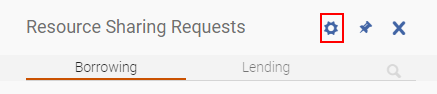
Use the Manage Sets window to enable/disable, delete, and group your sets.
Enable/disable any set to include/exclude them from the New, In Process, or Closed groups.
Select  to edit the Name, Description, Group, or Private settings.
to edit the Name, Description, Group, or Private settings.
Select  to drag and drop the sets to rearrange their order or to move them to other groups.
to drag and drop the sets to rearrange their order or to move them to other groups.


