British Library Document Supply Service (BLDSS)
The British Library Document Supply Service (BLDSS) APIs create a seamless integration between your library and the British Library for resource sharing. The APIs are integrated into Rapido's resource sharing and allow for all of the actions that are part of the process of requesting British Library material to be performed from within Rapido as part of Rapido's internal workflows.
British Library Online Account Setup
To set up your British Library online account:
- To request the API, you need to know your British Library Business Account number (Customer Code), for example, 87-1234, and your Authorisation Code (ART Password) , for example, A1B2C34. If you do not know your Authorisation Code, use the following procedure to retrieve it:
- Access Business Account Administration: https://businessaccount.bl.uk/Ui/BusinessAccountLogin.aspx. Login requires an Administrator or Account Manager role. If you do not have a personal login for On Demand, create one using the register link at: https://ondemand.bl.uk/onDemand/home. To obtain the necessary role to confirm the API, contact your Account Manager if you have one, or British Library Customer Services if you don’t.
- Select View/Change next to the required account.
- In the On Demand Ordering Options tab, see the Authorisation Code at the bottom of the page:
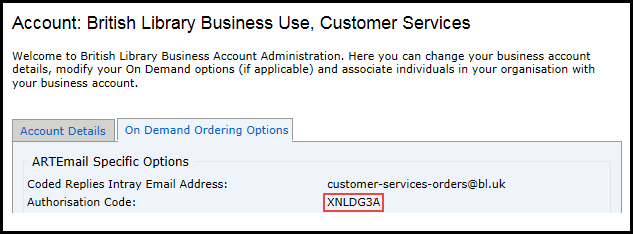 British Library Account Setup
British Library Account Setup
- Contact Ex Libris Support to notify Ex Libris of your account number. Ex Libris Support notifies the library that the account is linked to Rapido.
- Log in to application management: https://api.bldss.bl.uk/applications/ to confirm that Rapido has been linked to the account. Your ILS appears in the list of applications to which the client is registered (such as RapidoExTestApp). Select the Created button. The button changes to Confirmed.
 Applications to Which the Client Is Registered
Applications to Which the Client Is Registered
Rapido Configuration
- Locate Profile — A locate profile of type BLDSS must be created. For more information, see Adding Locate Profiles.
The Rapido locate process communicates with the partner's server. If the communication process fails, the locate is still considered a success, leaving the partner on the rota. When this happens, the record ID is not recorded so the send request process still fails. The resulting message is "Cannot send a request that was not located." Should this occur, manually re-run the locate from the action on the task list. If this problem happens repeatedly, contact Ex Libris support to adjust your timeout settings.
- Partner Record — A partner record of type BLDSS must be created. For more information, see Resource Sharing Partners.
Rapido Workflow Components
- Activate Job — A job entitled Update BLDSS Requests is found in the Monitor Jobs scheduler. This job retrieves the status updates for borrowing requests that the British Library system posts on its server. If an update for a borrowing request includes an event of type Unable to fulfil (Event IDs 18a-k), the job changes the status of the borrowing request in Rapido to Rejected. In all other events, the job does not make any changes in Rapido. When activated, this job runs every two hours.
- Event Name Facet — In addition to the Active Partner facet which enables you to select BLDSS partners in order to display only BLDSS borrowing requests, there is a facet called Event Name that can be used to filter a particular BLDSS status. The BLDSS statuses are independent of Rapido statuses because they are the statuses supplied by the British Library.
 Borrowing Requests Task List Filtered to Only Show Requests from a BLDSS Partner, with the Event Name Facet Shown
Borrowing Requests Task List Filtered to Only Show Requests from a BLDSS Partner, with the Event Name Facet Shown - BLDSS Renewals — An option exists on the British Library account setup to automatically renew loans. If this option has been selected, an outstanding loan automatically receives a status update of Renew Requested. It is recommended that you use the Status facet and select all BLDSS loans with a Renew Requested status. Manually renew the loan using the Renew Requested action. The request status changes to Renewed by partner. Ensure the partner’s lending workflow profile includes Staff Renewal and does not include Renewal Response.
For more information about the BLDSS APIs, see More information About Using BLDSS APIs.

