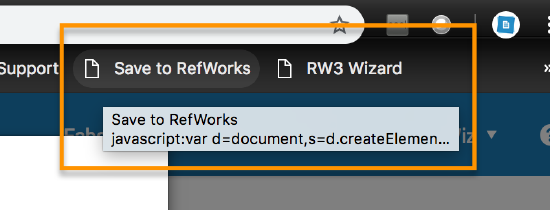Save to RefWorks manual installation instructions
Question
How do I install Save to RefWorks if the drag and drop is not working?
Answer
Instead of dragging and dropping the Save to RefWorks bookmarklet to the toolbar add it manually. Use CTRL+click on the Save to RefWorks button shown below to open the alternate menu and copy the link address information.
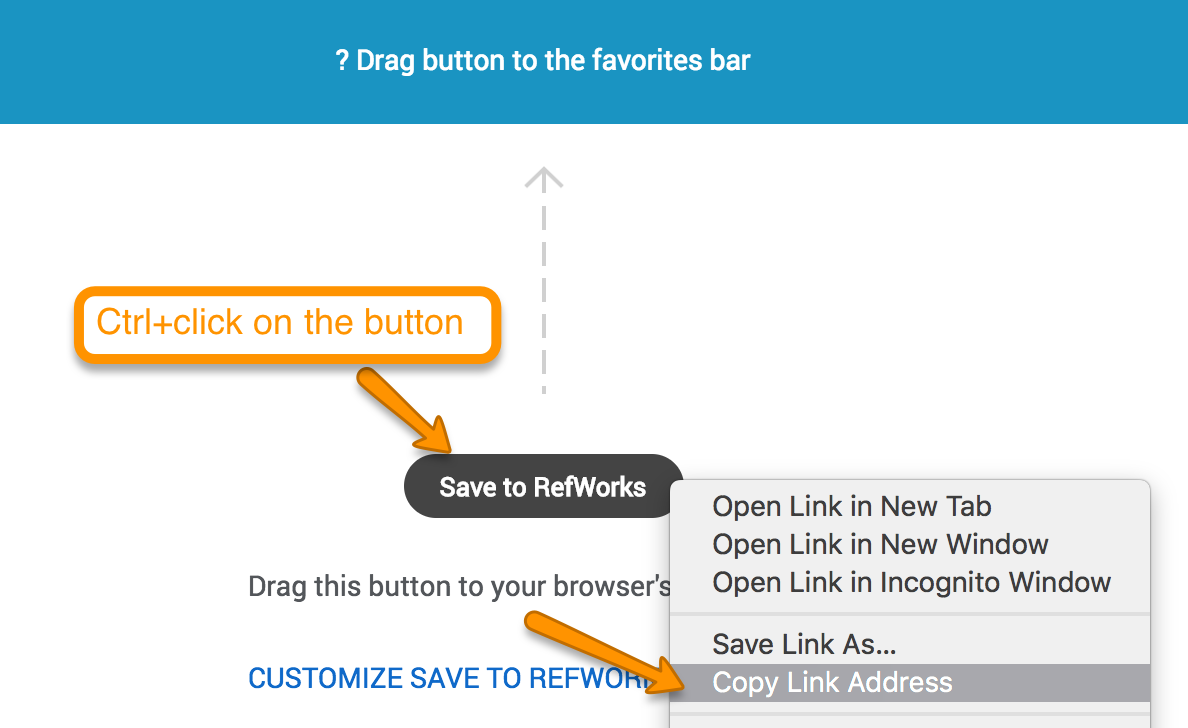
Next, select CMD+D to create a new bookmark and select More….
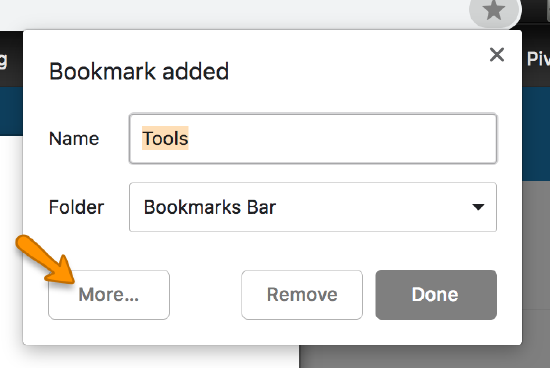
The bookmark name can be edited.
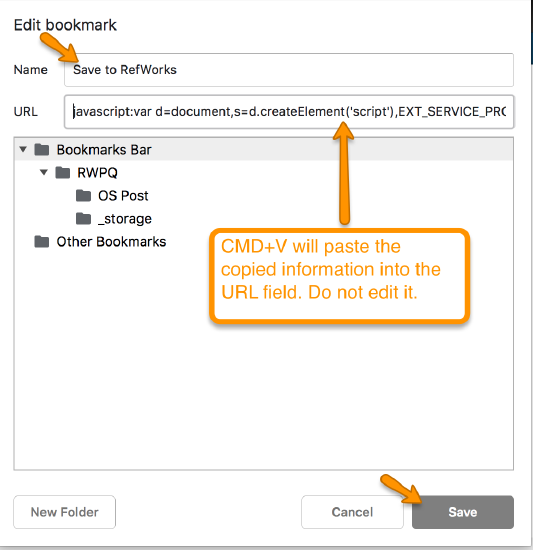
In the URL field, select CTRL+V to paste the saved link address from the last step into the field. Please note the link address information is a simple JavaScript and it should not be edited. Select Save from the bottom of the window.
The Save to RefWorks bookmarklet will appear with the name assigned alongside other bookmarks.