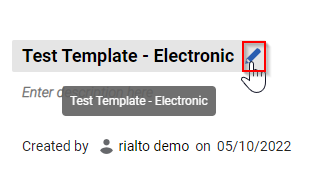How do I change the name of a Rialto cart template?
Changing the name of a Rialto cart template
First Step
Begin by accessing the Market Icon, Orders, Cart Templates

Second Step
Once you have located the required template, click on it. It will expand in the panel to your right

Third Step
Click on the template's title. You should be able to see a pencil. Please click on it to insert the new template name.