Exporting Rialto Record Lists
- Rialto Manager, Purchasing Operator, Super Selector, Selector
You can export lists of records, such as lists of offers or orders placed, from Rialto to CSV files. This can be useful if you want to share them with other users or use them in alternative workflows. All the records currently included in the list displayed on the screen are exported to the CSV file. Thus, if you applied facets to filter the list before you exported it, only those records included in the filtered list are included in the exported list. (However, the columns included in the exported list are determined by the data in the database, not the current display.)
Up to 100,000 records can be exported in a single process. If more than 100,000 records appear in the list, only the first 100,000 are exported.
If it involves a large number of records, the export process may take a few minutes. You can continue to work in Rialto while the export file is generated.
The export file can be downloaded from the notifications that appear when it is ready, or from the Monitor Exports page (Collection Development > Market > Monitor Exports).
When exported offer records contain information about Ebook Central discounts, the information appears under Discounted price and the Discount end date.
- At the top right of the list, select Export
 . A progress dialog box opens at the bottom right of the screen.
. A progress dialog box opens at the bottom right of the screen.
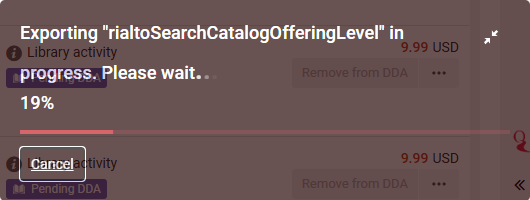
Select
 to collapse the dialog box, and
to collapse the dialog box, and  to expand the collapsed dialog box.
to expand the collapsed dialog box. Collapsed Progress Dialog Box
Collapsed Progress Dialog BoxWhen the export process is completed, a notification appears on your screen, and is added to the Notifications list. In addition, the export is added to the Monitor Exports page.
 Notification that an Export File Is Completed and Ready to Download
Notification that an Export File Is Completed and Ready to Download
Accessing an Export File
Export files can be accessed by downloading them in one of the following ways:
- From the notification you receive when the export is completed (see above)
- From the notification in the Notifications list (see below)
- From the Monitor Exports page (Collection Development > Market > Monitor Exports)
The name of the file indicates the kind of data it contains. For example, FeedResults.xlsx is the name of a file containing data about offers from a feed.
- In either of the notifications, select Download file. The file is downloaded.
 Export File Notification in the Notifications List
Export File Notification in the Notifications List
- In the Monitor Exports page (Collection Development > Market > Monitor Exports), select the name of the export file.
 Monitor Exports Page
Monitor Exports Page
Managing Export Files
The Monitor Exports page (Collection Development > Market > Monitor Exports) contains links to the export files generated for the user who is currently logged into the system. Files remain available on this page until you delete them.
Files can be accessed from this page by downloading them, as explained above. In addition, if a file is no longer required, it can be deleted from the database from this page. Downloads and deletions can be performed individually for specific files from their row actions, or in bulk for multiple selected files using the options at the top of the list.

