Rialto Partner Holdings
Rialto Admin: Opt into Rialto Partner Holdings network, select universities to follow.
All Rialto Users: View Partner Holdings in holdings panel
Using the Rialto Partner Holdings network, Rialto users are able to compare held materials across other Rialto institutions. With this feature, staff can avoid duplicating purchases by identifying titles they can already borrow from nearby institutions that are not part of the network zone. Additionally, they can choose to purchase titles that are held by institutions whose collections they wish to emulate.
To facilitate this functionality, the following is implemented:
- Configuring Holdings Sharing: Administrators have the ability to enable sharing of their institution's holdings with other Rialto institutions. They can define specific libraries whose holdings they want library staff to be able to view.
- Viewing Shared Holdings: All Rialto users can see holdings information from the Holdings alongside their local and network holdings. This information includes bibliographic details and the holding institution's name.
Opting into the Rialto Partner Holdings Network
To utilize this feature, libraries must opt in and enable sharing of their own holdings. Administrators can manage the list of institutions they view and remove institutions from it as needed.
- Access the Partner Holdings Configuration page (Configuration > Collection Development > General > Opt-in to Partner Holdings).
Upon accessing and activating Partner Holdings (without selecting Save), administrators are presented with a read-only list of universities participating in the Partner Holdings network. This enables administrators to assess their decision of whether to opt in.
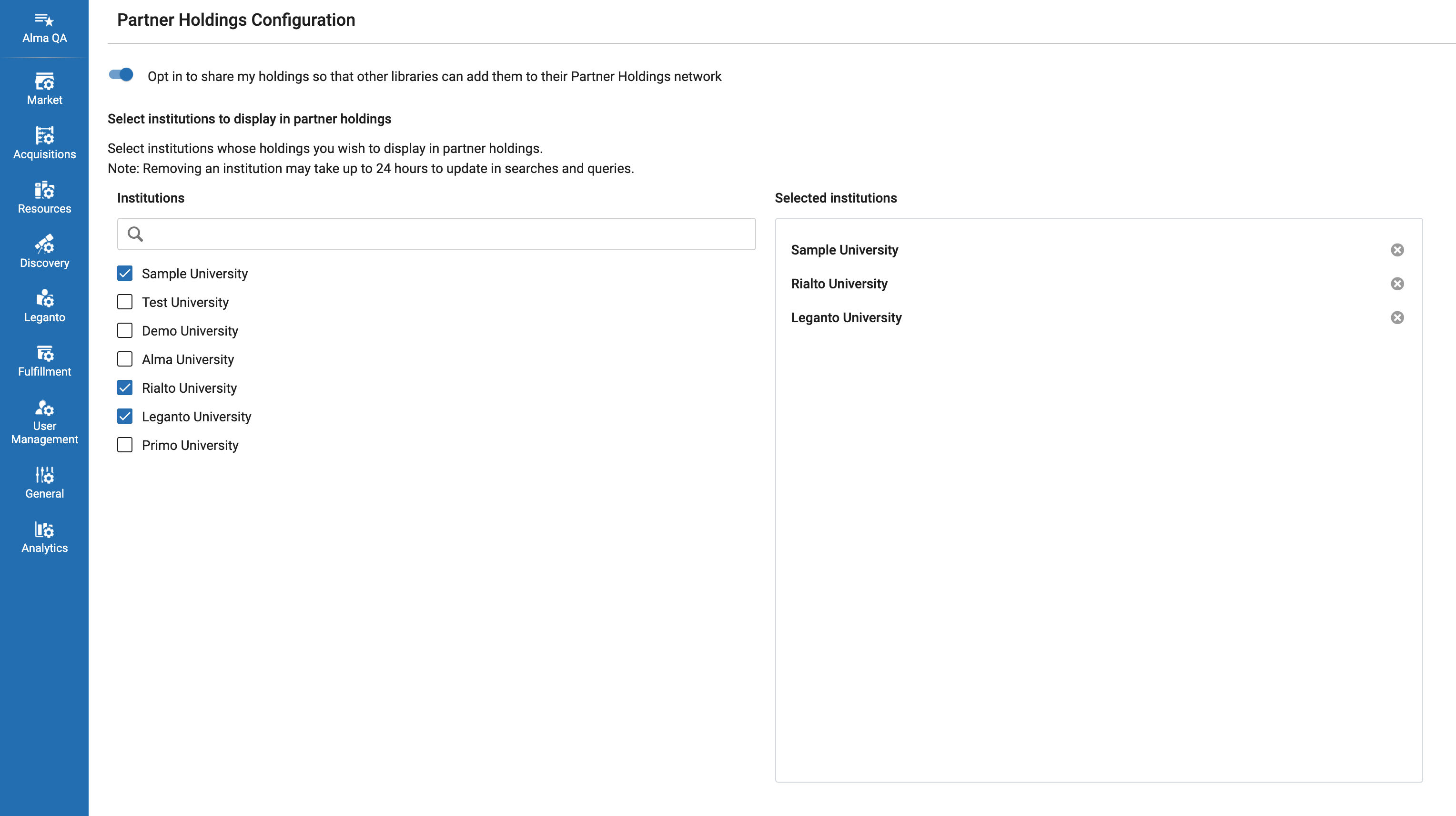 Partner Holdings Configuration page
Partner Holdings Configuration page - Activate the following option; Opt in to share my holdings so that other libraries can add them to their Partner Holdings network.
- Select the institutions to display in Partner Holdings.
- In the Institutions section, select the institutions to include.
The institutions you selected are displayed in the Selected institutions section.
- In the Institutions section, select the institutions to include.
- Select Save.
Institution Opt Out of Rialto Partner Holdings Network Indication
Rialto informs institutions within a network when another institution opts out of the network, thereby becoming unavailable for remote holdings display. This ensures that users with configuration rights are promptly notified when viewing profiles (such as recommendations, title alerts, or selection plans) that include no-longer-available remote libraries. Additionally, users accessing recommendation feeds associated with affected profiles receive appropriate messages, guiding them on how to update their queries or contact administrators for assistance.
A notification message is triggered when an institution opts out of the network. Users with configuration rights, while viewing profiles containing such institutions, will be presented with a message specifically tailored to the situation. If a remote library defined within the network is no longer available or if the last library in the profile becomes unavailable while the institution selected the "all" option, the user will see the message: [Library Name] is no longer available for remote holdings display. Please update your query.
Likewise, when users access recommendation feeds associated with profiles featuring no-longer-available remote libraries, the message will read: [Library Name] is no longer available for remote holdings display. Please contact your administrator to update your query.
By providing these informative messages, users will be made aware of the changes in remote library availability, encouraging them to take necessary actions to update their queries accordingly.
Working with Rialto Holdings Network (Partner Holdings)
- Do a Market search (Collection Development > Market > Market Search) on a title, for example, "Outstanding Teaching: Teaching Backwards".
- The following screen displays the Holdings information from the viewed institutions alongside their local and network holdings. This information includes bibliographic details and the holding institution's name.
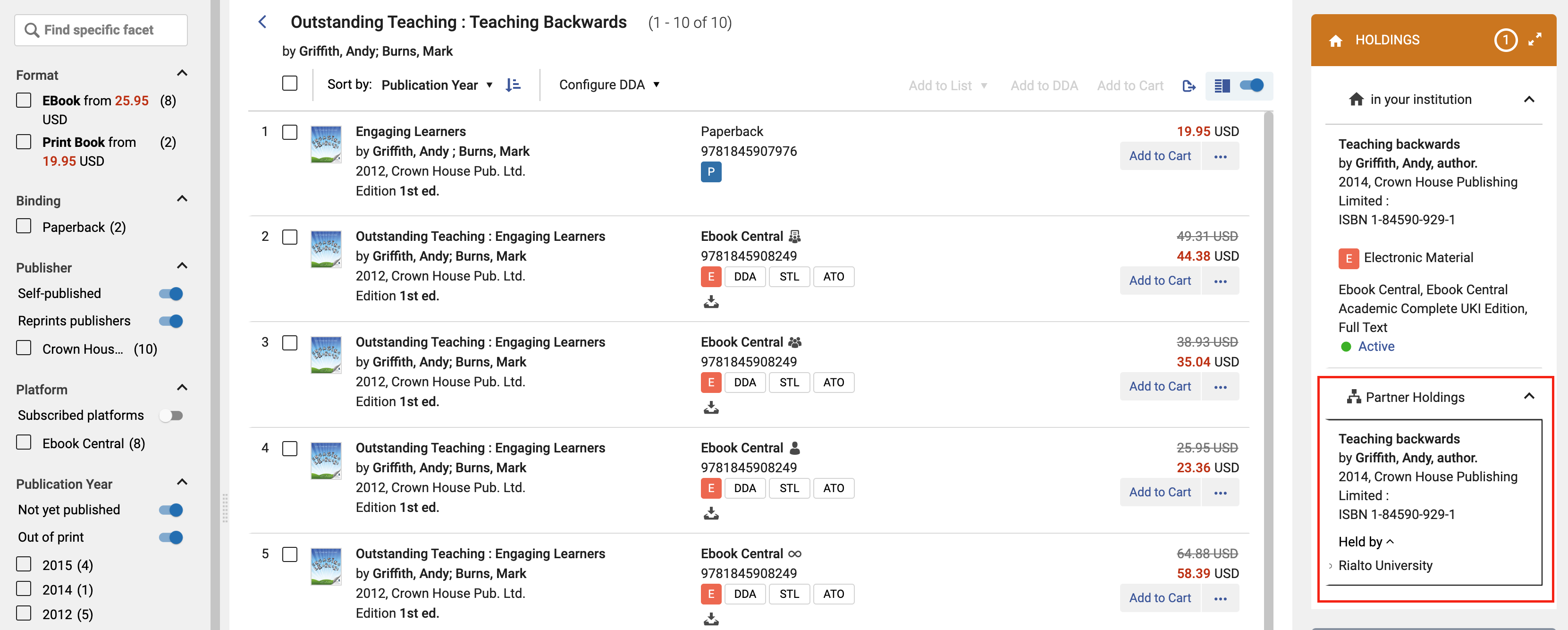 Partner Holdings Results
Partner Holdings Results

