December 2021 Release
New Icon for List item with Comments
Now an icon will appear on items in lists that have comment activity. This allows for at-a-glance awareness that an item has conversation and may be of particular interest.
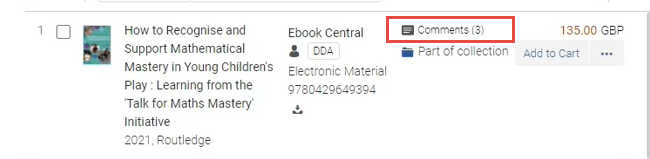
Default Settings for Interested User
When adding a interested user to a cart item, staff can now save additional clicks as the user will be notified by default. The type of notification is based on the format of the item:
- for electronic items, the "Notify when available" option is applied.
- For physical items, the "Notify when received" is applied.
- For physical items, the "Place on hold" can be applied as well, if needed.

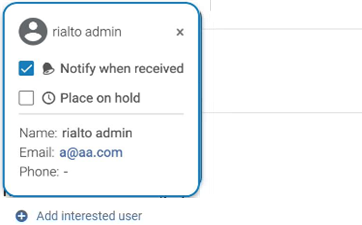
This is possible only when an email address is available for the interested user. When it is not available, the interested user is added without the notification option.
In the collapsed view in the Details pane, the icons for the selected notification types appear only when they are selected. When the notification type is not selected, the icon does not appear.
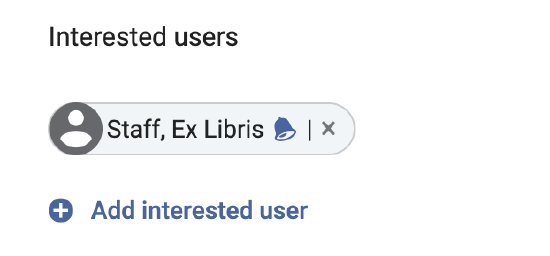
See Adding to Shopping Cart and Submitting to Approval.
Facet List Additions by User/File Upload
On the Lists page, the following facets were added to help you quickly identify the offers you want to take action on:
- Added by File - Allows you to facet by an uploaded file name, to locate offers that were added to the list by file upload (see Bulk Search from Uploaded File).
- Added by - Allows you to facet by list contributor, to locate offers added by a specific person.
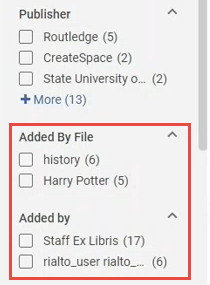
See Working with Facets.
"Order Date" Reflects the PO Line Creation Date
In the Order History page, the "Order Date" now displays the creation date of the PO Line (the date when the order was submitted to ProQuest) instead of the date when the order was first added to the cart. In addition, dates were added after the actions Selected, Approved, Rejected.
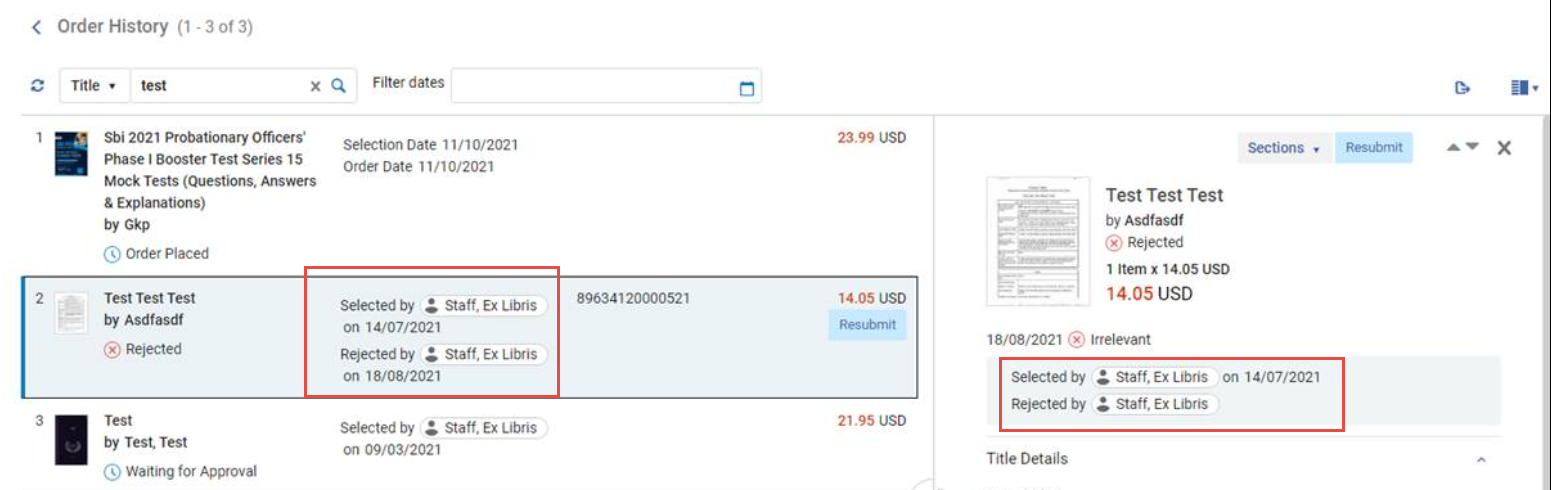
Note that if you did the action, only the date when it was performed is displayed, without the user badge.
Bulk Unassign on the Orders Awaiting Approval Page
On the Orders Awaiting Approval page, for orders that have the Assigned to Me badge, staff can now individually or bulk unassign any of their assigned orders using the new "Unassign" action.
This action takes places only on orders assigned to the user. Orders assigned to other users cannot be unassigned.
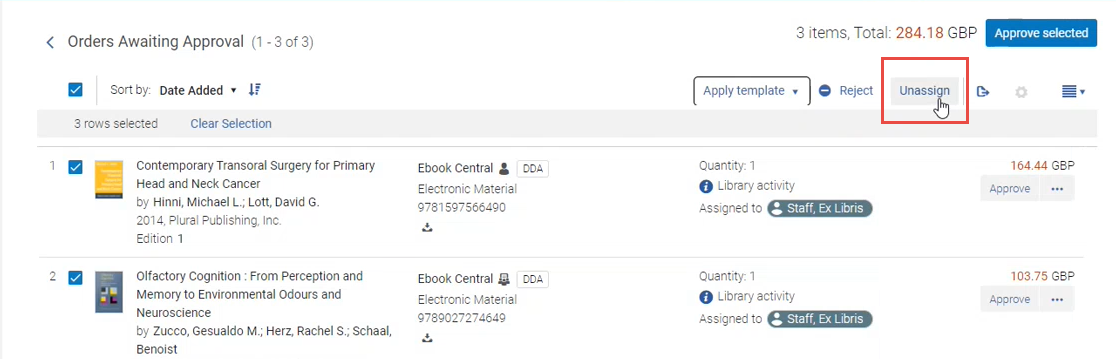
See Unassigning Orders.
Platform name Displayed when searching for Collection
Now when searching for a collections in the Query Builder, you can see to which platform each collection belongs to:
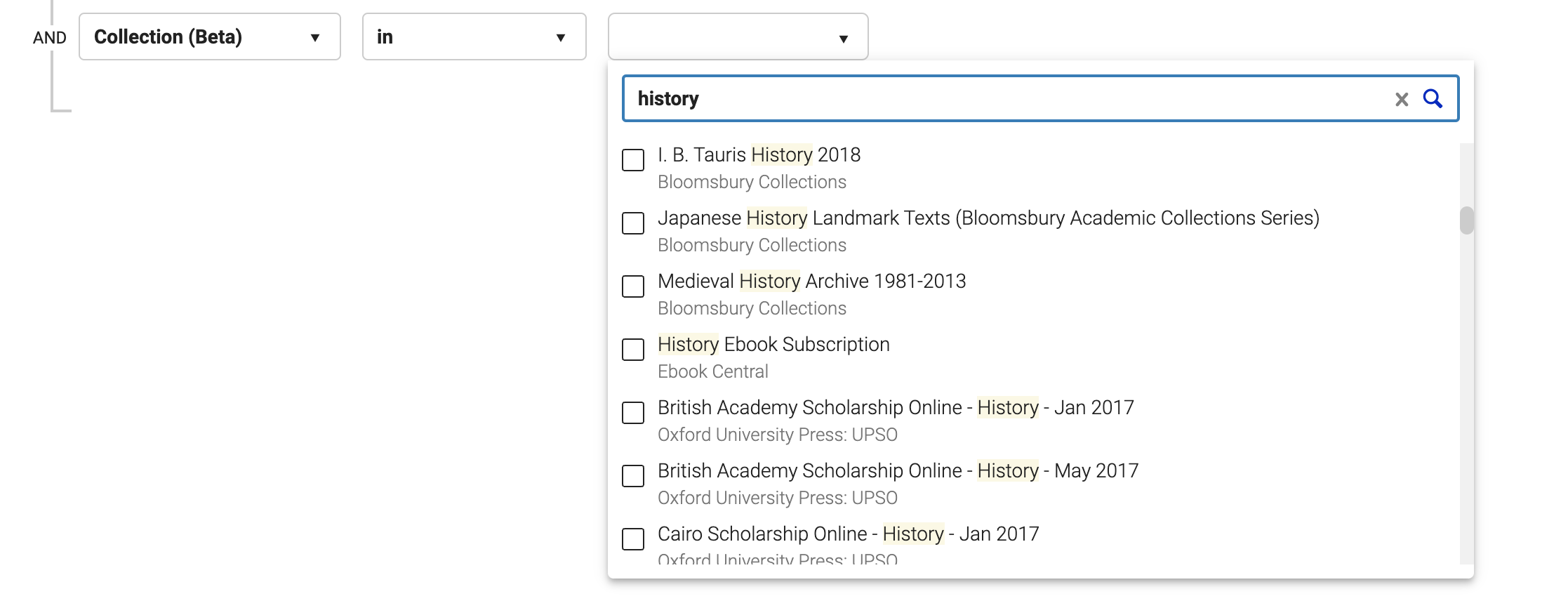
National Library of Medicine (NLM) Classificaiton in Rialto
The National Library of Medicine (NLM) classification is now viewable and searchable in Rialto. Now you can select NLM in the Query Builder and in facets across the relevant pages:
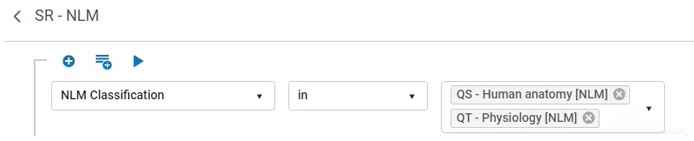
The NLM classification now appears in the offer details as well:
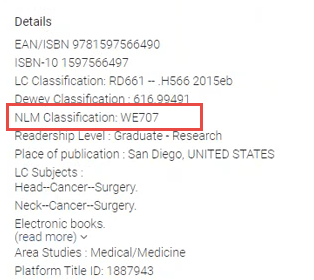
See Working with Facets and Managing Recommendation Profiles and Feeds.

