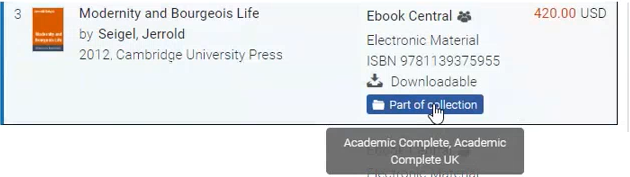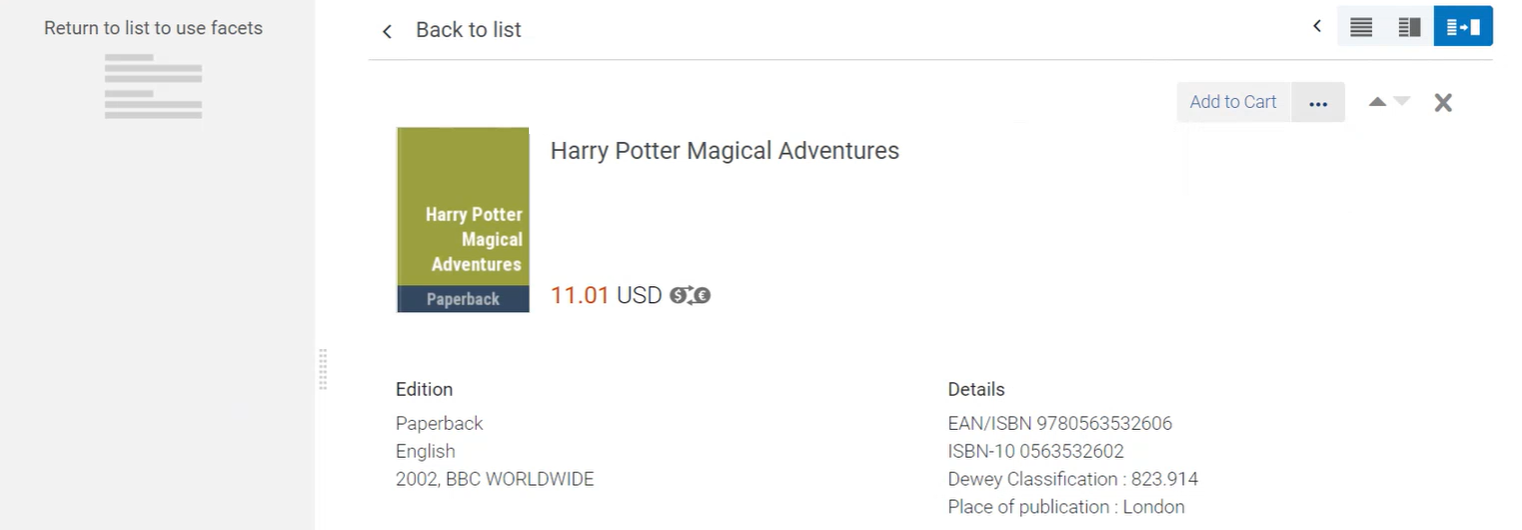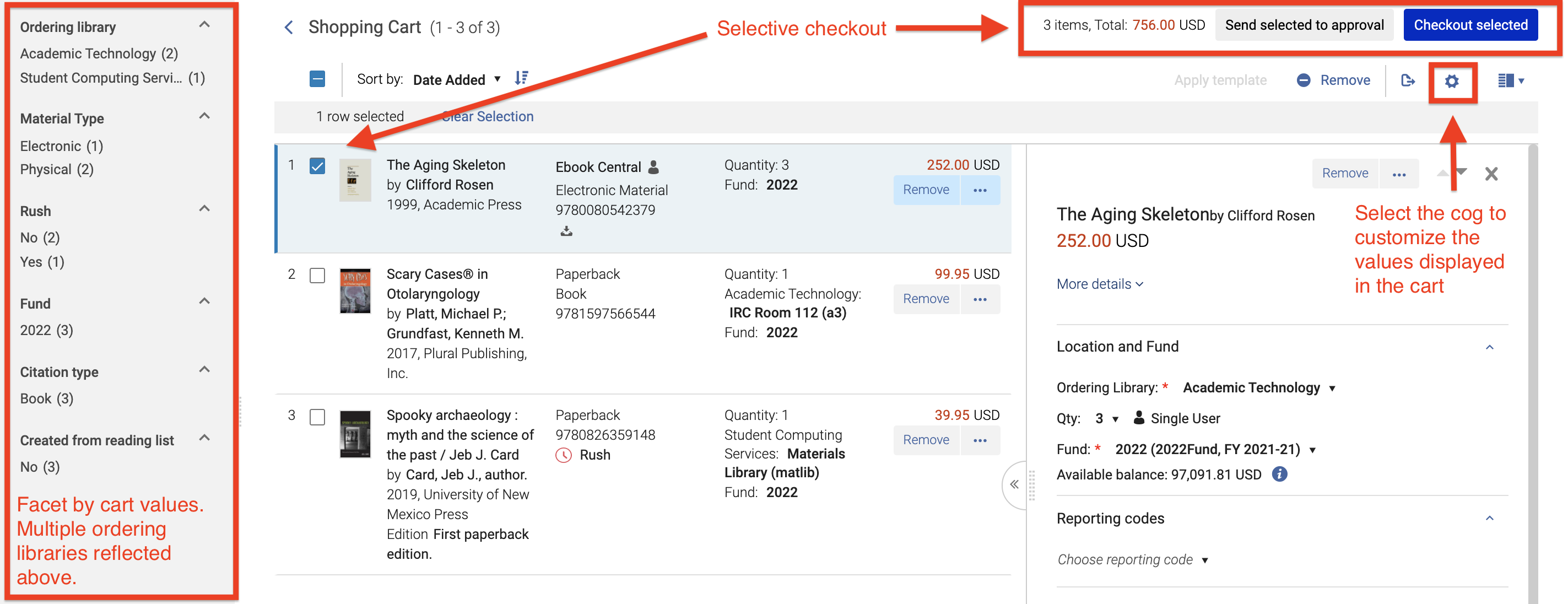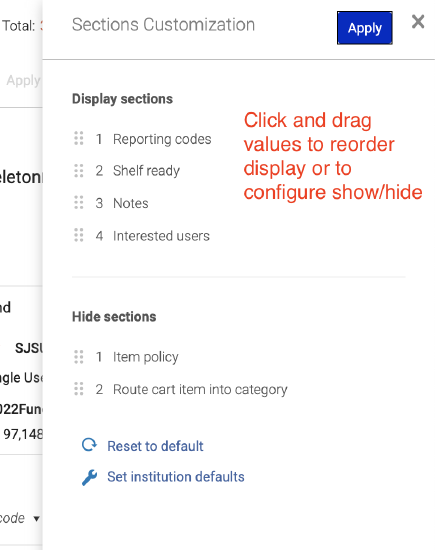Rialto 2021 Release Notes
- Last updated
- Save as PDF
 Release:
Release: Viewing Access Model and Portfolios in Holdings Panel
January 2021 RialtoNGS-3528
The Holdings panel now displays the access model of e-books. Access model defines how many users can simultaneously access a resource and is available on each portfolio.The access models for which Rialto icons exist display as Rialto icons, and the other access models display the code of the access model, with the ability to view the short description on the model on hover. For more information about access model, see Managing Access Models.
In addition, the "Available For" statement is now showing for each portfolio individually.
Visibility into this information in the Holdings pane reduces the amount of user clicks into Alma required to evaluate whether to purchase additional offers.
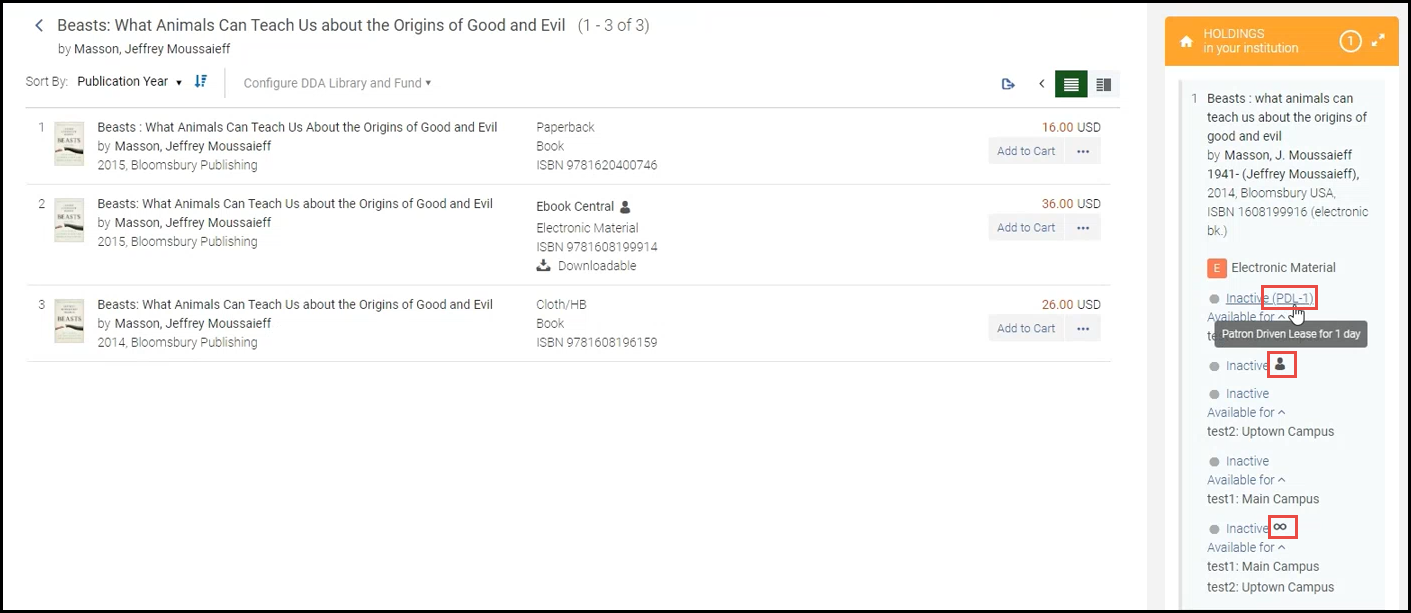
Rush Awareness on Cart Approval
January 2021 RialtoNGS-3734
For institutions in regions where ProQuest offers rush handling, users now can display in Carts Approval page whether a rushed offer is included in the carts awaiting approval. This helps prioritizing the Approver's work and makes sure that rushed offers are handled first.
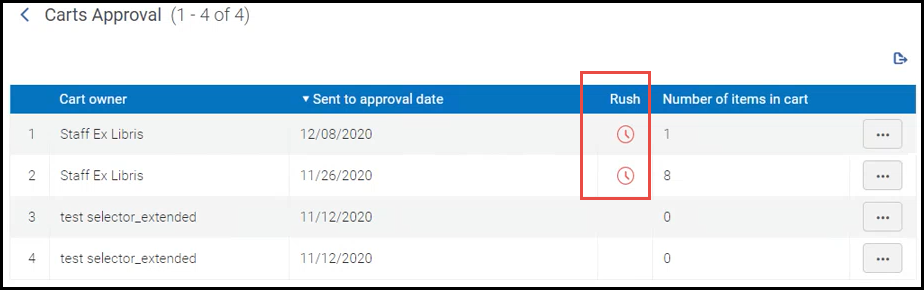
Support for Collections
January 2021 RialtoNGS-2520, 3033
In the query builder on the Recommendations Profile page, you can now search for specific collections. This allows you to create feeds that focus on acquiring offers from a specific collection, or to omit the offers for which you have an active plan.

For offers included in a collection, the feeds and search results now display a badge "Part Of Collection". Hover over the badge to see the name of the collection it belongs to.
Query Builder Operations for Include/Exclude
January 2021 RialtoNGS-3024
In the query builder on the Recommendations Profile and Selection Plan pages, the Include and Exclude text operators are now available for all fields instead of symbols. In addition, boolean fields such as "Downloadable" and "DDA Available" have been streamlined. This simplifies building workable profiles and provides better visibility.
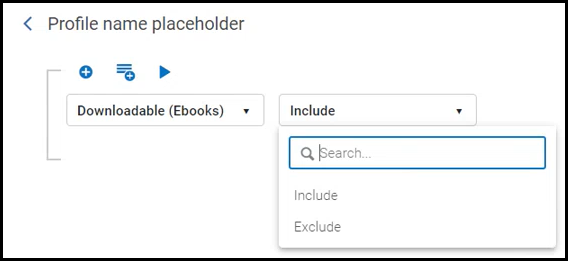
Reporting Codes in Display Order
January 2021 RialtoNGS-3874
The order of Report Code values in the cart is now inherited from the Reporting Codes table (see Configuring Reporting Codes), and can be set from there. Note that if the values were changed in the Reporting Codes table, you need to refresh the Cart for the list of Report Codes to display the new order.
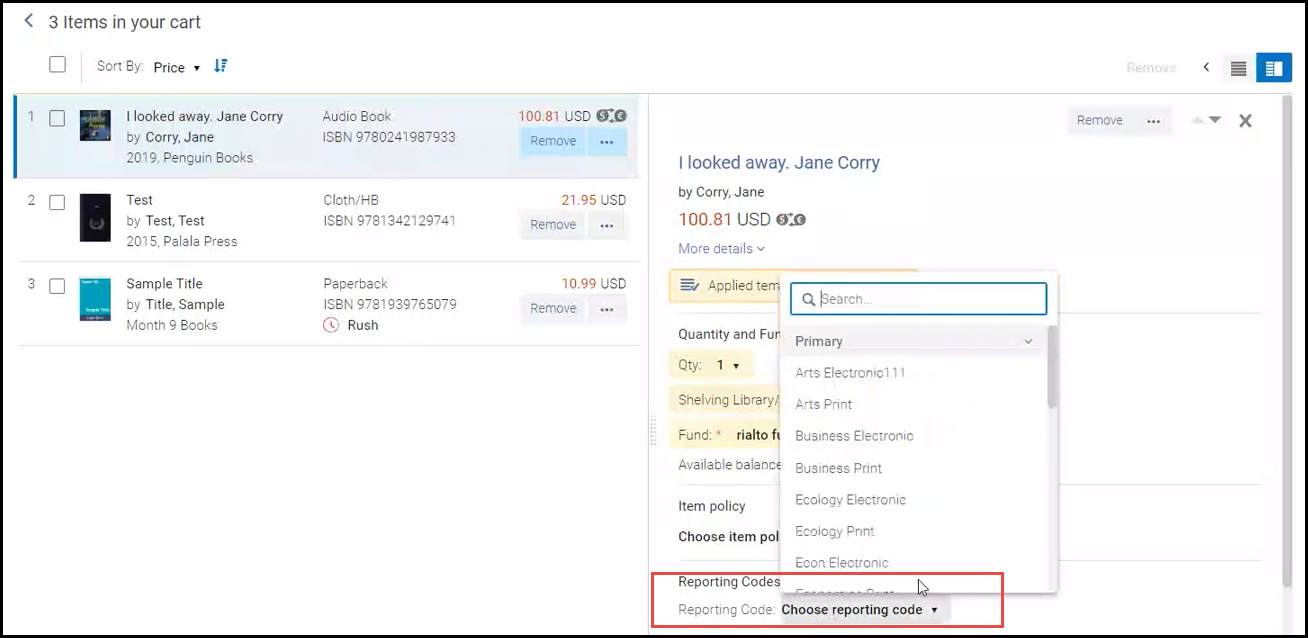
Selection Plans (formerly Scheduled Purchasing)
Scheduled Purchasing Renamed to Selection Plans
January 2021 RialtoNGS-4096
The Scheduled Purchasing plans were renamed to Selection Plans, for clearer recognition and brevity.
See Selection Plans, Selection Plan Management and List of Rialto Badges.
Vewing Creator and Modifier of the Selection Plan
January 2021 RialtoNGS-3925
Now the Selection Plans page displays the name of the user who created and last modified the Selection Plan. To see this information for any specific plan, expand the Selection Plans panel.
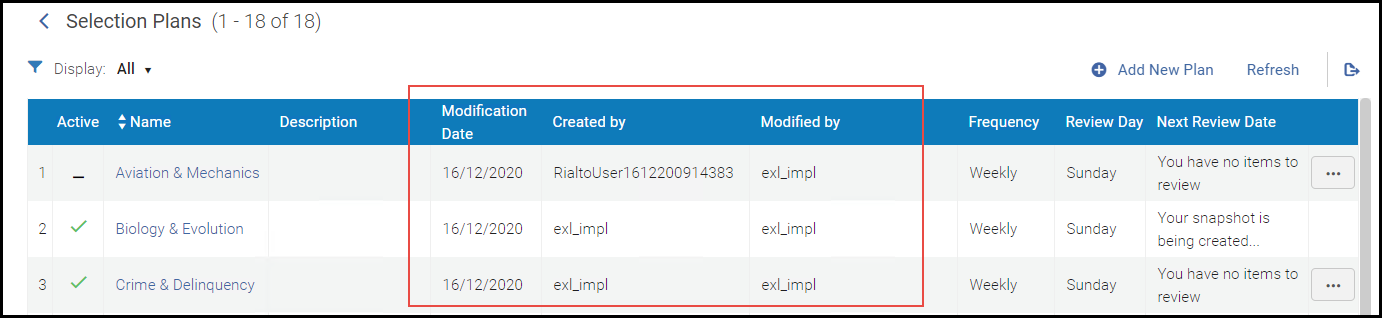
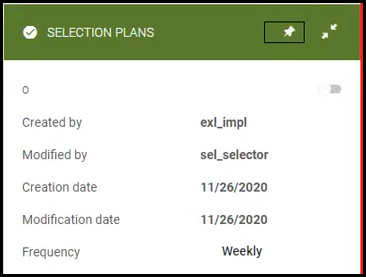
e-Activation Tasks Bypassed
February 2021 RialtoNGS-2871
Institutions no longer have to go through the manual profile activation step after MD import takes place. This step is now bypassed automatically. If your library workflow requires this step and you would need to reintroduce it, please contact customer support.
Access Model Sent as Part of the Order
February 2021 RialtoNGS-3349
Now the marketplace license as appears on the offer is mapped to the "Access Model" field on the PO Line. This helps you make sure that the correct access model (license type) is sent with the order, so you can monitor what license level was purchased from the PO line.
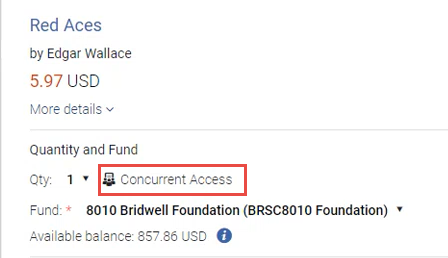 Marketplace access type on the offer |
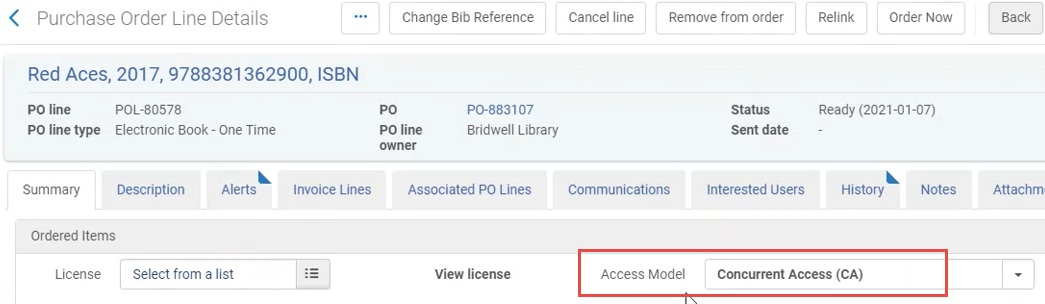 Once purchased, this marketplace access type is mapped to the access model in the PO Line |
Wolters Kluwer Ovid Available Soon in the Rialto Marketplace
February 2021 RialtoNGS-3221, 4107
Thousands of ebooks from the Wolters Kluwer Ovid platform will be enabled for acquisition through the Rialto marketplace on February 8th, 2021. This expansion of Rialto offerings is important now more than ever before as librarians meet the demands from students and faculty for ebooks and other digital media for remote learning. Please contact Rialto customer support to enable the new platform, if you are unable to purchase.
Wolters Kluwer Health is a leading global provider of information, business intelligence and point–of–care solutions for the healthcare industry. Wolters Kluwer Ovid offers ebooks from scholarly publishers in a range of disciplines in the health sciences, including medicine, nursing, and pharmacology.
Support for Multiple ISBNs in ISBN Search Added
February 2021 RialtoNGS-3039
Now you can search for several ISBNs at once. To do that, enter more than one ISBN into "ISBN" marketplace search, and place "OR" before the list of ISBN numbers:
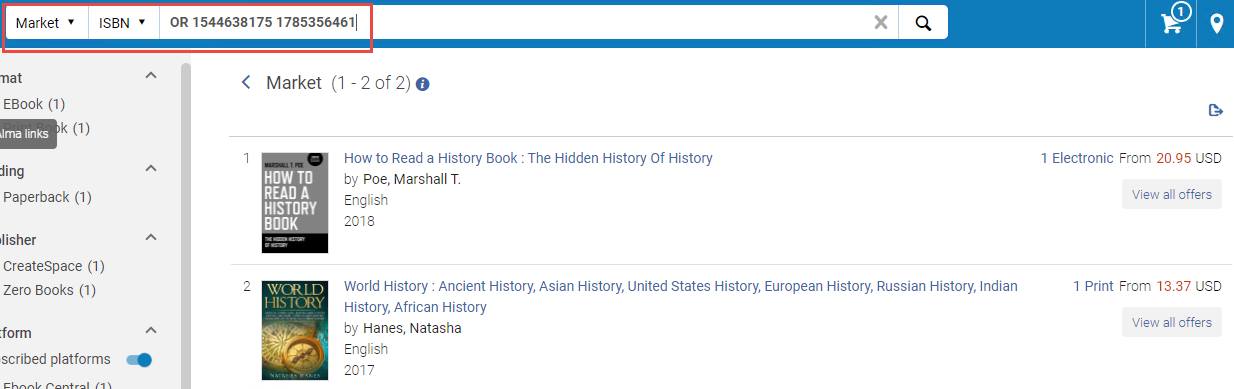
This can help you search in bulk is cases such as when coming from a reading list or excel list of ISBNs, or when your reading list includes both 10 and 13-digit ISBNs: both ISBNs can be added to the ISBN market search.
The number of ISBNs that you can search for is limited to 256 characters in total (the length of the browser call).
Publication Year Range Added to Work Search Results
February 2021 RialtoNGS-3977
Now the work search results display a range of publication years for the offers included in it.
If the work only contains one offer and the publication year has not been provided, then a range display will not appear and the space will be blank.
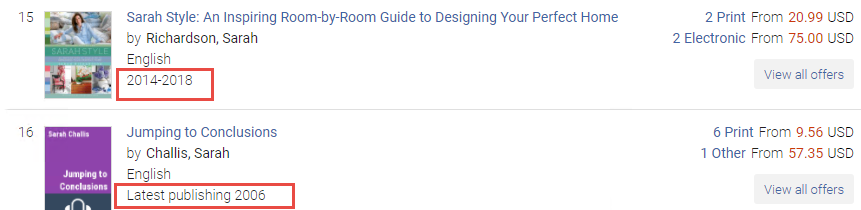
Fund and Rush Facet Added to Order History
February 2021 RialtoNGS-3993
The Fund and Rush facets were added to the Order History page:
- The Fund facet allows you to refine your order history by fund used, for better visibility of spend from a particular fund in Rialto.
- If you are configured to allow for rush purchases, you are now able to refine the order history by whether or not rush shipment was requested for an item.
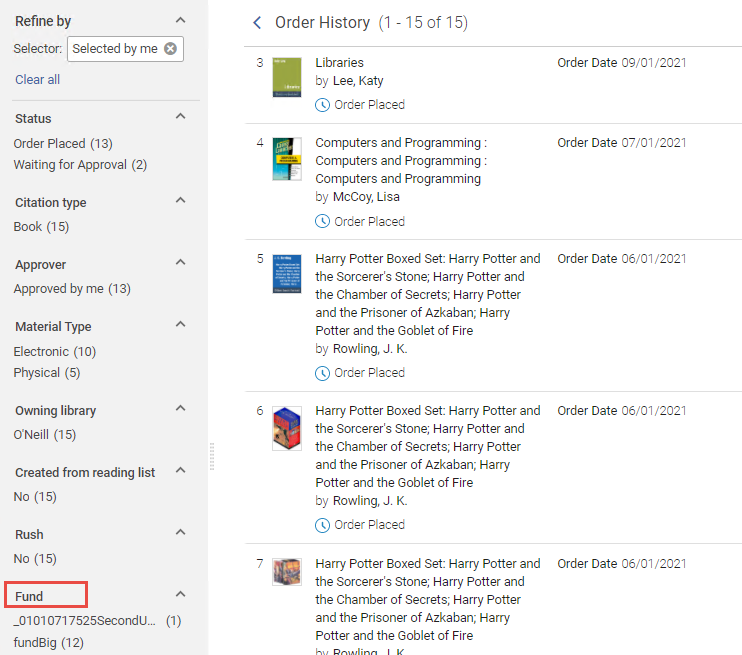
See Monitoring the Order Status.
Updated Counts at the Work Level
After performing a search, facet counts now reflect the total count for offers within the works presented. Work counts at the top of the work results remain the same, however a tool tip has been introduced next to this number to clarify count discrepancies.
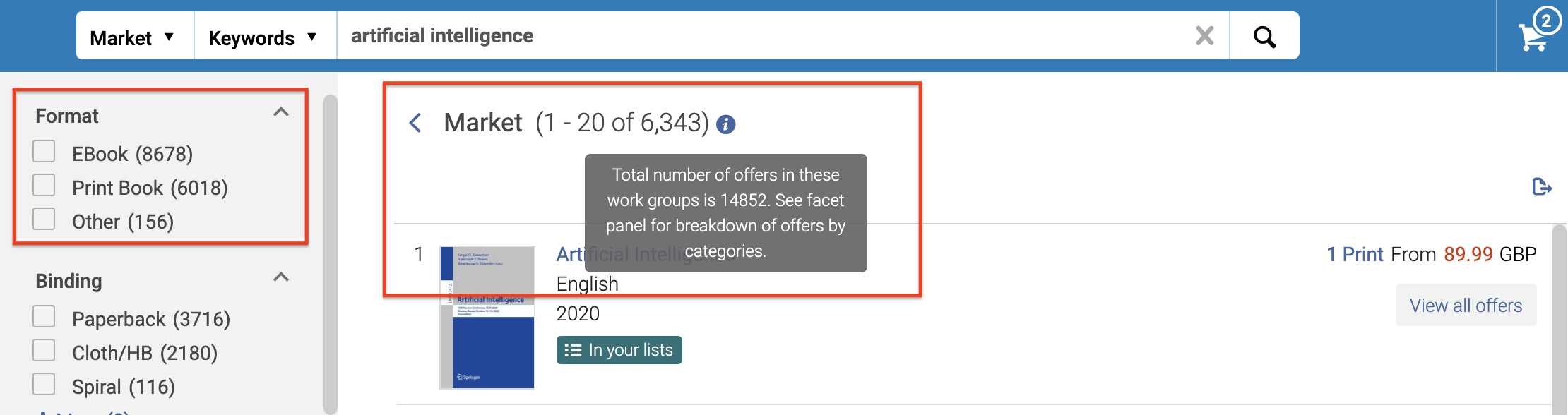
Dewey Decimal Enhancement
February 2021 Rialto
Now you are able to query for and refine your search results by numbers to the right of the decimal in the Dewey Decimal System. This allows you to more accurately search for and identify desired materials with reduced clicks.
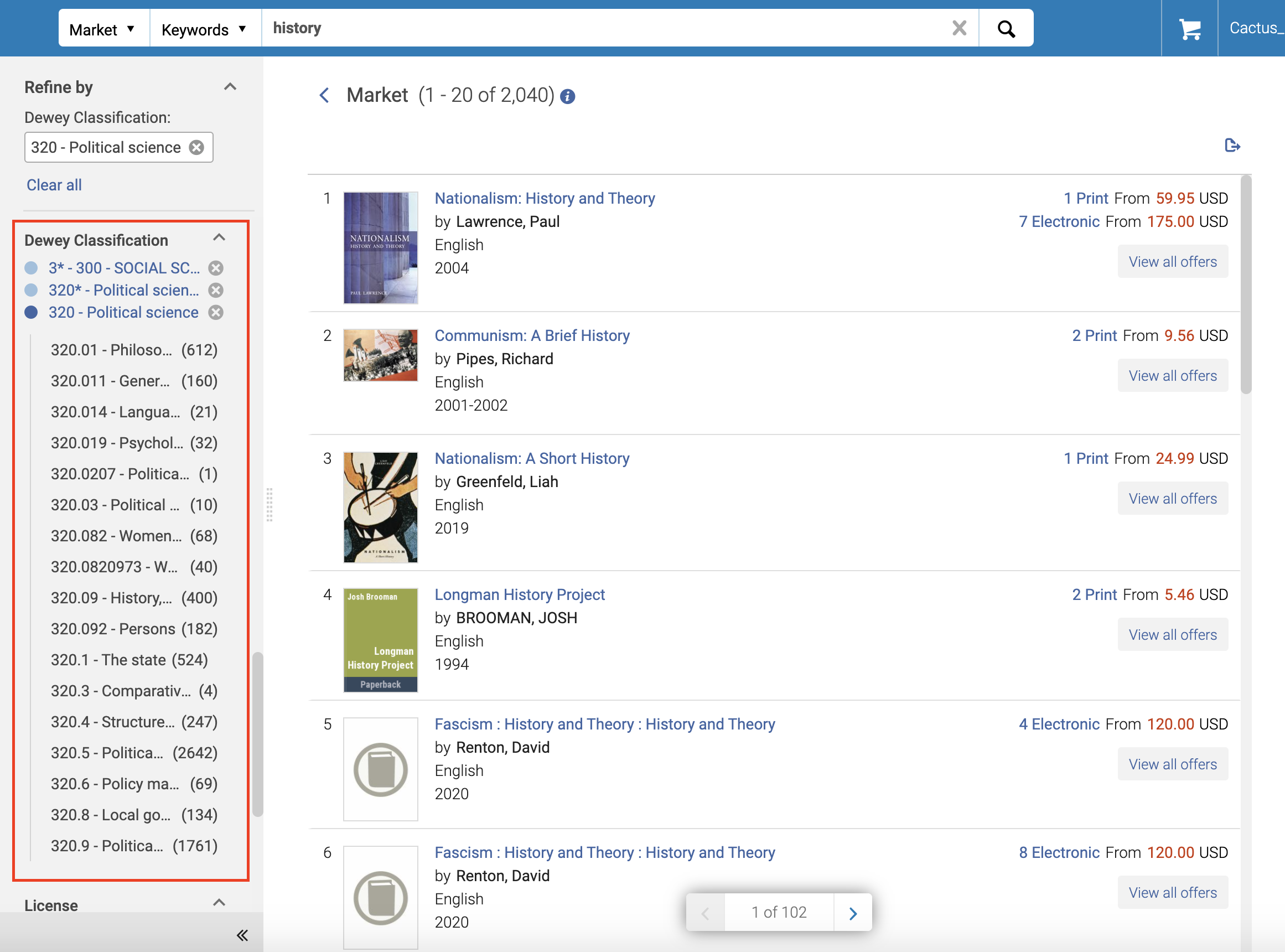
See Working with Facets.
DDA Profile Page Sunsetted
Since the Selection Plans now offer the ability to automatically add to DDA plans, ProQuest is terminating the support for the DDA Profile page. The page and the menu link leading to the page are removed from Rialto as of the March release.
If you still need to access the DDA Profile page for specific needs, contact Rialto customer support.
Book Pre-ordering Supported Soon in the Rialto Marketplace
Starting from mid March 2021, selectors will be able to view ebooks that have yet to be published, and add them to lists/cart to be purchased at a later date.
A Not Yet Published badge will appear for these offers, and users will be able to see the anticipated publish date for their region (US/UK) within the offer details.
NGS-3023
Orders Awaiting Approval Task List
Currently, acquisitions staff has to check out entire selector carts when submitting to the vendor, which means no selective ordering (unless offers are rejected from the cart), and the same ordering library must be applied for all offers, ultimately limiting access to funds and shelving locations.
To make the approval process more flexible, selector submitted orders in Rialto can now be completed offer by offer (or in bulk) via the Orders Awaiting Approval Task List. When selecting Market > Orders > Orders Awaiting Approval, all the offers that were submitted by all the Selectors can now be displayed in one actionable list. Acquisitions staff can review one or several items simultaneously, without any consideration of the selector cart they came from, and perform any of the following:
- Facet the list of offers to view titles that require immediate attention, or that users may be assigned to, using the new "Route To" field applied from a selector's cart (for details, see Routing Cart Offers into Categories).
- Claim assignment of offers on the list so that other staff members have viability into what is being worked on
- Check out, apply templates, or reject by individual offer, or in bulk
To implement this new acquisitions workflow, including the "Route To" field (see Routing Cart Offers into Categories), please contact Customer Support. The existing workflow of approving the entire cart will be phased out in upcoming releases.
Routing Cart Offers into Categories
A new field "Route cart item into category" is available for use in the cart, cart templates, and the Selection Plan rules. This field enables users to route cart offers that are up for approval into categories that were defined by the institution (for example: subjects, names of particular users, etc.), which then enables acquisitions staff to facet the Order Approval Task List (see Orders Awaiting Approval) by these values.
This field is meant to be paired with the Orders Awaiting Approval Task List, and needs to be configured with assistance from Customer Support. It will not display unless requested to.
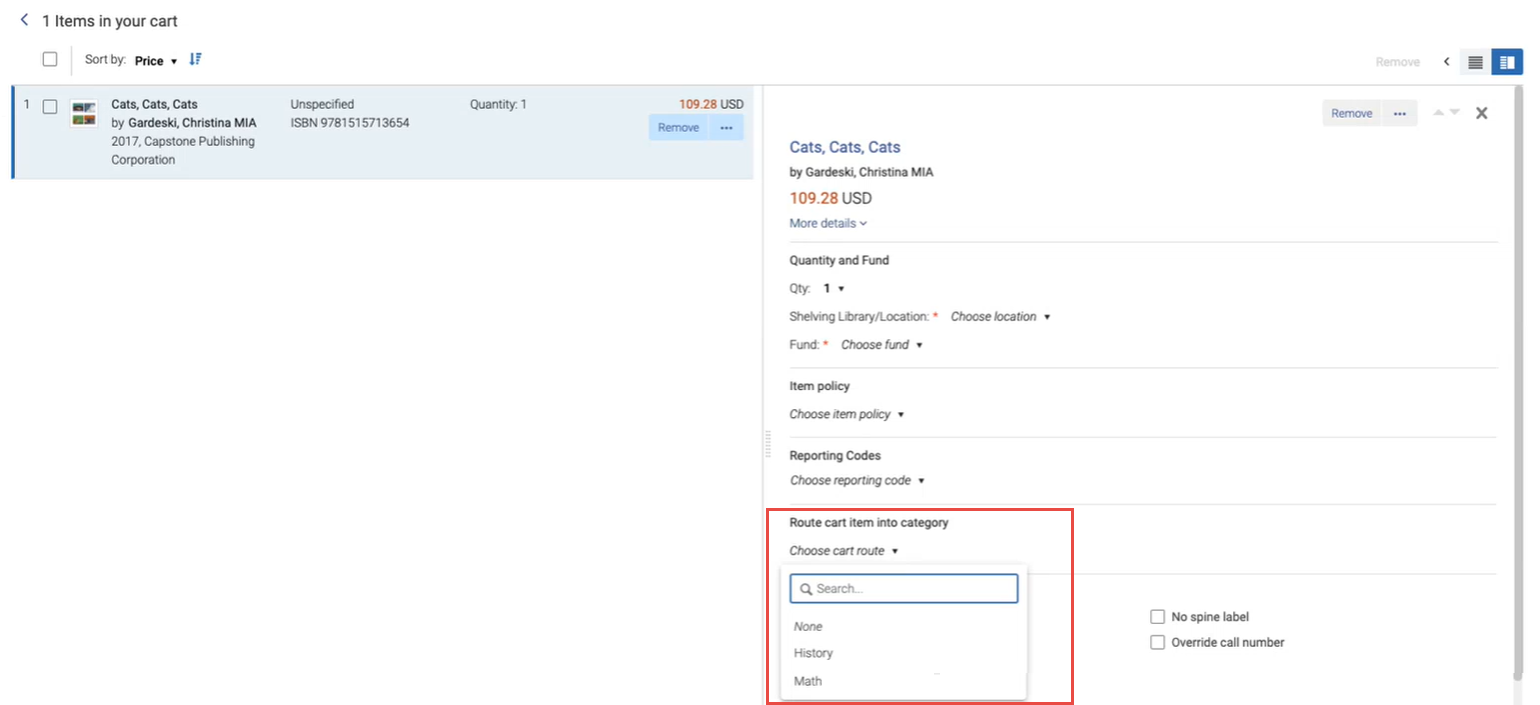
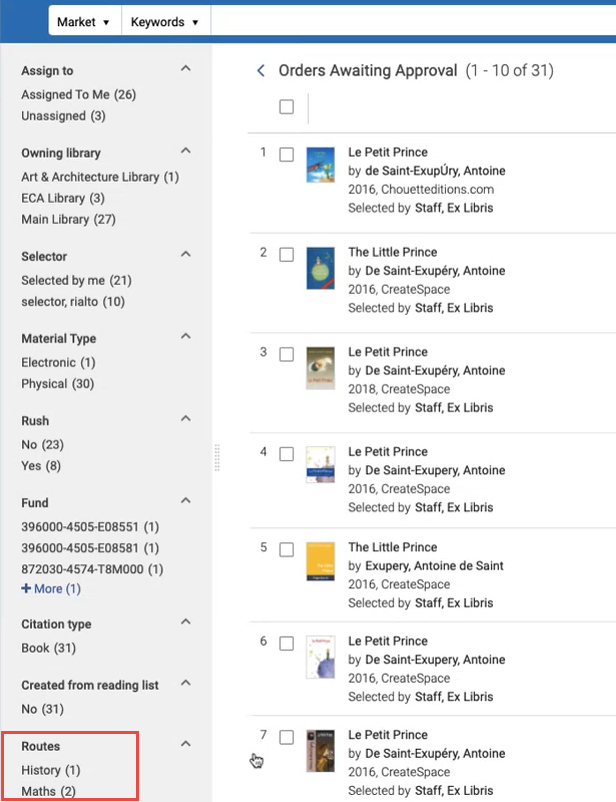
See Routing Cart Offers into Categories.
Network Holdings Support
Institutions that belong to a Network Zone can now see holdings records that are available in associated institutions, in addition to the holdings records of the institution.
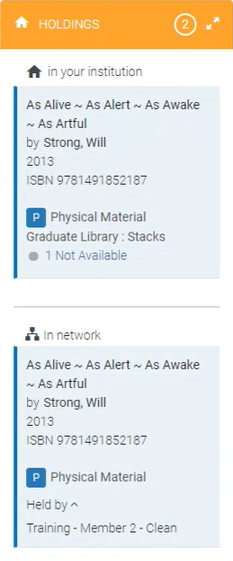
When the holdings record is linked to the network, you can select the link to view the record's details. If the record is not linked to the network, the link is not active.
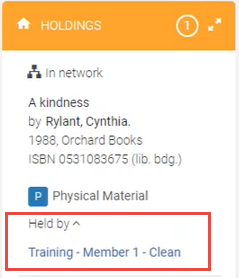
Electronic portfolios are shown only if they are active. This means that if the item was purchased but not yet activated, other members in a consortia would not know that the item was purchased. Print items are shown even if they are not currently available.
This development is disabled by default. To enable it for your institution, contact Customer Support.
Query Builder Filter Updates
May 2021 Rialto
The below updates were introduced to the query builder of the Feed Profile.
"Date Added" to be deprecated
The "Date Added" filter will be removed from the query builder within the May release. For a short period of time, it will appear with 'Deprecated' in the title, then it will be removed. ProQuest will contact you if we have identified that your institution is using it; otherwise, going forward please do not use this filter, use "Use "Added x weeks ago" instead.
"Available x weeks ago"
A new field was introduced in the query builder: "Available x weeks ago". This field captures when offers are added to the marketplace, as well as when offers are newly made available; for example, when an offer previously flagged as "Not Yet Published" becomes available per the publisher/platform.
"Awards" and "Reviews" (beta)
Two new beta-stage fields were introduced:
- Awards - Use the "Awards" filter to narrow offers in feeds and Selection Plans down to specific award recipients or nominees.
- Reviews - Use the "Reviews" filter to refine offers by review source.
Searching for Fund by Code
Now when selecting a fund, you can enter the fund code, as well as the fund name. This is available on all pages where you need to select a fund.
Support Discontinued for Internet Explorer
Starting from the May 2021 release, Rialto no longer supports the Internet Explorer browser; no longer fixing potential display and performance issues on IE. ProQuest recommends that you switch to a different browser: Chrome, Firefox, or Edge.
The below banner now appear after each login to Rialto via IE. You cannot remove the banner; it does not appear in other browsers.

Improved Usability on Small Screens
To improve usability for users who work on machines with screens smaller than 1024px (such as laptops, iPads, etc.), a new view was introduced specifically for small screens that displays the most important information you need to get your job done, while hiding the less important information.
| Page View | Description | |
|---|---|---|
| Full Page View |  |
New for May! This view displays the most important information you need to get your job done, while hiding the less important information.
|
See Rialto Page Views.
Curated Lists
June 2021 Rialto
ProQuest has made available a large number of curated lists of cross-subject titles, so that you can confidently identify quality offers that meet topical, multiple subject needs. To see the collection of curated lists being offered, select the "Curated Lists" link in the Rialto menu (Market > Market > Curated Lists).
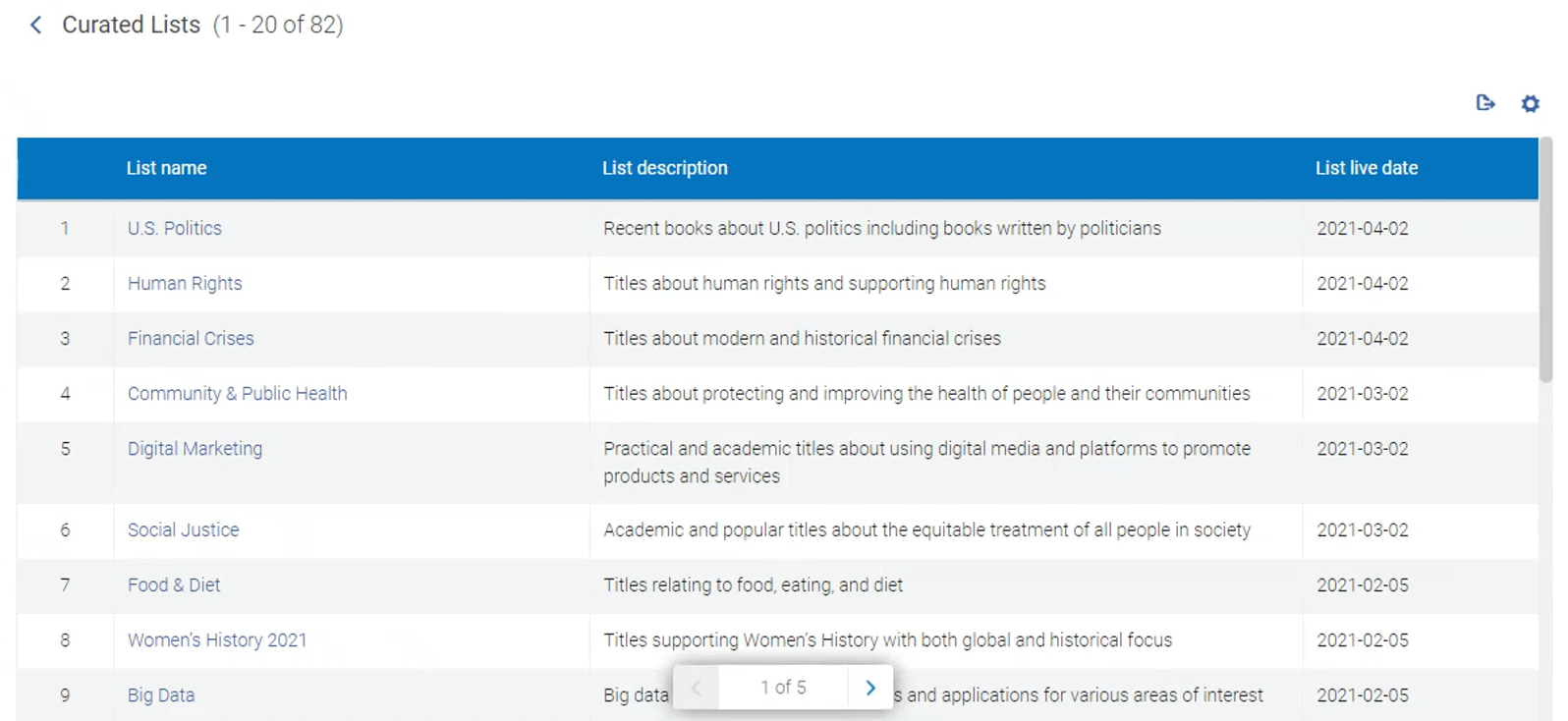
From this page, select a curated list you would like to view. In the feed that opens, you can add offers to lists/ cart/ DDA pool. To help you work with the curated list, you can apply any facet available to the feed, and apply defined rankings to sort the list.
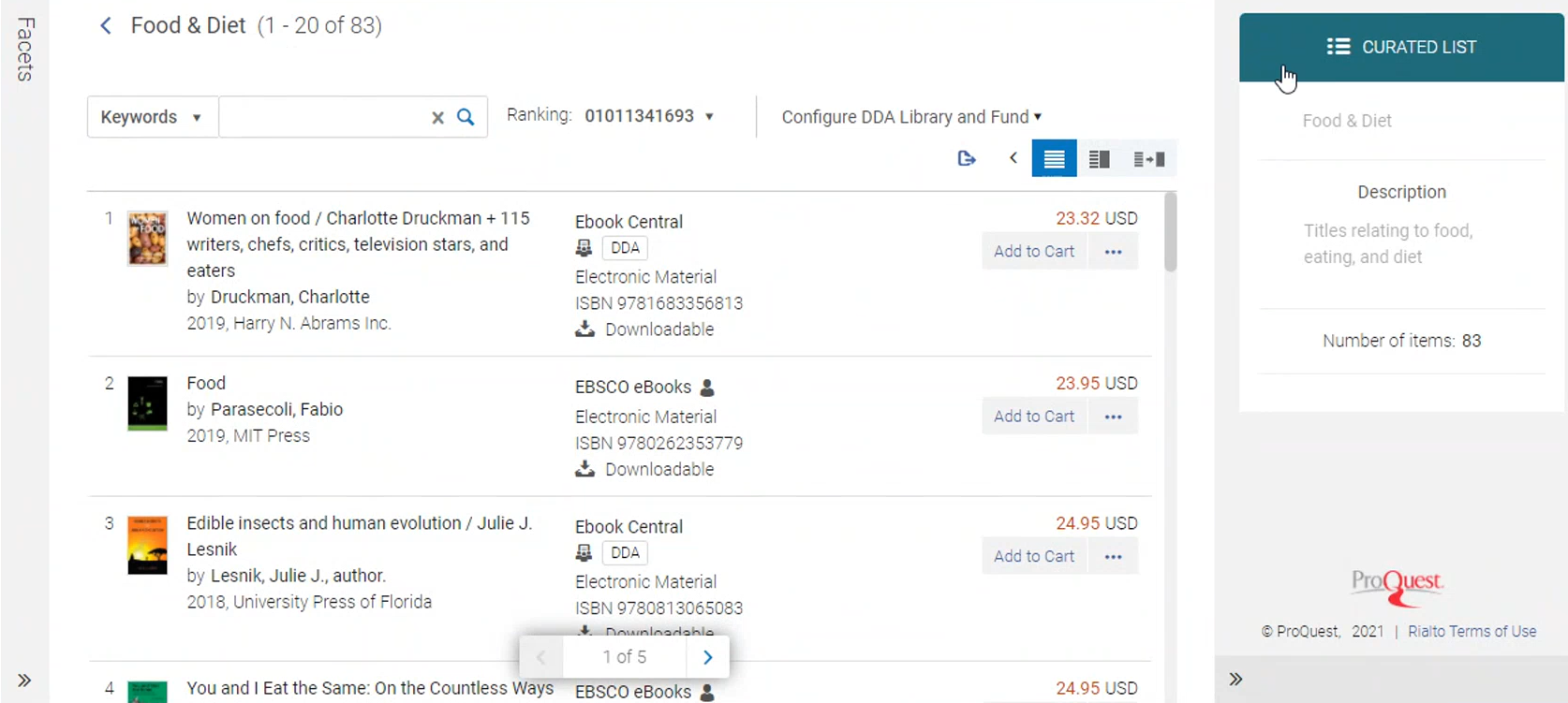
New facets in the DDA pool
To better evaluate the candidates for purchase in your DDA pool, you can now search and facet your pool of DDA candidates (for all programs) by:
- The month the title was added to DDA pool.
- The user who added the title. Users that were since deleted from the system appear as 'Deleted', with their ID number, to make it easier to distinguish between them.
- The titles added from a Selection Plan. Selection Plans that were since deleted from the system appear as 'Deleted', with their ID number.
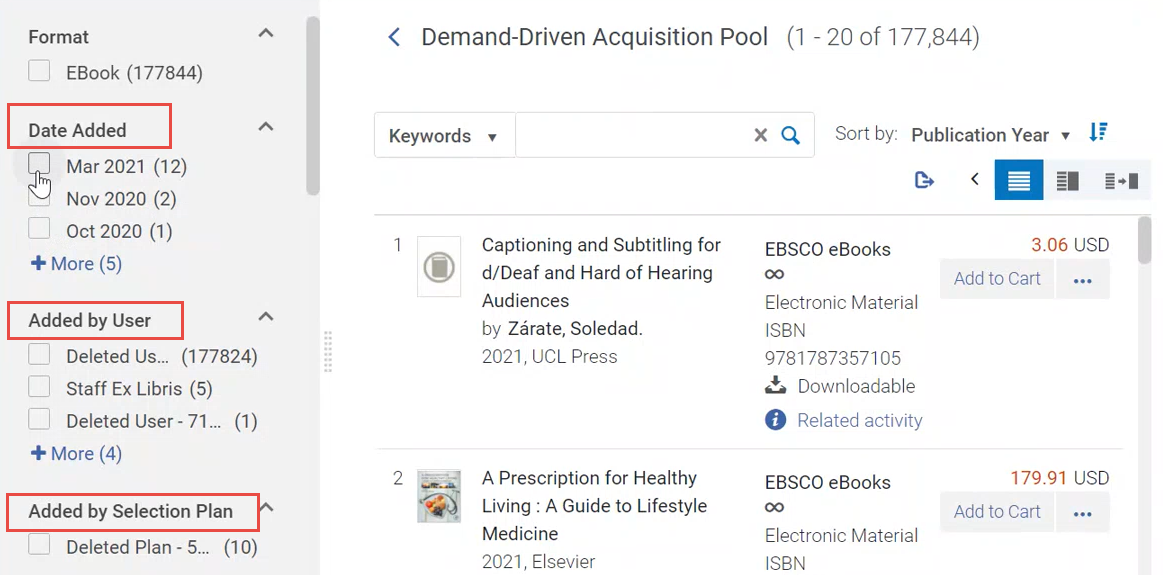
See Working with Facets.
Market Search link
To help users quickly get to the Marketplace search in order to search for and purchase titles, a link "Market Search" was added to the Rialto menu. When selecting this link, a page opens with the 'Market' option already selected in the persistent search box that appears at the top of each page.
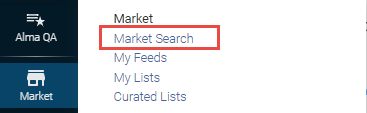
4th and 5th reporting codes added
In the May release, Alma added the 4th and 5th reporting codes to the Purchase Order Line. These codes are now available for selection in Rialto cart, cart templates, Selection Plan rules, and in the Orders Awaiting Approval Task List.
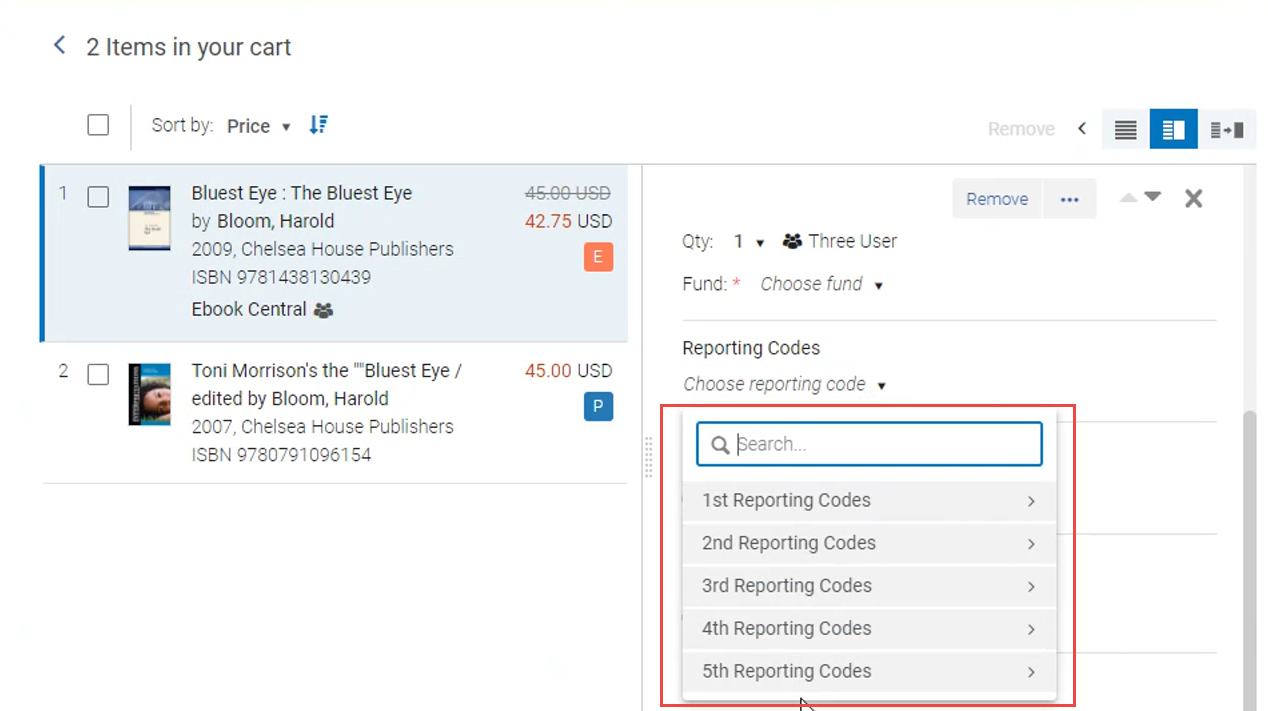
Auto-complete on "Publisher" field in Recommendation Profiles and Selection Plans
Auto-complete was introduced on the "Publisher" field in the Recommendation Profile and Selection Plan query builder. When you start typing characters contained in publisher's name, a list opens of names that contain these characters, and you can select from this list. You are not required to choose from the list and can enter the publisher value as you see fit. This can be helpful when trying to match several publishers with similar names.

Support for Multi-selection in Recommendation Profiles and Selection Plans
Recommendation Profiles and Selection Plans now allow you to select multiple values to include or exclude at one time. This allows you to build succinct queries using fewer clicks. This is now possible in the following fields:
- Binding
- Country of publication
- Genre
- Interdisciplinary studies
- Language
- License
- Platform
- Readership level
- Regional focus
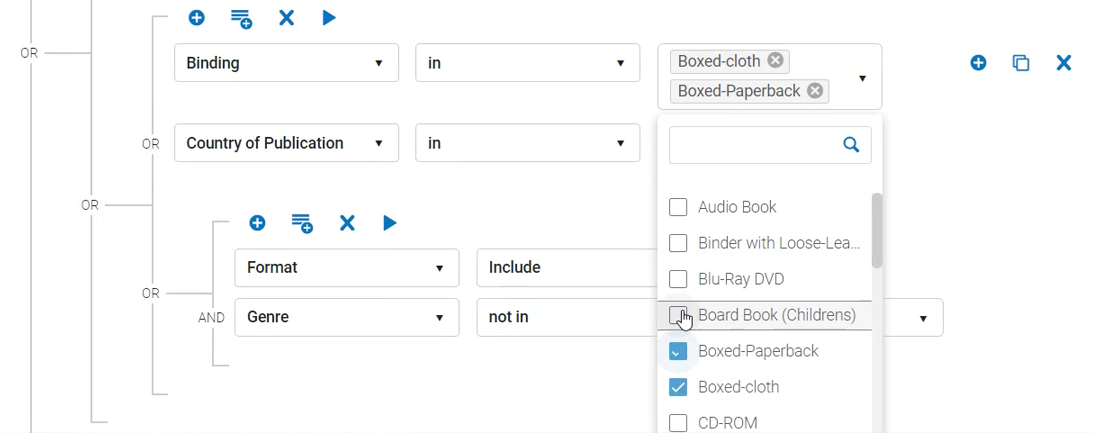
Stock Status in Offer Details
Offer details now display the estimated delivery time for a title if it is available. You will see "In Stock" for titles that are available through a local provider. This will help you make a decision for those items requiring prompt availability.
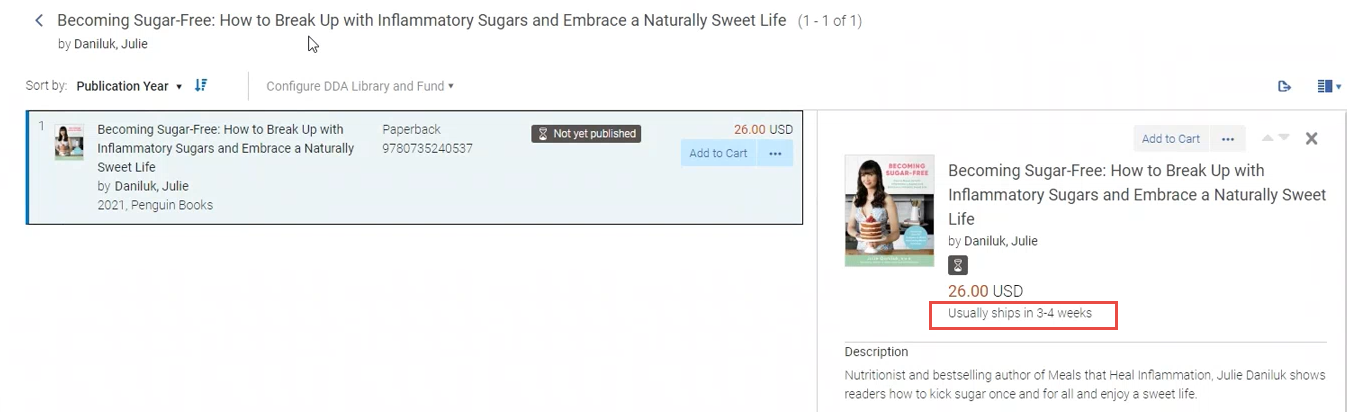
Reviews and Awards Facets
Now you can facet your Marketplace search results by awards and reviews by source. This helps you to supply your library with the highest-quality materials. Both facets allow multi-selection of values. When you start typing characters contained these facets, a list opens of names that contain these characters, and you can select from this list.
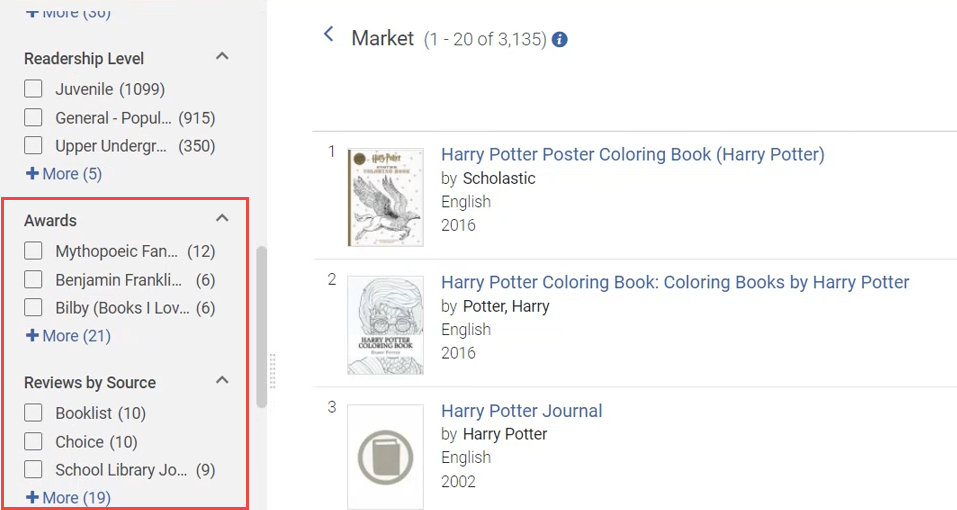
See Working with Facets.
Sorting Options Added to Orders Awaiting Approval Task List
Now you can sort the results that appear in the Orders Awaiting Approval Task List by the following values:
- Date ascending (default) or descending
- Offer title
- Selector
When the list of orders awaiting approval gets long, this helps you easily find the orders that need your attention.
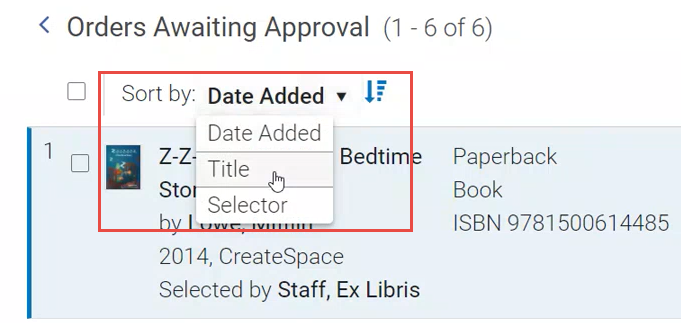
Selection Plan History Page
You can now view the history of items that were purchased and added to DDA for each Selection Plan. Each time the Selection Plan runs, you can see the number of titles that were purchased and added to DDA. It will also show you total spent.
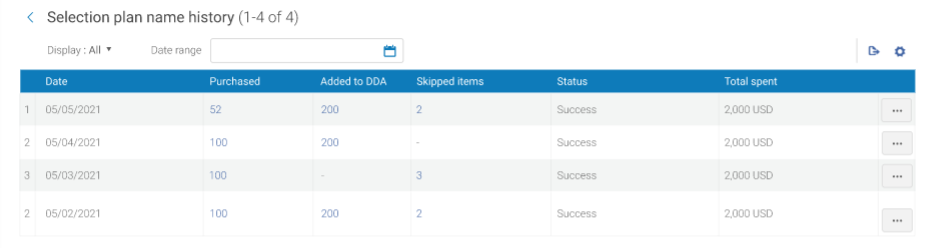
Price Included in Export to Excel
Now offer prices on an offer list are exported from Rialto to Excel, so that you can better evaluate purchases, even when offline.
Bulk Actions on Offer Lists
Now you have the ability to perform bulk actions on offer lists across Rialto. As everywhere else in Alma, to perform bulk actions, select the boxes by the entities you want to work with, and then select the desired action from the actions above the table.
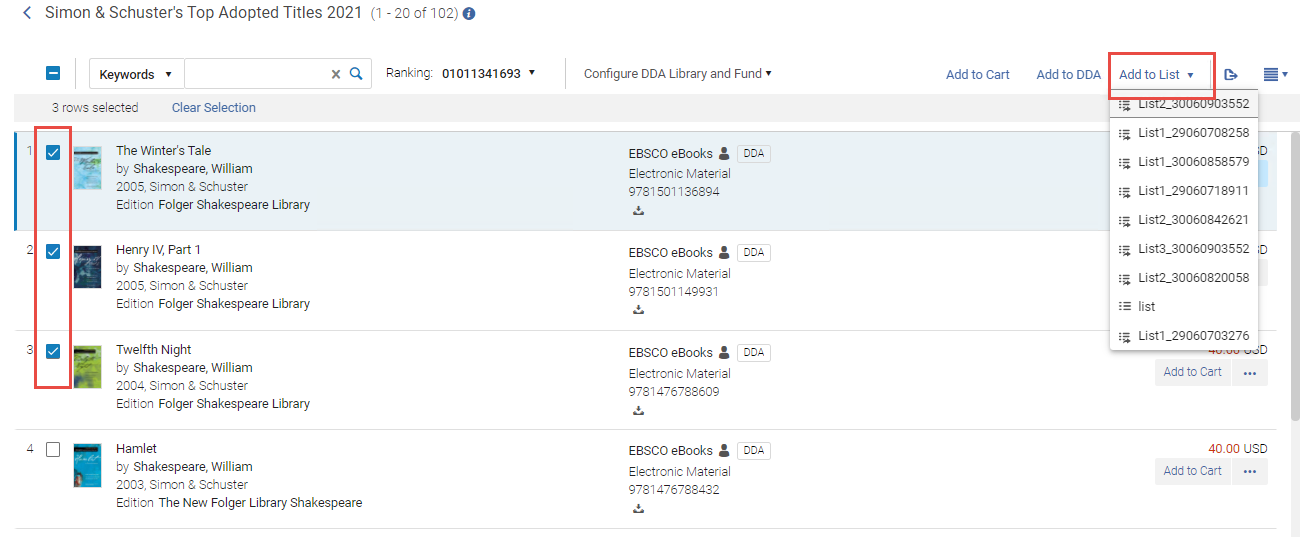
The following bulk actions on the following pages are now available:
- List
- Add to cart
- Move to cart
- Remove
- Add to DDA
- Pin to EBA
- Add to list (choose list)
- Move to list (choose list)
- Curated list
- Add to cart
- Add to DDA
- Pin to EBA
- Add to list (choose list)
- Selection Plan review
- Reject
- DDA pool
- Add to list (choose list)
- Add to cart
Profile Creator/Modifier Name and Date Exposed
Now the name of the user who created a profile, and dates on which it was created and last modified are exposed on the profile lists page, so that users can better manage the profiles. In some pages these columns might be hidden, to display them select the ![]() icon.
icon.

See Managing Recommendation Profiles and Feeds, Managing Ranking Profiles and Viewing Recommendation Feeds.
"Transaction Type" and "Selection Plan" Facets in Order History Page
Two new facets were added to the Order History page:
- "Transaction Type" - enables to select between the below transaction types, so that you can readily identify orders.
- Firm order
- Selection plan
- "Selection Plan Profile" - enables you to to narrow the results down to specific Selection Plans.
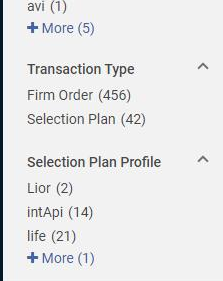
See Monitoring the Order Status.
"Purchased in Rialto" Badge Added
The "Purchased in Rialto" badge was added to Rialto for titles purchased via the Rialto marketplace. This badge will be displayed on both work and offer pages.
"Pending DDA" Badge Added
For offers that were included to DDA pools, the "Pending DDA" badge now appears while the offer is being sent to the DDA platform. Once the platform has acknowledged the title was added to DDA, the badge will change to "In DDA Pool".
See Adding Offers to the DDA Pool and List of Rialto Badges.
Icon and Badge Colors Reworked
The offer view in Rialto was streamlined to reduce the visual clutter on the offer lines and enable easier focus on the details that matter to your current title search. Among the changes:
- Now icons are used whenever is possible for electronic items and collection information,
- Colors for some badges were changed,
- Label for "related activity" was changed to "library activity",
- display text on hover for all badges,
- A new badge was added for the Network Zone that displays availability of holdings in other institutions in the Network Zone.
Ability to Hide Rialto Reports in Alma Analytics
If the Rialto out-of-the-box reports are not useful for your institution, you can now hide them to avoid user confusion.
To hide reports, contact Rialto customer support.
Comments on Lists
To facilitate communication with staff within Rialto, you can now add comments to items in shared and private lists. For example, when Acquisitions pushes an item from a cart to a shared list, they can now create a note to communicate to the selector why the purchase was not made. You can reply to others' comments, modify and delete your comments, and also see who left the comment and when. Comments will appear within the Offer Details panel.
Note that the comments are a feature of lists only, and they do not appear on the item where it appears elsewhere, such as in the cart, feeds, etc.
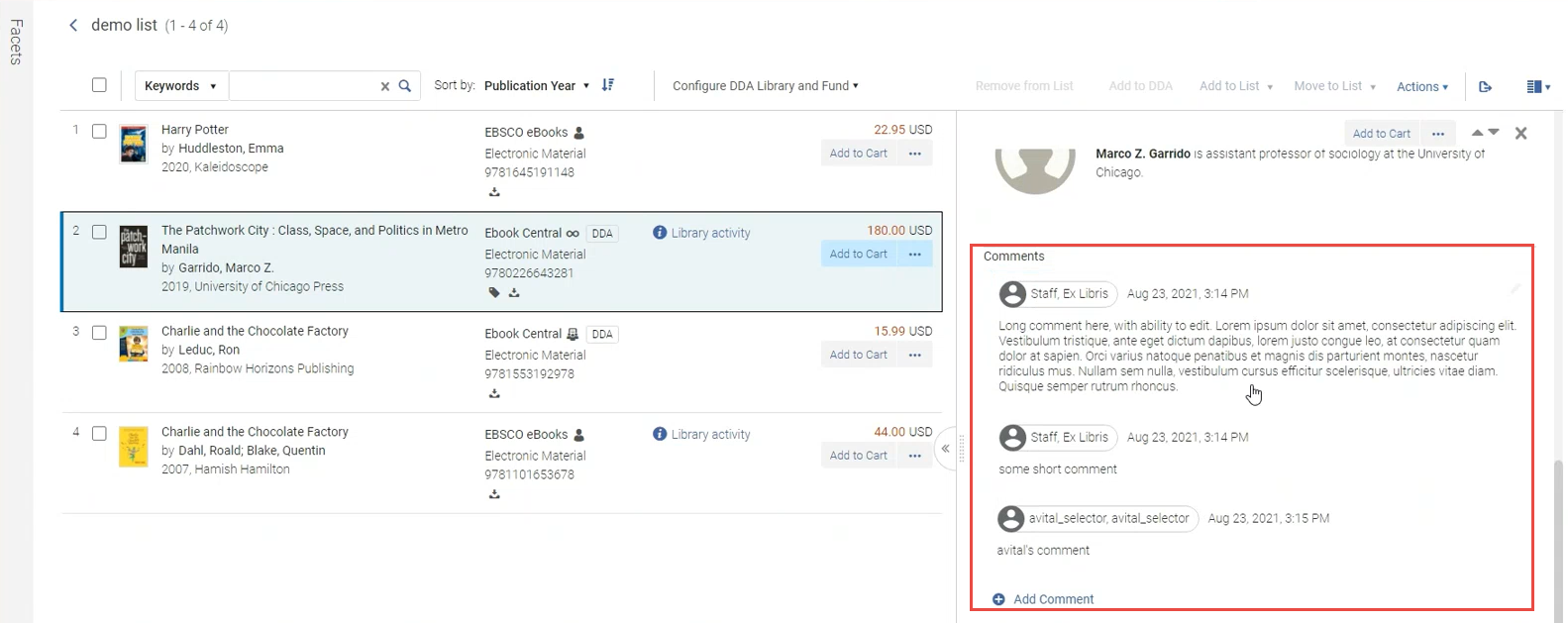
See Working with Lists.
New Shopping Cart
Personal shopping carts now have a refreshed interface; introducing a reconfigured, more responsive display, cart value facets, an interstitial page to catch errors when submitting the cart, and several new time-saving actions:
- Personalized and/or institution-level cart customization - From the main Cart page, you can now choose to hide cart fields that are redundant for you, and/or change the order in which they display. Note that only users with the role of Rialto Administrator can configure this for the entire institution.
- Selective checkout for individual offers - Now you can choose to submit one or several offers instead of the entire cart.
- Ability to submit one order with multiple ordering libraries - Carts are no longer tied to specific ordering libraries, so you can submit offers from any ordering library you have access to in one cart submission.
- Facet by cart values - Facets for cart fields are present on the main Cart page to help refine large carts.
This development requires enablement by Customer Support, and is coupled with the updated workflow for approving selector orders using the Orders Awaiting Approval page (see Orders Awaiting Approval). To access the new cart, you will need to update from the Selector Cart Approval workflow (see Cart Approval) to the Order Awaiting Approval workflow (see Orders Awaiting Approval Task List), if you have not already done so.
Resubmitting Rejected Offers
The "Resubmit" action now appears for rejected offers in the Order History page. It enables you to quickly locate and resubmit for approval an offer that was rejected. When you select "Resubmit", the original rejected offer remains in the Order History page, and a new approval request is created in the cart (you will see the number on the ![]() cart icon incremented by one). There is no limit on the number of times an order can be resubmitted.
cart icon incremented by one). There is no limit on the number of times an order can be resubmitted.
Note that the "Resubmit" action is available for any user who has permissions to add offers to a cart (it is not restricted to the originally requesting user).
This action is available on the Order History page only when the New Shopping Cart is enabled. To turn this feature on, please contact Customer Support.
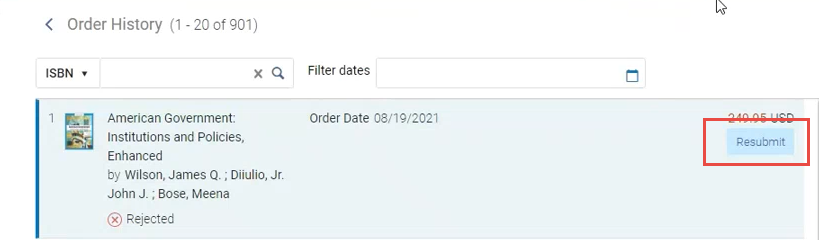
Returning Submitted Offers to the Cart
The "Return to Cart" action now appears for offers in the Order History. It enables you to send an item that is still awaiting approval from the Order History page back to your cart, so that you can quickly edit it before it is approved. When selecting "Return to Cart", the cart item is removed from the Order History page, as well as the Orders Awaiting Approval page, and is returned to your cart with all its information, where you can make your edits and send it for approval once again. This action appears only on offers that:
- were submitted by you,
- are still in the awaiting approval status,
- have not yet been assigned to an Approver. Once the order is assigned to an Approver, this action disappears.
This action is available on the Order History page only when the New Shopping Cart is enabled. To turn this feature on, please contact Customer Support.
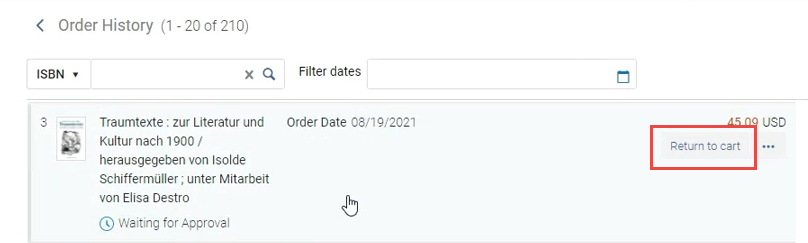
Cancelling Offers Awaiting Approval
The "Reject" action now appears for offers on the Order History page. It enables you remove an item from the approver workflow on the Orders Awaiting Approval page, if that (submitted in error). When selecting then confirming "Reject", the cart item is removed from Orders Awaiting Approval, and displays as rejected in the Order History. You then have the option to "Resubmit" the offer in the future if you choose. This action appears only on offers that:
- were submitted by you,
- are still in the 'Awaiting Approval status,
- have not yet been assigned to an Approver. Once the order is assigned to an Approver, this action disappears.
This action is available on the Order History page only when the New Shopping Cart is enabled. To turn this feature on, please contact Customer Support.
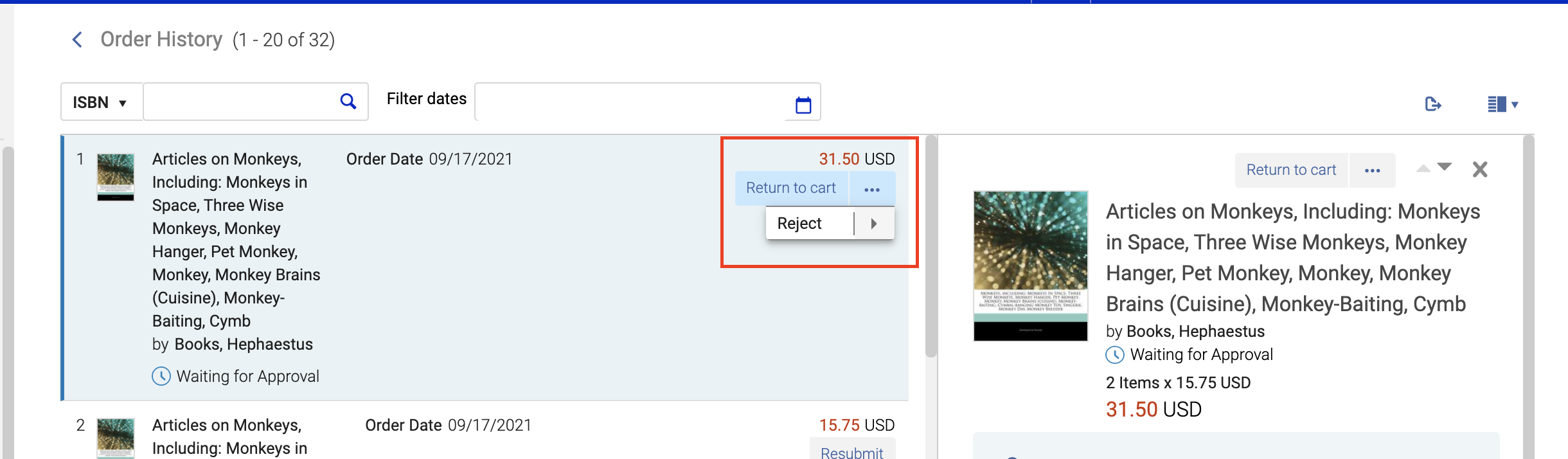
Network Zone Holdings in Library Activity Real-time Display
 was introduced to capture the Network Zone holdings. It will display via the "Library activity" badge on offer details. NGS-4654
was introduced to capture the Network Zone holdings. It will display via the "Library activity" badge on offer details. NGS-4654The "Library Activity" badge appears when viewing offers where other offers of the same work participate in alternate workflows (in another cart, list, Scheduled Purchase plan, etc). Now when clicking on the offer, the system checks that the institution and the network holdings, and displays them as badges in the Details pane of the offer. This allows you to reliably validate holdings on offers, so that you do not have to navigate away from the page to evaluate if the purchase is/is not an intentional duplicate in yours or network holdings.
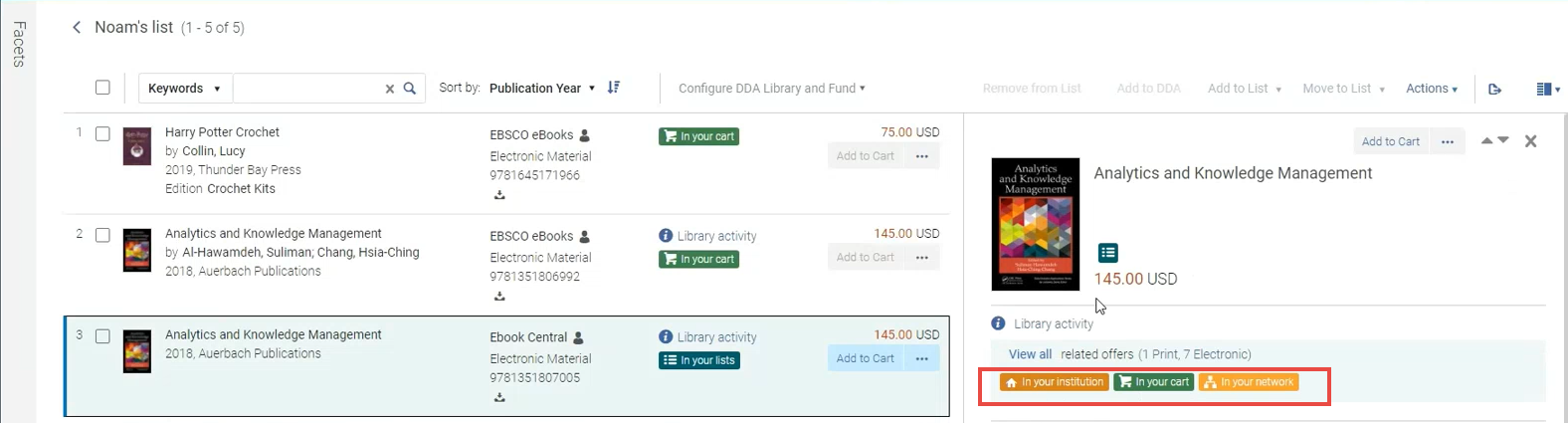
New Ranking Filter "Top Publishers"
October 2021 Rialto
To help promote more desirable results in feeds and selection plans, there is now a new ranking filter "Top Publishers (beta)". Use this boost to promote offers from the most top-selling publishers based on ProQuest sales.
Selector and Rialto Manager Roles can be Scoped to a Particular Library
The Selector roles (Selector, Selector Limited and Super Selector) and the Rialto Manager role can now be scoped to a particular ordering library. This prevents Selector users with these roles from placing orders for libraries (and locations/funds) that are outside of their role scope. For the Rialto Manager role, this prevents overriding Purchasing Operator's scoping to allow orders from anywhere in the institution.
Users with these roles scoped to a library can only select the matching ordering library from within the cart. A user can be assigned multiple Selector roles to allow them choosing multiple ordering libraries that match each role.
If a user's role is scoped to an institution, the user can still select any library in the cart.
Full Rules Display in Summary Pane for Selection Plans
Reviewers of Selection Plans can now see all the criteria used to select each title in the feed's Summary panel. To view the rules, select and offer to expand the details panel. Admins can Select the Rules Configuration link to navigate to the rules configurations.
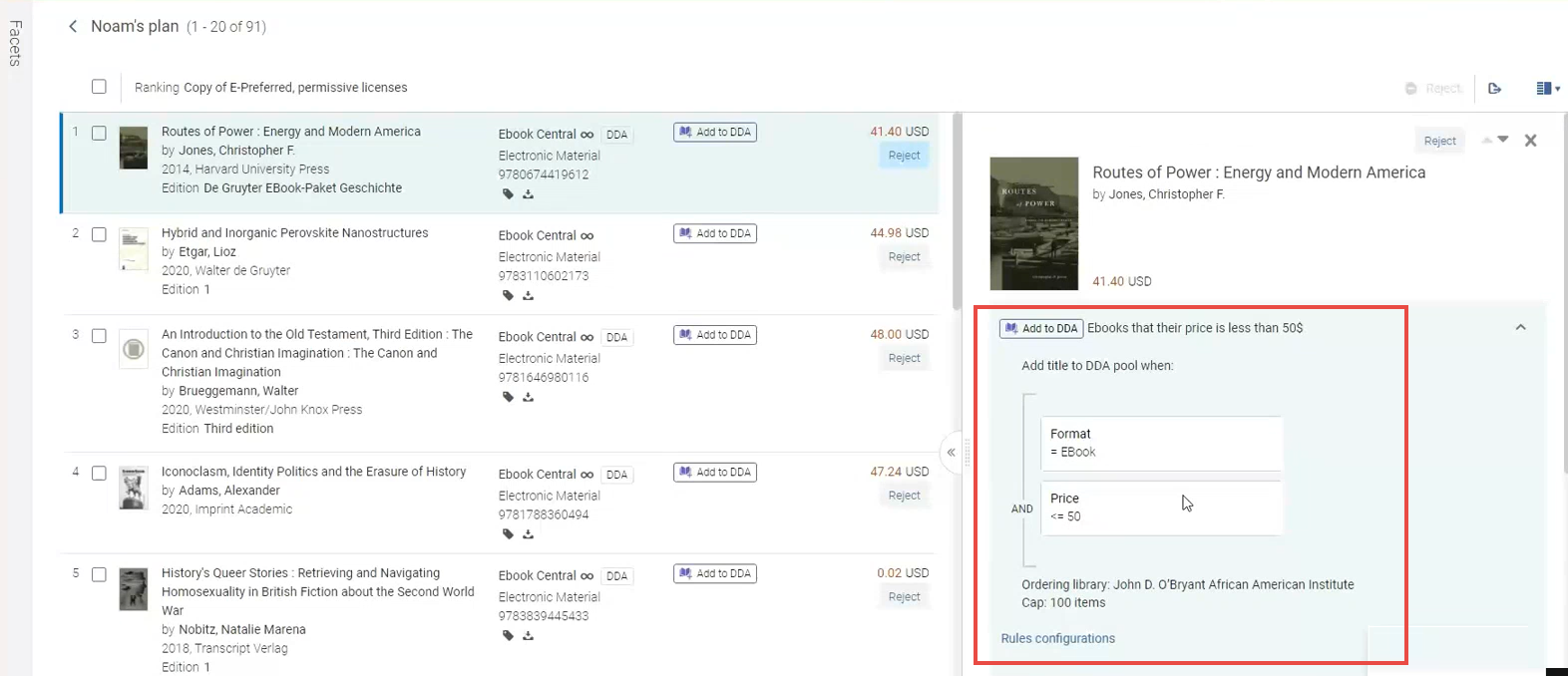
Recommendation Profile Query Display for Small Screens
The display of the recommendations profile was improved for small screens or low resolution, for better visibility. Information now appears vertically on small screens, so that no information is obscured.
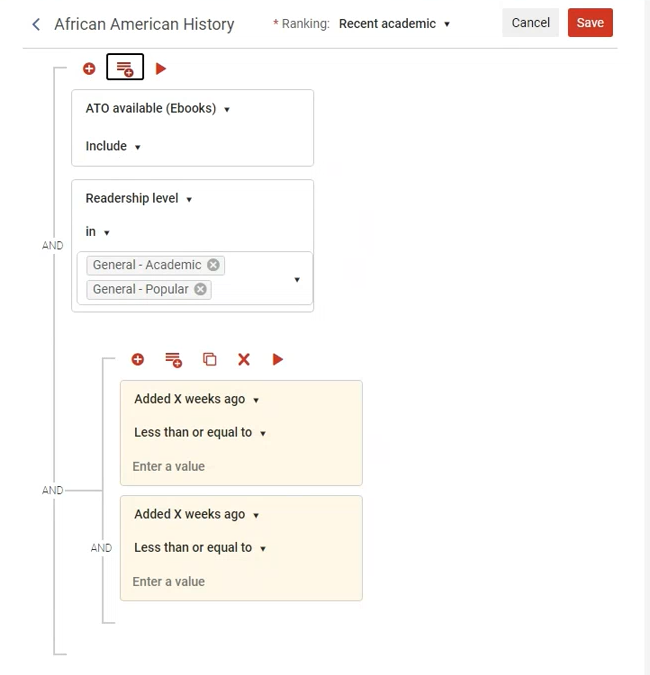
Filter for "To be Canceled" Status in Order History
Now you can filter orders by the "To be Canceled" status in the Order History page. This status is applied to orders that have been canceled by the vendor and require additional action to cancel the order within Alma. This is the first step in the development to allow for a proactive notification for canceled orders, coming in the November release.
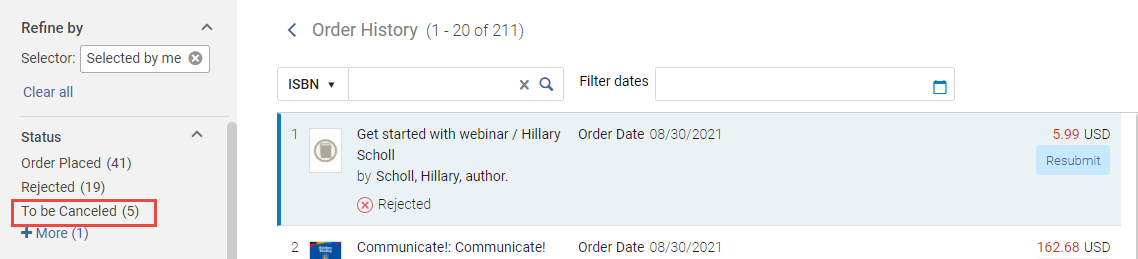
"Top Trending Book" Widget Deprecated
The "Top Trending Book Widget" was deprecated and was removed from the Alma dashboard.
Manchester University Press Available in the Rialto Marketplace
Thousands of ebooks from the Manchester University Press platform are now enabled for acquisition through the Rialto marketplace. This expansion of Rialto offerings is important now more than ever before as librarians meet the demands from students and faculty for ebooks and other digital media for remote learning. Please contact Rialto customer support to enable the new platform, if you are unable to purchase.
Manchester University Press will be live in early November.
Gale pub-direct platform is coming for North America customers by the end of 2021.
User Notifications in Rialto
To help staff stay informed, users can now opt into receiving Rialto specific notifications. Notifications will display in a new panel accessed from the main navigation. You also have the option to receive pop-up notifications, and/or email messages. For the first phase of this new feature, we are introducing notifications that center around order status:
- Order Rejected
- Order Requires Review
- Order Cancelled
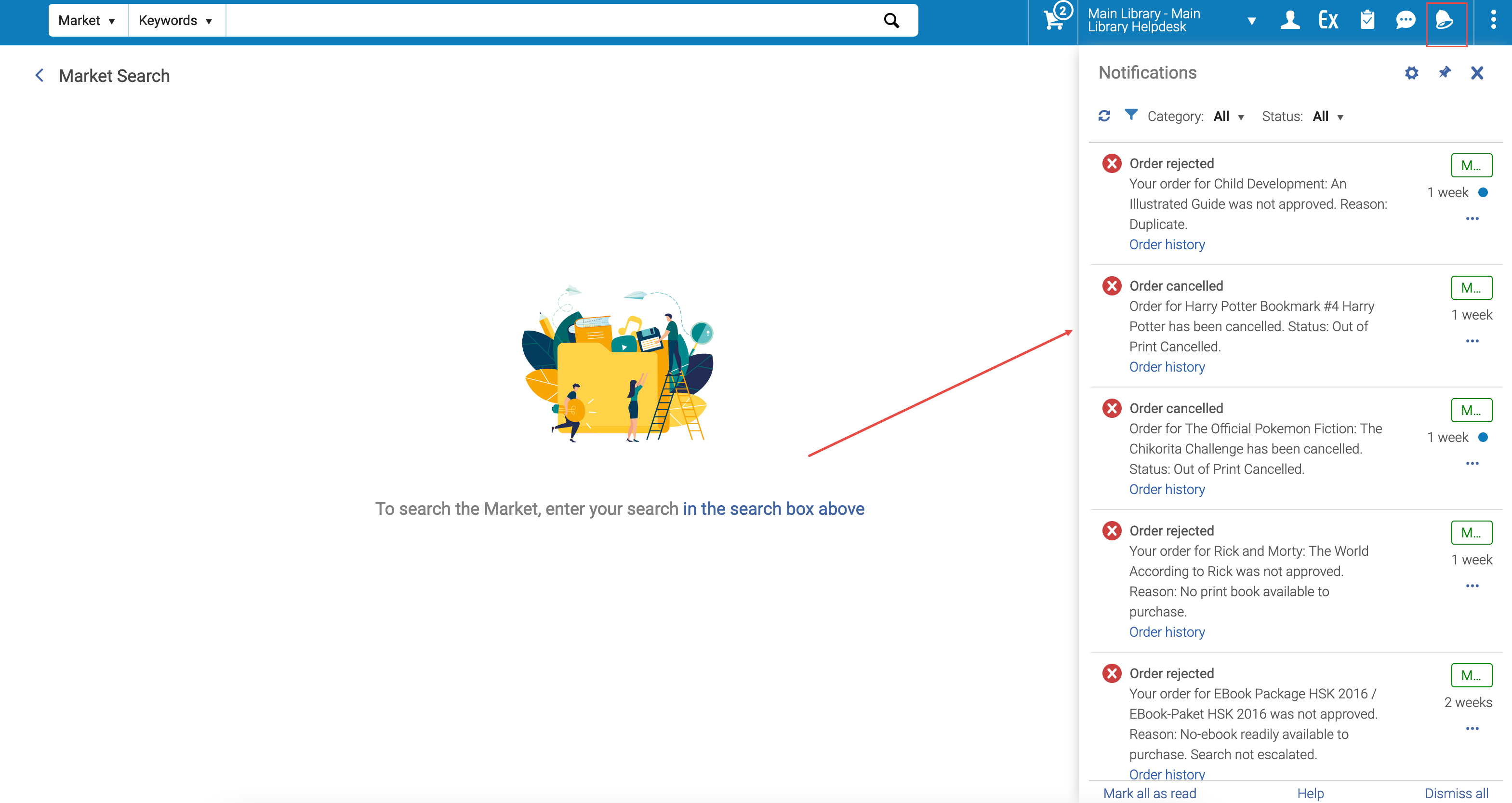
If opting into receiving the pop-up notification, immediately when any of the above takes place, a message is issued to the user that contains a link to their order. Clicking the link opens the order in the Order History page. If the pop-up message is dismissed or closes, the information can still be accessed from the Alma Notifications panel for up to 30 days.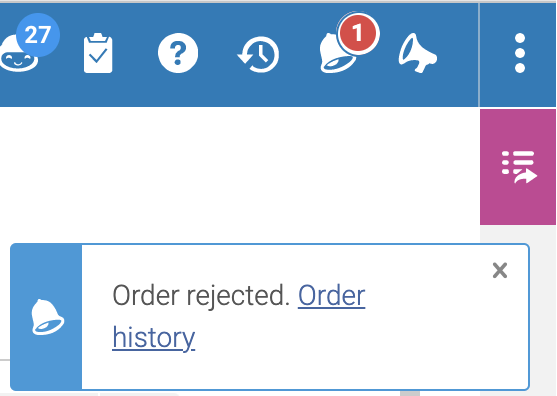
In addition, an email notification can be sent to the staff involved. To support email notifications, a new letter template 'User Notifications (New Gen)' was added to Alma. If needed, you can configure these email notifications by removing fields, modifying the order of fields, and adding generic content that would suit all three letters.
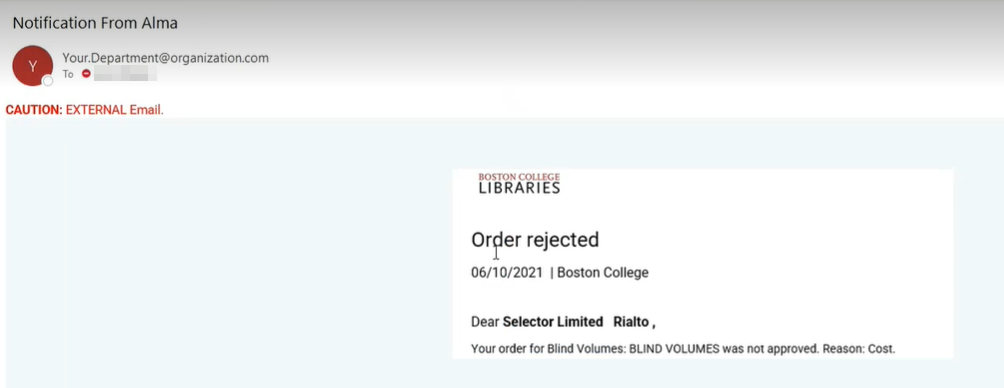
This functionality is disabled by default. To enable it for your institution, contact Rialto Customer Support.
See User Notifications in Rialto for notifications and Configuring Letters for the email configuration.
Upload to List
Now you can upload a spreadsheet containing ISBNs to search for in the Rialto marketplace. This enables staff to order in bulk with ease. The spreadsheet can be in .xlsx or .csv formats, and it should contain only a list of ISBNs in the first column, with no headings.
The upload option is available on lists. Use an existing list or create one anew. Once the file has been uploaded, you are presented with matching works/offers in the marketplace, along with information on how many titles were found and how many were skipped. For ISBNs that were not found, you can see the reason for this (for example, "No items with matching ISBNs").
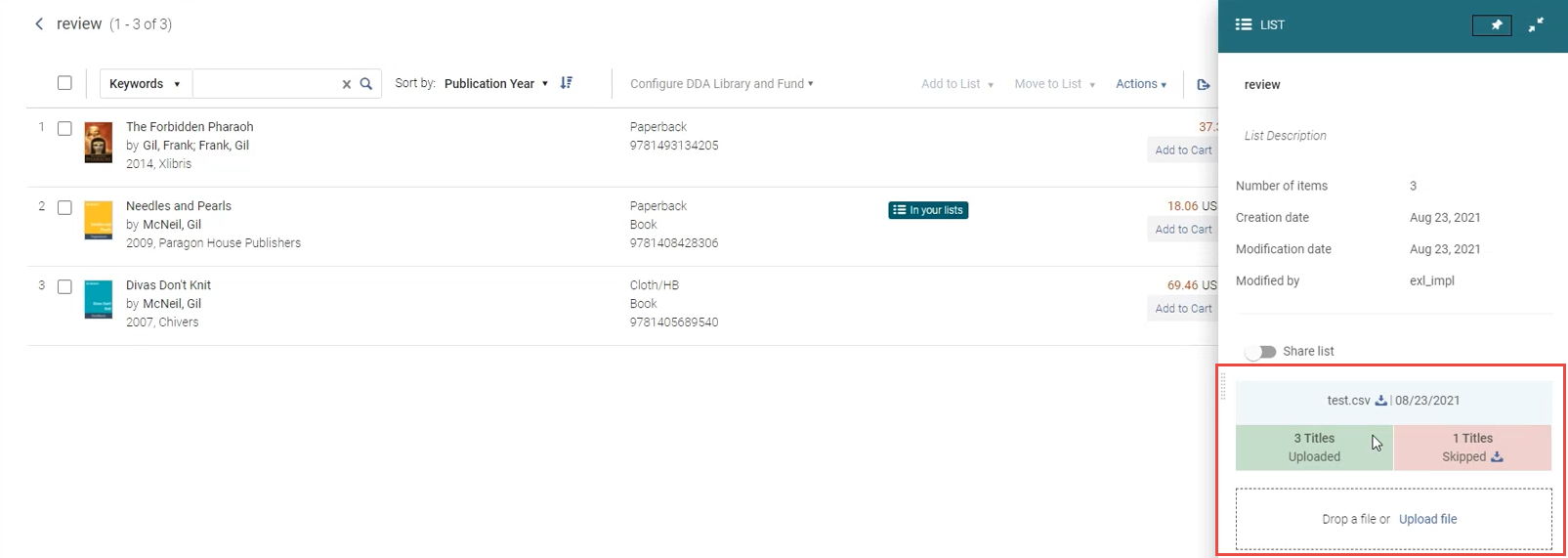
Offer Lists Ranking
Now you can sort offer lists by ranking profile(s), so that you can save time identifying preferred materials.
Sorting by ranking is now possible in the below pages:
- Lists
- Offers in the same work (from search)
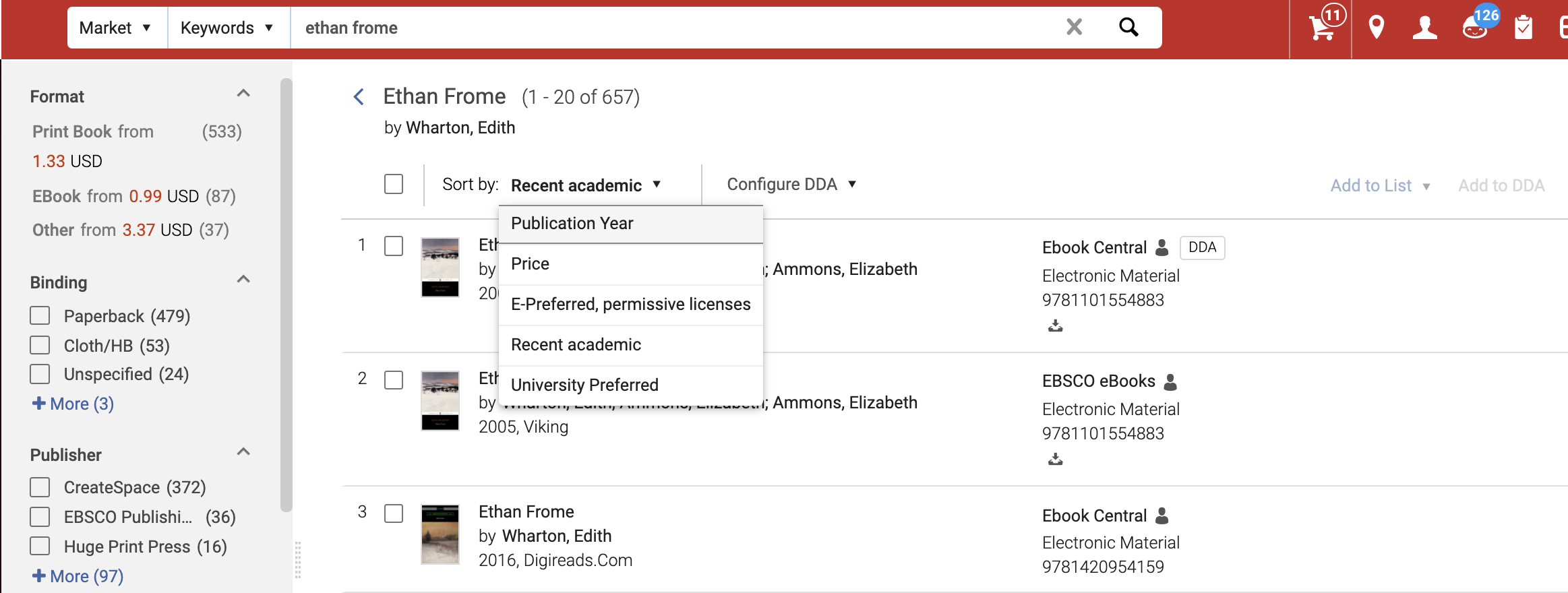
This functionality is disabled by default. To enable it for your institution, contact Rialto Customer Support.
See Searching the Rialto Marketplace and Working with Lists.
Show User and Date Added to List
Now, you can see when and by whom an offer was added to a list within the offer details. This applies to both named users who manually added a title, and to system-added offers when a file was loaded:
- Text for manual adds: Added by [user tag] on [date]
- Text for uploads: [file tag] uploaded by [user tag] on [date]
This information helps better understand at a glance how a list was edited.
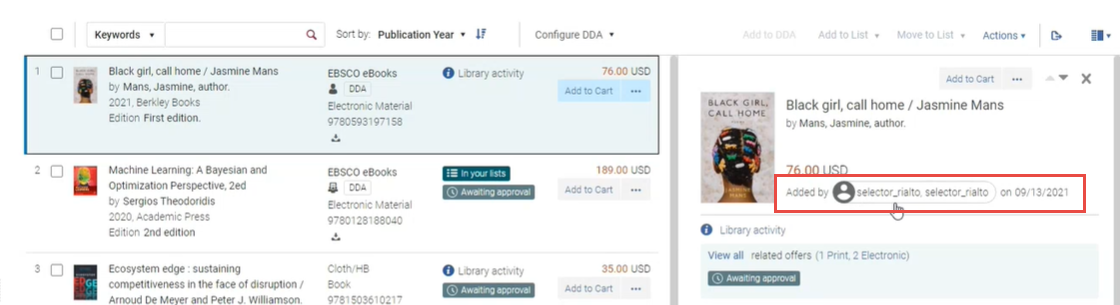
"Export to Excel" Added to Approval Task List and New Cart
The ability to export to Excel offer lists was added to the Approval Task List and the New Cart, all cart values applied will carry over to the file.
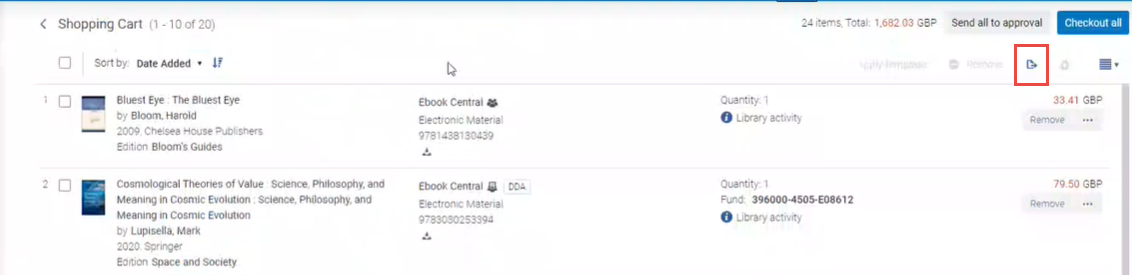
For details, see Exporting Rialto Offer Lists.
New User Cards Added
The way the user names are displayed in Rialto has changed. Now when you click the name of a user within the badge, a user card opens that displays additional information about the user. The badge can be either blue or white: a blue badge indicates that the user is currently connected to the system.
User cards were added to the Order History, Approval Task List, Feeds, and to other pages.
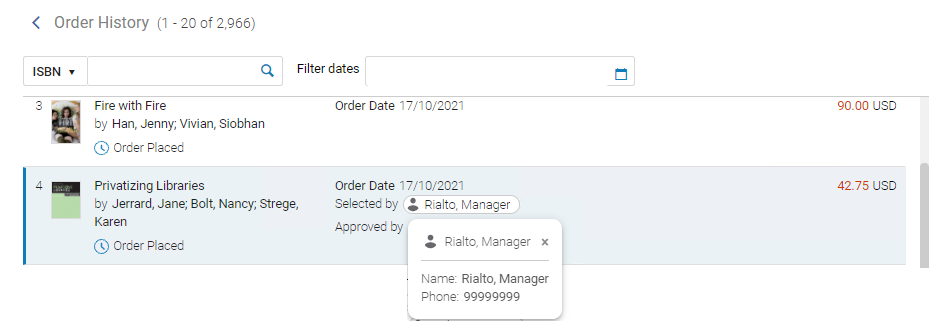
New Icon for List item with Comments
Now an icon will appear on items in lists that have comment activity. This allows for at-a-glance awareness that an item has conversation and may be of particular interest.
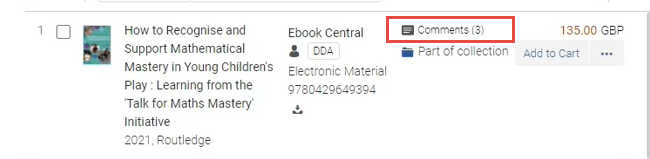
Default Settings for Interested User
When adding a interested user to a cart item, staff can now save additional clicks as the user will be notified by default. The type of notification is based on the format of the item:
- for electronic items, the "Notify when available" option is applied.
- For physical items, the "Notify when received" is applied.
- For physical items, the "Place on hold" can be applied as well, if needed.

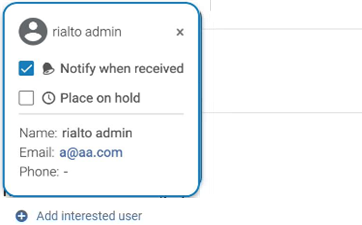
This is possible only when an email address is available for the interested user. When it is not available, the interested user is added without the notification option.
In the collapsed view in the Details pane, the icons for the selected notification types appear only when they are selected. When the notification type is not selected, the icon does not appear.
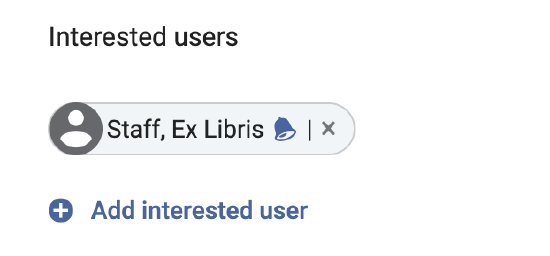
See Adding to Shopping Cart and Submitting to Approval.
Facet List Additions by User/File Upload
On the Lists page, the following facets were added to help you quickly identify the offers you want to take action on:
- Added by File - Allows you to facet by an uploaded file name, to locate offers that were added to the list by file upload (see Bulk Search from Uploaded File).
- Added by - Allows you to facet by list contributor, to locate offers added by a specific person.
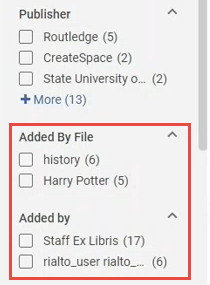
See Working with Facets.
"Order Date" Reflects the PO Line Creation Date
In the Order History page, the "Order Date" now displays the creation date of the PO Line (the date when the order was submitted to ProQuest) instead of the date when the order was first added to the cart. In addition, dates were added after the actions Selected, Approved, Rejected.
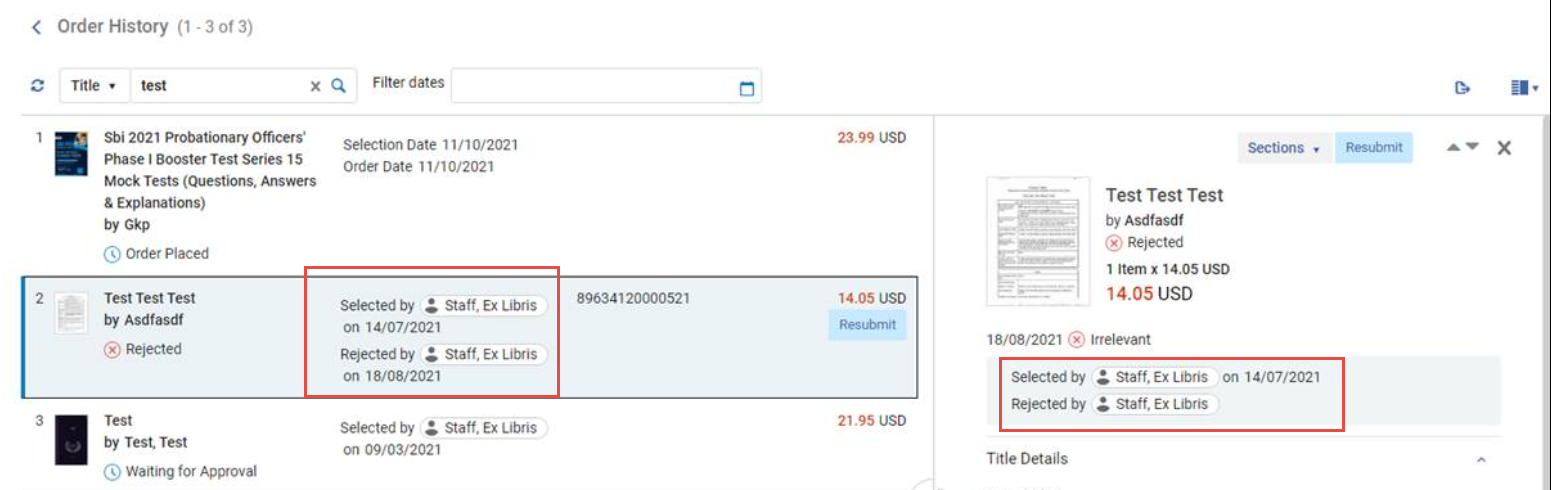
Note that if you did the action, only the date when it was performed is displayed, without the user badge.
Bulk Unassign on the Orders Awaiting Approval Page
On the Orders Awaiting Approval page, for orders that have the Assigned to Me badge, staff can now individually or bulk unassign any of their assigned orders using the new "Unassign" action.
This action takes places only on orders assigned to the user. Orders assigned to other users cannot be unassigned.
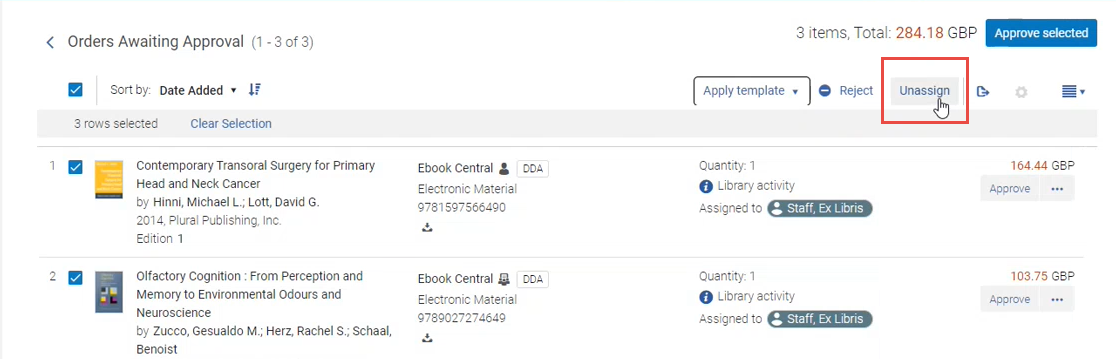
See Unassigning Orders.
Platform name Displayed when searching for Collection
Now when searching for a collections in the Query Builder, you can see to which platform each collection belongs to:
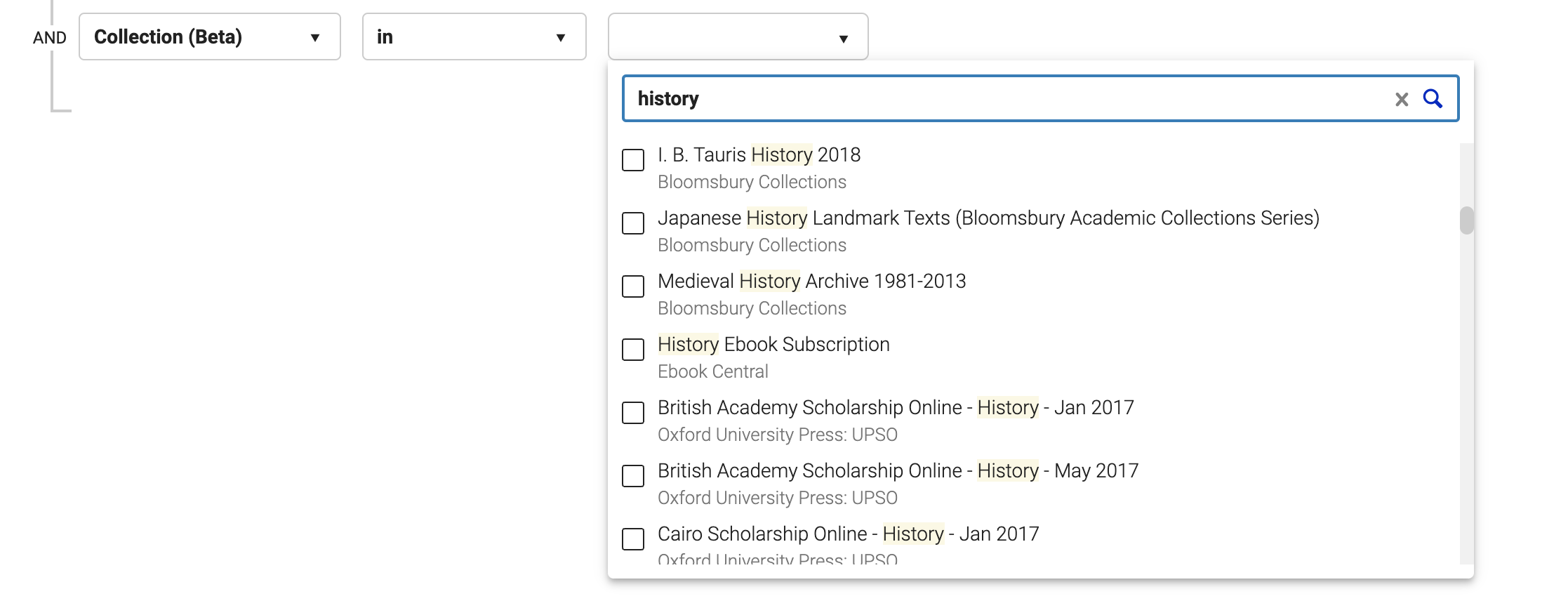
National Library of Medicine (NLM) Classificaiton in Rialto
The National Library of Medicine (NLM) classification is now viewable and searchable in Rialto. Now you can select NLM in the Query Builder and in facets across the relevant pages:
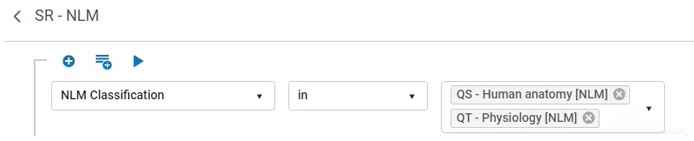
The NLM classification now appears in the offer details as well:
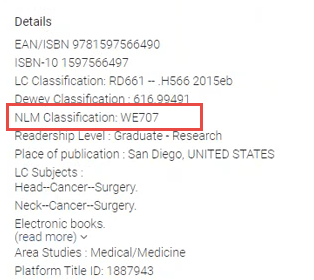
See Working with Facets and Managing Recommendation Profiles and Feeds.