Delivery Settings in the User Interface
Delivery Settings in the User Interface
You configure delivery settings from the options under Administration > Delivery:
- IE Delivery Rules
- File Delivery Rules
- List of viewers (Managing Viewers)
- List of representation profiles (Representation Profiles)
IE Delivery Rules
IE delivery rules allow users to define which viewers will be used to deliver which representations of an IE.
IEs can be grouped by the IE Entity Type attribute, and each group has a similar structure of representations. According to this structure, the System Administrator can define the priority for delivering the representations and the viewer that should be used for each representation(s).
Every time an IE is requested, the Delivery Manager finds the matching rule based on the input parameters. Then the Delivery Manager attempts to match the first Representation Profile to one of the representations (or to a group). If a match is not found, the next Representation Profile is tried, and so on, until there is a match.
When a match is found, the representation is delivered through the defined viewer.
For each rule, there is a default output that delivers the default representation (for example, Preservation Master) through the default General IE Viewer. This viewer displays the structural map of the METS file and a link to each of the files.
IE Delivery Rules Interface
In the list of Delivery rules, the user can set the order by which the system attempts to match the rules. The up and down arrow buttons can be used to change the order of the rules. The first rule is considered first, then, if there is no match, the second, and so on. Once the system finds a match to the input parameters, it stops looking and uses that rule.

List of IE Delivery Rules
Users can view, edit, or add a rule using the text links and buttons on the IE Delivery Rules page. These actions open the IE Delivery Rule Details page.

Delivery Rule Details Page
The IE Delivery Rule Details page includes three parts:
- General Information: The unique name and description of the rule.
- Input Parameters: Parameters that are matched with attributes of the requested IE, attributes of the user, and attributes of the calling system. If the operator is In, the rule engine attempts to match any of the values; a Not in condition will be met if none of the values match.
- IE attributes – includes the IE Entity Type and the Owner fields.
- User attributes – for example, specific user IDs.
- System/request attributes – Browser type (mobile, non-mobile), request open parameters (for example, CALLING_SYSTEM=WEB_OPAC)
- Output Parameters: An ordered list of output pairs. Each pair includes a Representation Profile and a matching viewer.
- The Representation Profile is a set of attributes that define a representation or group of representations that can be viewed as a whole by a dedicated viewer. See Representation Profiles for more details.
- The viewer contains the definition and the parameters of the tool used to deliver the files to the user. The viewer entity contains the URL of the viewer, the plug-in that can be used for processing the files before they are directed to the viewer (VPP), and a unique name and description. See Rosetta Viewers for more details about viewers and their management.
File Delivery Rules
The file delivery rules are used to match the file’s technical attributes with the appropriate file viewer. This comes into play when a file is requested specifically in a delivery URL, in one of two cases:
- External request - when a file is requested by an external source that holds the file PID and uses it to deliver only the file, without any metadata. For example, http://rosetta.exlibrisgroup.com:1801/delivery/ DeliveryManagerServlet?dps_pid=FL1045&dps_func=stream
- Internal request – when the representation of an IE is delivered through the General IE viewer, each time the user opens a file for view, and the Delivery Manager uses the file delivery rule to locate the viewer that should be used.
File Delivery Rules Interface
The file delivery rules are managed separately from the IE rules.
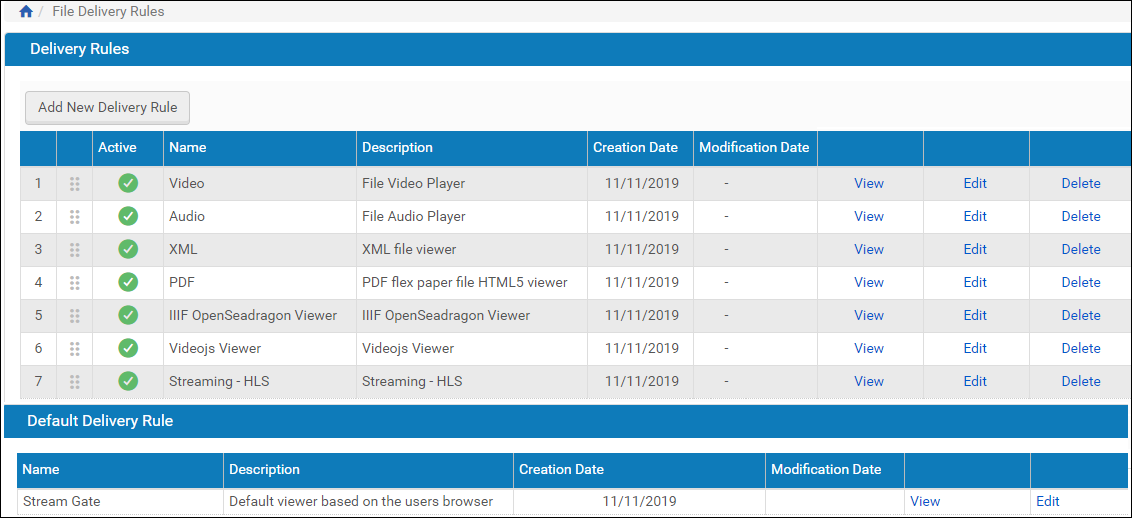
List of File Delivery Rules
Users can view, edit, or add a rule using the text links and buttons on the File Delivery Rules page. These actions open the File Delivery Rule Details page.

File Delivery Rule Details Page

