Digital Object Identifiers
Integrating Digital Object Identifiers
Rosetta supports the storing, generating, and publishing of Digital Object Identifiers (DOIs) in IEs. This allows external systems that store and resolve links to digital objects to store information about IEs in Rosetta.
Rosetta needs to be configured in order to integrate with the different systems that store the DOI values.
Configuring DOI Generation (Generic)
The configuration of the DOI generation task includes the following steps:
- Installing an instance of the CMSGenerator plug-in.
- Adding the PiGeneratorGenericTask to an enrichment task chain.
- Selecting the enrichment task chain that includes the DOI generation task as part of the SIP processing configuration setup.
- Configuring the SIP routing rules in order to match the SIP processing configuration with the material flows.
- Creating a task chain for generating the DOI as a stand-alone task chain, to be run as a process on IEs that are already in the permanent repository. This task chain should use the PiGeneratorGenericTask task, and its parameter should also be the plug-in instance that was created before (e.g. DOIGenerator).
Creating an Instance of the CMSGenerator Plug-in
Use the Plug-in Manager UI to install an instance of the CMSGenerator plug-in. (The plug-in instance can be saved under a different name, such as DOIGenerator.)
If you are re-installing or updating the plug-in, you must activate it.
To install an instance of the CMSGenerator plug-in:
- Click Plug-In Management on the Home > Advanced Configuration page.
The Plug-In Management page opens.
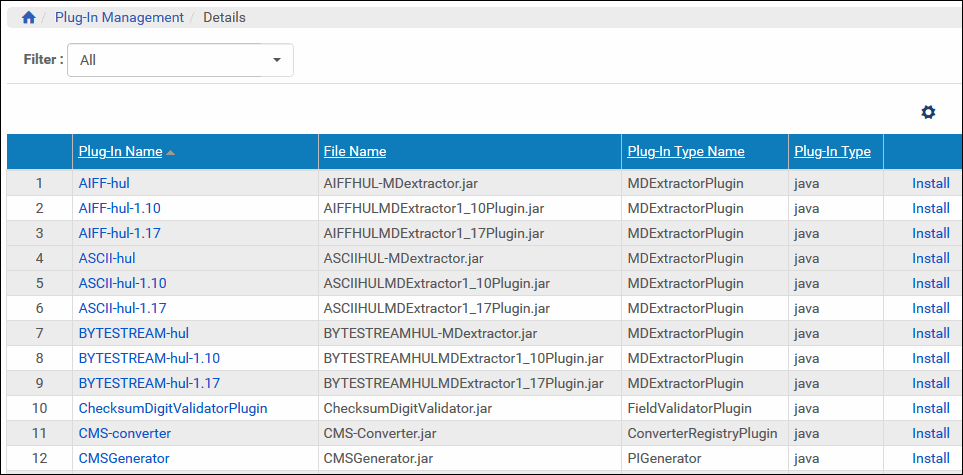
Plug-In Management Page
- Click Add Plug-In.
The List of Plug-In page opens.
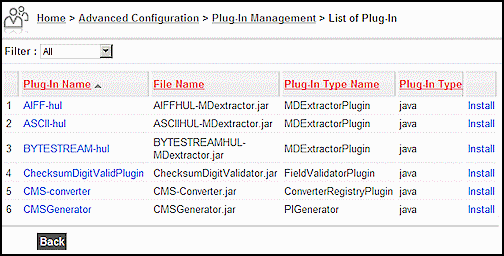
List of Plug-In Page
- Click the Install link in the row that contains the CMSGenerator plug-in.
The Plug-In Information page opens.

Plug-In Information Page
- In the Plugin Information section, type a unique name and description for the plug-in instance.
- In the Plugin Parameters section, enter the following fields:
- Prefix – Enter the prefix for the DOI. For example, the IDs that are generated by this plug-in will be named urn:nbn:de:bvb:12-01234556, where the digits after the prefix are a generated database sequence.
- Type – Enter the DOI type (such as URN).
- Click Install to create the plug-in instance.
The Plug-In Management page opens. - In the list of plug-ins, click the check mark in the row that contains the new plug-in to activate the plug-in.
Adding the PiGeneratorGenericTask Task to an Enrichment Task Chain
This step adds a PiGeneratorGenericTask task to an enrichment task chain.
To add a task to the Enrichment task chain:
- Click List of Task Chains on the Home > Advanced Configuration > Repository page.
The Task Chain List page opens.
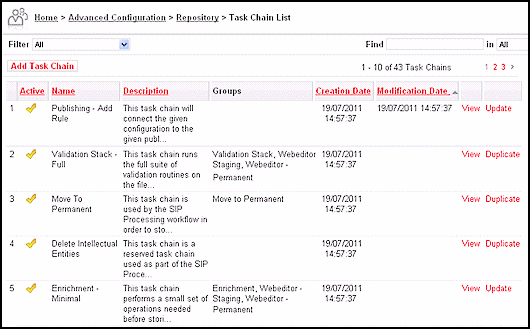
Task Chain List Page
- Click the Update link in the row containing the Enrichment task chain.
The Task Chain Details page opens.
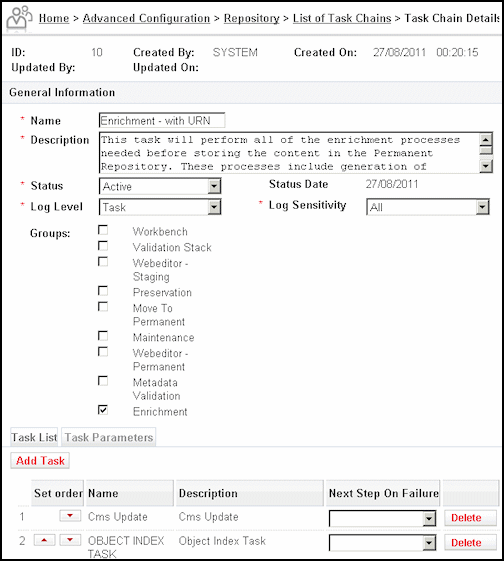
Task Chain Details Page
- Click the Add Task button.
The Task List page opens.

Task List Page
- Select the PiGeneratorGenericTask task.
- Click the Add button.
The PiGeneratorGenericTask task displays in the task list on Task Chain Details page.
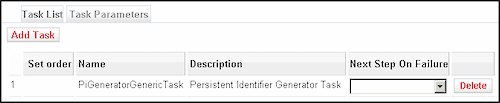
Task List - Task Chain Details Page
- Select the Task Parameters tab.
The information on the Task Parameters tab opens.
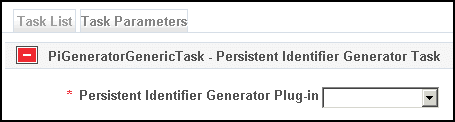
Task Parameters - Task Chain Details Page
- In the drop-down list, select the instance of the plug-in you created previously.
- Click the Save button.
Selecting the Enrichment Task Chain as Part of the SIP Processing Configuration
In order to use the enrichment task chain that includes the new DOI creation task, make sure it is used in the SIP processing configuration that is in use.
To select the Enrichment task chain:
- Click SIP Processing Configuration on the Home > Submissions > Configure Settings page.
The SIP Processing Configuration List page opens.

SIP Processing Configuration List Page
- Click the Update link in the row containing the SIP processing configuration.
The SIP Processing Configuration page opens.
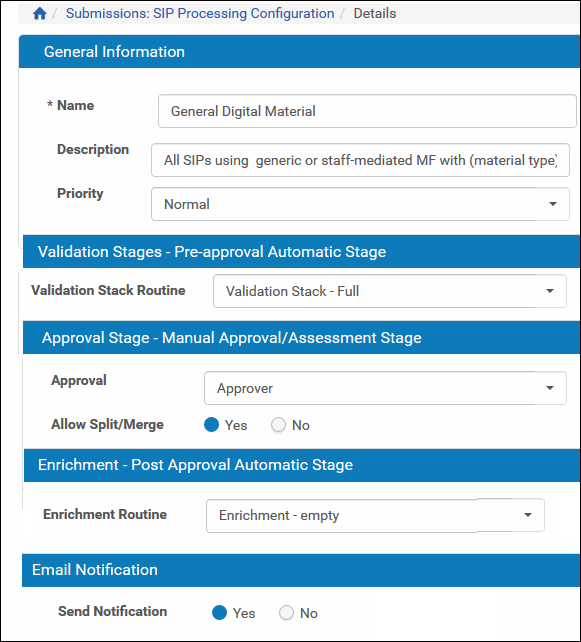
SIP Processing Configuration Page
- In the Enrichment Routine drop-down list, select the enrichment routine that includes the PiGeneratorGenericTask task you added previously.
- Click the Save button.
Setting the SIP Routing Rules
Make sure the SIP routing rules are using the right SIP processing configuration.
To set the SIP routing rules:
- Click SIP Routing Rules on the Home > Submissions > Configure Settings page.
The SIP Routing Rule List page opens.

SIP Routing Rule List Page
- Click the Update link in the row containing the SIP’s routing rules.
The SIP Rule Details page opens.
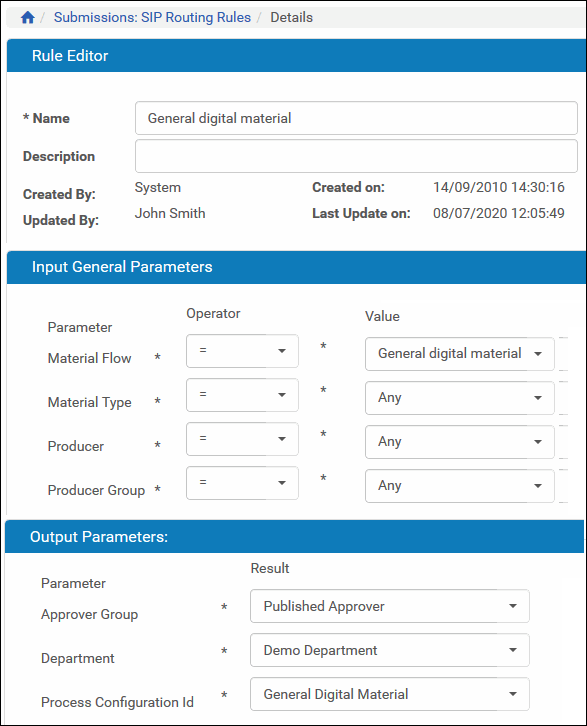
SIP Rule Details Page
- Make sure the SIP routing rules are using the right SIP processing configuration.
- Click the Save button.
DOI Creation as a Stand-Alone Task Chain
The DOI creation task can be added to a task chain that will be used in a process or a service on IEs that are already in the Permanent Repository.
To add a task to the Enrichment task chain:
- Click List of Task Chains on the Home > Advanced Configuration > Repository page.
The Task Chain List page opens.

Task Chain List Page
- Click the Add Task Chain button.
The Task Chain Details page opens.

Task Chain Details Page
- Click the Add Task button.
The Task List page opens.
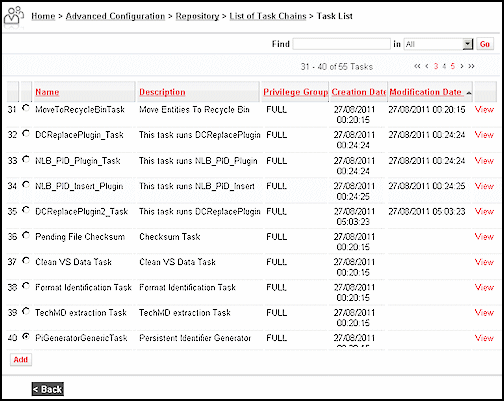
Task List Page
- Select the PiGeneratorGenericTask task.
- Click the Add button.
The PiGeneratorGenericTask task displays in the task list on Task Chain Details page.
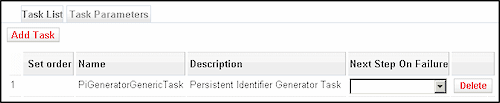
Task List - Task Chain Details Page
- Select the Task Parameters tab.
The information on the Task Parameters tab opens.

Task Parameters - Task Chain Details Page
- In the drop-down list, select the instance of the plug-in you created previously.
- Click the Save button.
Configuring Handle Creation and Publishing
The Handle DOI (which is used by NLNZ) is implemented in Rosetta with the following tasks:
- PiGeneratorTask – creates the Handle.
- PiPublisherTask – publishes the Handle.
To use these tasks as part of the Enrichment task chain or as a stand-alone task chain, make sure these tasks are included in the list of tasks for the task chain, either in the Enrichment task chain that is used by the SIP Processing Configuration and the SIP Routing Rule, or in the list of tasks of the stand-alone task chain.

Task Chain Details Page
Configuring NLB PID Creation and Publishing
The NLB PID is a DOI (used by NLB) that is implemented in Rosetta using the NLB_PID_Plugin_Task task, which creates and publishes the DOI.
In order to use this task as part of the Enrichment task chain or as a stand-alone task chain, make sure that this task is included in the list of tasks for the task chain, either in the Enrichment task chain that is used by the SIP Processing Configuration and the SIP Routing Rule, or in the list of tasks of the stand-alone task chain.
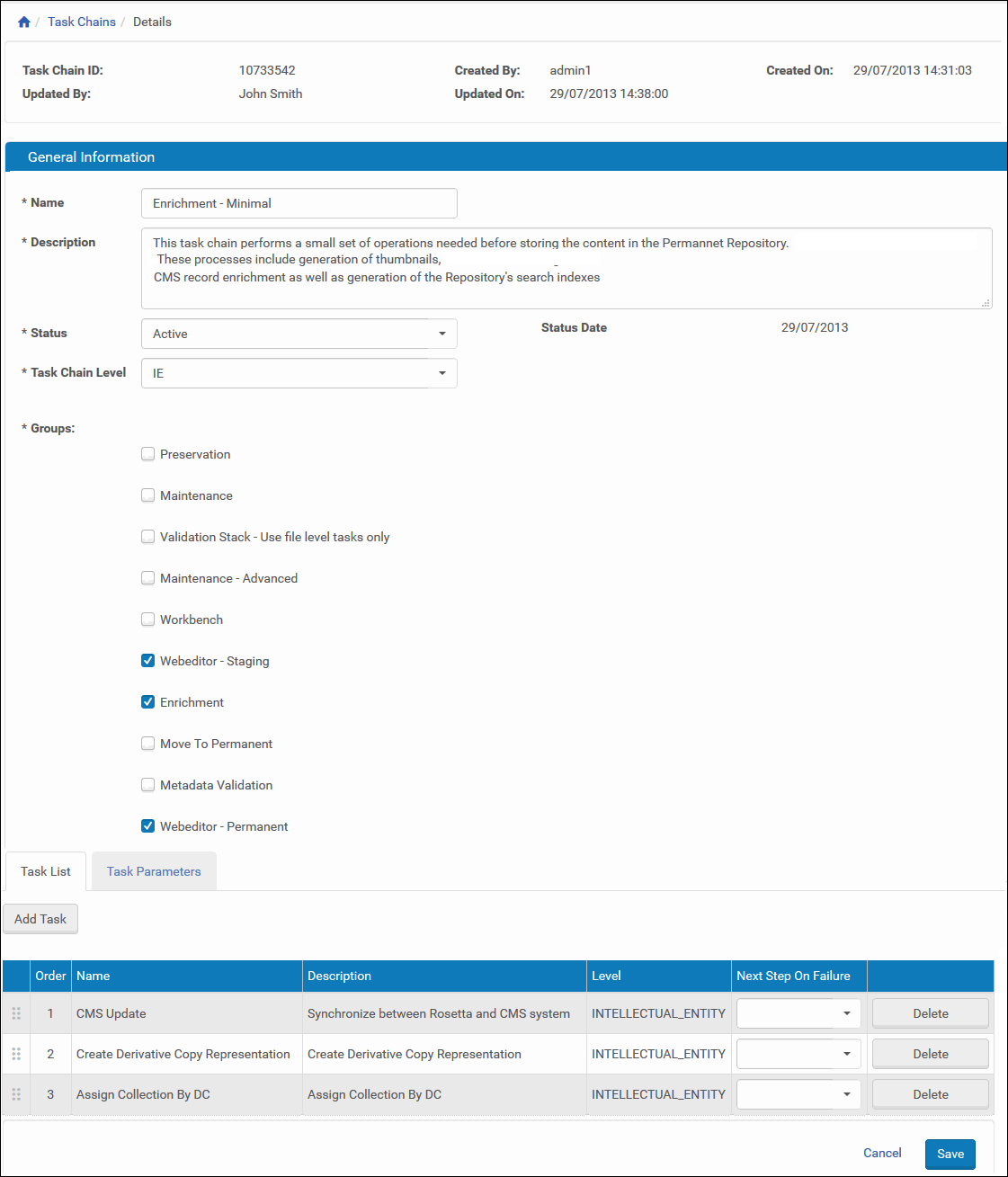
Task Chain Details Page

