Risk Analysis and Reports
Risk Identification
The definition of risks begins with digital formats in the Format Library. These formats are largely defined by by the Rosetta users’ community and are registered in the Rosetta Global Format Library, which all Rosetta users can access. Individual libraries can also define formats for the Global Format Library. (Rosetta libraries each also have their own local libraries. See Preservation Libraries.)
Formats are identified as risky based on one of the following three weaknesses: obsolete formats, limited internal software resources, and a format characteristic or parameter that may contain questionable values (such as certain color spectrum values that do not comply with accessibility). Libraries then add the identified risks to their Risk Identifier Library using the risk analysis interface pages of Preservation.
A risk is identified very specifically in Rosetta. It is not a general risk such as “lack of browser support in the future.” It is a comprehensive definition of a format such as .gif89a with a specific problem such as “will lose browser compatibility beginning with IE 7 and Firefox 3.” The risk, obsolescence, can be added to the library only as part of a format, never as a separate entity, because it does not exist outside of the format in which it occurs.
Scheduling Risk Analysis
A risk analysis report runs on the entire contents of your institution’s repository and not only on the objects that were added since the last report generation.
The Schedule Risk Analysis Process page (Preservation > Advanced Preservation Activities > Schedule Risk Analysis Process) allows Preservation Managers and Analysts to schedule the job that runs the Risk Analysis Report.
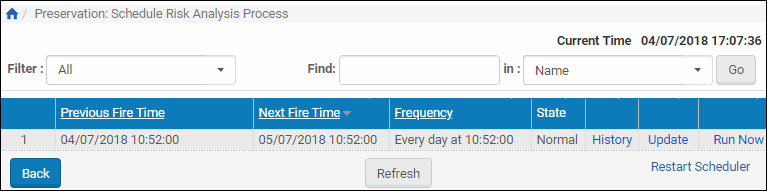
Schedule Risk Analysis Process
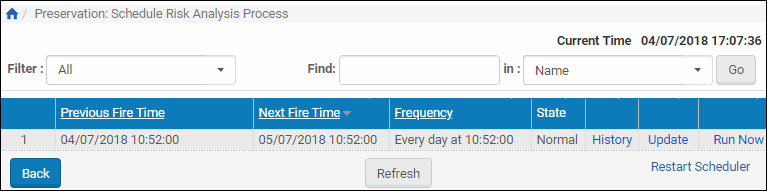
Schedule Risk Analysis Process
The Schedule Risk Analysis Process page enables Preservation Analysts and Managers to monitor the status of the Risk Analysis Report job and perform the following tasks:
- View the job’s details – Click the History link to display the job’s details.
- Modify the job – For more information, see Scheduling the Risk Analysis Report Job.
- Execute the job – Click the Run Now link to run the job manually.
In addition, Preservation Analysts and Managers can cancel the job. For more information, see Cancelling the Risk Analysis Report Job.
Scheduling the Risk Analysis Report Job
This task allows Preservation Managers and Analysts to modify the details for the Risk Analysis Report job.
To schedule the Risk Analysis Report job:
- On the Schedule Risk Analysis Process page, click the Update link next to the job.
The Job Details page displays the status of the job.
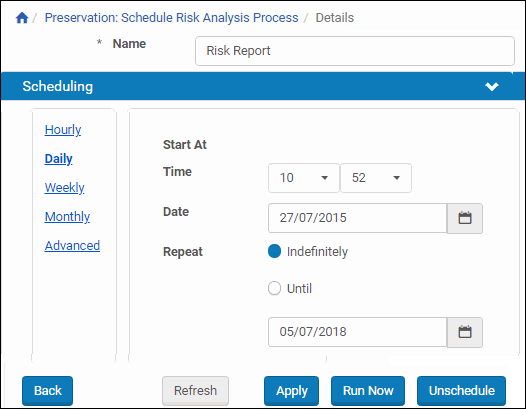
Job Details Page (Risk Analysis Report Job)
- Select the interval at which to execute the job: Hourly, Daily, Weekly, Monthly, and Advanced.
- To configure hourly, daily, weekly, and monthly intervals:
- Use the following table to configure the common interval fields:
Common Interval Fields Section Field Description Start At Time Select the hour and minutes from the drop-down fields to specify the time at which to run the job. Date Use the calendar tool or select the month, day, and year from the drop-down fields to select the date at which to start running the job. Repeat Indefinitely Select this option to run the job indefinitely. Until Select the month, day, and year from the drop-down fields to specify the date at which to stop running the job. After this date, the state of the job will change from Normal to Not Running. - Use the following table to configure the interval-specific fields:
Interval-Specific Fields Type of Interval Perform this task: Description
For information on how to configure advanced intervals, see Configuring Advanced Job Schedules of the Rosetta Staff User’s Guide.Hourly Every Select the hourly interval from the Hours drop-down field. Weekly Week days Select which days of the week to run this job. Monthly Monthly At Select the day of the month to run this job.
- Use the following table to configure the common interval fields:
- Click the Apply button to schedule the job.
Cancelling the Risk Analysis Report Job
Cancelling a job allows the Preservation Manager or Analyst to postpone the execution of the job indefinitely without deleting it from the system.
The Unschedule option is not available when the state of the job is Not Running.
To cancel the Risk Analysis Report job:
- On the Schedule Risk Analysis Process page, click the Update link next to the Risk Report job.
The Schedule Risk Analysis Process page opens. - Click the Unschedule button.
The state of the job should change to Not Running.
Global Risks
This report includes all risks, including the obsolete formats, the missing applications, and the file attributes risks, which evaluates risks due to specific file attributes and their at-risk values as they exist in the files’ technical metadata.
Access the report from the Preservation menu (Risk Analysis > View Global Risks Report). The list of risks opens
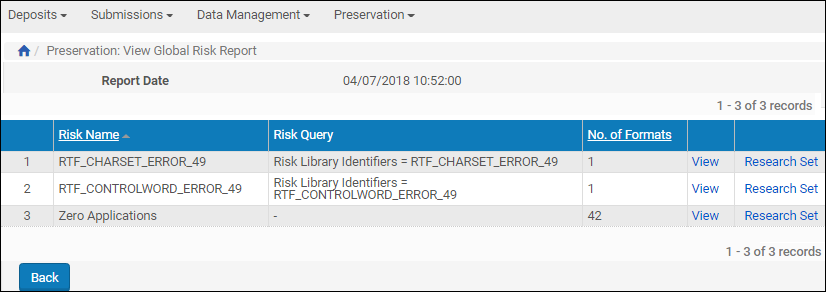
Global Risk Report
The report provides the information described in the following table.
| Heading | Description |
|---|---|
| Risk Name | The name of the risk. |
| Risk Query | A query used to search the repository for the risk. |
| No. of Formats | The number of formats associated with the risk. |
The report also provides two links to additional actions for each format, View and Exploratory Set.
View
Clicking View in any row of the Global Risk Report opens a Formats per Risk page that displays additional information specific to that risk.
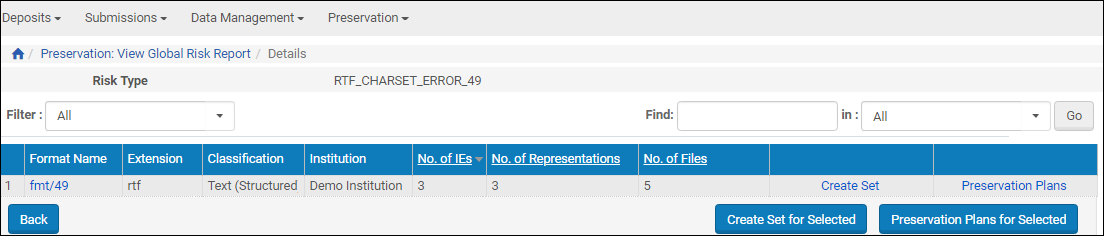
Formats Per Risk
The information and actions include the following.
| Heading | Description |
|---|---|
| Format Name | The name of the format. |
| Extension | The extension of the format. |
| Classification | |
| Institution | The institution in which the format is located. |
| No. of IEs | The number of Intellectual Entities found with this risk. |
| No. of Representations | The number of representations found to have this risk. |
| No. of Files | The number of files found with this risk. |
| Create Set for Selected | Opens the set management UI for creating a Preservation set (see Creating Preservation Sets) |
| Preservation Plans for Selected | Opens a list of plans associated with the format/risk combination. |
Research Set
Clicking Research Set for a particular format row from the Global Risks Report opens a list of items sorted by the file PID that fall into this format.
Research sets can be created either from the risk report or directly from the Preservation menu.
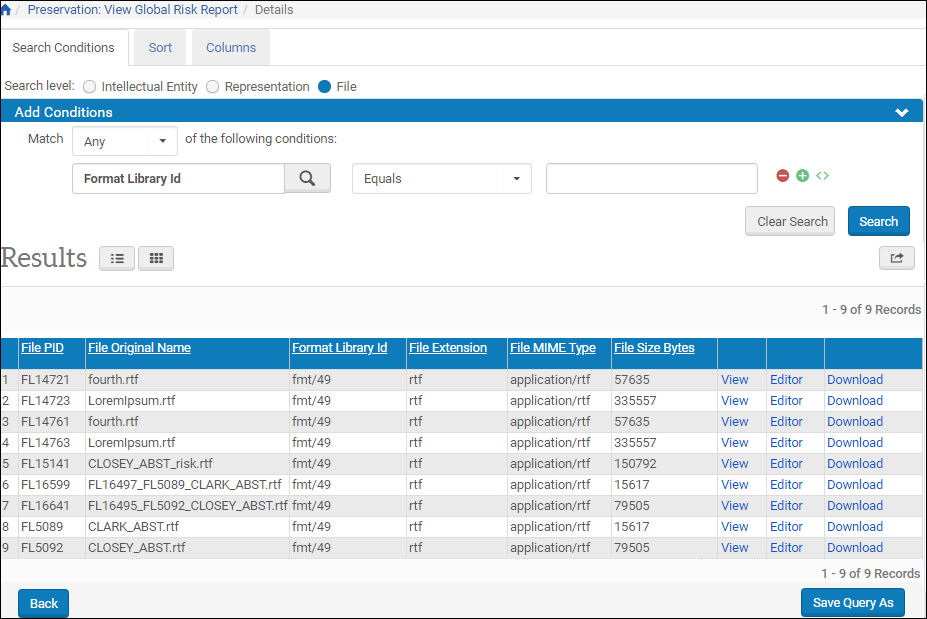
Research Set
The Results (Per file format) pane contains fields specific to the research set (or selected format).
From this page, users can click one of the following links to perform an action:
| Clicking | Does the Following: |
|---|---|
| View | Opens the file in a secondary window. |
| Editor | Opens the object in the Web Editor for editing of metadata. |
| Download | Launches a download wizard for downloading the object. You can open the object from here or copy it to a location on your local drive. |

