Creating Preservation Sets
Preservation sets help institutions assess and manage risks. The sets are created for formats and risks. Users can add conditions to the sets to narrow search criteria. You can create a Preservation set based on any type of risk.
To create a Preservation set:
- Access the risk report on which you want to base your set (for example, Preservation > Risk Analysis > View Global Risk Report).
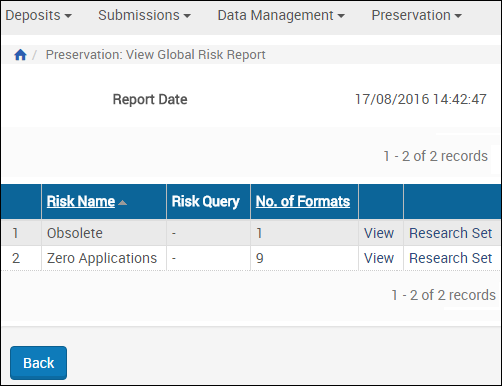
Create Set for View Global Risk Report
- Click View for the risk for which you want to create a set. A list of formats of the risk appears:
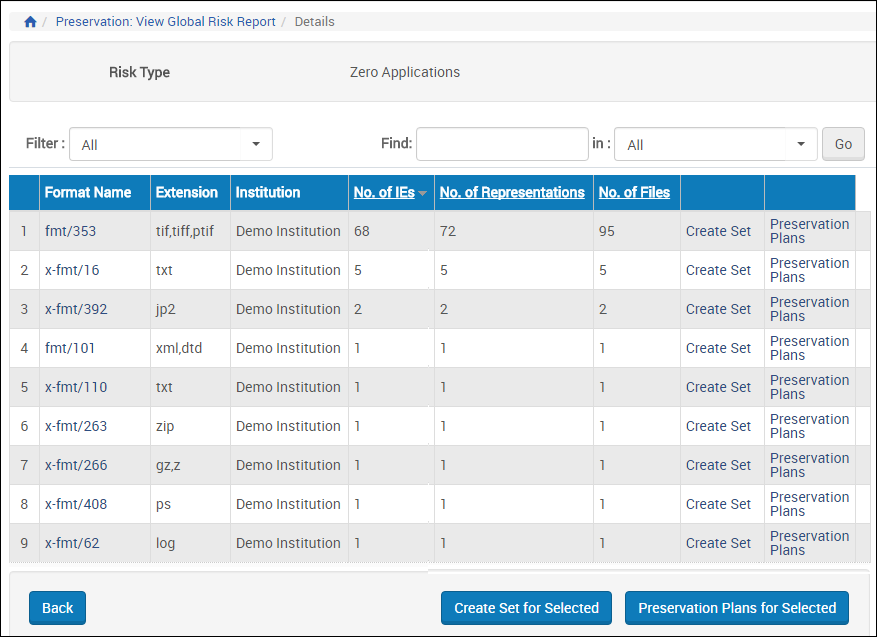
Risk Formats
- Select a format and click Create Set for the row.
- If you filter the formats, you can select multiple formats:
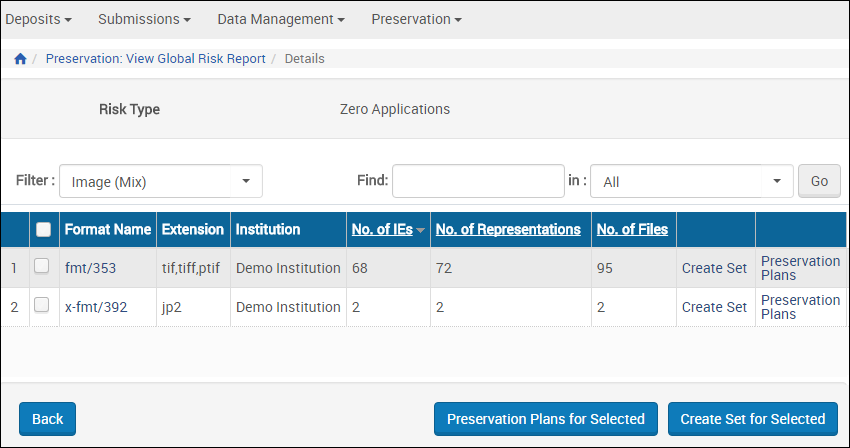
Risk Formats – Filtered
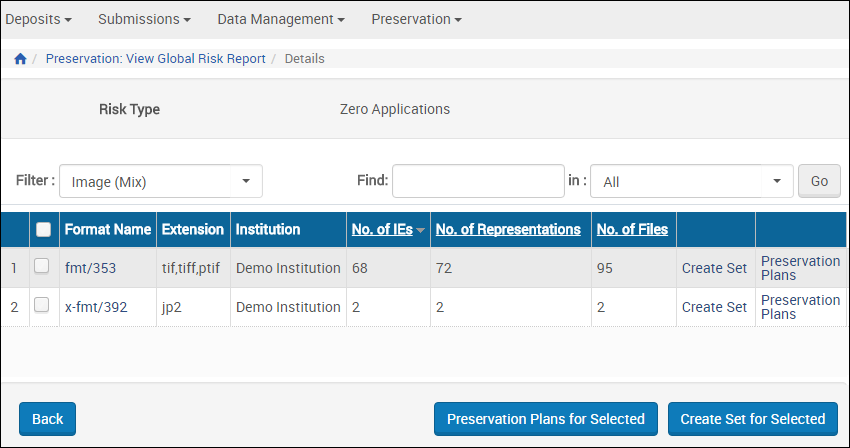
Risk Formats – Filtered
- Select a format and click Create Set for the row or select multiple formats and click Create Set for Selected.
Multiple formats can be selected only within the context of a single classification.
- The Search Conditions page appears.

Create Set - Search Conditions

Create Set - Search Conditions
The Search Conditions page displays general information about the format and allows you to add conditions to a search for objects that make up a set in the Add Conditions section.
- To create the Preservation set, click the Save Query as a Set button. The set is created:

Set List

Set List
- To launch the Basic Preservation Plan workflow, click Launch Basic Plan. For more information, see Basic Preservation Plan.
- To launch the Advanced Preservation Plan workflow, click Launch Advanced Plan. For more information, see Plan Configuration.

