Viewing and Editing Structural Intellectual Entities
Viewing and Editing Structural Intellectual Entities
Structural IEs differ from content IEs in that structural IEs can contain only other IEs, not representations or files. The following section describes the unique features of structural IEs. For additional information that is common also to content IEs, see Viewing Digital Objects in the Web Editor.
The Web Editor appears as follows when editing structural IEs:

Structural IEs in the Web Editor
Contents Tab
In the Web Editor, structural IEs have a Contents tab that displays the number of children for the IE. The Contents tab appears as follows:
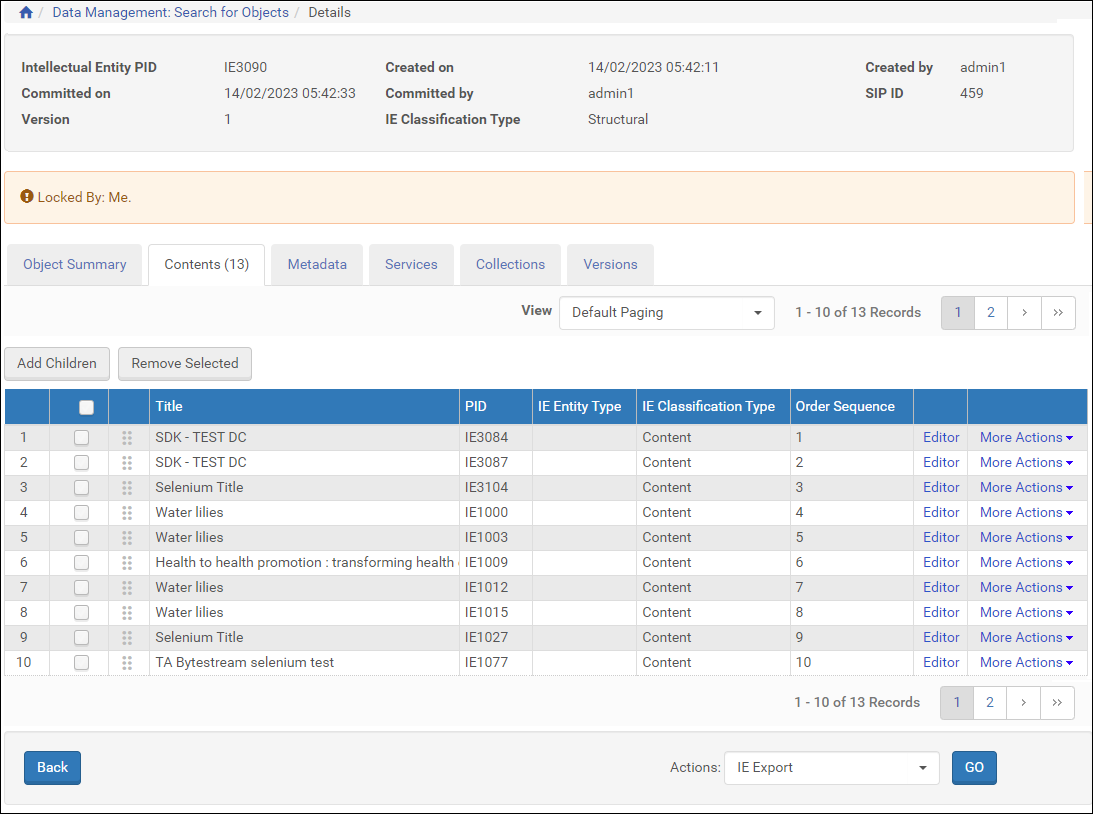
Structural IEs - Contents Tab
The children IEs of the structural IE are displayed. The IE Classification Type column indicates the type of IE for the children IEs, and the Order Sequence column indicates the order of the children IEs. You can drag and drop the IEs to change their sequence. The order sequence number changes automatically. Another way to change the IE sequence is to click More Actions > Reorder for the IE whose order you want to change. The following appears:

Reorder Child IE
Enter the sequence number that you want the IE to be. If you want Rosetta to fill in any gap in the order sequence that the reordering caused, select the Close Order Sequence Gap After Reorder checkbox. Click Save and the IE is given the new sequence.
Removing Children IEs
You can remove the children IEs of a structural IE by clicking Remove for the child IE or selecting the check box for the IE and clicking Remove Selected.
A removal confirmation message appears, including a check box that allows you to indicate if the sequence gaps created by the removal should be closed. Clear the check box to have all other sequence numbers remain. Click OK to complete the removal.
Adding Children IEs
You can add children IEs to a structural IE by clicking Add Children. A search box appears that allows you to search for IEs in Rosetta. The IEs are added to the structural IE as the next IE in the sequence.
Metadata Tab
The Metadata tab allows you to view descriptive metadata and perform several actions on it. For more information, see Metadata Tab.
Services Tab
The Services tab allows you to view a list of available services on the IE-level. For more information, see Services Tab.
Versions Tab
The Versions tab allows you to view information about previous versions of an IE and possibly restore those versions.
If the restored version includes relationships to children IEs that do not exist any more in the system or have a different parent IE, these relationships are removed from the restored version. The Cannot Restore Child IE Relationships event is recorded on the restored IE, detailing the child IEs that could not be restored.
For more information, see Versions Tab.
Deleting a Structural IE
You cannot delete a structural IE that has children IEs. To delete the structural IE, first remove the relationships to the children IEs, commit the change, and then delete the structural IE.

