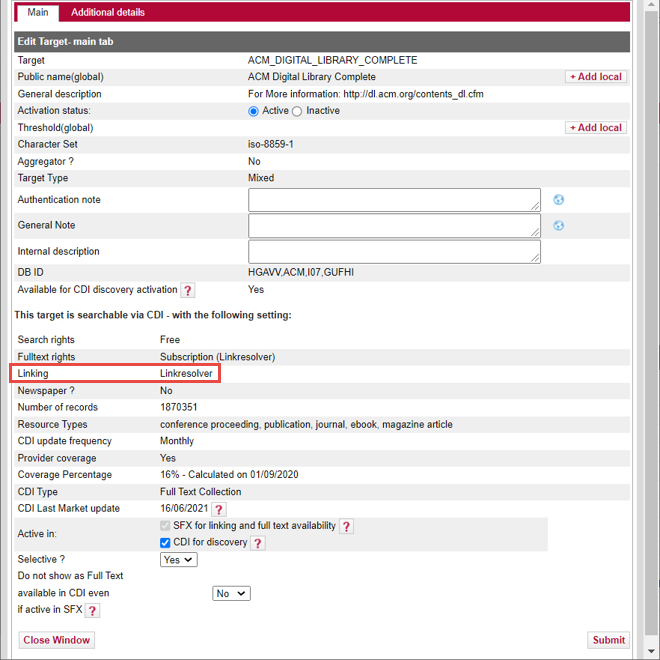Activating Targets in SFX for Full Text Linking and Discovery
General Flow
The KBManager Target List allows for two types of target activations:
- Activation for linking and full text availability – The target is active for SFX and (depending on type of target) and appears in the SFX menu, A-Z List, and eBook Search. Note that target service (and portfolios if available) need to be active as well. This activation is indicated by the yellow checkmark
 in the Target list.
in the Target list. - Activation for search/discovery in CDI – The target is active in CDI, and its content becomes searchable in CDI (via Primo). Note that this is the activation for search beyond your full text. Your full text is already automatically published to CDI and becomes searchable in CDI even if it is not activated for search – see also the introduction of this article for more details. This activation is indicated by the orange dot next to the yellow checkmark
 in the target list.
in the target list.
In the following example:
- The first target is inactive, as indicated by the white check mark and an unselected orange dot.
- The second and fourth targets are active for both full text and CDI searching, as indicated by the yellow check mark and an orange dot.
- The third target is active only for CDI Discovery/searching, as indicated by the white check mark and an orange dot.
- The next to last target does not have any CDI Discovery/search indication and is not available for CDI Discovery activation.
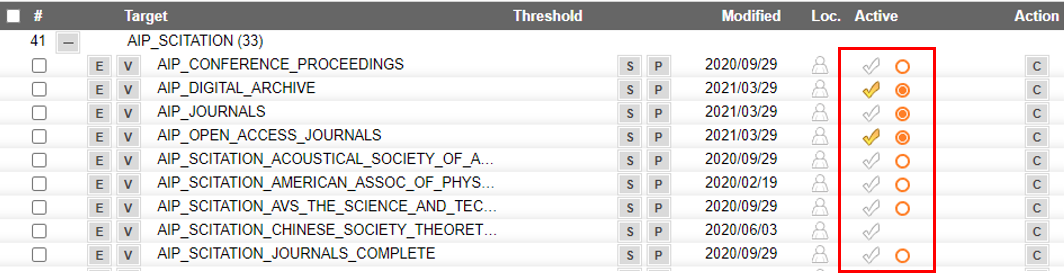
Activating for Both Linking and Searching in CDI
Generally activation for full text and search happens in one process. For full text targets your active full text is automatically searchable in CDI regardless whether you also have the search active or not. However, it can be useful to also have a target also active for search, for example, if you only subscribe to a subset of the portfolio list but you want the entire content indexed in CDI for this target to be searchable for your users. You can activate any target from the target list in KBManager by one of the following methods:
- Clicking the white checkmark
 on the right side of a specific target
on the right side of a specific target - Selecting the check boxes next to multiple targets and clicking Activate
As a result the checkmark becomes yellow  and, if this is also a search target, the orange dot appears as well
and, if this is also a search target, the orange dot appears as well  . The activation activates the target with all functions - full text if this is a link target and search if it is also or only a search target.
. The activation activates the target with all functions - full text if this is a link target and search if it is also or only a search target.
- For linking you also have to activate the services and the portfolios.
- Search activation is at the target level only.
For targets that are both a search and a link target, you can activate it only for search and not for full text. The result is that its content is discoverable in CDI but it is not flagged as full text available and therefore only appears in the expand search (unless the same content is available from another target in SFX that is active for full text). This may be useful if you do not subscribe to certain content, but you want your users to still discover it in the expand search.
To activate a target for discovery/search in CDI without activating it for linking/full text you can use either of the following options:
- Select the check boxes in the target list next to the targets that you want to activate and then select the Activate for Search button.
- Click the yellow icon in the activate column for a target
 .
. - Click the Edit Target option to edit the target.
- Leave the Activation status field set to Inactive.
- In the Activation in field, select CDI for discovery to allow the target's content to be searched in CDI.
You can also activate a target for full text only, without activating the entire portfolio list for discovery in CDI. You would do this if you only have active a subset of portfolios for this target (part of the portfolio list) and you want your users to be able to discover only what you have in full text, also in the expand search.
To activate a target for linking/full text with only the active portfolios discoverable in CDI, use one of the following options:
- In the target list, activate the target by clicking
 . This activates both, linking and discovery. Click
. This activates both, linking and discovery. Click  to deactivate for discovery. As a result the active column displays the following status
to deactivate for discovery. As a result the active column displays the following status 
 :
: - On the target edit window:
- Change the Activation status field on top to Active.
- In the CDI section, ensure that the CDI for discovery option is not selected for the Activation in field.
Note that this applies only to items that are not available in full text. If you do not want items discoverable in CDI even if there is active full text in SFX.
Some targets do have full text, but have no portfolios. They are usually databases that are purchased as one package, without the option to select individual items (journals, books, or other content types) and they often have content without any identifiers. For CDI, the activation of such a target is closely related to how the linking to full text works in CDI. See the next section for more information.
Linking and Full Text Indication in CDI
In CDI, we distinguish between two different types of linking: Link resolver and Link in record. In addition, some collections use both linking types. These are marked as hybrid. The type that is used is controlled at the target (collection) level and is indicated in the edit or view window of the target in SFX under Linking. The following are the different linking types:
- The Link in record method uses links that are provided by the content provider as part of their metadata feed for discovery. This method is usually used when the content is unique to one platform and is not selective (which means that you always subscribe to the entire content of a specific target).
- The linkresolver method uses OpenURL linking via SFX and is usually used for targets with portfolio lists.
- Some collections are marked as hybrid. This applies usually to aggregator packages where part of the content has identifiers and the other part does not. To ensure the best possible results for the user, items with identifiers (ISSN/ISBN) and portfolios use the linkresolver method while the other content uses the link in record method.
The linking type also affects how a target is activated in SFX to mark its content as Full text available in CDI and appear in the filtered search.
- If linkresolver is used, use your standard SFX activation process (Target – TargetService – Portfolio) to activate it.
- If Link in record is used, activate the target to set its content to full text available in CDI.
- If hybrid, activate the entire collection on SFX for full text. In addition, use the Selective setting for this target and set it to no. This makes sure that the entire content is marked as full text available in Primo and appears in the filtered search. For more details, see Selective.
Hybrid collections in particular can be diverse: We index full text collections with hybrid linking methods (linkresolver and link in record) and we index hybrid A&I collections where part of the collection is available from the same provider in full text and comes with an embedded full text link and the other part is citation only. For more detailed information about hybrid collections and how to activate them, see Hybrid Collections in CDI.
You may also want to check out two articles describing two different types of hybrid collections: