Publishing SFX Institutional Holdings to CDI
Introduction
The CDI Institutional holdings file is used by CDI to generate search and full text rights for discovery.
Exporting SFX Activation Information to CDI
The SFX KBTools > Export Tool provides options to generate the CDI institutional holdings file and to ensure that it can be retrieved by CDI. You can either run the export manually as needed or schedule the export to run on a regular basis using either the SFX Admin Center or the SFX server. Scheduling the export ensures that the availability of full text is up to date.
For cloud customers, the CDI export is already scheduled for you and does not require any additional action on your part. For local customers, it is recommended that you use the instructions in appendix to run an export manually or schedule a daily export to CDI. For more details about the export to CDI, see the SFX System Administration Guide and SFX General User's Guide.
CDI will harvest the file daily and generate full text and search rights for discovery based on its content.
The Contents and Location of the CDI Institutional Holdings File
After an export to CDI, the SFX holdings information is placed in the following file on your SFX server:
For example, if the base URL for your library is http://my.library.com/sfxlcl3, you can use the following link to access it:
The CDI holdings file is a compressed tar.gz file that contains the following files:
-
holding.xml – This file contains the CDI title-level full text availability status including all books/journals/documents with at least one active portfolio in SFX, which includes both local and CKB portfolios.
If a collection is set to Do not show as Full text available in CDI even if active in SFX, the portfolios for this collection will not be included in the file.
For each book/journal/document, the file contains title, identifier, coverage (for each portfolio) and CDI-related information if applicable, including DB IDs and the Selective settings. CDI will use the Object identifiers such as ISSN, EISSN, ISBN and eISBN to match against the CDI records.
An example of journal included in the CDI holdings file:
<item type="electronic">
<title>Access, IEEE</title>
<title>IEEE access : practical innovations, open solutions.</title>
<eissn>2169-3536</eissn>
<object_type>JOURNAL</object_type>
<sfx_id>992560000000093664</sfx_id>
<mms_id>9919293011702321</mms_id>
<coverage>
<portfolio_id>5390276730002321</portfolio_id>
<from>
<year>2013</year>
</from>
</coverage>
<collection>
<portfolio_id>5390276730002321</portfolio_id>
<db_id>DOA</db_id>
<omitProxy>true</omitProxy>
<selective>false</selective>
</collection>
</item>The DB id is the CDI collection ID and can be found in the KBManager Edit Target window for all targets available for CDI discovery activation:
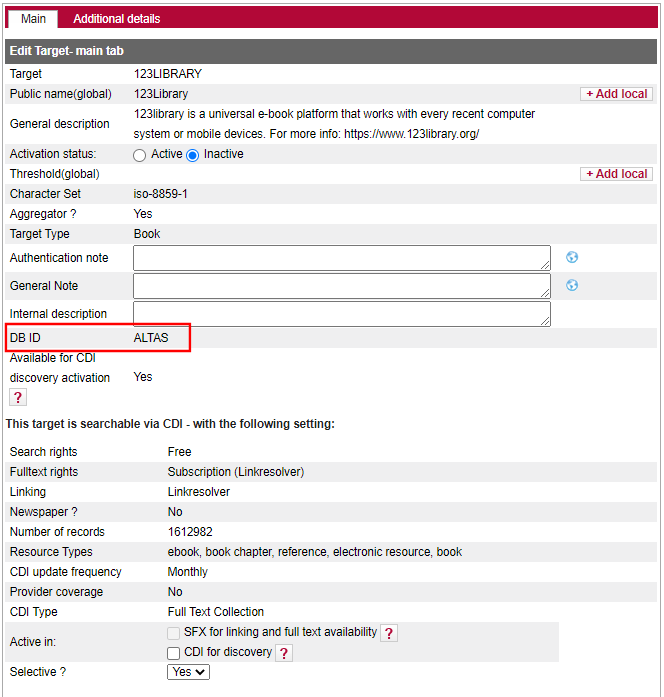 Additional Details
Additional Details -
db_ids.xml – This file contains DBIDs for active search targets (set to full text available in CDI on target level) and any active link target that is set to full text available on target level and have no active portfolios.
Example of a CDI database level full text availability file:<institutional_dbids xmlns="http://www.exlibris.com/repository/p...rimo/xmlbeans/">
<db_ids>
<dbidData>
<dbid>BHHNA</dbid>
<omitProxy>true</omitProxy>
</dbidData>
<dbidData>
<dbid>AJIOW</dbid>
<omitProxy>true</omitProxy>
</dbidData>
<dbidData>
<dbid>AVCIM</dbid>
<omitProxy>true</omitProxy>
</dbidData>
<dbidData>
<dbid>AXISE</dbid>
<omitProxy>true</omitProxy>
</dbidData>
</db_ids>
</institutional_dbids> -
searchable_dbids.xml – This file contains the CDI Search activation and includes the DB ID for each collection activated for discovery in CDI.
Example of a CDI search activation file:
<institutional_dbids xmlns="http://www.exlibris.com/repository/p...rimo/xmlbeans/">
<db_ids>
<dbidData>
<dbid>JBS</dbid>
</dbidData>
<dbidData>
<dbid>.2K,.2O,AABPG,AATZT,AAVOP,ABGWC,ABMRY,ADFCF,B8W,SFC</dbid>
</dbidData>
<dbidData>
<dbid>KLI</dbid>
</dbidData>
<dbidData>
<dbid>STJ</dbid>
</dbidData>
<dbidData>
<dbid>AEAUQ</dbid>
</dbidData>
</db_ids>
<dbidData>
<dbid>AOOXX</dbid>
</dbidData>
<dbidData>
<dbid>RAC</dbid>
</dbidData>
</institutional_dbids>
Appendix A: Running the CDI Export Manually
-
On the SFX local Admin Center web interface, select KBTools > Export Tool.
-
Select the Advanced Export Queries tab.
-
Select Output format = CDI.
-
Select the Serials and Monographs check box.
-
Make sure that the additional export file text box is left empty.
-
Select the getFullTxt and getSelectedFullTxt services.
-
Export from ALL targets.
-
Select the Chinese Titles option, as appropriate, e.g., Both.
-
Select Submit.
-
In the sfxlcl41 instance on your SFX server, enter the following commands at the >> prompt to open the Main Menu on the Server Admin Utility:
>> da
>> ./server_admin_util
-
Select option 8 - Import/Export.
-
Select option 4 - CDI Export
-
Select option 1 - (Re)Export CDI institutional holdings file.
-
Chinese Titles Export include the following (if exists): Simplified, Traditional or Both [S,T,B]: B.
-
Please enter the institute's name (Leave empty for Default): [default leaves empty].
-
Please select object types: Serials, Monographs or Both [S,M,B]:b.
-
Use the following additional export file from scratch directory (optional, leave empty for None):
-
Export active portfolios with the following services: > 3 All.
-
Please select 'Use this file as additional holdings file in another instance' option: [y/N]: N.
-
Do you want to use the production full text holdings when publishing to CDI? [y/N]: N.
If successful, the tool returns the following response:
Running the index builder. This may take a long time, depending on the amount of active portfolios.
Export Successful.
Appendix B: Scheduling the CDI Export
It is recommended that you schedule a daily CDI export using either the Task Manager or the Server Admin Utility.

