How to change the path to MS Access used by Reporter
- Product: Voyager
- Product Version: 9.2
- Relevant for Installation Type: All
Description
- When Reporter is started for the first time the user is prompted for the path to the MS Access executeable.
- There is no method within Reporter to change this path or cause it to reappear.
- The dialog will reappear if on startup Reporter cannot locate access at the previously specified location.
- If there is a second installation of MS Access on a machine, the dialog can be forced to reappear by displacing reporter in the currently specified path.
Resolution
- Locate MSACCESS.exe in the currently specified path. (e.g. C:\Windows\Program Files (x86)\Microsoft Office\Office14
- Cut and paste MSACCESS.exe to an alternate location outside of the path such as the desktop.
- Start Reporter, the path selection dialogue should be presented.
- Cut and paste MSACCESS.exe back into its original location.
- Select the desired path to MSACCESS.
- Reporter stores the settings in the registry globally, meaning any Windows user ON THE SAME WORKSTATION will get the value set by another Windows user.
Additional Information
The "Select Directory containing msaccess.exe" dialog box sets the path to Access in the Windows registry:
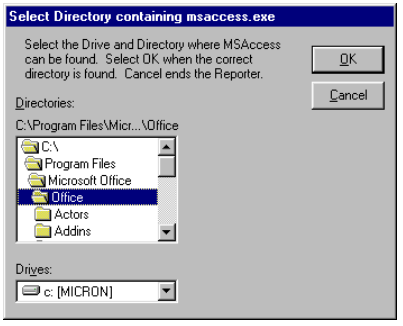
The OK button is disabled until the correct path as been selected.
See also: The Reporter's Users Guide.
- Article last edited: 5-20-2021

