Remove "Add to My List" link in the Voyager WebVoyage Action Box
- Product: Voyager
- Relevant for Installation Type: Multi-Tenant Direct, Dedicated-Direct, Local, TotalCare
Question
How to remove the "Add to My List" link in the Voyager WebVoyage Action Box?
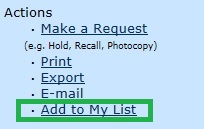
Answer
This can be done very simply by putting a pound sign in front of (commenting out) the appropriate lines in the "Action box" area of the webvoyage.properties file:
.#==============================================================================#
# Action box on the holding information page
#==============================================================================#
actionBox.thisItem=This item
actionBox.recordView.linkText=Record View
actionBox.staffView.linkText=Staff View
actionBox.actions=Actions
actionBox.actions.makeRequest.order=1
actionBox.actions.makeRequest.linkText=Make a Request
actionBox.actions.makeRequest.link.posttext=(e.g. Hold, Recall, Photocopy)
actionBox.actions.print.order=2
actionBox.actions.print.linkText=Print
actionBox.actions.export.order=3
actionBox.actions.export.linkText=Export
actionBox.actions.email.order=4
actionBox.actions.email.linkText=E-mail
# NOTE the option.email variable must be Y in order for email link to appear.
#actionBox.actions.addToList.order=5
#actionBox.actions.addToList.linkText=Add to My List
actionBox.moreAboutThisItem=More About This Item From
# actionBox.openURL properties in holdingsInfo.X.properties
# actionBox.requestURI properties in holdingsInfo.X.properties
#==============================================================================#
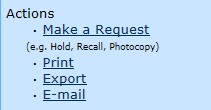
Additional Information
Always remember to back up your file before making changes, and to test changes in multiple browsers.
Voyager Support has a limited ability to assist with WebVoyage customizations. Please see: What WebVoyage customizations are supported?
- Article last edited: 14-Feb-2020

