Tips for working with the Voyager Global Headings Change Queue
- Product: Voyager
- Relevant for Installation Type: Multi-Tenant Direct, Dedicated-Direct, Local, TotalCare
Question
Working with the Global Headings Change Queue.
Answer
Working with Global Headings Change is a combination of jobs run on the server and manual actions by staff in the Cataloging Client.
You must have the correct permissions set in the Profile_Values_Cont. tab in SYSADMIN to work with the GHCQ.
It may make it easier to set your Cataloging Client font size to a larger font size to make headings easier to read.
Note that Operator and Date may wrap to the next line. For batch loaded records operator name is controlled by what you use in Bulk Import.
In the following example of the GHCQ "BSLW" is BackStage Library Works, and "0112" is the month and year the record was loaded. Note how "BSLW0112" wraps to the next line.
The following is an example of a display after Catjob 12 is run (note that these screenshots are slightly out of date but the basic workflow stays the same):
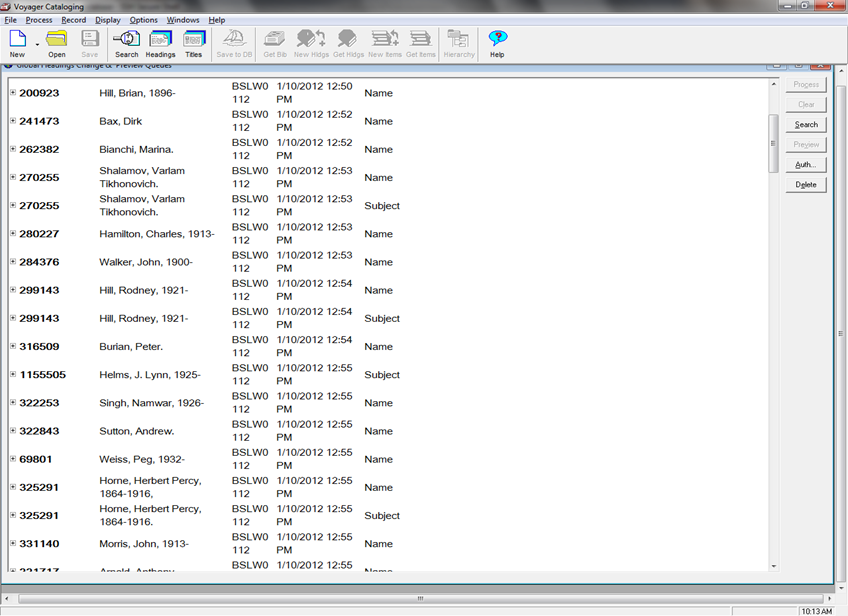
Columns:
AUTH ID - the Authority Record ID number
Heading (Old) - the heading as it currently exists in BIB records
Operator - who worked on the authority record to trigger the change
Date
Index Type
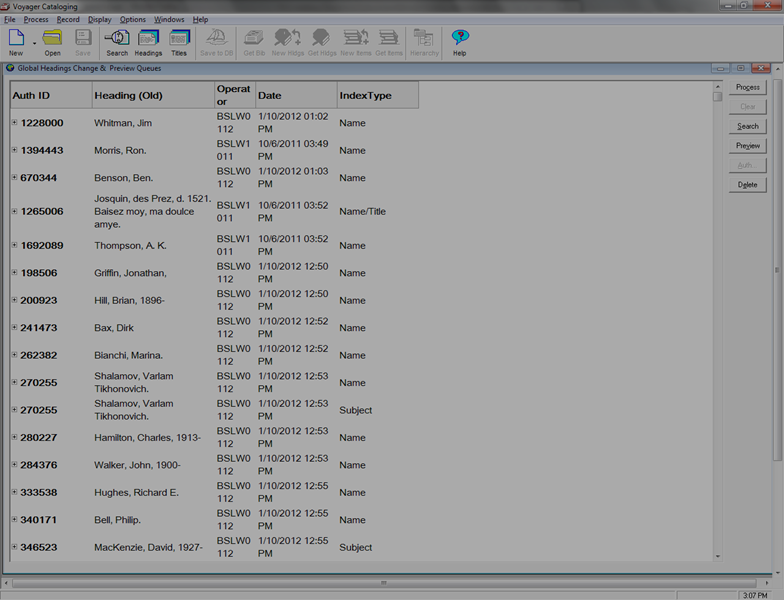
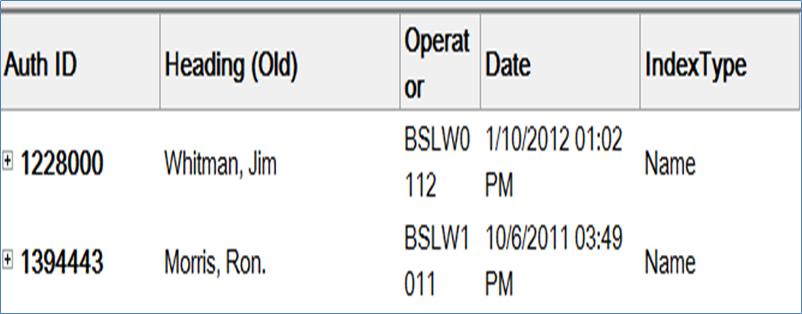
Buttons:
Search - searches the catalog client by Heading(Old) using the specified Index Type.
Preview - preview BIB records
Auth - display the AUTH record
Delete - removes headings from the change queue
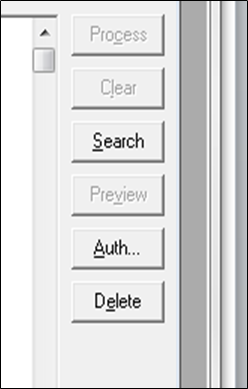
Click on the "+" to expand:
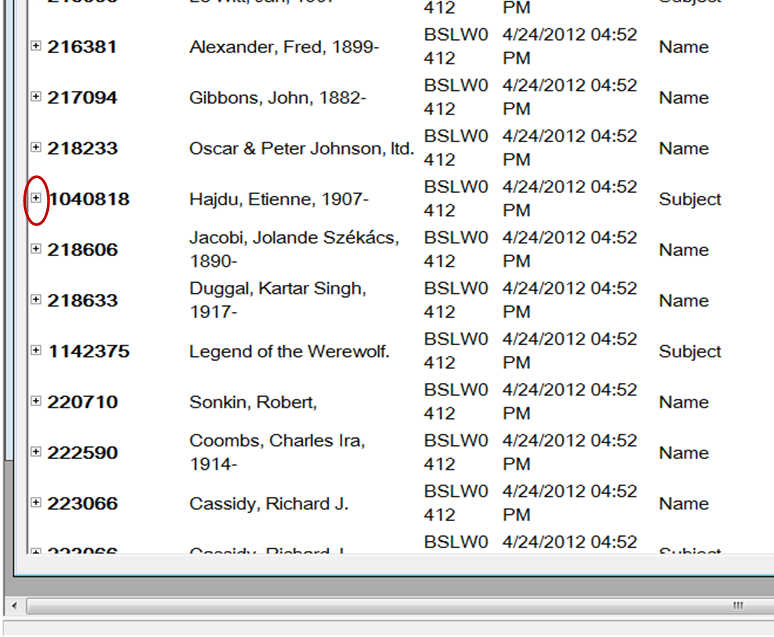
This will now show the new heading and the number of BIB records, along with the "Process?" checkbox
With the "old" heading highlighted, click on the "Auth" button to view the AUTH record. You'll want to check the 100 field and the 670 fields.
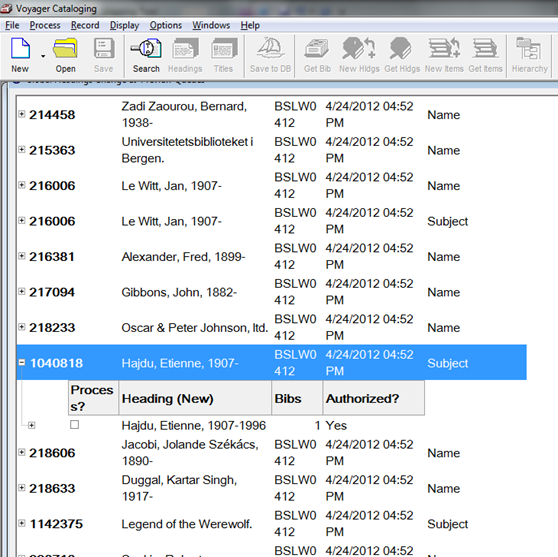
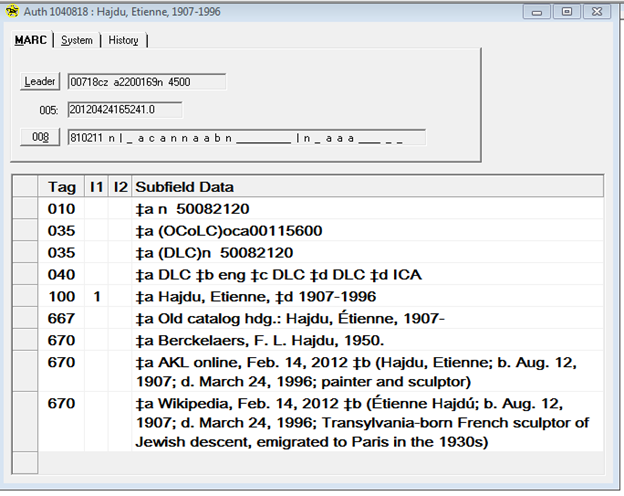
With the "new" heading highlighted, click "Preview"
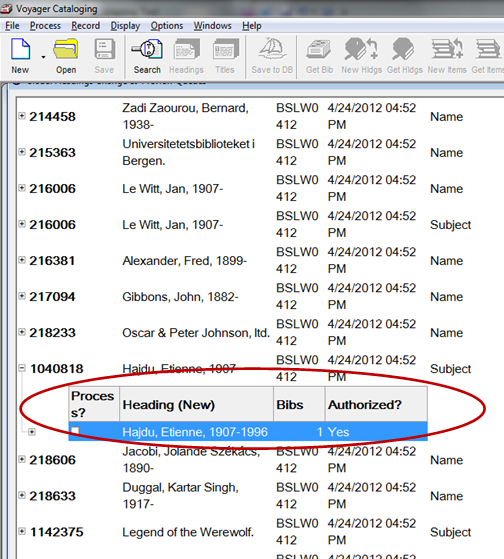
This will bring up a list of BIB records. In the following example there is just one.
Highlight the BIB records you want to check and click "BIB" to display it.
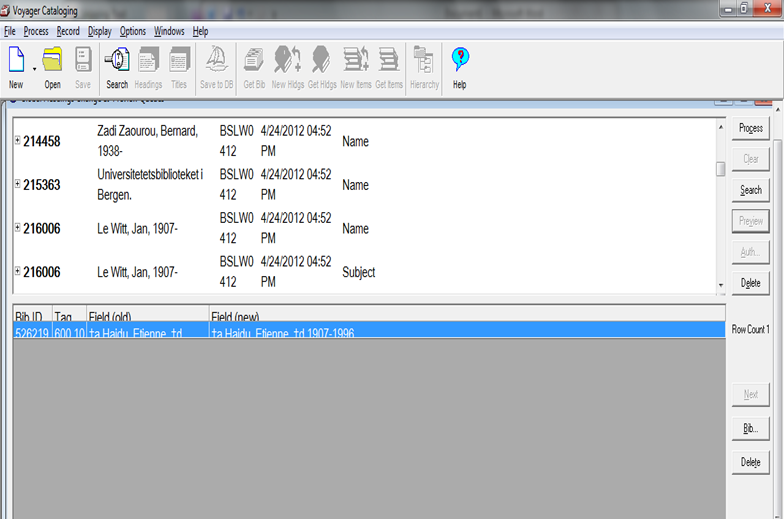
If the BIB is a match and you want the record to be updated, clicking on the "Process?" check box will trigger the change in the BIB record when Catjob 13 is run:
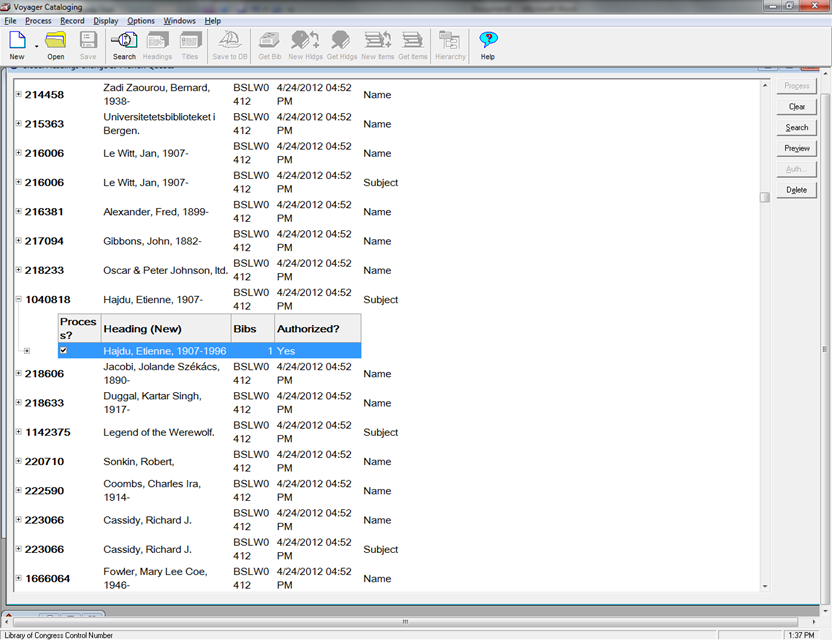
If the BIB record is not a match, and you do not want it to be updated, remove it from the queue by selecting the heading and clicking "Delete".
Catjob 13 will make changes to the BIB records that have the Process box checked. If a change is made to a BIB record after Catjobs 11/12 are run but before Catjob 13 is run, the change will not be applied and an entry stating that will be added to the log file. Because of this, a suggested Best Practice is to complete work on the GHCQ as soon as possible and not allow it to languish.
- Article last edited: 02-Aug-2021

