How to Send BCC Notifications
- Product: campusM
- Operating system: iOS, Android
Introduction
A useful way to send notifications from campusM is the BCC method. Once set up, it is simply a matter of sending an email, adding your organisation's alerts address (see below) to the Blind Carbon Copy (BCC) field. The email is then converted to a notification and sent to campsuM users' mobile devices, showing on the lock screen of Apple and Android devices.The email is sent as usual, the notification is in addition to this.
Strictly speaking alert refers to the message itself, while notification is the message appearing on a device's lock screen. In our documentation the two terms are often used interchangeably.
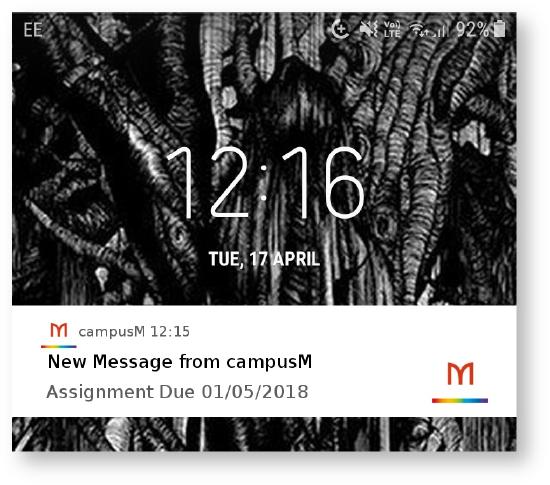
A notification sent to a device's lock screen.
How it works
Each of the alert email addresses is a mailbox we scan automatically to retrieve any new email alerts. In cases where the sender's address has been configured, and the recipient's address is recognised as a campusM user for that organisation, we convert the email subject and content to a notification. We send this to all devices on which the recipient has installed campusM (e.g. their smartphone and their tablet).
We send these via services from Apple and Google, depending on the type of device. Users of other platforms and the webapp will still see the alert in the "Alerts" tile, so can be reached. The Apple and Google services are not under our control, so may time to send notifications may vary, depending on overall traffic at Apple and Google at that moment.
Once set up (see below), it's simply a matter of sending an email. This can be done manually via your usual email client, or also by adding our alerts address as a BCC to automated emails from various university systems.

An example email with our alerts email in the BCC field.
Uses
This method is intended for individual notifications, or those sent to small groups. The Apple and Google services we use to send notifications have limits on usage, so this method is not suitable for mass notifications; for these you should use the App Manager or our sendAlert service.
An example of using of the BCC method is for the Virtual Learning Environment (VLE / CMS). Configuring the VLE / CMS to add the alerts email to the BCC field and a generic sender email (which we'll enable in campusM) means all updates, reminders, etc. from the VLE / CMS are sent as notifications as well as via email. This makes such communications a great deal more visible and accessible to students.
A similar example is the Library Management System (LMS). If your LMS is able to send emails to students to let them know, for example that a book is ready for collection; adding the alerts address to the BCC field (and adding the sender address to campusM) converts these emails to notifications.
Setup
To enable one or more BCC sender email addresses, raise a Salesforce case to request this. There is no need to set up recipients, as long as they are campusM users (i.e. have logged in with the campusM), our system will send the notification. These recipient address/es will be setup by Ex Libris and once you are notified via the Salesforce case, it will be possible for your institution to use those email addresses in BCC alerts.
The email address to which you should send the desired alert depends on the Ex Libris server your environment is on. If you're unsure which server your environment is on, you can check the address of App Manager you use:
| Region | App Manager address | BCC Alerts Address |
| EMEA | https://appmanager-eu.campusm.exlibrisgroup.com/ | alerts@ombiel.com |
| NA | https://appmanager-na.campusm.exlibrisgroup.com/ | alerts-na@ombiel.com |
| APAC | https://appmanager-ap.campusm.exlibrisgroup.com/ | alerts-ap@ombiel.com |
- Article last edited: DD-Mmm-YYYY

