April 2019
New Features
Biometric Lock
As part of our ongoing commitment to providing a secure app that respects user’s privacy, we have provided end users with the ability to enable a biometric lock for their app. If enabled by the user, this feature will prompt the user for their devices selected biometric prompt when they go to the app, preventing unauthorized access their personal information and experience
NOTE: The biometric lock is not intended to replace of the user login to the app – indeed they will still need to enter this as usual when first accessing the app or when these details have expired or changes - but an additional layer of protection.
After this release has been installed/updated on the user’s device, they will be asked whether they would like to enable the biometric access restriction. If enabled, the user will be prompted for their biometrics anytime they access campusM on their native device.
The prompt for enabling the biometric lock is enabled by default to all profiles and users (except for anonymous and council profiles) and the student will see the following prompt to enable the lock:
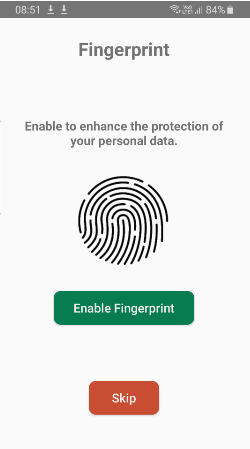
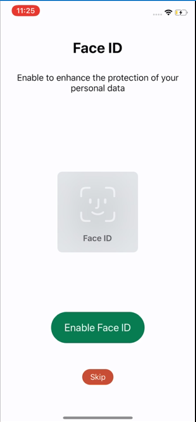
The access lock is dependent on the device settings for enabled biometrics - so for users that have enabled fingerprint/TouchID on their device, this will the selected biometric used to access campusM (if enabled). Likewise, if the end user has enabled FaceID, then this will be the requested biometric. For older devices, the ability to use the PIN/ passcode is available.
For iOS the Biometric options are Face ID and Touch ID (Fingerprint) and the Fall-back options will be the PIN.
For Android the Biometric options are Fingerprint, Face ID, Iris. The Fall-back options will be PIN, Pattern, Password, PIN.
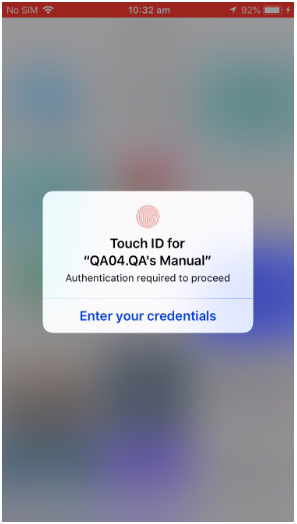
Users can enable or disable the functionality anytime within the App Setting.
Smart App Banners - Promoting use for the app from a website on mobile
As part of our mission to ensure users have the best campusM experience available to them, we have added Smart App Banners that prompt users to the availability of the native app if the user is using the web app on their mobile device.
The Smart App Banner will prompt the user to download the app with a link to the application in the App store, for iOS also in the case where the user already has the native app installed, they will be redirected to the enhanced native app experience.
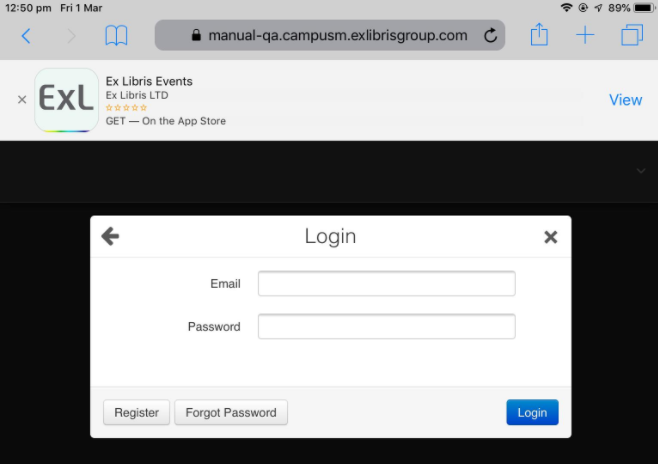
The banners will be shown only on the devices default browsers (iOS banner will be shown on Safari and Android banner will be shown on Chrome), banner won't be shown after dismissed.
Native microphone use enabled for AEK
To provide customers with enhanced access to native functionality within the Application Extension Kit (AEK) projects, we have exposed access to the microphone within these projects using a new campusM URL mechanism to use in iOS to allow AEK pages to record audio from the native app.
campusm://micRecStart -- Starts the Microphone recording.
campusm://micRecStop -- Stops the Microphone recording.
For web and Android this can be done by HTML5.
Resolved Issues
| Issues | Affected platform | Salesforce Case Number(s) |
|---|---|---|
| Resolved an issue where PC Availability is configured for more than one language there were cases were the position data wasn’t translated. |
|
|
| Resolved an issue where custom text configuration for Facebook sharing didn’t display on the app. |
|
|
| Resolved an issue where Google rejected apps due to background play for YouTube videos, implemented a fix that pause the videos while on background |
|
|
Known Issues
- Biometric setting text won't be displayed in app settings for Pixel C, only the image will be shown.
- Pixel C message when prompt to authenticate with biometric missing the text title.
- Samsung Galaxy screenshots disabled when biometric lock is enabled.
- Access to manage the App Store URLs is currently only available to Ex Libris personnel. If you wish to change the redirection URLs then please log a Salesforce ticket to this this effect, along with the alternative URLs. Access to these settings will be made available to customers at a later release.
- Chrome will automatically show the native app install prompt to the user for Android only if the Native app is not installed

