360 Core: Library-Managed Holdings: Creating a New Library-Specific Holdings Database
- Product: 360 Core Client Center
How do I create a new library-specific holdings database?
These instructions are part of the process of creating and managing a library-specific holdings database, which is explained in full here.
-
On the Data Management home page, select the Create New Database button.
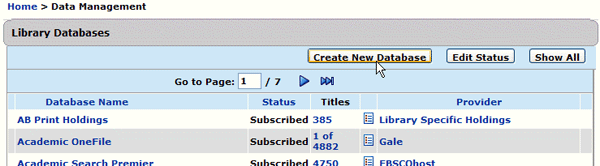
If you cannot see a Create New Database button, then your account does not have the correct View/Edit permissions for local holdings management.
-
On the New Library-Specific Database page, enter the appropriate information into the fields provided.
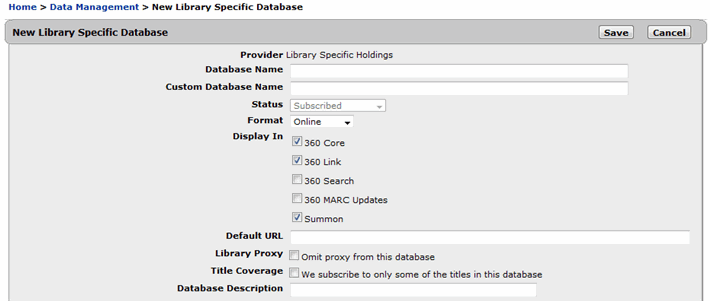
-
Provider – Set to Library-Specific Holdings.
-
Database Name – This is the only required field, and can be set to anything.
-
Custom Database Name – Has a limit of 200 characters.
-
Format – Specify whether the new database contains print, online, microform or CD-ROM resources. The default setting is Online unless you specify another format
-
Display In – By default, the 360 Core and 360 Link check boxes are selected, but you can select/deselect check boxes as needed. If you want to see this database's contents in Summon, be sure to check the Summon checkbox
-
The database URL for the Default URL field must be properly formatted
-
-
Select Save to save your changes. You will be taken to the Database Journal Details screen. From there, you can either upload titles or add an individual title.
-
Date Created: 9-Feb-2014
-
Last Edited Date: 15-Dec-2020
-
Old Article Number: 7113

